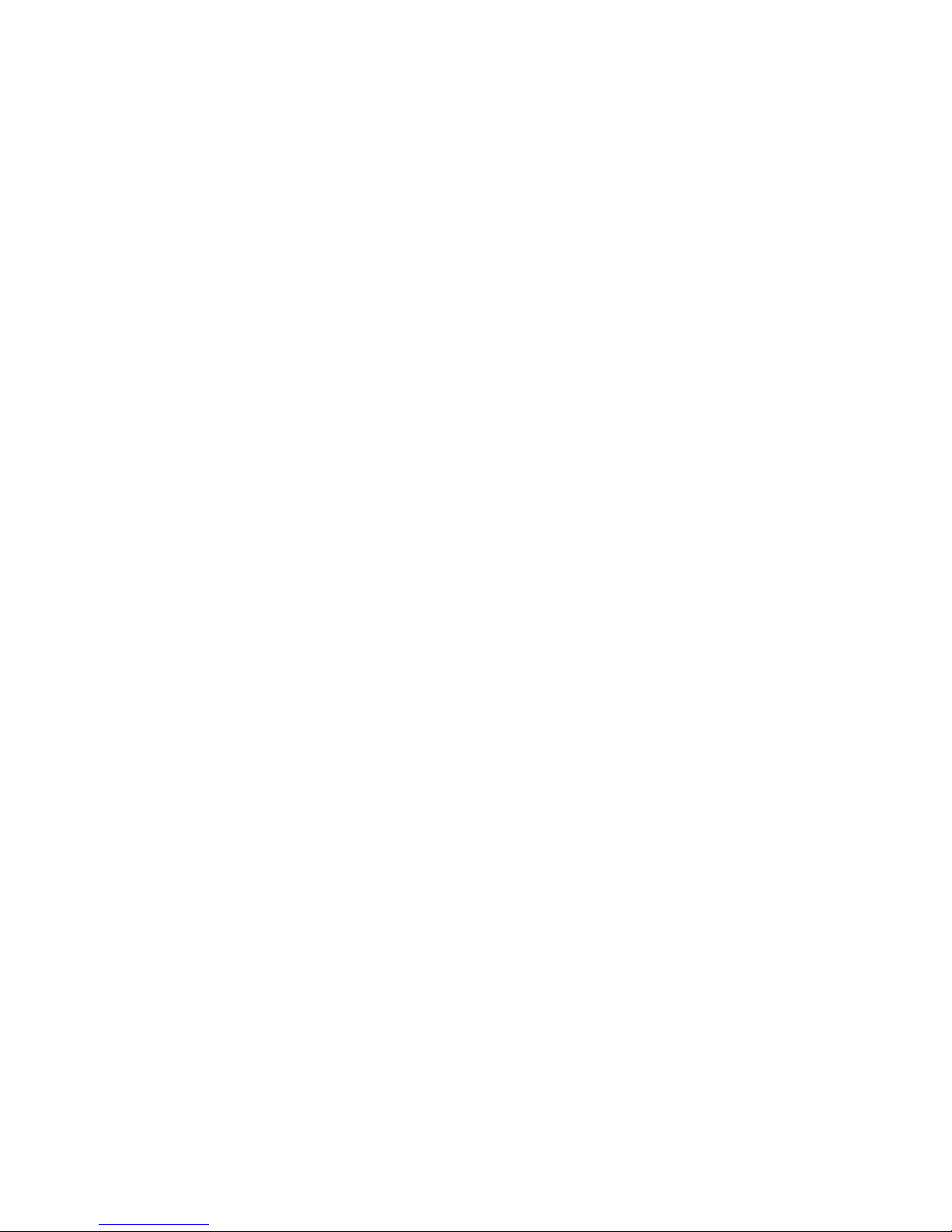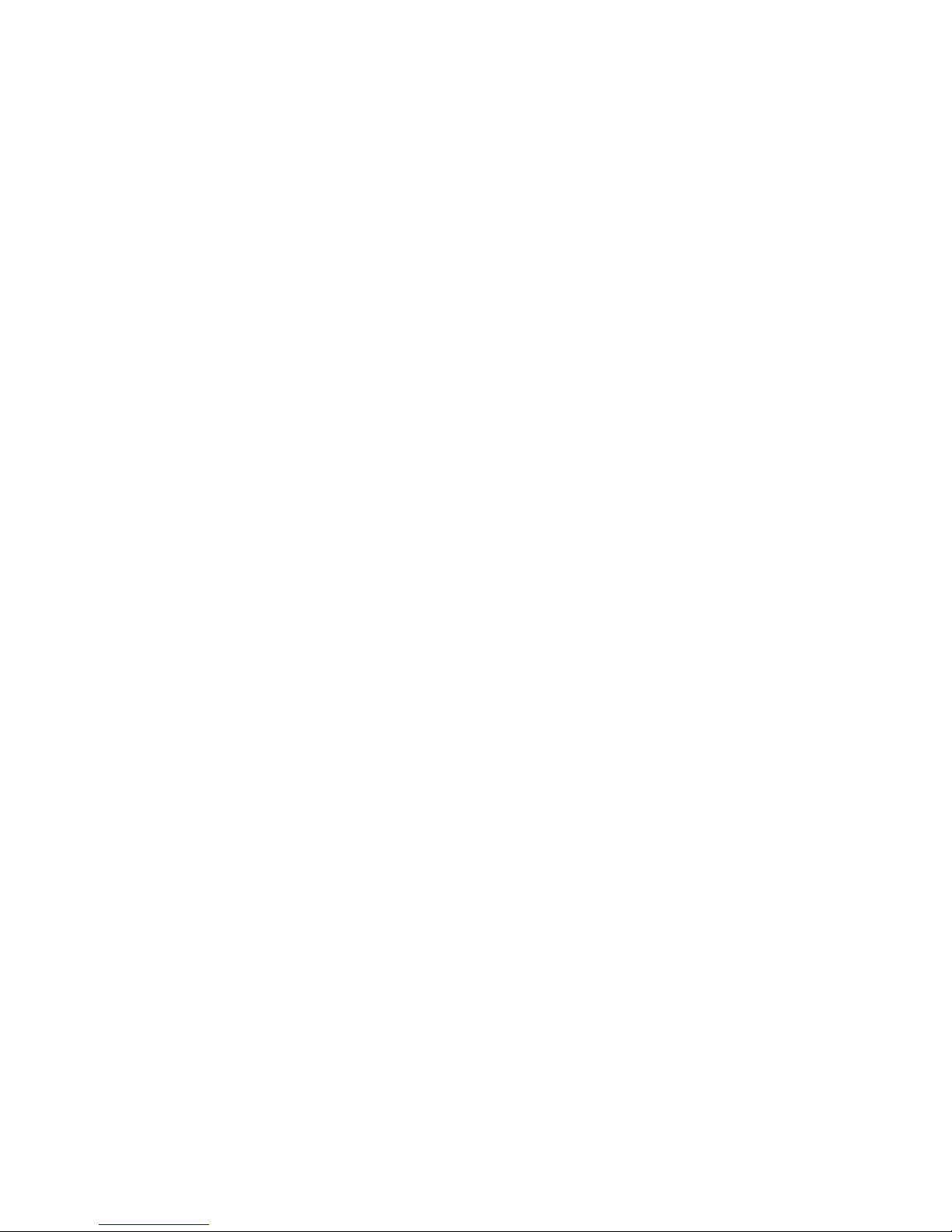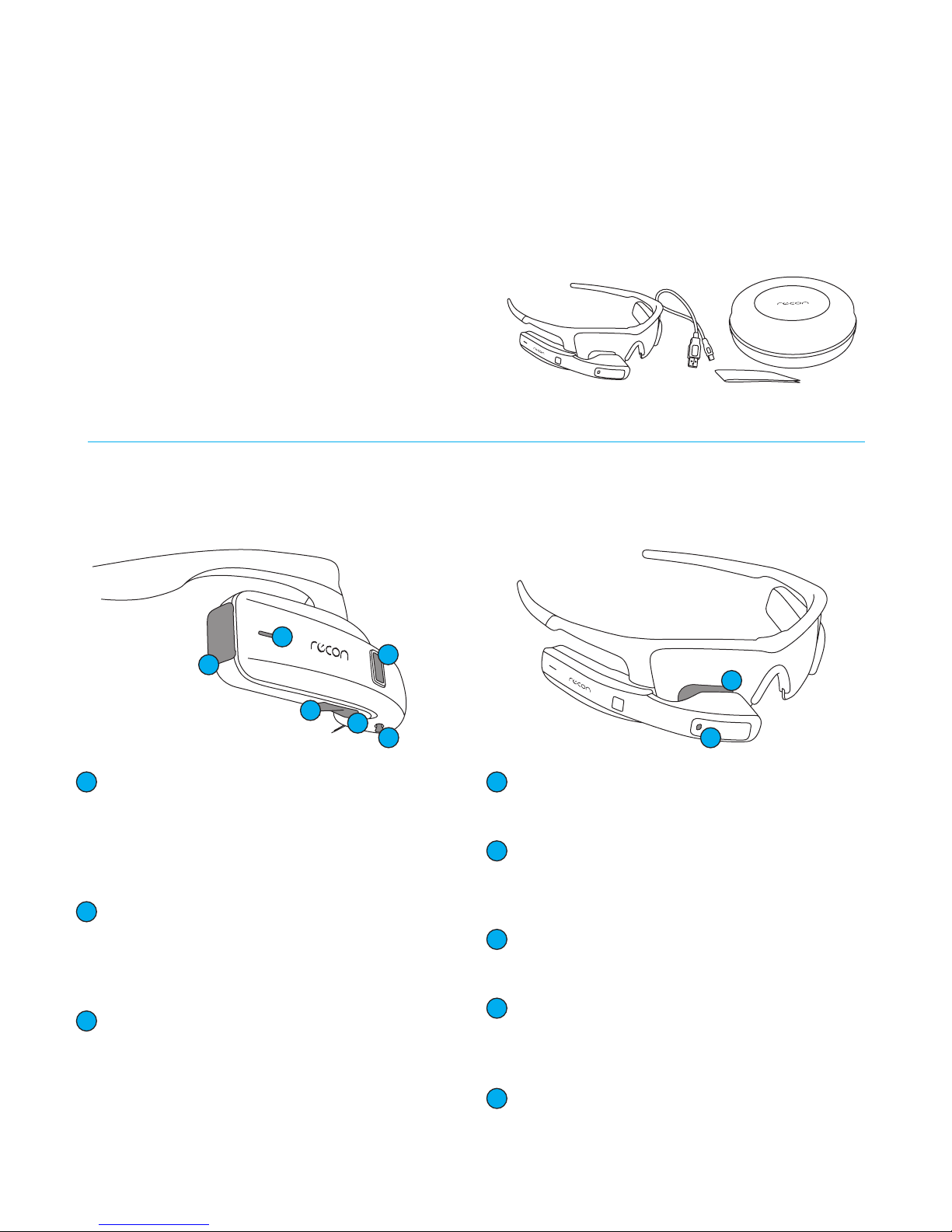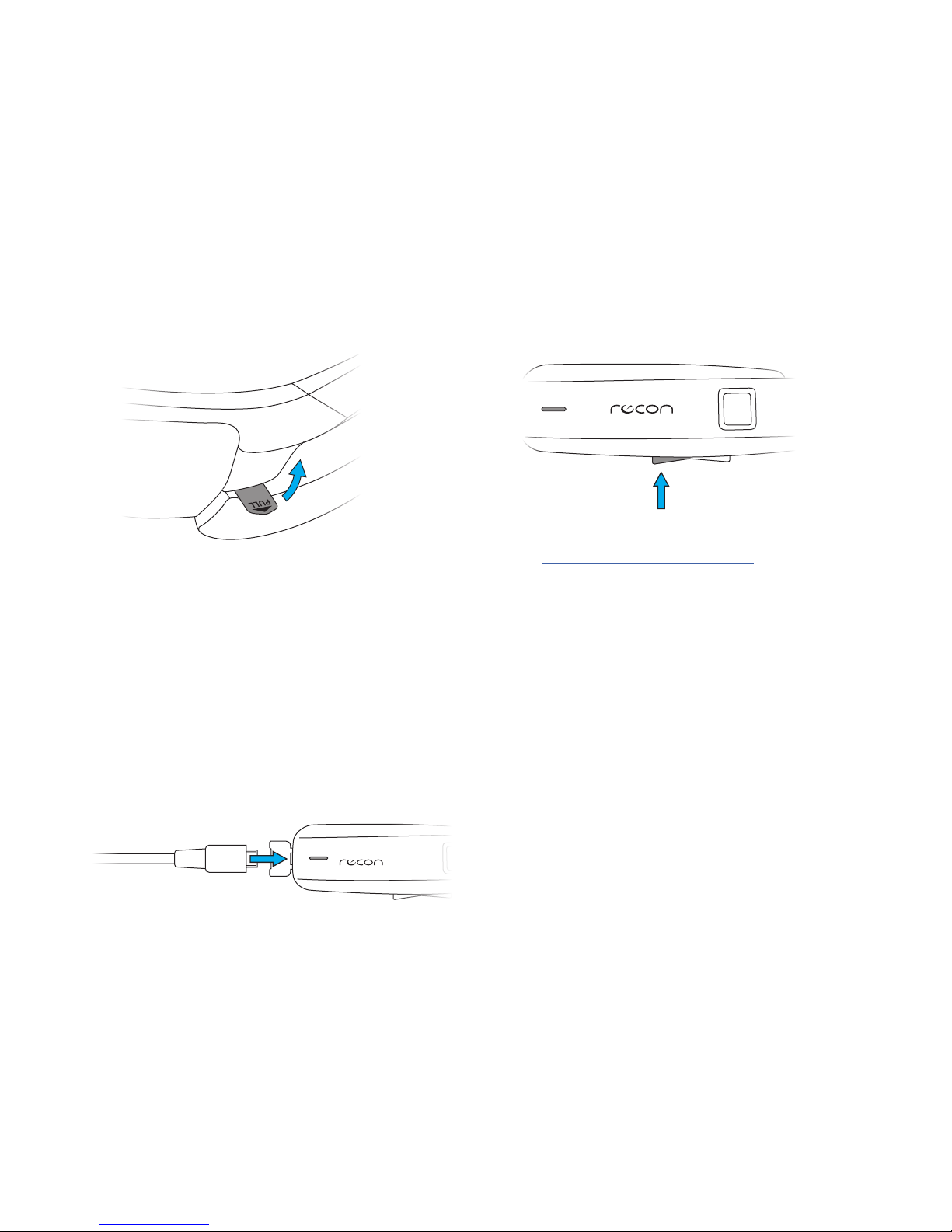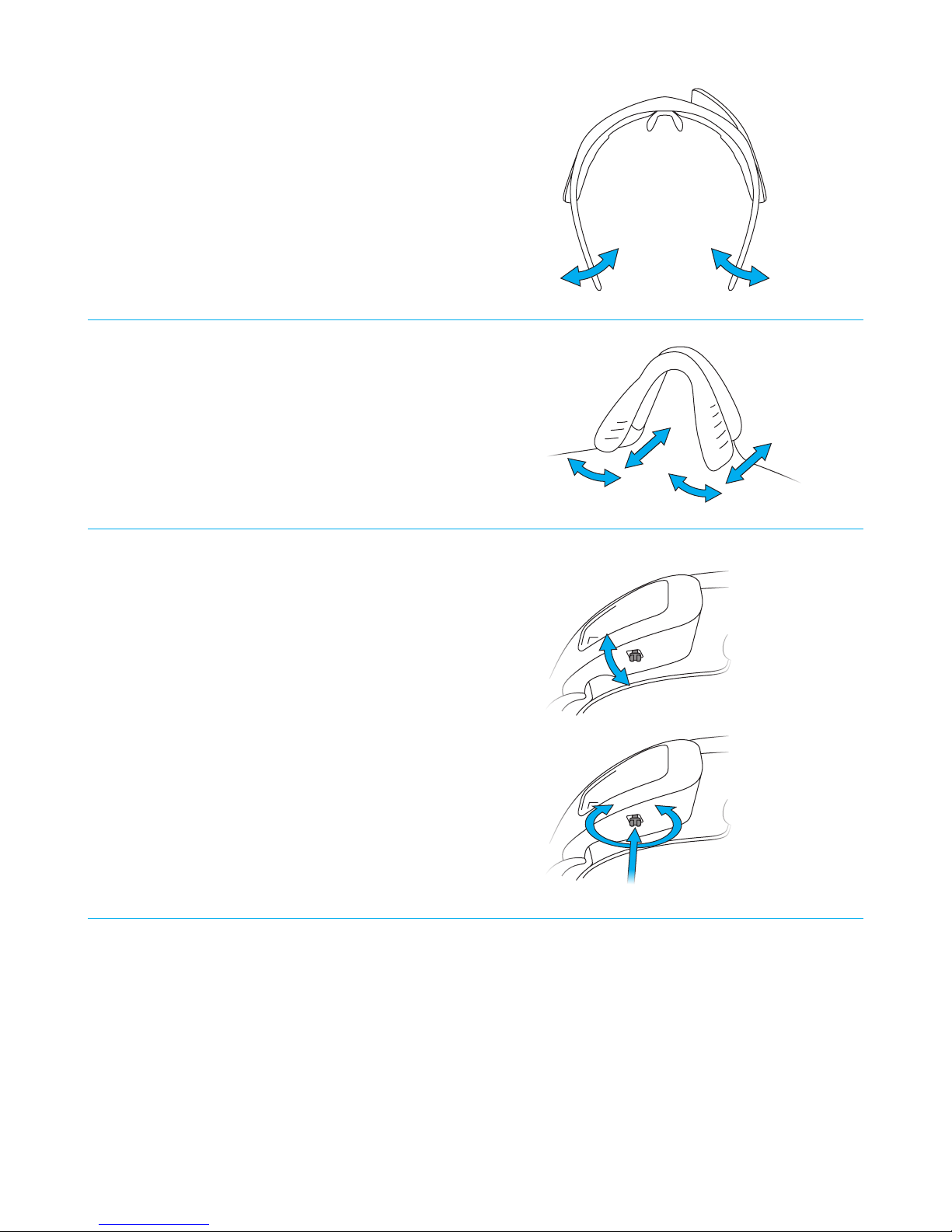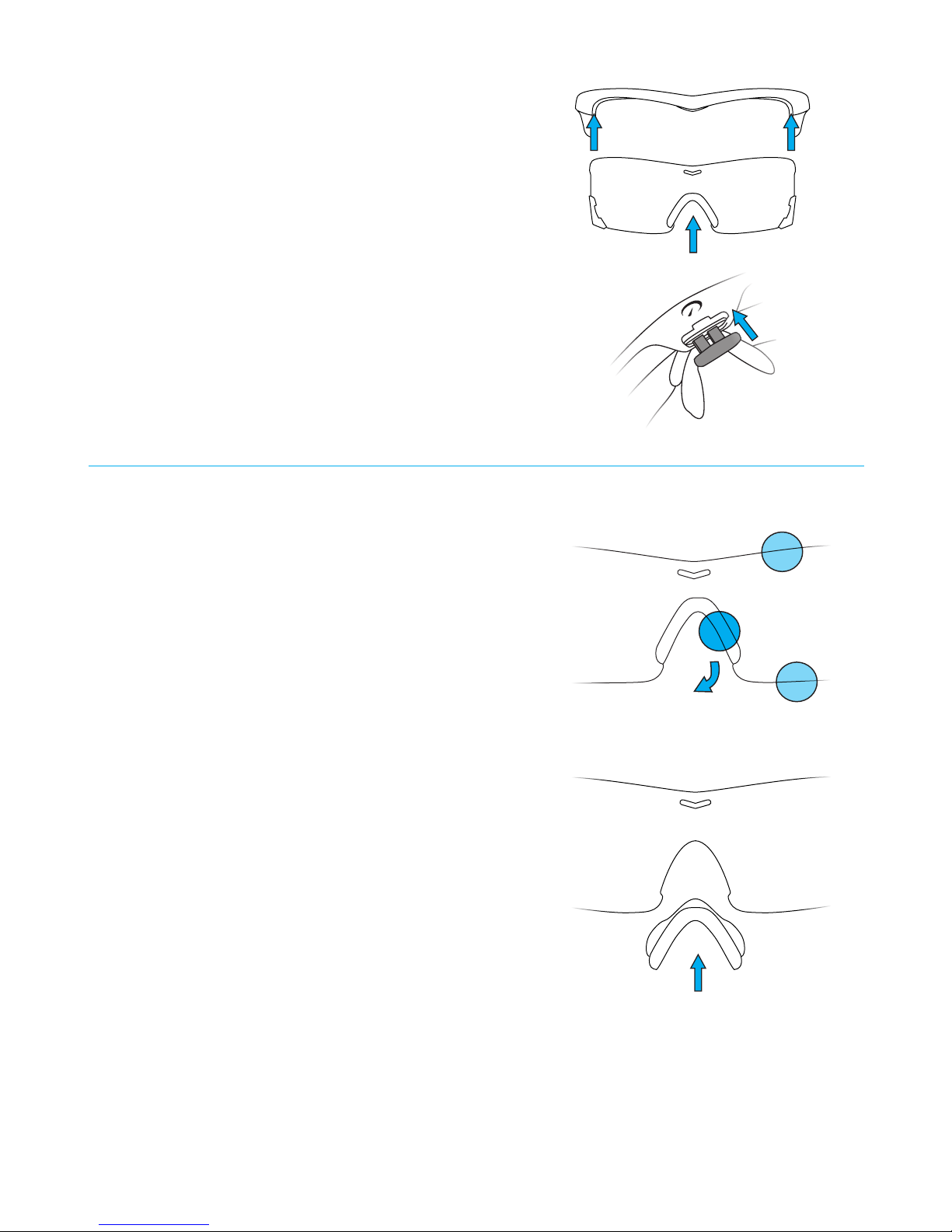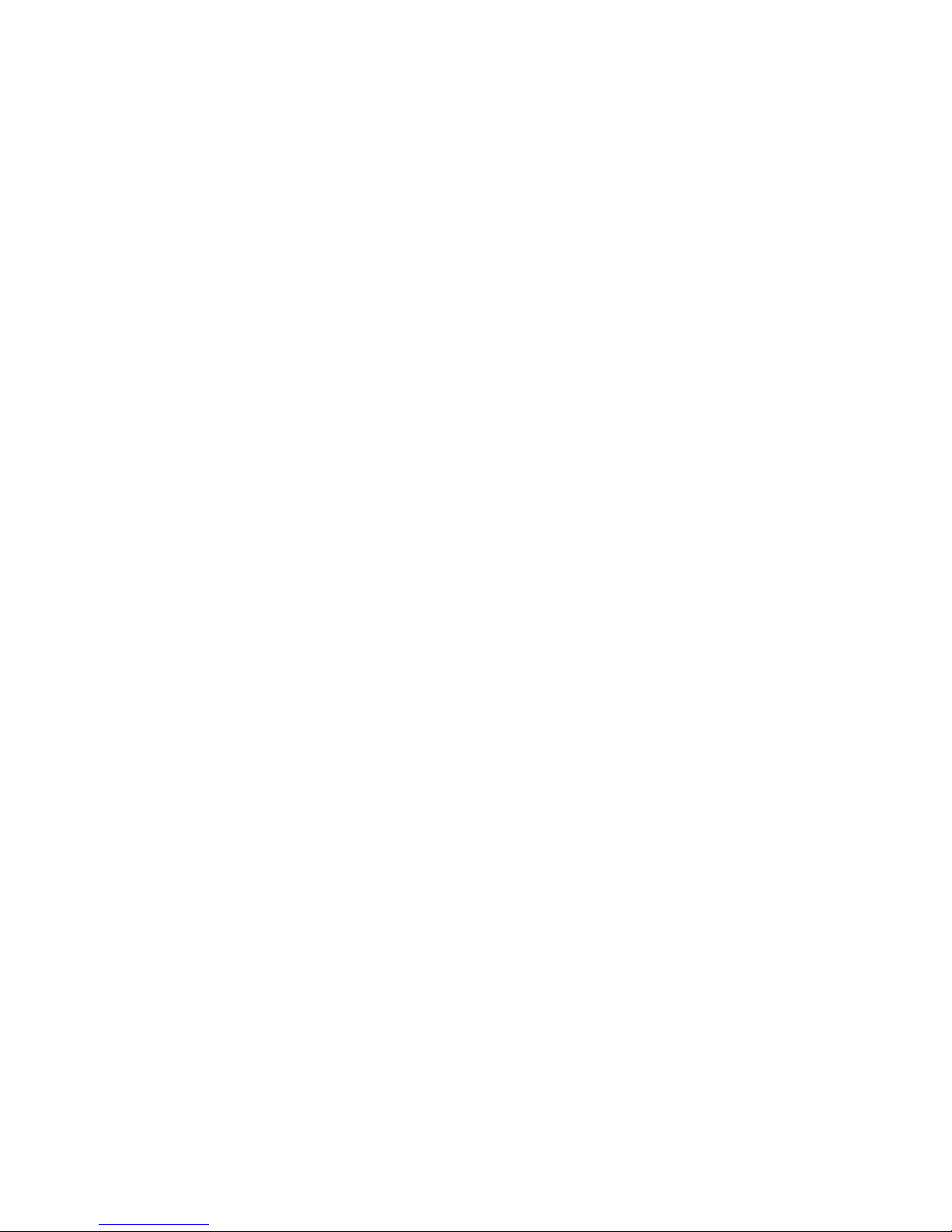
I
SAFETY INFORMATION
IMPORTANT SAFETY INFORMATION
READ BEFORE USING RECON JET
Jet is designed to enhance your sports and tness experience. If used improperly (e.g. when cycling without paying attention
to the road), Jet may cause you to get in an accident that could result in property damage, serious injury, or death. Always pay
attention to the road. Do not focus on Jet’s display and become distracted from your surroundings. Ride safe and have fun.
Please read and understand these warnings before using Jet. If you have any questions about how to use Jet safely, contact
Rec
on
Customer Support
at
[email protected]om, or
call
us at
1.877.642.2486.
Support
hours are 6:00am
to
5:30pm PST, 7 days a week.
1. Don’t get distracted. Keep your eyes on the road. Jet’s display sits just below your right eye, but that does not mean you
can stare at it and still see everything on the road. Focusing on the display may cause you to miss cars, road debris, and other
hazards, which may reduce or eliminate your ability to avoid an accident. Jet’s display and the information delivered on it
are designed for quick access. Glance at Jet’s display quickly, in the same way you would glance at your car’s dashboard or
rearview mirror, and do so only when you are sure that you are safe from traic and other hazards.
Jet displays dierent types of information than your cycling computer or other tness tracking devices. For example, Jet may
display text notications and alerts during your activity. Jet apps developed by third parties may add features like e-mail
notications, as well. Be aware that focusing on such information can compromise your safety and the safety of those around
you. Use sound judgment, and keep your attention focused on your surroundings, not Jet’s display.
Don’t let Jet’s map and navigation features distract you from the road. Those features are intended to be accessed with a
glance, not stared at or studied during your activity. Be aware of your surroundings at all times. If you need to focus on maps
or other features, stop in a safe area to ensure your safety and the safety of those around you.
2. Attention tunneling. Attention tunneling is a phenomenon whereby your brain focuses on some inputs to the exclusion
of others. For example, focusing on Jet’s display may cause your brain to ignore other inputs, such as oncoming cars, even
though your eyes may see them. Attention tunneling can cause you to miss hazards or to have delayed reaction times. Avoid
attention tunneling by keeping your focus on the road and glancing at the display quickly when you know you are safe from
cars and other hazards.
3. Increased reaction time. Viewing the display, even for a split second, may increase the time it takes to notice and react to
hazards. Only glance at the display when you are clear of traic, pedestrians, and road hazards.
4. Blind spot. Jet’s display sits slightly below your right eye so that you can glance at it easily. Be aware that the display
creates a blind spot in your eld of view. Be aware of the position of Jet’s display, and scan for hazards in order to see objects
in the blind spot.
Due to its position on the right side of the face, Jet’s display aects your view when looking to your right. Users in countries
where cars drive on the le side of the road, or users in situations where traic is on the right, need to be especially aware of
the blind spot when shoulder-checking for hazards.
5. Reduced peripheral vision. Jet’s battery and engine may reduce your peripheral vision and your ability to detect hazards
coming from behind you or from the side. Be aware of this risk and scan for hazards accordingly.
6. Jet is not a set of safety goggles. Jet’s lenses are impact-resistant, but they may not protect you from all impacts. If
engaging in activities for which eye protection is required or advisable, do not use Jet. Instead, use certied safety glasses.
7. Face injury. Impacts to Jet can cause injuries to the face. This applies to any eyewear or device worn on the face. Be mindful
of this risk.
8. When cycling, keep your hands on the handlebars at all times. Your hands must be on the handlebars in order for you to
control the bike. Don’t lose control and cause an accident by ddling with Jet while riding. Set up your preferences before the
ride so that Jet displays the desired information without requiring you to take your hands o the bars. If you have to change
settings or interact with Jet mid-ride, stop in a safe place before doing so.