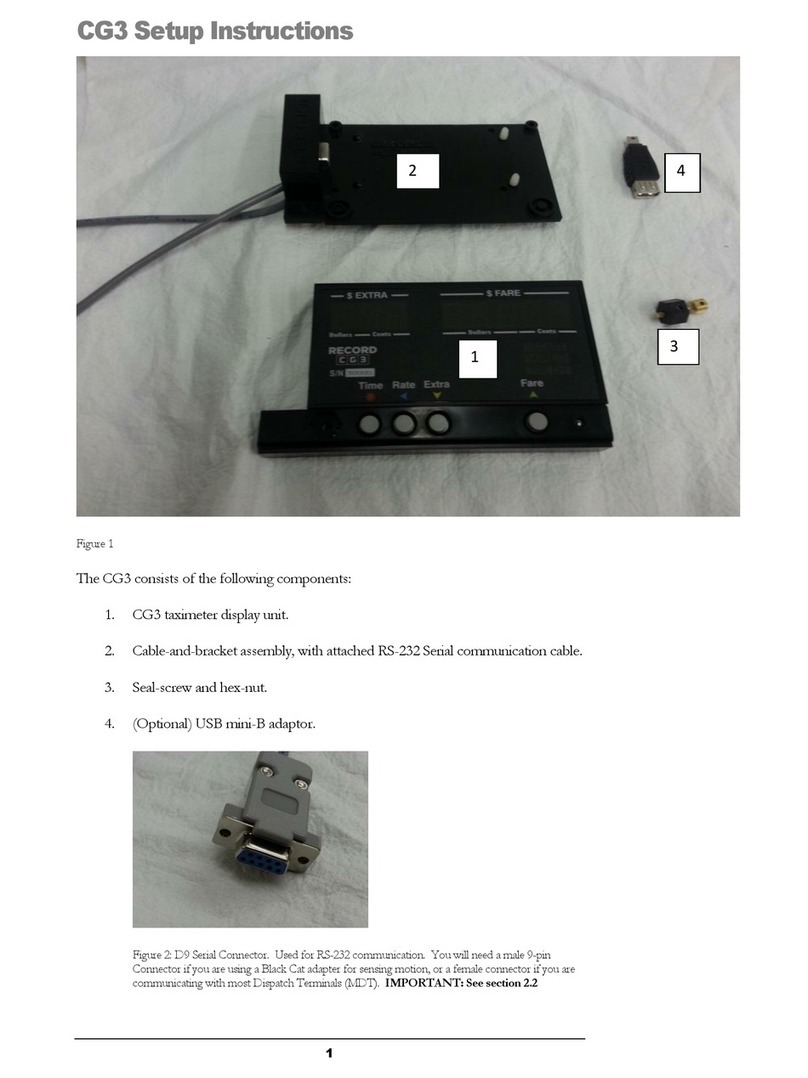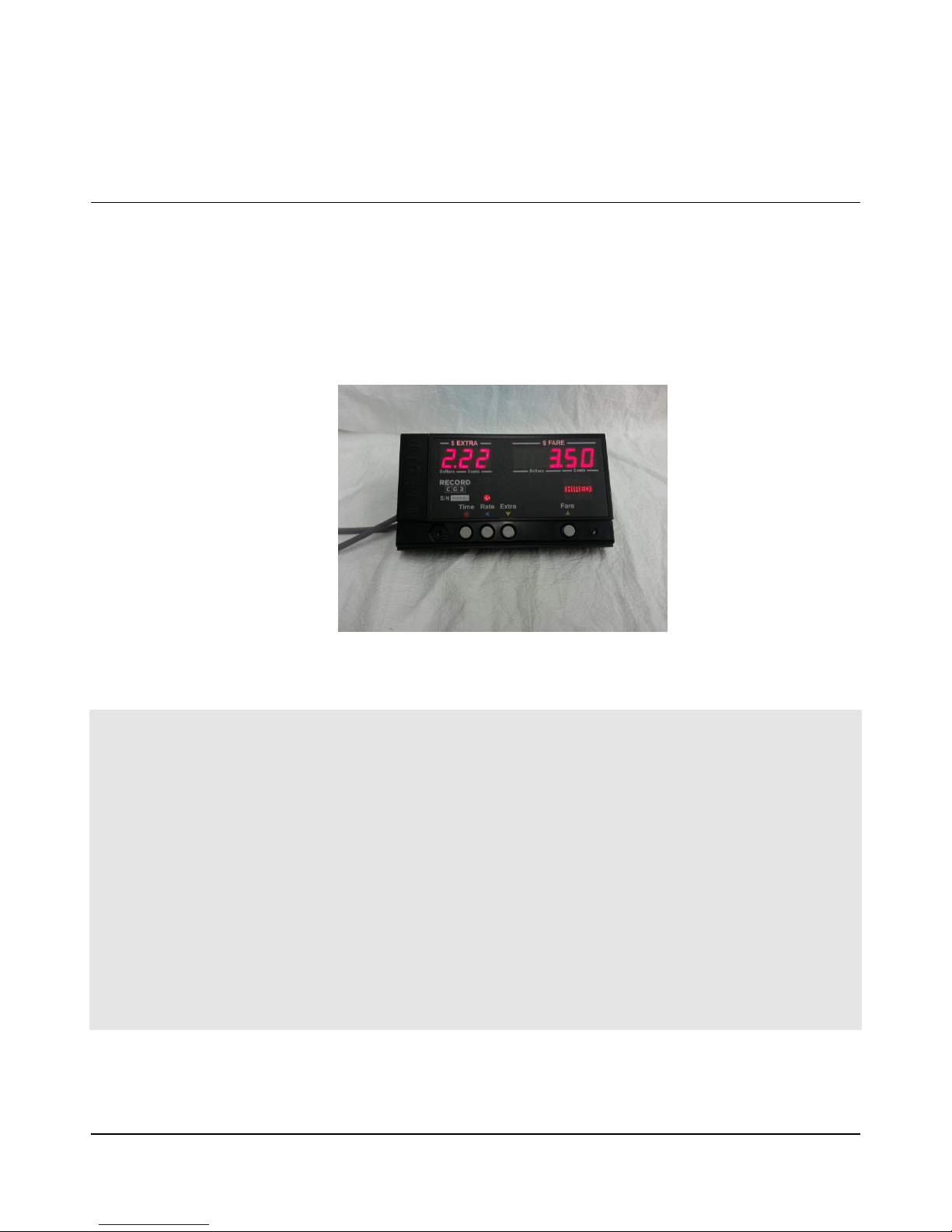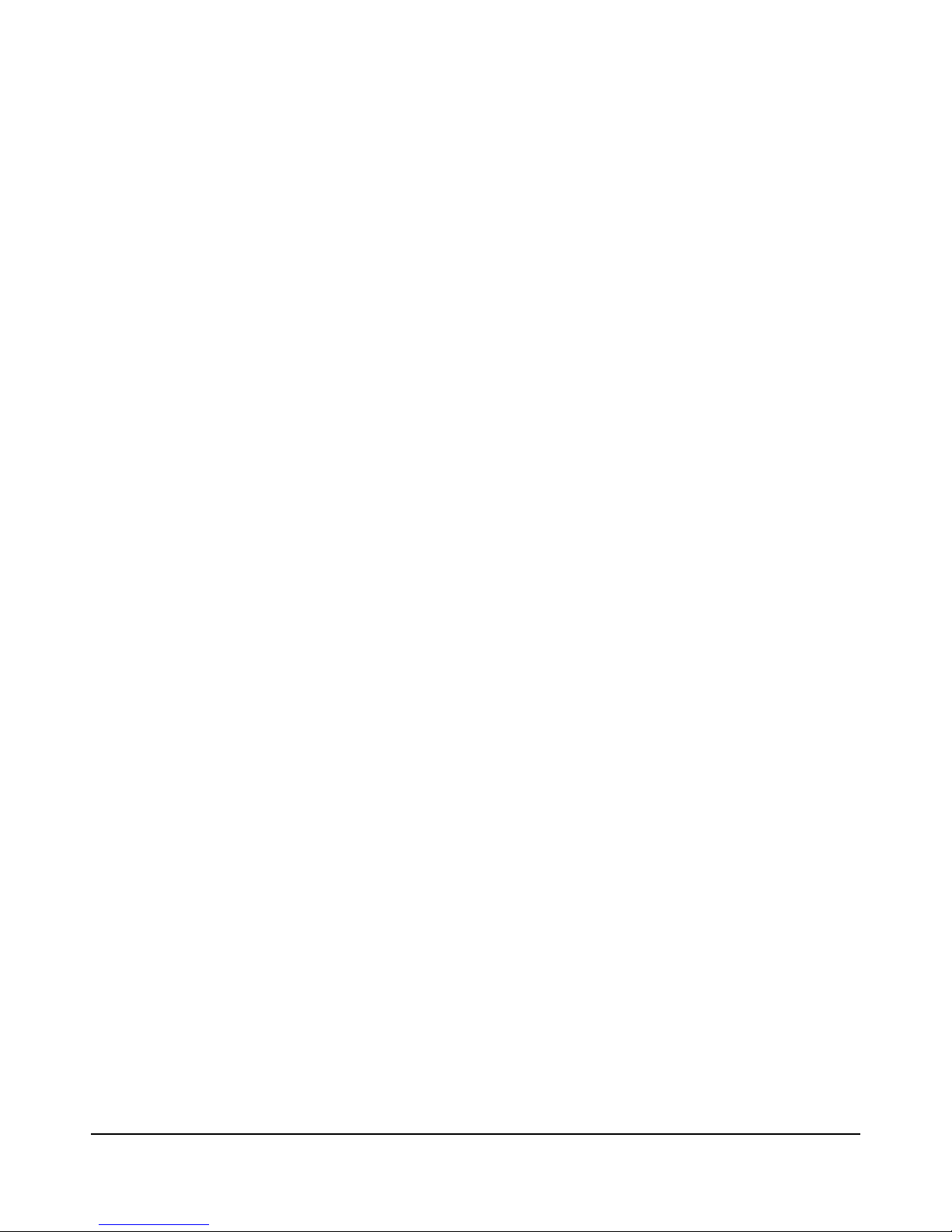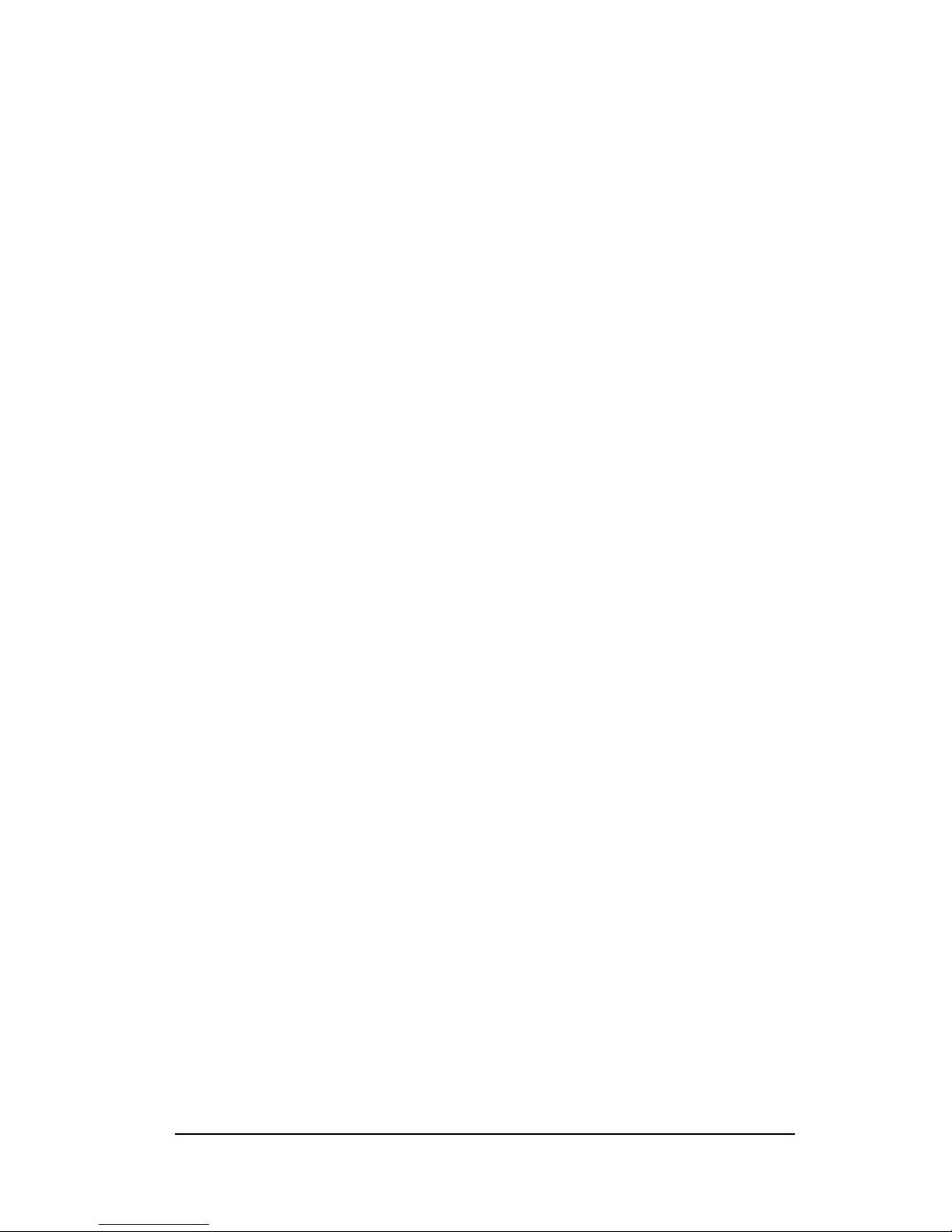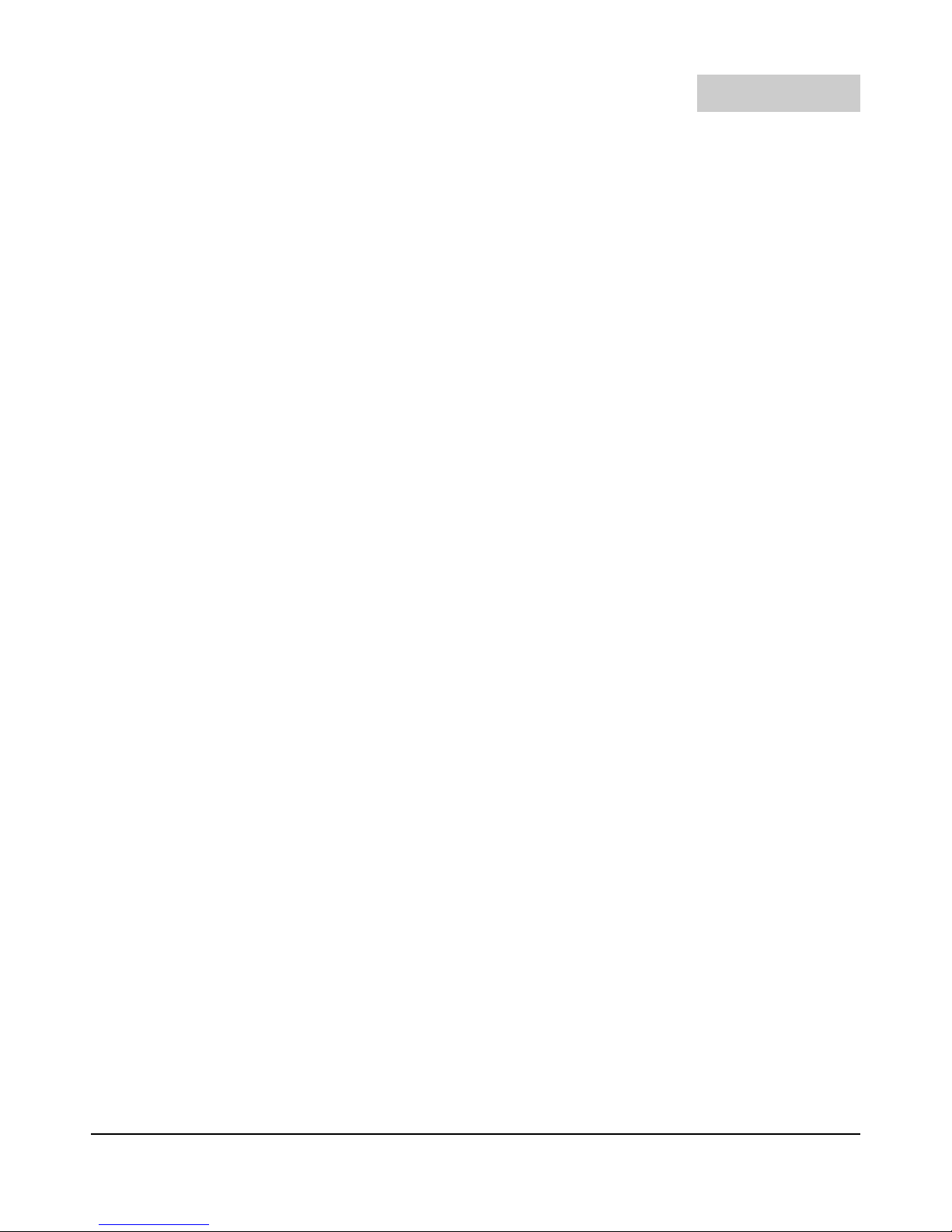2) Digital (square-wave): 300 mV peak-to-peak
Also, the taximeter will detect signals with frequencies up to 15 kHz (15,000 cycles,
or, pulses per second). Signals that are weaker than the parameters above can still be
detected with the help of our Signal Conditioner (see above).
2.3 DC Power Requirements
The Record CG3 requires a minimum of +5 Volts DC to operate. Further, the built in
voltage-regulator and surge-suppression will ensure that over-voltage or over-current
conditions will not interrupt its operation.
2.4 Fusing
As mentioned above, the taximeter has a built in power regulation. However, we
recommend that you still provide in-line fusing for the roof-light circuit, as the
taximeter does not provide protection. For bulbs, you should use a 3 Amp in-line
fuse, connected between the ignition/accessory power and the CG3 Green
wire. For LED top-lights a maximum of 1 Amp fusing should be used.
2.5 Relays
Internally, the Record CG3 has a large transistor sufficient to switch bulb or LED roof
lights without issue, and provides sufficient protection for the taximeter with regards to
large surges in electrical current. However, we see in odd occasions where, despite our
best efforts and recommendations, the internal transistor is somehow damaged and no
longer able to switch the roof light state. This results in downtime for the user where
they are required to send us the taximeter for repair.
To eliminate this possibility from happening, we recommend using an external relay for
switching the roof light circuit, particularly when using bulbs.
Further, some customers require compatibility with third-party dispatch systems that
require a +12Vdc signal to be provided externally whenever the taximeter is in the
HIRED state. Such configurations will require a SPDT type relay for providing a
signal which is inverse to the state of the roof light (which is off when the taximeter is
HIRED).
In either case, a good candidate relay is the Cole-Hersee RC-400112-NN, which can
be purchased either from us or from multiple third-party dealers.