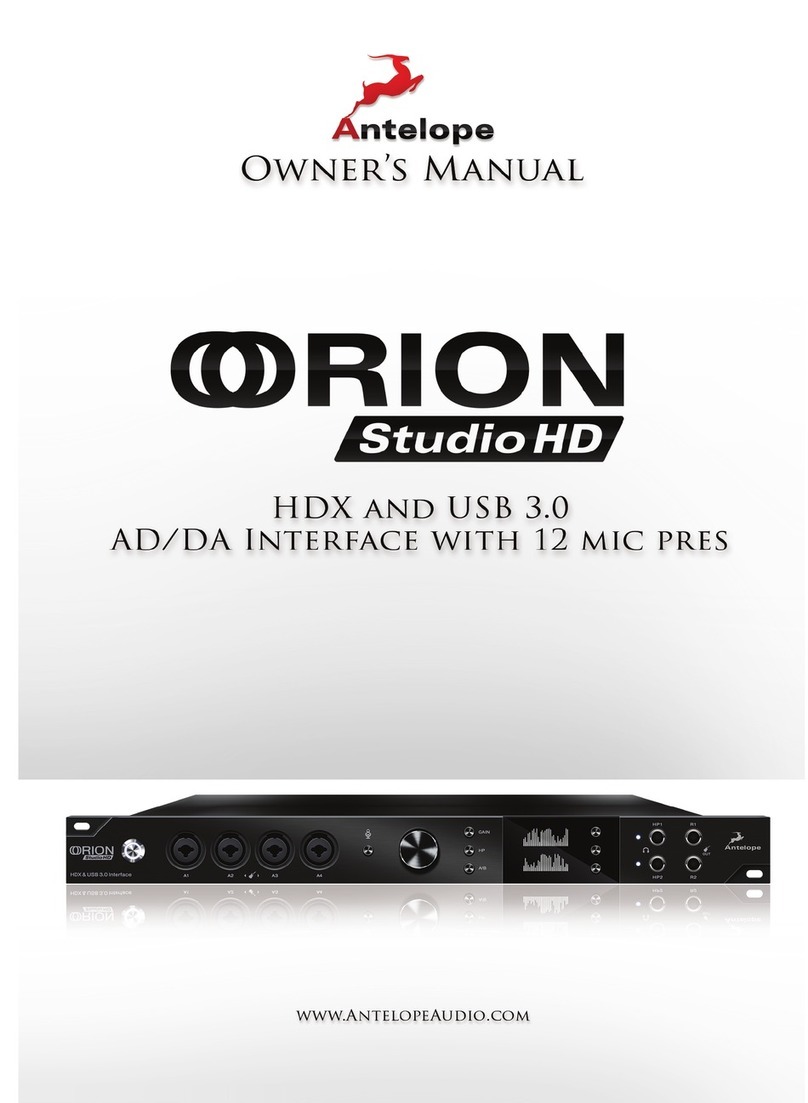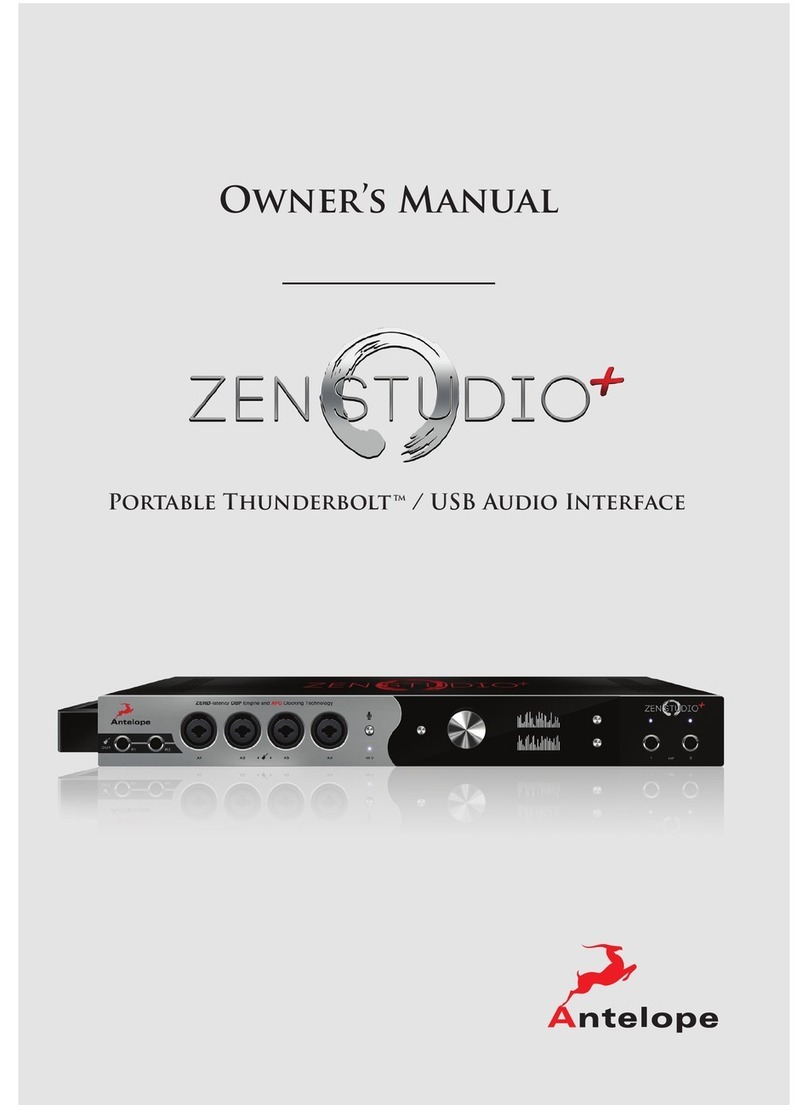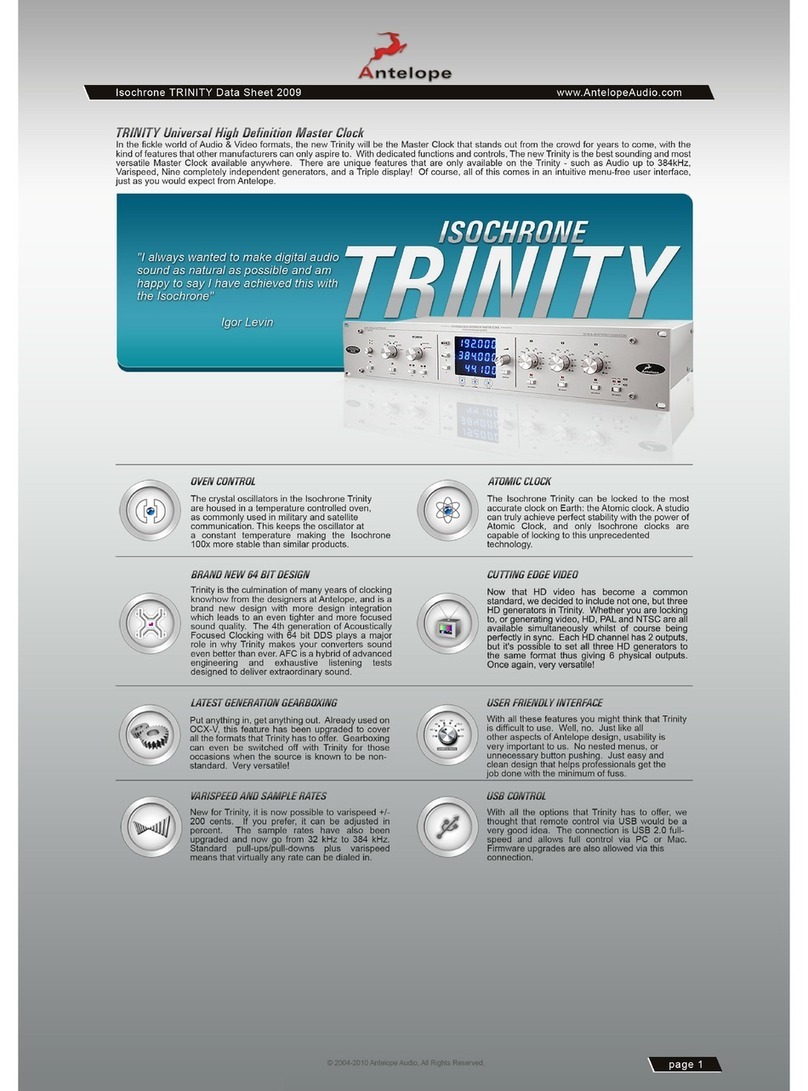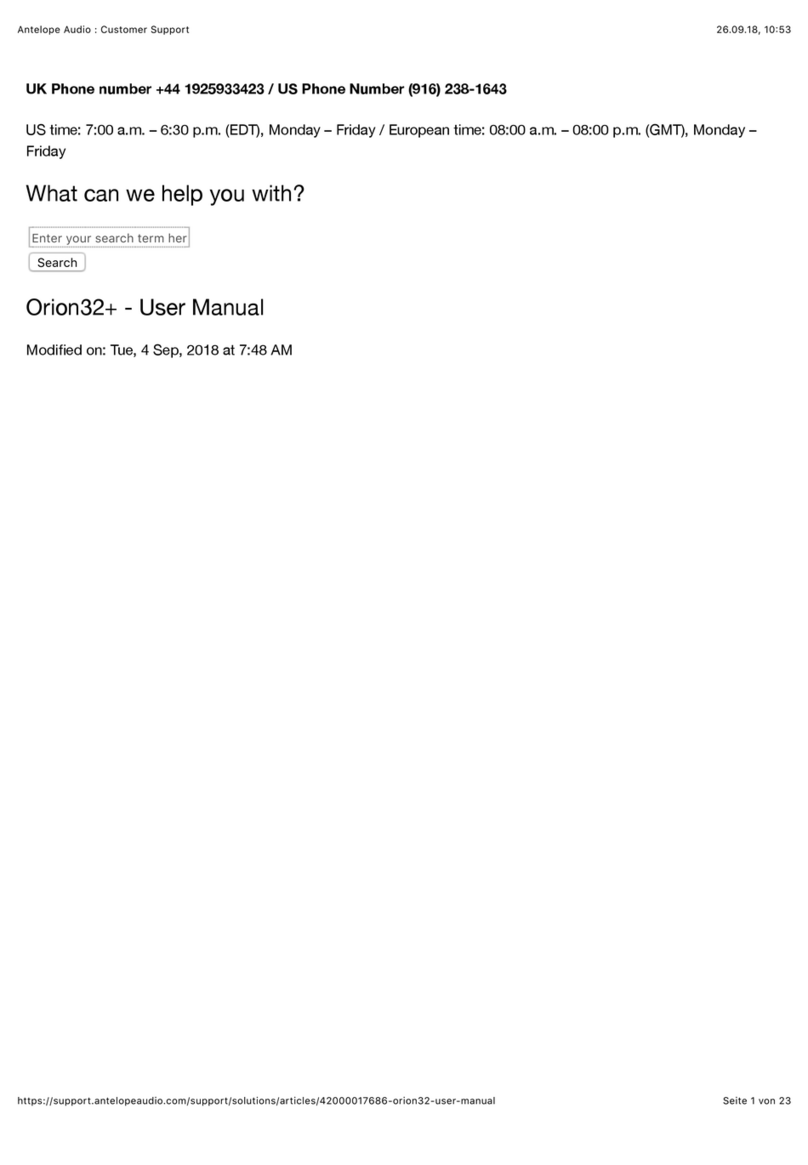BEFORE YOU BEGIN
Congratulations on your purchase! We would like to turn your attention to the following:
Orion 32+ Gen4 is a multi-channel audio interface and high-end AD/DA converter for
professional recording studios and high-profile production facilities. For over a decade now
the Orion 32 line of interfaces has been revolutionizing the world of professional audio. The
latest revision of this iconic 1RU studio centerpiece steps up the game by taking the best
of its predecessors and adjusting it to the ever-growing needs and standards of the
industry. Orion 32+ Gen4 incorporates the latest Antelope Audio tech, drastically boosting
the unit’s potential.
Along with the comprehensive I/O, the Orion 32+ Gen4 features high-resolution conversion
and 64-bit AFC™ clocking so your recording system can sound better than ever.
Experience a new level of detail in your recordings and enjoy a wider soundstage for an
exceptional stereo image in audio playback.
The 1U box fits perfectly in high-end audio installations that need to transfer audio over
long distance or are simply short on rack space but need to track all audio simultaneously.
The versatile interface fuses multiple devices into one by combining an AD/DA converter,
patch bay, audio interface and a monitor controller.
Important!
The PC/Mac Control Panel application is the ultimate “mediator” between the Orion 32+
Gen4 and your DAW of choice. To take complete advantage of the unit’s capabilities, you