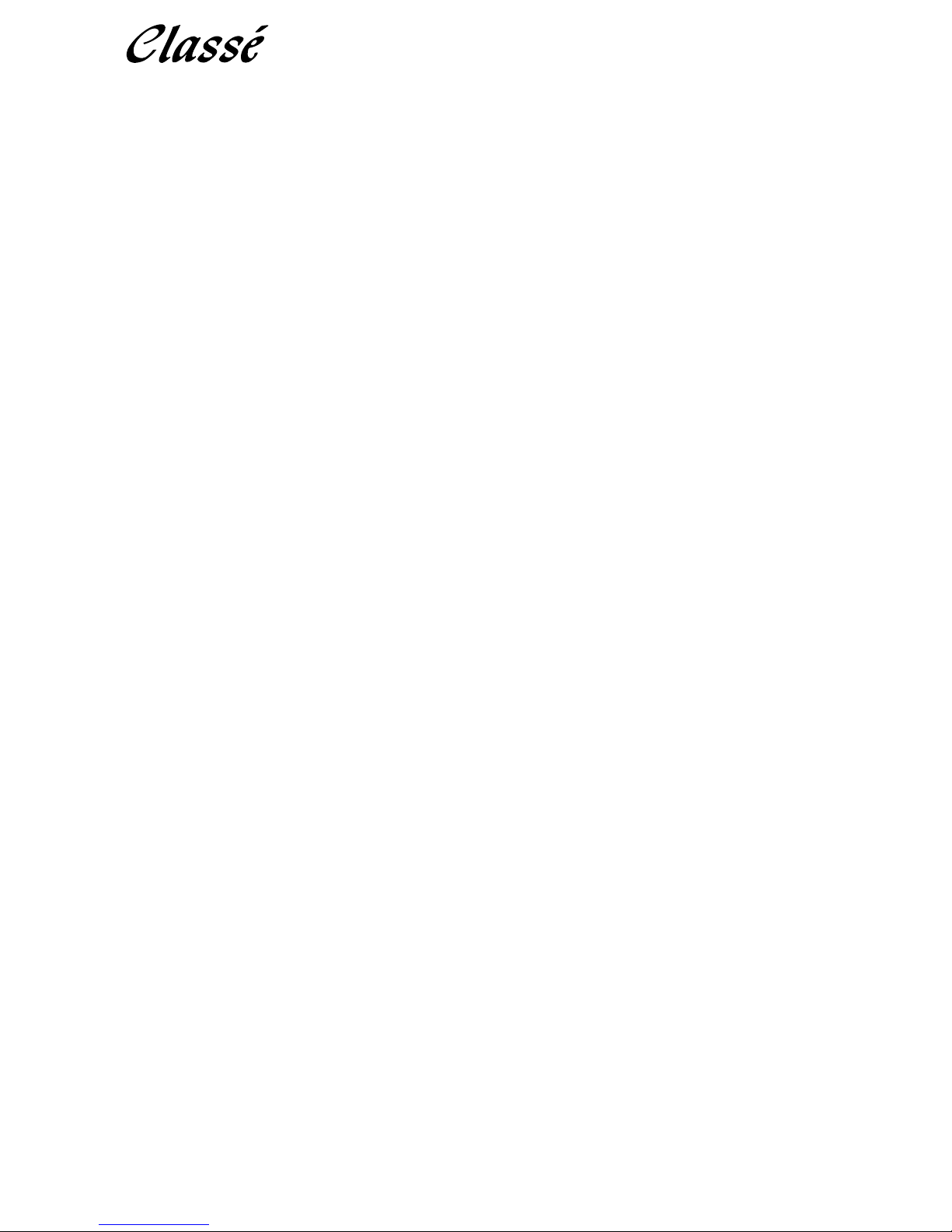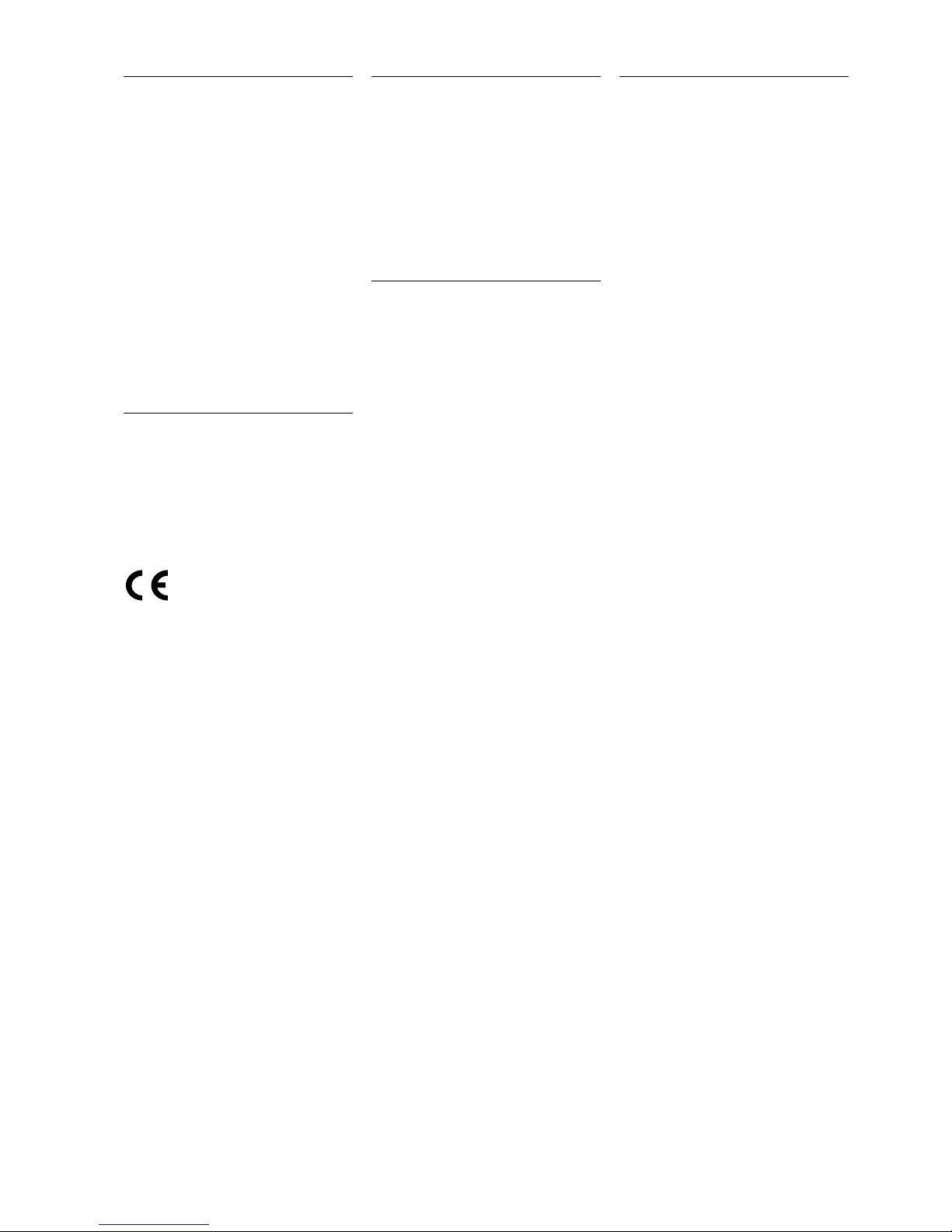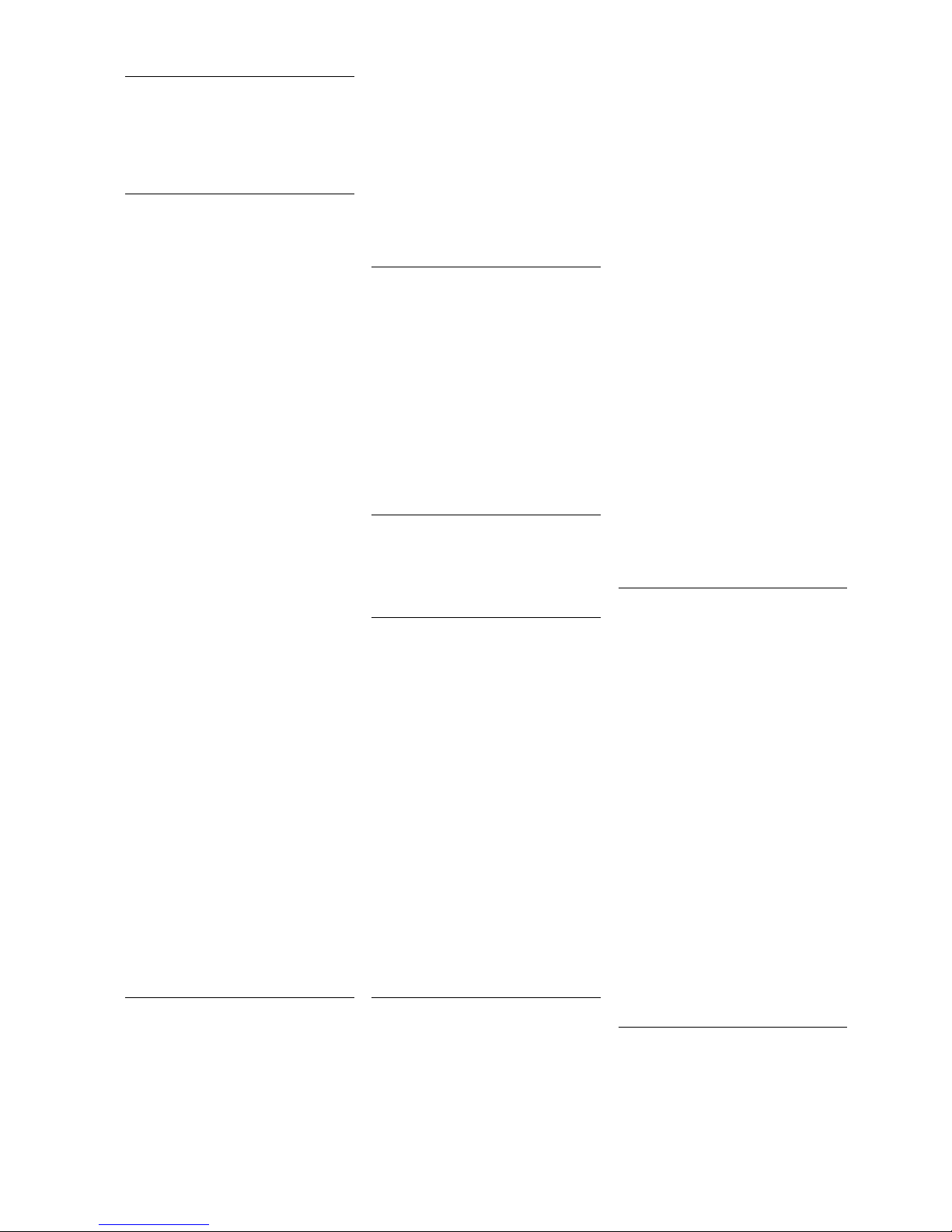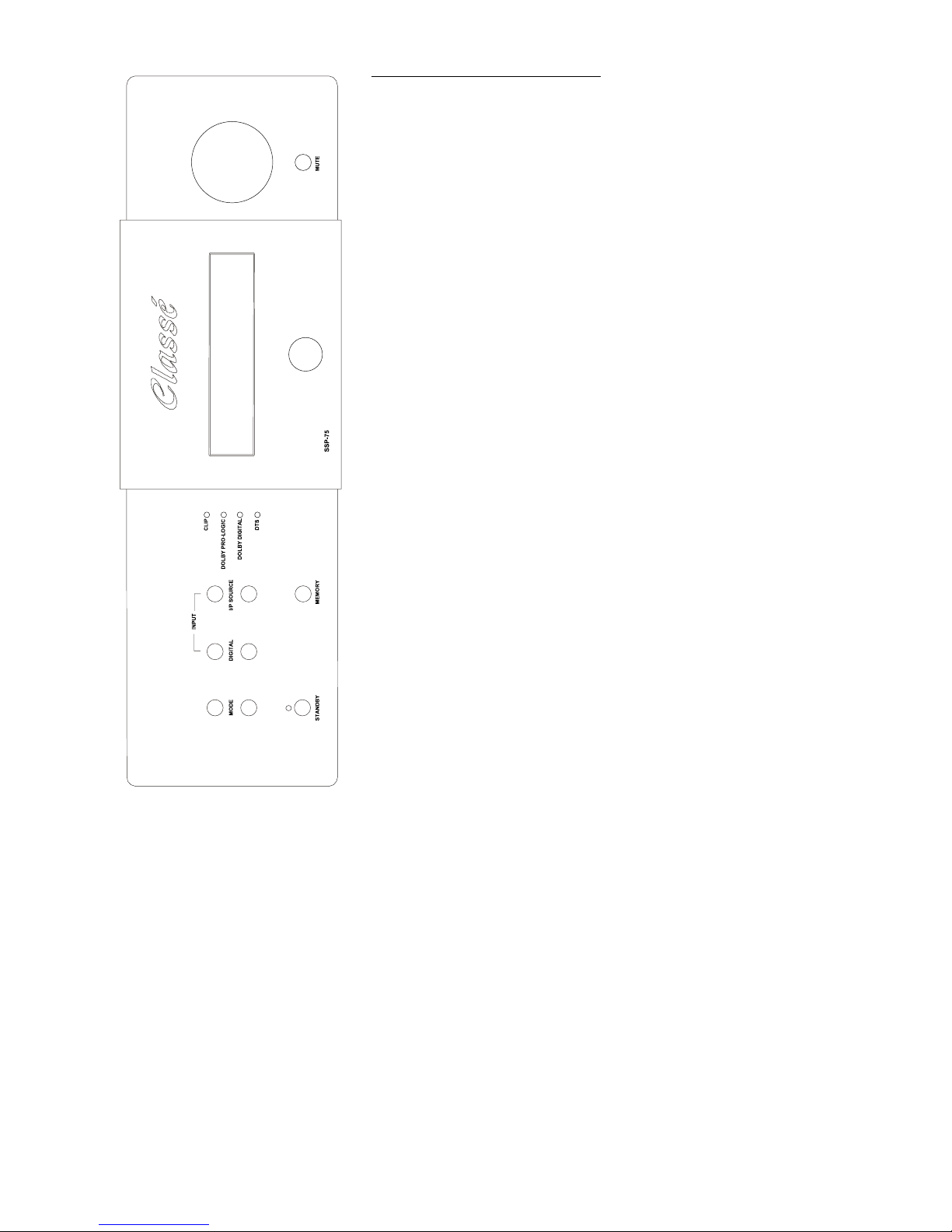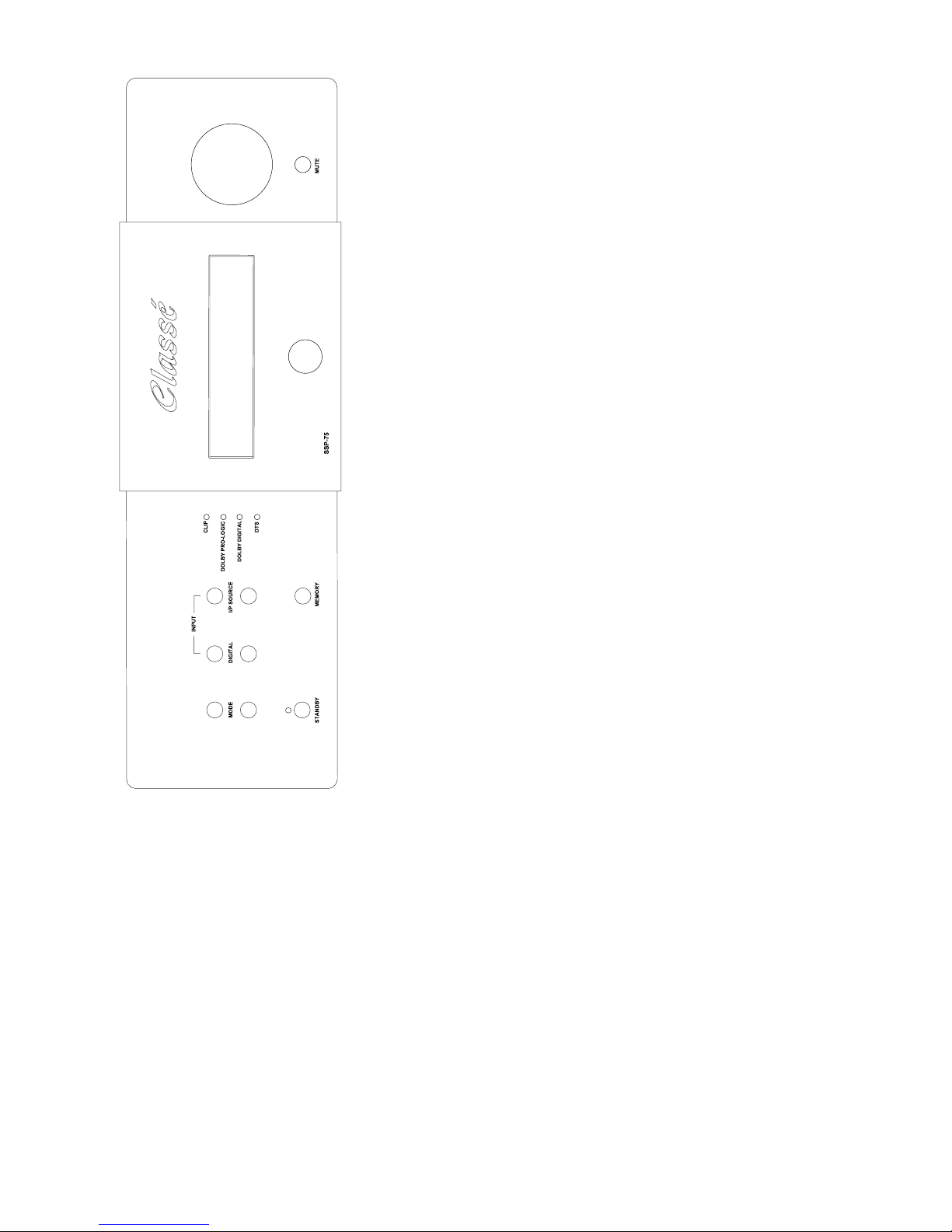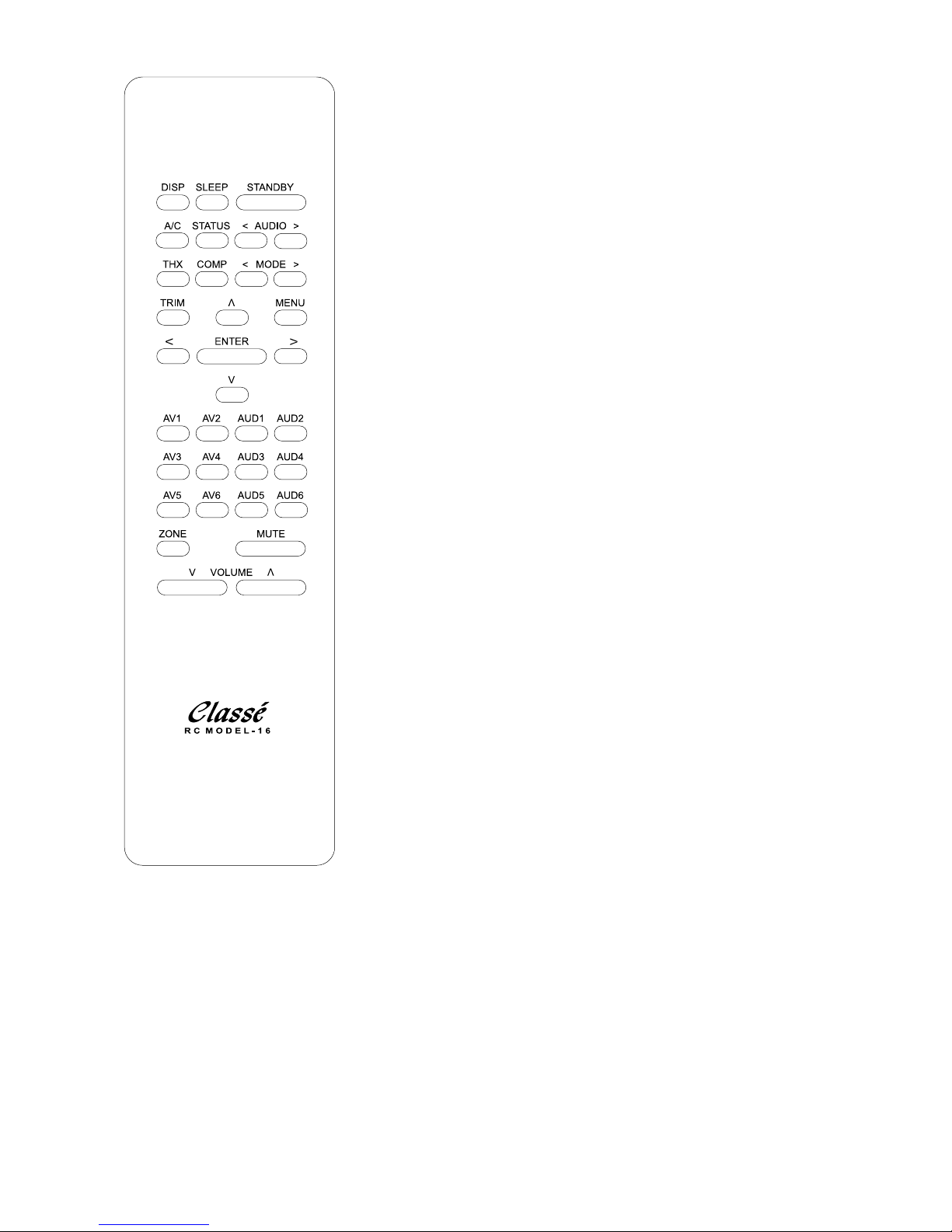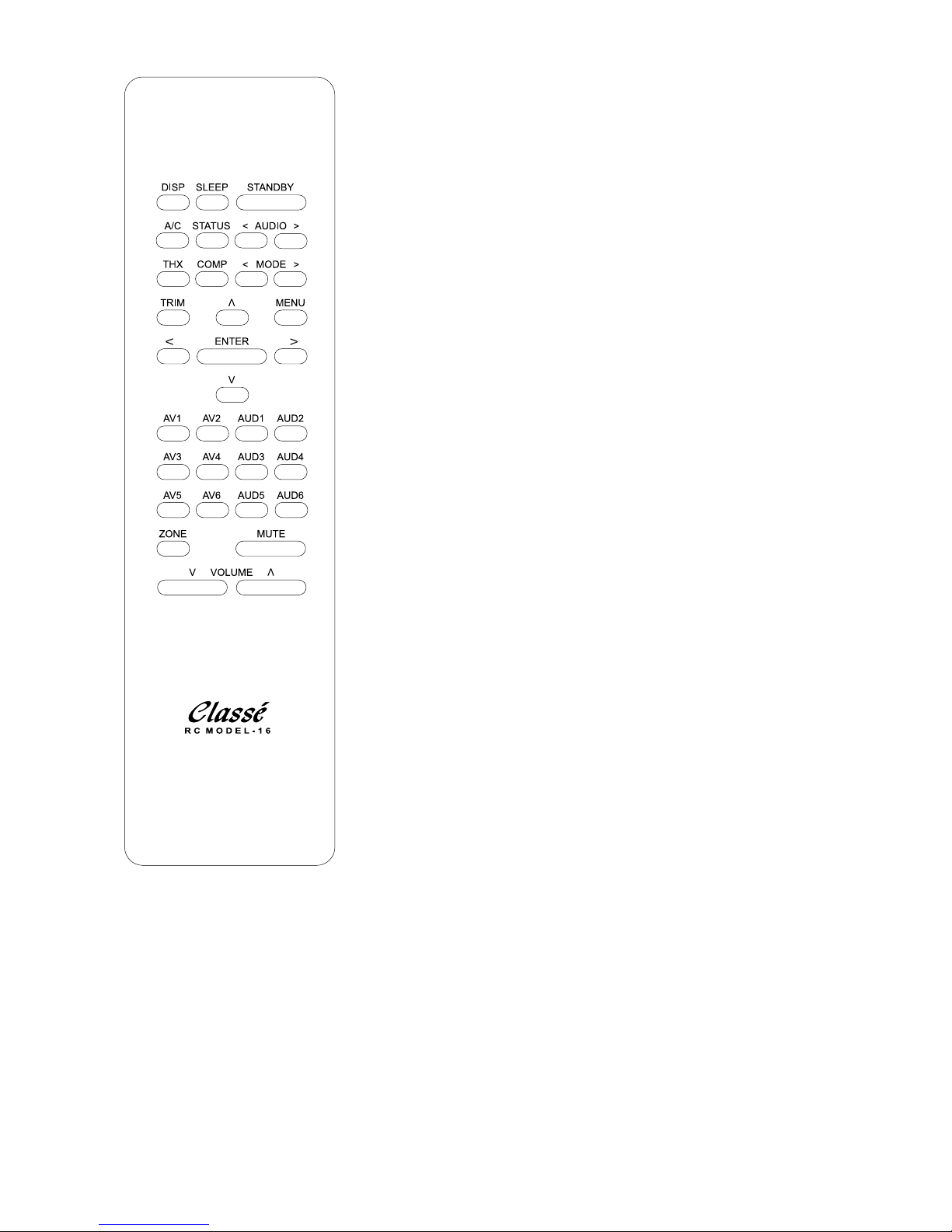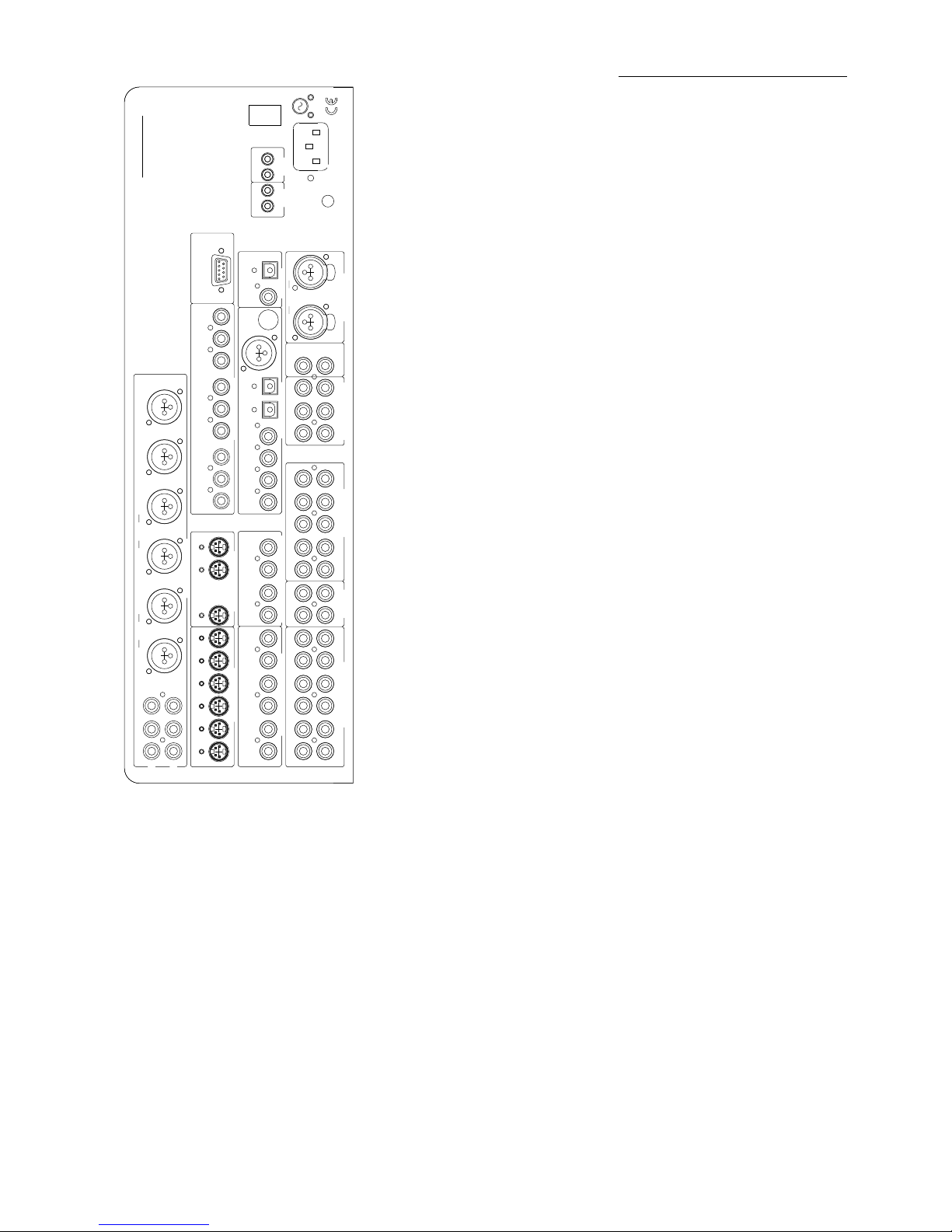2
SAFETY INFORMATION
1. To prevent fire or shock hazard, do not
expose the SSP-75 to water or moisture.
2. Do not place the SSP-75 close to any heat-
producing device such as a radiator, stove, etc..
3. Connect the SSP-75 only to an AC source of
the proper voltage. The shipping container and
the rear panel serial number tag will stipulate
the proper voltage. Use of any other voltage
willalmost certainly damage the unit and will
void the warranty.
4. Do not open the SSP-75 for any reason, as there
are no user serviceable parts inside. An open unit,
particularly if it is still connected to an AC source,
presents a potentially lethal shock hazard. Refer all
questions to authorized service personnel only.
5. If the SSP-75 will be out of use for an extend
period of time (vacation, etc.), unplug the power
cord from the AC source to prevent any chance of
problems from a voltage surge.
CE NOTICE
All of us at Classé take extreme care to insure that
your purchase will become a prized investment.
We are proud to inform you all Classé Audio
components have been officially approved for
the European Community (CE) mark under CE
Certificate Number C401CLA1.MGS granted on
18 July, 1996.
This means that your Classé product was
subjected to the most rigorous manufacturing
and safety tests in the world. The CE mark certifies
that your purchase meets or exceeds all European
Community requirements for unit-to-unit
consistency and consumer safety.
The SSP-75 is manufactured under license from
Dolby Laboratories Licensing Corporation. It is
additionally licensed under one or more of the
following patents: U.S. number 3,959,950,
Canadian numbers 1,004,603 and 1,037,877.
Manufactured under license from Lucasfilm Ltd.
U.S. patent numbers 5,043,970; 5,189,703; and
5,222,059. European patent 0 323 830. Other
patents pending.
Additionally, the SSP-75 is manufactured under
license from Digital Theater Systems, Inc.
Dolby® Pro Logic®, and Dolby Digital® are
registered trademarks of Dolby Laboratories
Licensing Corporation.
DTS® is a registered trademark of Digital Theater
Systems, Inc.
Lucasfilm and THX are trademarks of Lucasfilm Ltd.
All rights reserved.
THANK YOU FROM EVERYONE
AT CLASSÉ
Thank you for purchasing the Classé Audio SSP-75
Preamplifier/Surround Sound Processor.
We take great pride in offering components that
combine exceptional sonic performance and long-
term reliability. To do that, we have invested in
extraordinary design and manufacturing facilities.
We trust that you will enjoy your purchase for many
years to come.
CLASSÉ DESIGN PHILOSOPHY
All of our components benefit from the same
rigorous design goal: All Classé products must
reproduce music with the harmonic and spatial
integrity typical of fine instruments heard in a live,
unamplified performance.
Single Circuit Design
To this end, we make extensive use of carefully
optimized versions of the same basic circuit
precisely matched to specific power requirements.
This means that all Classé line level components
and power amplifiers benefit from years of
refinement. However, our efforts do not stop here.
Listening: The Critical Design Element
Once we determine general circuit values for a
particular application, we listen carefully while
exchanging and mixing different parts (transistors,
capacitors, wiring, PC boards, etc.) and adjusting
specific operating voltages within proper
engineering ranges.
Extended Real-World Lifespan
Every Classé component, even the most affordable,
benefits from our painstaking approach to design
parameters. The result is an optimum balance
between the often-conflicting demands of
exceptional performance and long-term reliability.
Our most expensive components gain from even
tighter tolerance parts and highly segmented and
exceptionally robust power supplies with large
reserve-current capabilities.
Our Pride in Manufacturing, Your Pride
in Ownership.
We build all of our components to the highest
possible standards. From multi-layer glass-epoxy
circuit boards to the massive faceplates, every
Classé product is a tribute to both the art and
science of sound reproduction. We hope that you
derive as much pleasure and satisfaction in using
your Classé as we did in producing it.
ABOUT THIS MANUAL
The Classé SSP-75 is a very sophisticated
preamplifier/processor. Even so, although complete
understanding of the SSP-75’s many capabilities
may take some study, its elegant design and
intuitive interface invites daily use by even the
technically challenged.
We strongly urge you to read this Manual carefully
before you connect and use the SSP-75 in your
home theater system. You’ll find answers to
almost all of your questions in these pages. That
knowledge will greatly reduce your efforts as you
configure your system to take best advantage of
the SSP-75’s enormous potential.
We’ve organized the Manual for both the
experienced installer and the novice user.
The Installation Overview (Section 2) is written for
those with technical experience. It provides an
inclusive picture of the SSP-75’s capabilities and
suggests several effective system configuration
strategies.
The following Sections supply step-by-step
instructions to help the less technical user
configure and use the SSP-75 effectively.
As in all such efforts, a little patience will go a
long way to reducing the chances for frustration.
Remember, it took many talented people a long
time to design the SSP-75 and you can’t be
expected to learn everything about it in one
evening!
So relax. And enjoy. You’re about to enter
a wonderful world of high-performance
surround sound.