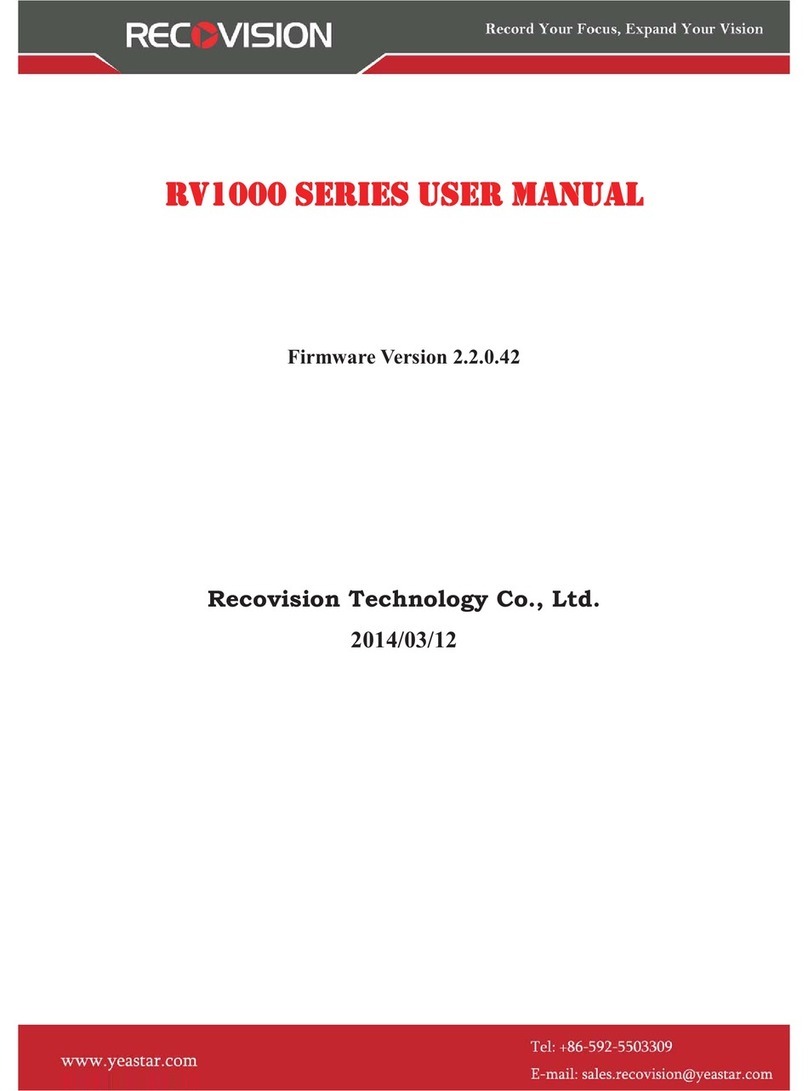Content
1. .Product Introduction.................................................................................................................... 1
1.1 Introduction ........................................................................................................................ 1
1.2 Product Key Functions....................................................................................................... 1
2. Hardware...................................................................................................................................... 3
2.1 Panel Buttons and Lights Instructions................................................................................ 3
2.2 Using a USB Mouse........................................................................................................... 3
2.3 IR Remote Controller......................................................................................................... 4
3. Local Operation............................................................................................................................ 5
3.1 Wizard Setting.................................................................................................................... 5
3.2 Playback ............................................................................................................................. 9
3.2.1 Video Playback...................................................................................................... 10
3.2.2 Picture Playback.................................................................................................... 16
3.3 Camera Settings................................................................................................................ 19
3.3.1 Camera Management............................................................................................. 19
3.3.2 Camera Search....................................................................................................... 26
3.3.3 PTZ Configuration................................................................................................. 28
3.4 Record Settings................................................................................................................. 36
3.4.1 Record Mode......................................................................................................... 37
3.4.2 Record Schedule Setting........................................................................................ 40
3.5 Event Settings................................................................................................................... 46
3.5.1 Video Loss Setting................................................................................................. 46
3.5.2 Motion Detection Setting....................................................................................... 50
3.6 Status ................................................................................................................................ 55
3.6.1 Device Information................................................................................................ 55
3.6.2 Network Status ...................................................................................................... 55
3.6.3 Camera Status........................................................................................................ 56
3.6.4 Disk Status............................................................................................................. 57
3.6.5 Event Status........................................................................................................... 57
3.6.6 Log......................................................................................................................... 59
3.7 Live View Settings............................................................................................................ 60
3.7.1 Live View .............................................................................................................. 60
3.7.2 Layout Configuration ............................................................................................ 62
3.7.3 More Settings......................................................................................................... 62
3.8 System Settings ................................................................................................................ 63
3.8.1 General Setting...................................................................................................... 63
3.8.2 Network Settings................................................................................................... 65
3.8.3 Disk Management.................................................................................................. 70
3.8.4 Holiday Configuration........................................................................................... 73
3.8.5 UserAccount Settings ........................................................................................... 74
3.8.6 Upgrade................................................................................................................. 77