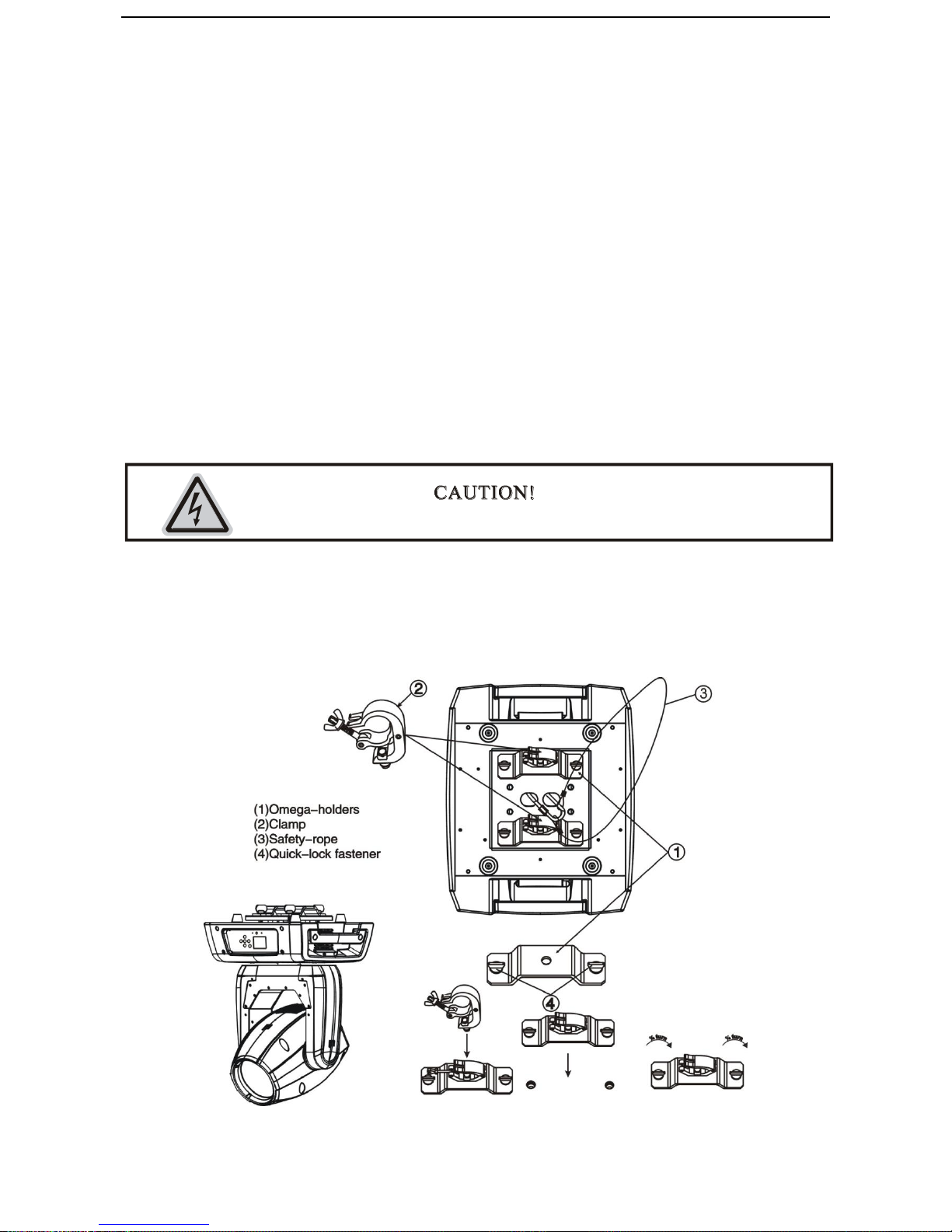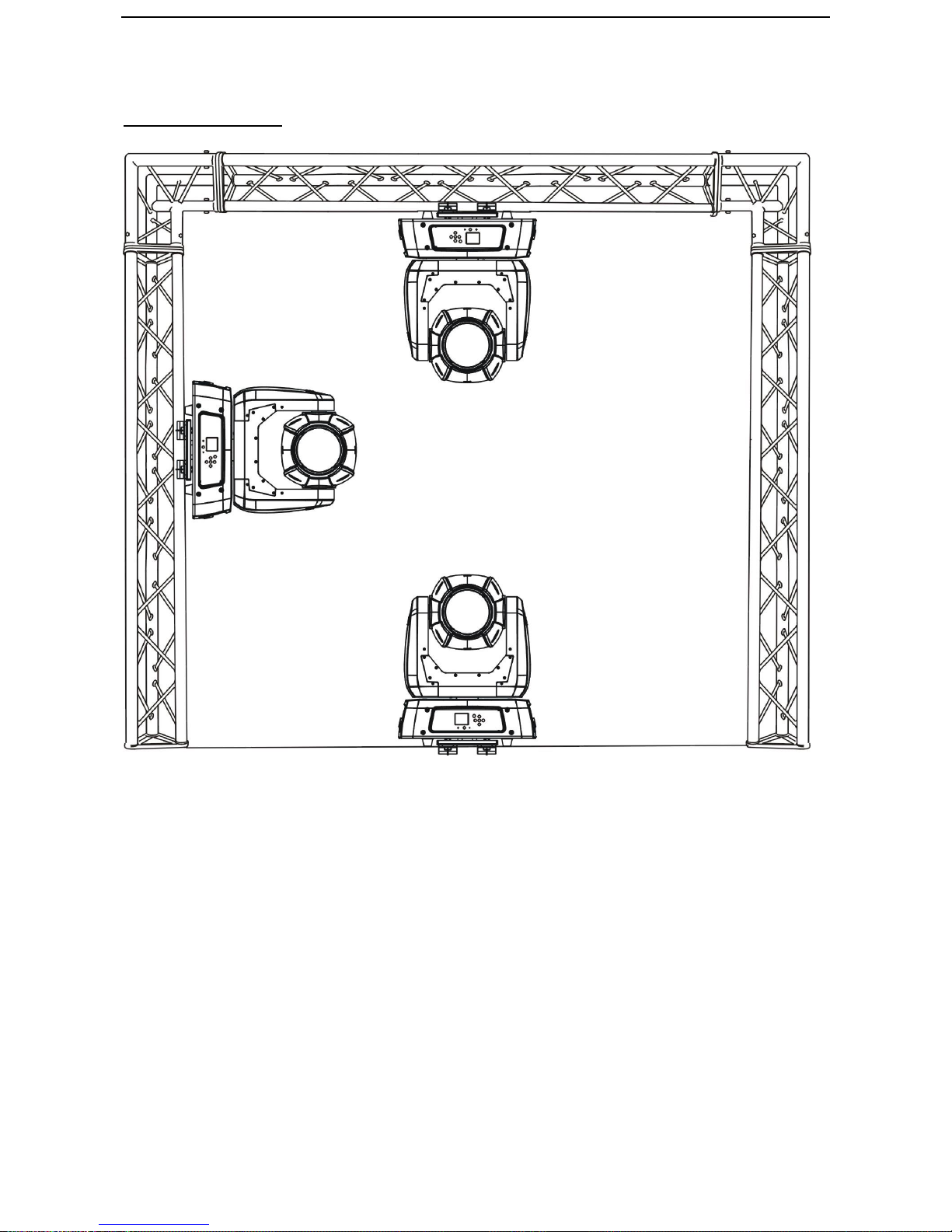Contents
1. FEATURES......................................................................................................................................................2
2. FIXTURE OVERVIEW..................................................................................................................................3
3. SAFETYINSTRUCTIONS............................................................................................................................3
3.1) Important safety warns........................................................................................................................3
3.2) GENERAL GUIDELINES ..................................................................................................................4
4. INSTALLATION INSTRUCTIONS..............................................................................................................5
4.1) Installing or replacing the lamp ..........................................................................................................5
4.2) Mounting the device.............................................................................................................................6
5. DMX-512 control connection..........................................................................................................................9
6. DMX-512 connection with DMX terminator ..............................................................................................10
7. Projector DMX start address selection........................................................................................................10
8. Operting instructions of the internal DMX wireless system...................................................................... 11
9. Control Board................................................................................................................................................12
9.1 FUNCTION ..........................................................................................................................................14
9.1.1 Set DMXAddress......................................................................................................................14
9.1.2 DMX Value................................................................................................................................14
9.1.3 Slave Mode ................................................................................................................................15
9.1.4Auto Program............................................................................................................................15
9.1.5 Sound Control...........................................................................................................................15
9.2 Information...........................................................................................................................................15
9.2.1 Time information......................................................................................................................15
9.2.2 Temperature Info......................................................................................................................17
9.2.3 Software version........................................................................................................................18
9.3 LAMP CONTROL ................................................................................................................................18
9.3.1 Lamp on/off...............................................................................................................................18
9.3.2Automatic on.............................................................................................................................18
9.3.3 Lamp on via external controller..............................................................................................19
9.3.4 Lamp off via external controller..............................................................................................19
9.3.5 Max on at temp.........................................................................................................................19
9.3.6 Lamp off temp...........................................................................................................................19
9.4 PERSONALITY....................................................................................................................................20
9.4.1 Status settings............................................................................................................................20
9.4.2 Service setting............................................................................................................................22
9.4. 3 Fans Control.............................................................................................................................22
9.4.4 Display settings..........................................................................................................................22
9.4.5 Temperature C/F.......................................................................................................................23
9.4.6 Initial Status..............................................................................................................................23
9.4.7 Wireless DMX...........................................................................................................................23
9.4.8 Reset Default .............................................................................................................................24
9.5 Reset-function.......................................................................................................................................24
9.6 Effect Adjust..........................................................................................................................................24
9.6.1 Test channel...............................................................................................................................24
9.6.2 Manual control..........................................................................................................................24
9.6.3 Calibration.................................................................................................................................25
9.7 Users mode set.......................................................................................................................................25
9.7.1 User mode..................................................................................................................................25
9.7.2 Edit User mode..........................................................................................................................25
9.8 Edit program.........................................................................................................................................25
9.8.1 Select programs.........................................................................................................................25
9.8.2 Edit program.............................................................................................................................25
9.8.3 Edit scenes.................................................................................................................................25
9.8.4Auto scenes rec..........................................................................................................................25
10. INSTRUCTIONS ON USE:........................................................................................................................28
11. ERROR MESSAGE.....................................................................................................................................31
12. CLEANINGAND MAINTENANCE.........................................................................................................32
13. TECHNICALSPECIFICATIONS.............................................................................................................32