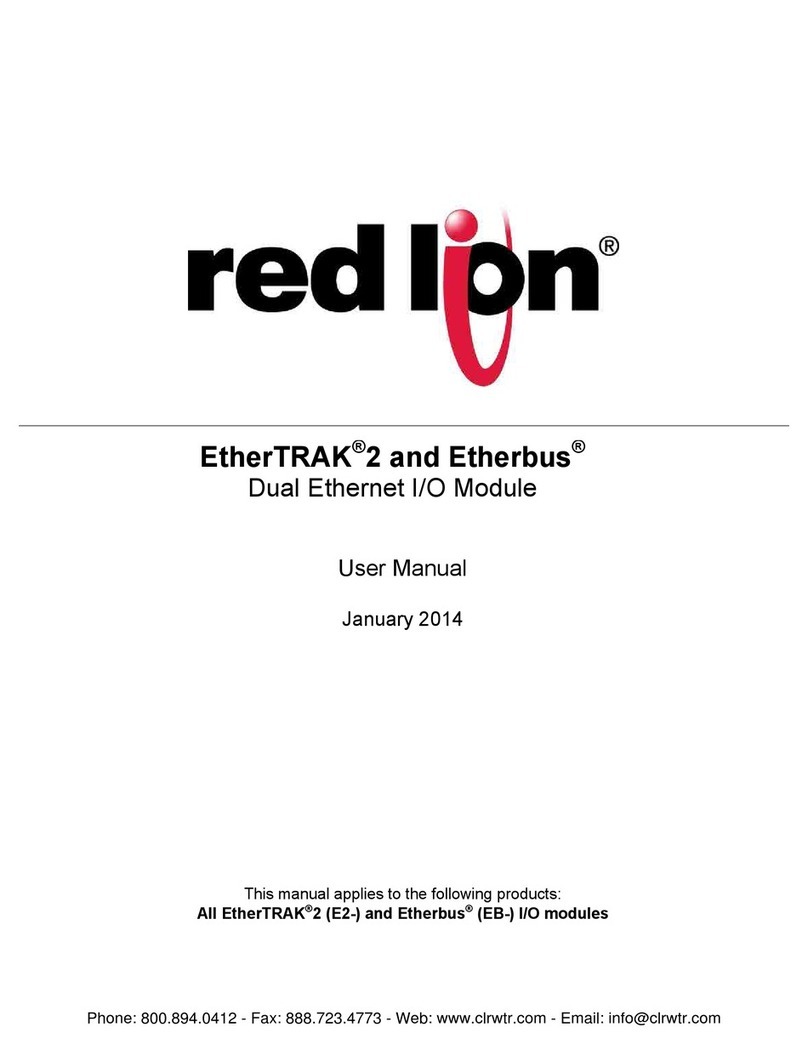Quick Start Guide
SPECIFICATIONS
Environmental
Power Supply voltage: 10-30 VDC
Input current requirement: 150-355mA @ 24 VDC typical with no loads
(See Hardware Manual for more details)
Operating Temperature: -40 to +75 ˚C (-40 to +85 ˚C Storage)
Humidity: 10 to 95% RH (non-condensing)
STANDARDS COMPLIANCE
Electrical Safety: UL 508, CSA C22.2/142, IEC61010-1, CE
EMI Emissions FCC part 15, ICES-003, Class A; EN-55022; EN6100-6-4; CE
EMC Immunity IEC61000-6-2; (EN61000-4-2,3,4,5,6,8); CE
Vibration: IEC60068-2-27
Shock: IEC60068-2-6
Hazardous locations: ANSI/ISA 12.12.01-2013 Edition (Class I, Div. 2,
Groups A, B, C, and D), CSA C22.2/213
Marine/Offshore: Tested and/or verified to meet standards such as ABS,
DNV 2.4 and Lloyds
Construction: Aluminum base and steel cover with zinc coating. Dimen-
sions: 5.6" (144mm) x 5.3" (135mm) x 2.9" (74mm)
ETHERNET PORTS
Dual 10/100BaseTX (auto-detecting)
RJ45 (auto-crossover)
1500 Volts RMS 1 minute (60 Hz)
Less than 1 ms per message
Solid indicates link but no activity; Blinking indicates link and activity
Modes: Real-time Ring™ with recovery time of 5 ms per hop; Dual net-
work, each with unique MAC and IP address; Pass-through for daisy-chain-
ing the modules
RS485 SERIAL PORT
2-wire half-duplex
Up to 32 (full-load)
Up to 0.5 miles (baud rate dependent)
Protocols: Master and slave; Sixnet UDR and Modbus RTU / ASCII
USB PORT
Type B device
Refer to the hardware user manual on how to acquire and install the USB
driver.
Inputs and Outputs
Varies by module. See hardware user manual for details.
WARRANTY
Warranty statement can be found on our website or in the Hardware
Manual.
INSTALLATION AND HAZARDOUS AREA WARNINGS
These products should not be used to replace proper safety interlocking. No
software-based device (or any other solid-state device) should ever be designed
to be responsible for the maintenance of consequential equipment or personnel
safety. In particular, Red Lion Controls disclaims any responsibility for damages,
either direct or consequential, that result from the use of this equipment in any
application.
All power, input and output (I/O) wiring must be in accordance with Class I,
Division 2 wiring methods and in accordance with the authority having
jurisdiction.
WARNING – EXPLOSION HAZARD – SUBSTITUTION OF COMPONENTS MAY
IMPAIR SUITABILITY FOR CLASS 1, DIVISION 2.
WARNING – EXPLOSION HAZARD – WHEN IN HAZARDOUS LOCATIONS,
DISCONNECT POWER BEFORE REPLACING OR WIRING MODULES.
WARNING – EXPLOSION HAZARD – DO NOT DISCONNECT EQUIPMENT UNLESS
POWER HAS BEEN SWITCHED OFF OR THE AREA IS KNOWN TO BE
NONHAZARDOUS.
These products are operator interface units to be used within control panels.
These devices are intended for use in Class I, Division 2, Hazardous Locations,
industrial control applications. The enclosure should all be suitable for the
location.
AVERTISSEMENTS POUR INSTALLATION ET ENDROITS DANGEREUX
Ces produits ne doivent pas être utilisés pour remplacer le verrouillage de
sécurité approprié. Aucun dispositif basé sur un logiciel (ou tout autre dispositif
à l'état solide) devraient jamais être conçus pour être responsable de l'entretien
de l'équipement consécutifs ou la sécurité du personnel. En particulier, Red Lion
décline toute responsabilité pour les dommages, directs ou indirects, résultant
de l'utilisation de cet équipement dans n'importe quelle application.
Tout courant, câblage entrée et sortie (I / O) doit être conforme aux méthodes
de câblage à la Classe I, Division 2 et conformément à l'autorité compétente.
AVERTISSEMENT – RISQUE D’EXPLOSION – LA SUBSTITUTION DE TOUT
COMPOSANT PEUT NUIRE À LA CONFORMITÉ DE CLASSE I, DIVISION 2
AVERTISSEMENT – RISQUE D’EXPLOSION – LORSQUE DANS DES ENDROITS
DANGEREUX, DÉBRANCHEZ LE CORDON D'ALIMENTATION AVANT DE
REMPLACER OU DE BRANCHER LES MODULES.
AVERTISSEMENT – RISQUE D’EXPLOSION – NE DÉBRANCHEZ PAS
L'ÉQUIPEMENT À MOINS QUE L'ALIMENTATION AIT ÉTÉ COUPÉE OU QUE
L’ENVIRONNEMENT EST CONNU POUR ÊTRE NON DANGEREUX.
Ces produits sont des unités d'interface opérateur qui doivent être utilisés à
l'intérieur des panneaux de commande. Ces appareils sont destinés à une
utilisation en Classe I, Division 2, zones dangereuses, applications de contrôle
industriel. L'enclos doit être adapté à l’environnement.
Phone:
800.894.0412
-
Fax:
888.723.4773
-
Web:
www.clrwtr.com
-
Email:
[email protected]