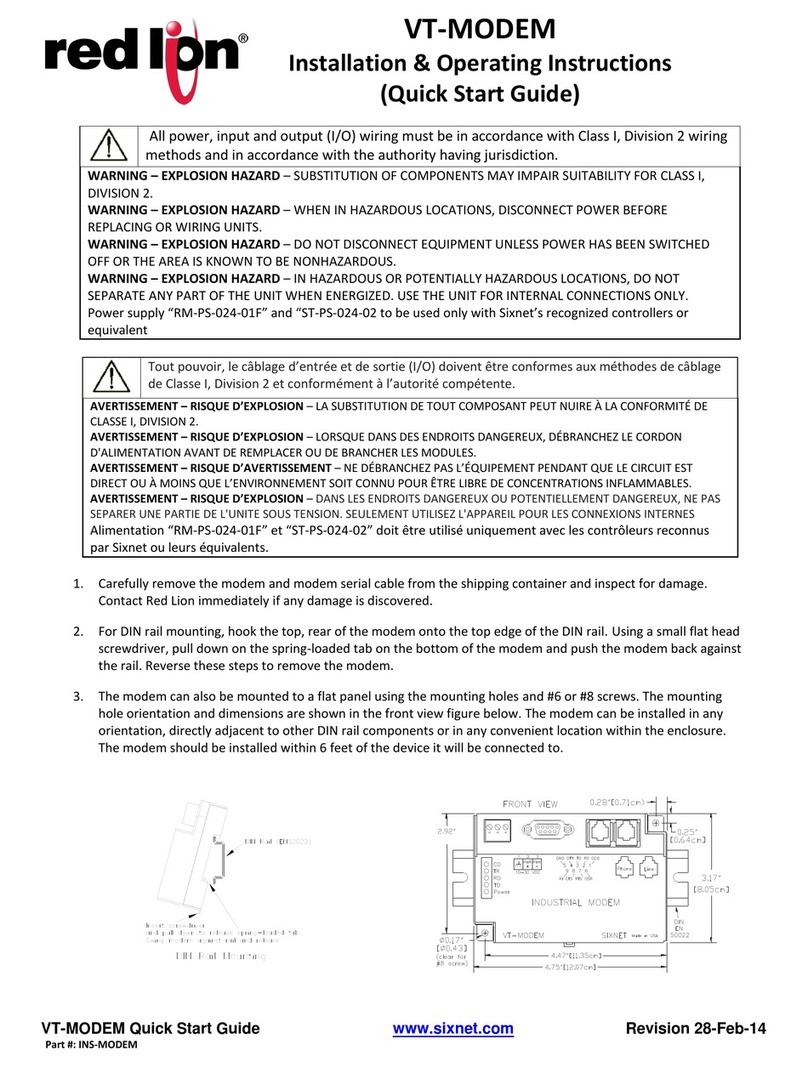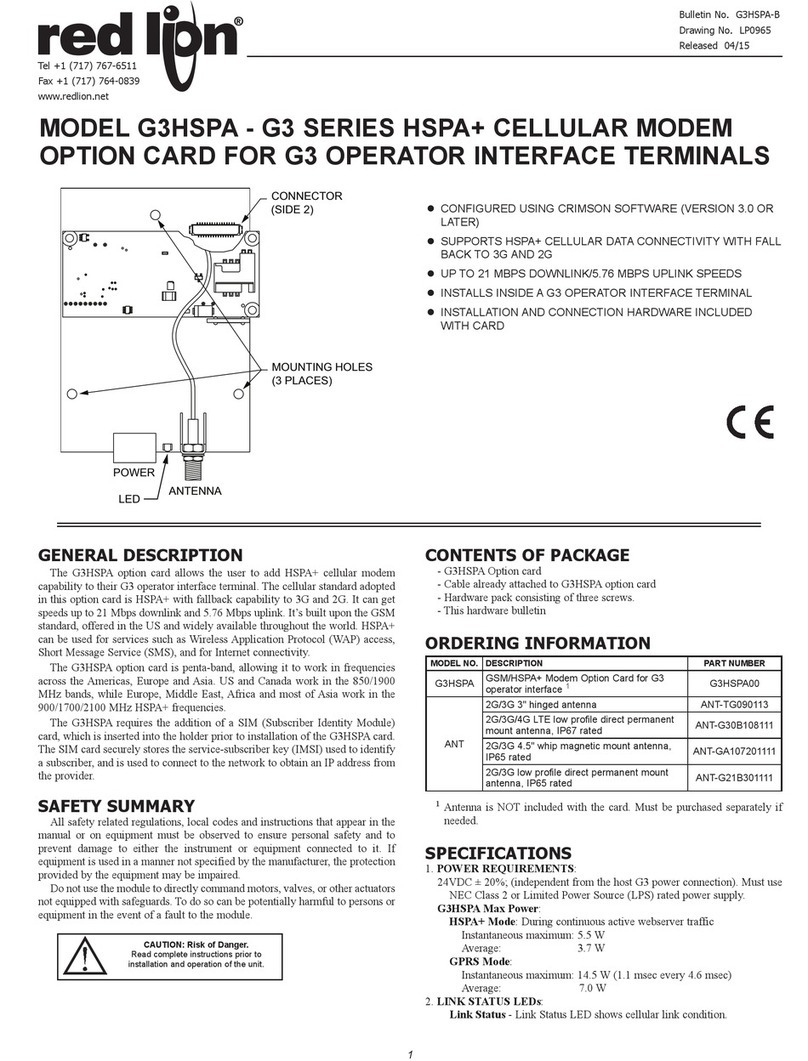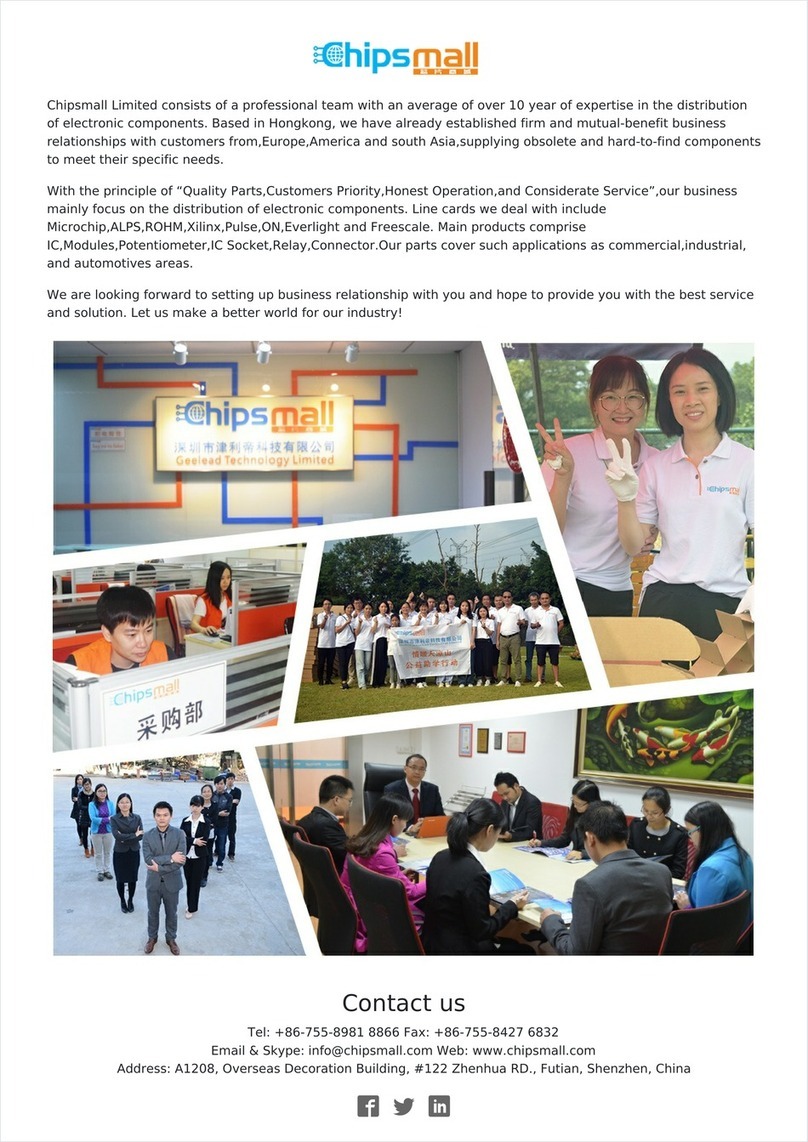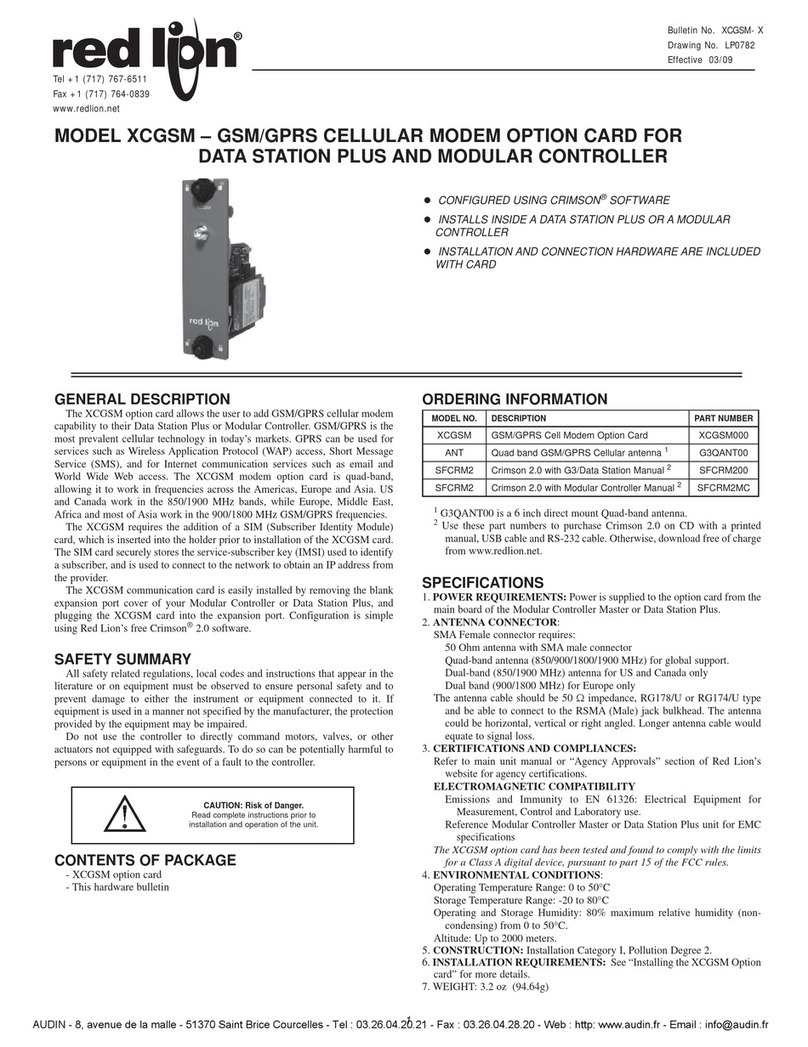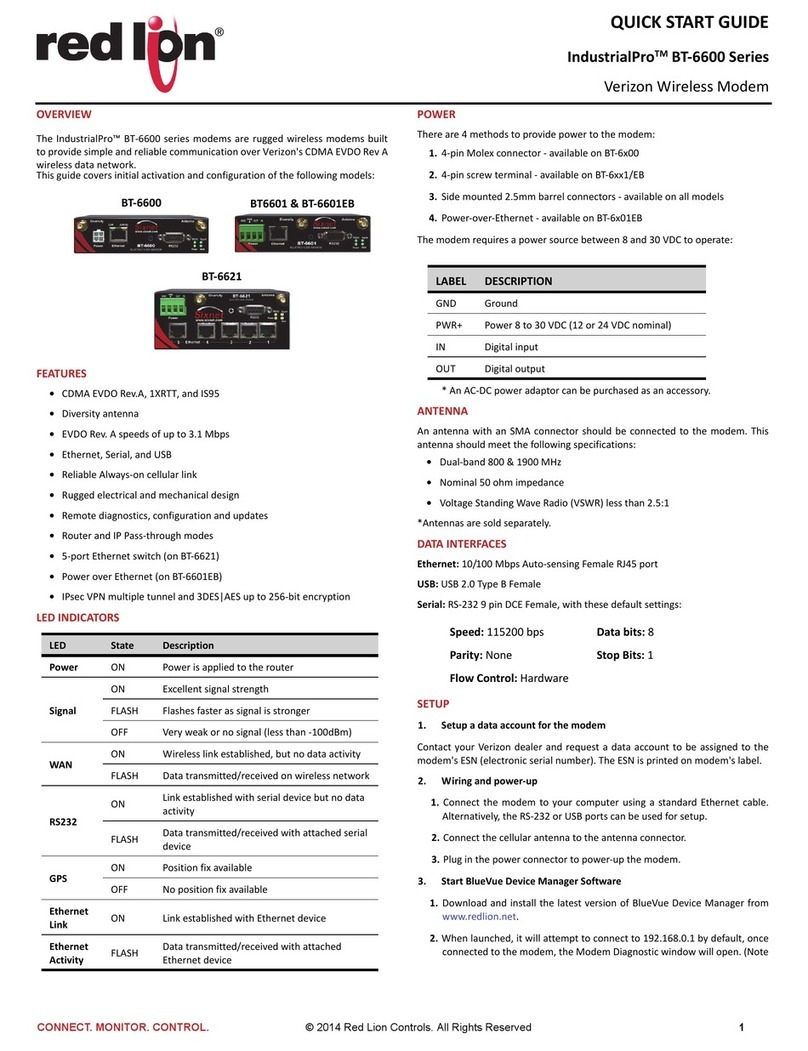CONNECT. MONITOR. CONTROL. © 2014 Red Lion Controls. All Rights Reserved 2
Quick Start Guide
3. Wiringandpower‐up
1. ConnectthemodemtoyourcomputerusingastandardEthernet
cable.Alternatively,theRS‐232orUSBportscanbeusedfor
setup.
2. ConnectthecellularantennatotheAntennaconnector.
3. Pluginthepowerconnectortopower‐upthemodem.
4. StartBlueVueDeviceManagerSoftware
1. DownloadandinstallthelatestversionofBlueVueDeviceMan‐
agerfromwww.redlion.net.
2. Whenlaunched,itwillattempttoconnectto192.168.0.1by
default,onceconnectedtothemodem,theModemDiagnostic
windowwillopen.Notethat192.168.0.1connectstotheEthernet
cable.ToconnecttotheUSBportuse192.168.111.1):
Troubleshooting:IfBlueVuedisplays“DetectingModemat
192.168.0.1”indefinitely,then:
•Makesurethemodemispoweredon.
•ChecktheEthernetLinkLEDonthemodem.Ifit’soff,itusually
meansyouhaveaproblemwiththeEthernetcableorwithyour
computer’snetworkcard.
•Closeallothernetworkconnections(suchasWiFi)
•SetyourcomputertoobtainanIPaddressautomatically
5. Confirmthatthemodemisacquiringacellularsignal
TheSignalLEDshouldbeonorflashing,indicatingthatthemodemhas
asignal.BlueVueDeviceManagerdisplayssignalinformationinthetop
rightofitswindow;aminimumof1barisrequiredtoconnecttothe
carrierwiththemodem.
Troubleshooting:IftheSignalLEDisoff,thentheremaybeanissue
withtheantennaorcelluarcoveragemightbetoolowinyourcurrent
location.
6. SettheWANdataconnection
1. InBlueVueDeviceManager,clickontheWANbutton.
2. Settheusernameandpasswordifprovidedbythecarrier.
3. SettheAPNasprovidedbythecarrier.
4. Clicksubmit.
5. Confirmthemodemhassuccessfullyconnectedtothecellu‐
larnetwork:
•TheWANLEDwillbeonorflashing
•InBlueVue,clicktheDIAGbutton,theWANIPshoudl
indicatetheIPaddressassignedtothemodembythe
cellularnetwork.
SETUPISCOMPLETE
Themodemshouldbereadyforuseasabasicinternetaccesspoint.For
moreadvancedmodemconfiguration,consultthesupportsectionon
ourwebsite:www.redlion.net
INSTALLATIONANDHAZARDOUSAREAWARNINGS
SuitableforuseinClassI,Division2,GroupsA,B,CandDhazardous
locations,ornon‐hazardouslocationsonly.Allpower,inputandoutput
(I/O)wiringmustbeinaccordancewithClassI,Division2wiringmeth‐
odsandinaccordancewiththeauthorityhavingjurisdiction.
WARNING‐EXPLOSIONHAZARD‐DONOTDISCONNECTEQUIPMENT
UNLESSPOWERHASBEENSWITCHEDOFFORTHEAREAISKNOWNTO
BENON‐HAZARDOUS.
WARNING‐EXPLOSIONHAZARD‐SUBSTITUTIONOFCOMPONENTS
MAYIMPAIRSUITABILITYFORCLASSI,DIVISION2.
WARNING‐EXPLOSIONHAZARD‐BATTERIESMUSTONLYBE
CHANGEDINANAREAKNOWNTOBENON‐HAZARDOUS.
WARNING‐EXPOSURETOSOMECHEMICALSMAYDEGRADETHESEAL‐
INGPROPERTIESOFMATERIALSUSEDINTHERELAYS.
AVERTISSEMENTSPOURINSTALLATIONET
ENDROITSDANGEREUX
CetéquipementestadaptépouruneutilisationenClasseI,Division2,
GroupesA,B,CetDpourendroitsdangereux,ouendroitsnon‐dan‐
gereuxseulement.Toutcâblageélectrique,entréeetsortie(I/O)doi‐
ventêtreenconformitéavecClasseI,Division2méthodesdecâblage
etconformémentàl'autoritécompétente.
AVERTISSEMENT‐RISQUED'AVERTISSEMENT‐NEDÉBRANCHEZPAS
L'ÉQUIPEMENTPENDANTQUELECIRCUITESTDIRECTOUÀMOINS
QUEL'ENVIRONNEMENTSOITCONNUPOURÊTRENON‐DANGEREUX.
AVERTISSEMENT‐RISQUED'EXPLOSION‐LASUBSTITUTIONDETOUT
COMPOSANTPEUTNUIREÀLACONFORMITÉDECLASSEI,DIVISION2.
AVERTISSEMENT‐RISQUED'EXPLOSION‐LESBATTERIESDOIVENT
SEULEMENTÊTREREMPLACÉESDANSUNEZONERECONNUECOMME
ÉTANTNON‐DANGEREUSE.
AVERTISSEMENT‐L'EXPOSITIONÀCERTAINSPRODUITSCHIMIQUES
PEUTDÉGRADERLESPROPRIÉTÉSD'ÉTANCHÉITÉDESMATÉRIAUXUTIL‐
ISÉSDANSLESRELAISÉTANCHEPÉRIPHÉRIQUE.