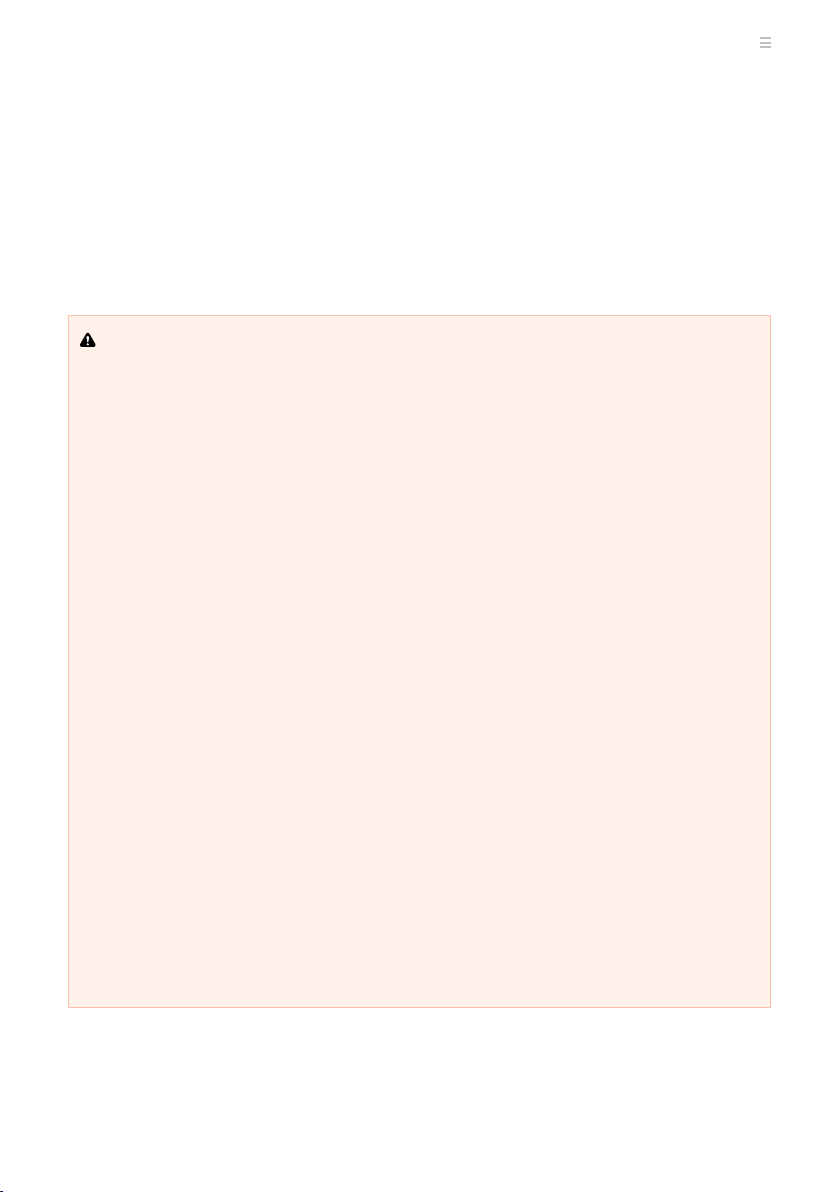CONTENTS
WARNINGS & SAFETY INFORMATION �� 4
QUICK START ��������������������������������������������� 6
GoBlock PARTS ������������������������������������������ 8
GoBlock CONTROLS AND LEDS ������������10
Control Button LED �����������������������������������10
Battery Level LEDs������������������������������������11
TURN GoBlock ON AND OFF������������������12
CHARGE THE GoBlock ����������������������������13
Charge From an AC Outlet ������������������������13
Charge From a Vehicle Accessory Socket��14
Charge Directly From a Vehicle Alternator �� 15
Charge From the PowerDock ��������������������16
Charge From Solar Panels/Blankets�����������17
SOLAR PANELS ���������������������������������������18
Portable Solar Panels �������������������������������� 18
Solar Panels via the PowerDock ����������������19
CHARGING VEHICLE BATTERIES�����������20
Recovery Mode����������������������������������������� 20
Green Power Priority ��������������������������������� 22
REDARC RedVision®APP������������������������23
Pair to the GoBlock Via Bluetooth��������������23
Controlling the GoBlock Remotely �������������25
TRANSPORTING THE GoBlock���������������26
Carry Handles �������������������������������������������26
Safe Vehicle Transportation������������������������27
CARE AND MAINTENANCE �������������������29
Care and Maintenance Advice ������������������� 29
Long-Term Storage ����������������������������������� 30
INVERTERS�����������������������������������������������31
TROUBLESHOOTING �������������������������������32
Faults�������������������������������������������������������� 32
Alerts ��������������������������������������������������������32
General Troubleshooting����������������������������35
TECHNICAL SPECIFICATIONS����������������37
WARRANTY����������������������������������������������40
ADDITIONAL INFORMATION������������������41
Safe Disposal of the Product ���������������������41
GoBlock Shipping Advice ��������������������������41
Checking the Product Serial Number���������41