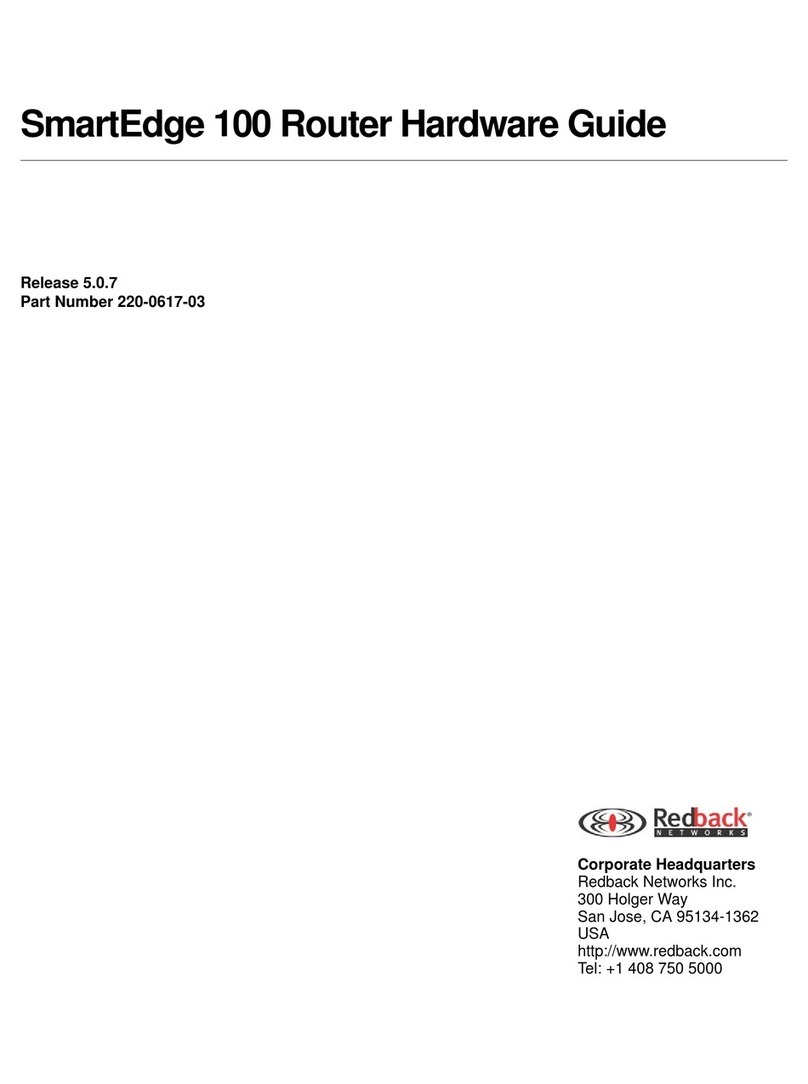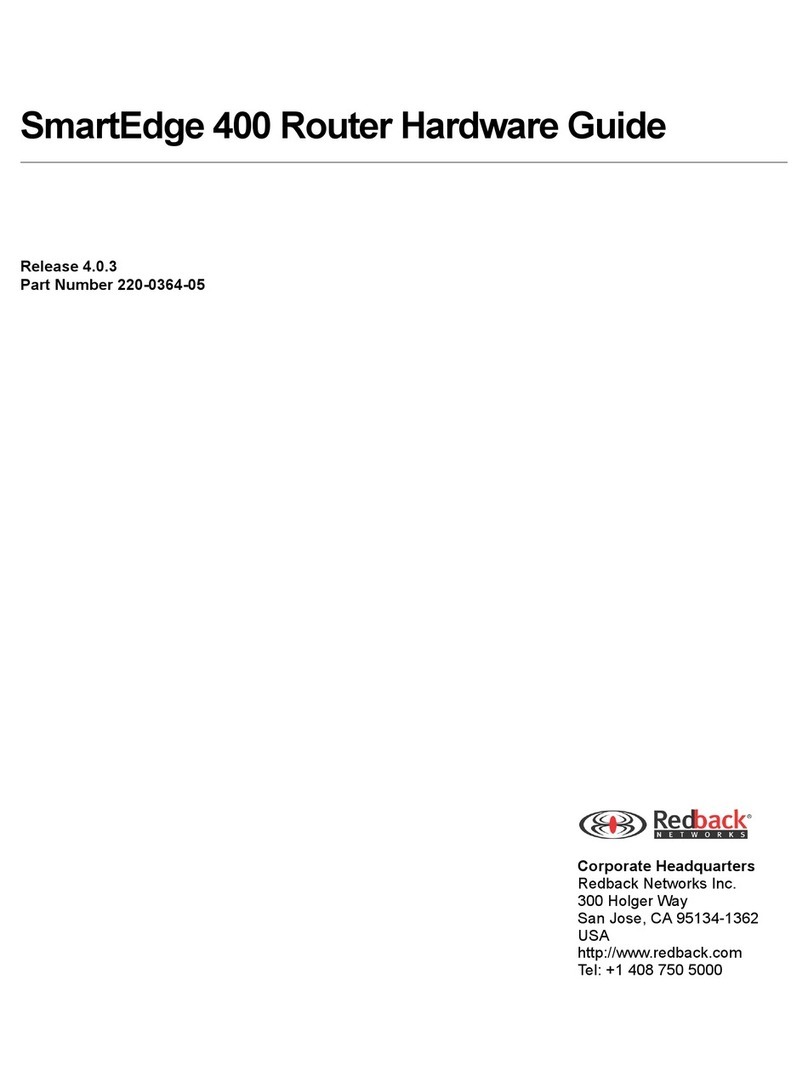Connecting the Power Cables
Installing the Hardware 4-13
The following DC power source warnings and cautions apply when connecting DC power sources:
Warning Risk of electrical shock. The system uses DC power sources, which can cause severe injury. To
reduce the risk, the DC power sources must be installed only in restricted access areas
(dedicated equipment rooms, equipment closets, or the like) in accordance with Articles
110-17, 110-26, and 110-27 of the National Electric Code, ANSI/NFPA 70. Connect the chassis
to a –48 VDC source that is reliably connected to earth.
Warning Risk of electrical shock. Because a system is fully powered on after all power connections are
made, it can cause shock if a power cable must be disconnected from the chassis. To reduce the
risk, a readily accessible disconnect device, such as a fuse in a fuse panel, must be provided in
the fixed wiring for each DC power source. It must be suitable for the rated voltage and current
specified.
Warning Risk of electrical shock. Safe operation of this equipment requires connection to a ground point.
To prevent possible injury from voltages on the telecommunications network, disconnect all
telecommunications network lines before disconnecting the unit from the ground point.
Warning Risk of electrical shock. This equipment uses –48 VDC power, which can cause shock if
inadequate power sources are connected to it. To reduce the risk, verify that the power sources
for the SmartEdge router meet the power specifications provided in the “Warnings” section in
Chapter 3, “Preparing for Installation,” and ensure that DC power cables meet the
specifications provided in the “Physical Specifications” section in the same chapter before
connecting the power cables.
Warning Risk of electrical shock. After the power cables are connected to the chassis and the fuse panel,
the system is fully powered on; there is no power switch. To reduce the risk, always remove the
fuses for both the A- and B-side power sources in the fuse panel before connecting the power
cables to the chassis.
Warning Risk of electrical shock. Improper grounding can result in an electrical shock. To reduce the
risk, this equipment must be connected to a protective ground in accordance with the
instructions provided in this guide.
Caution Risk of equipment damage. A DC-powered system uses –48 VDC power, is powered from a
fuse panel, and can be damaged by overloaded circuits. To reduce the risk, ensure that the fuses
in the external fuse panel are suitably rated for the installation in accordance with the National
Electrical Code (in the United States) or applicable local jurisdiction (outside the United States)
installation requirements.
Caution Risk of equipment damage. You can permanently damage the chassis if you attempt to apply DC
power to it and the DC power plugs are not installed in the connectors on the rear of the chassis.
To reduce the risk, ensure that the plugs are installed as described in the following procedure.