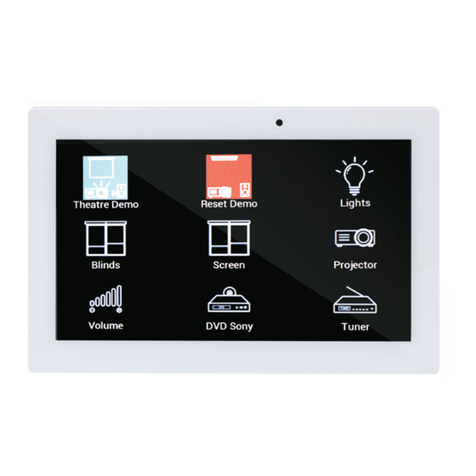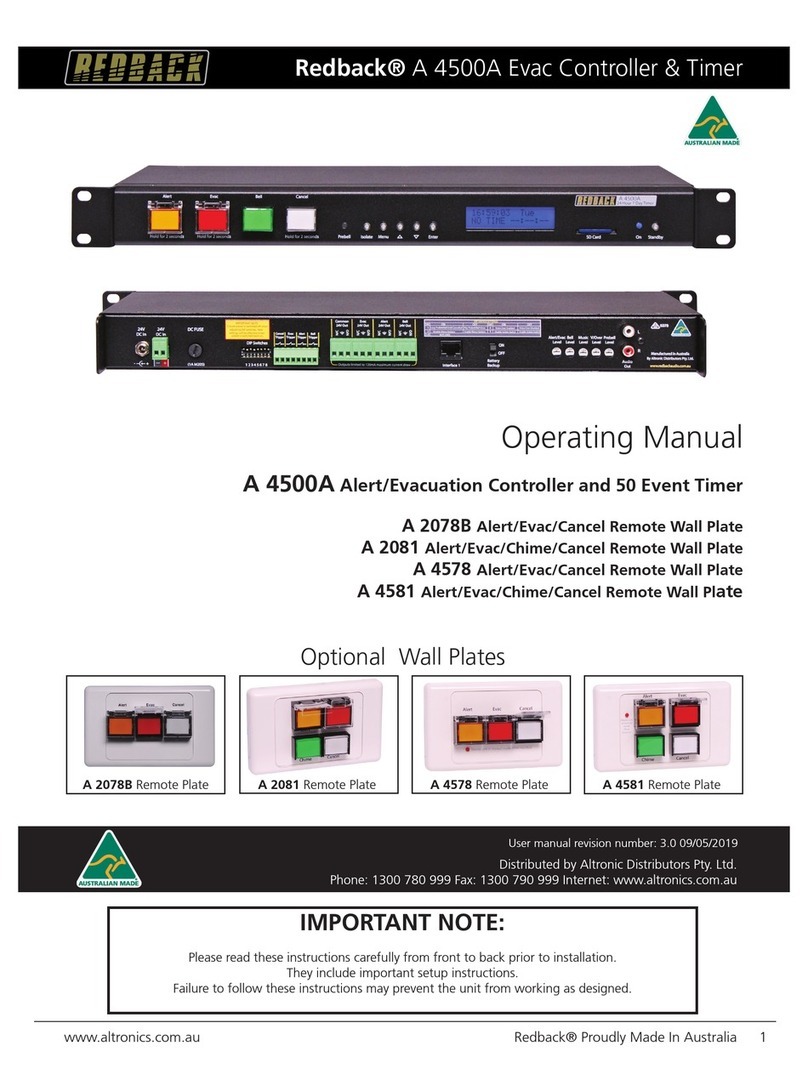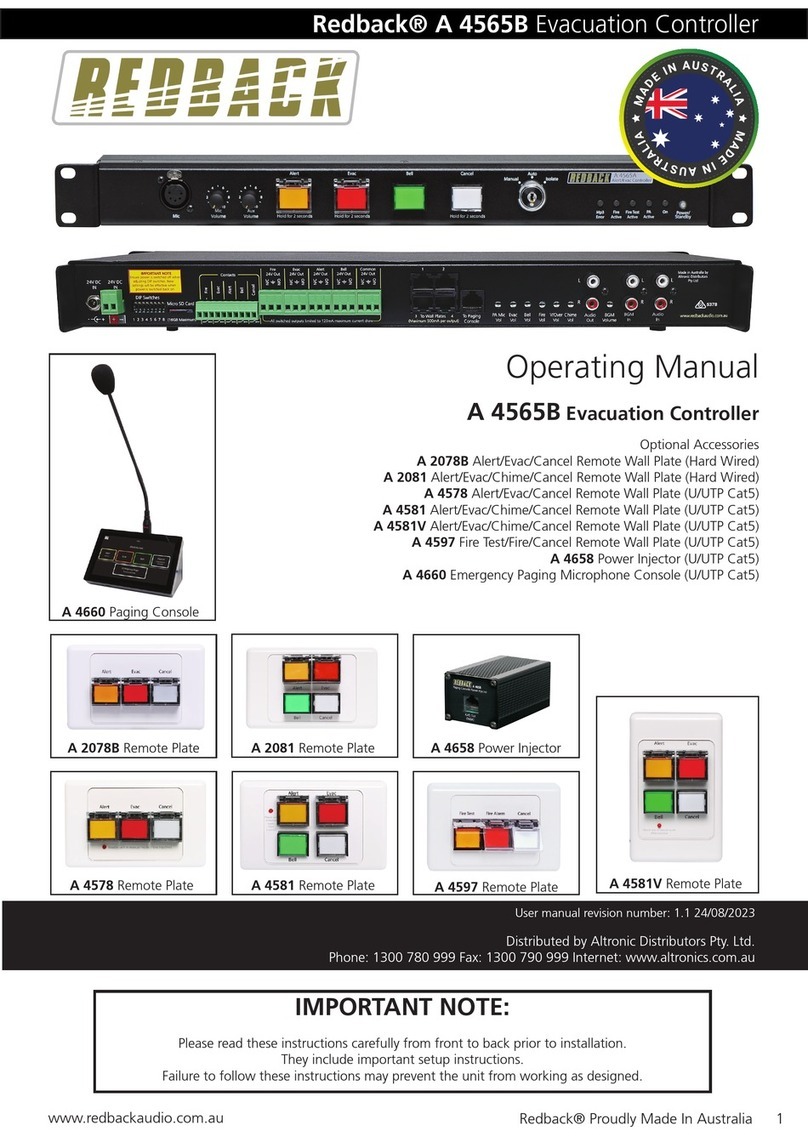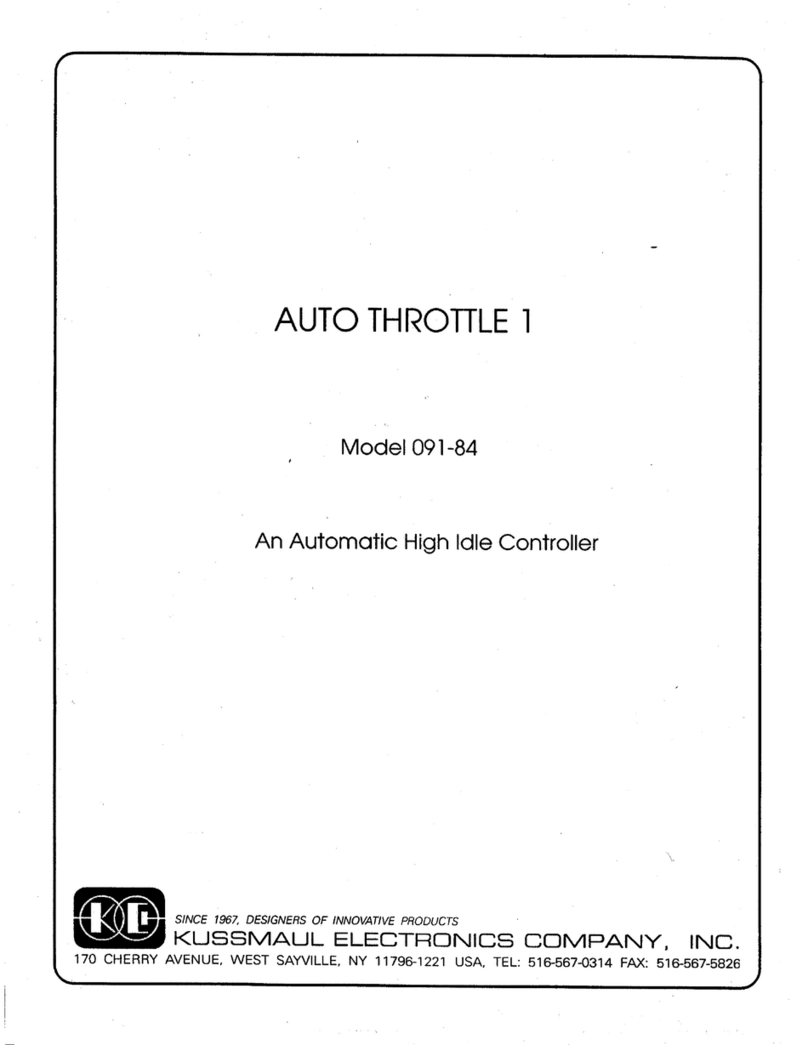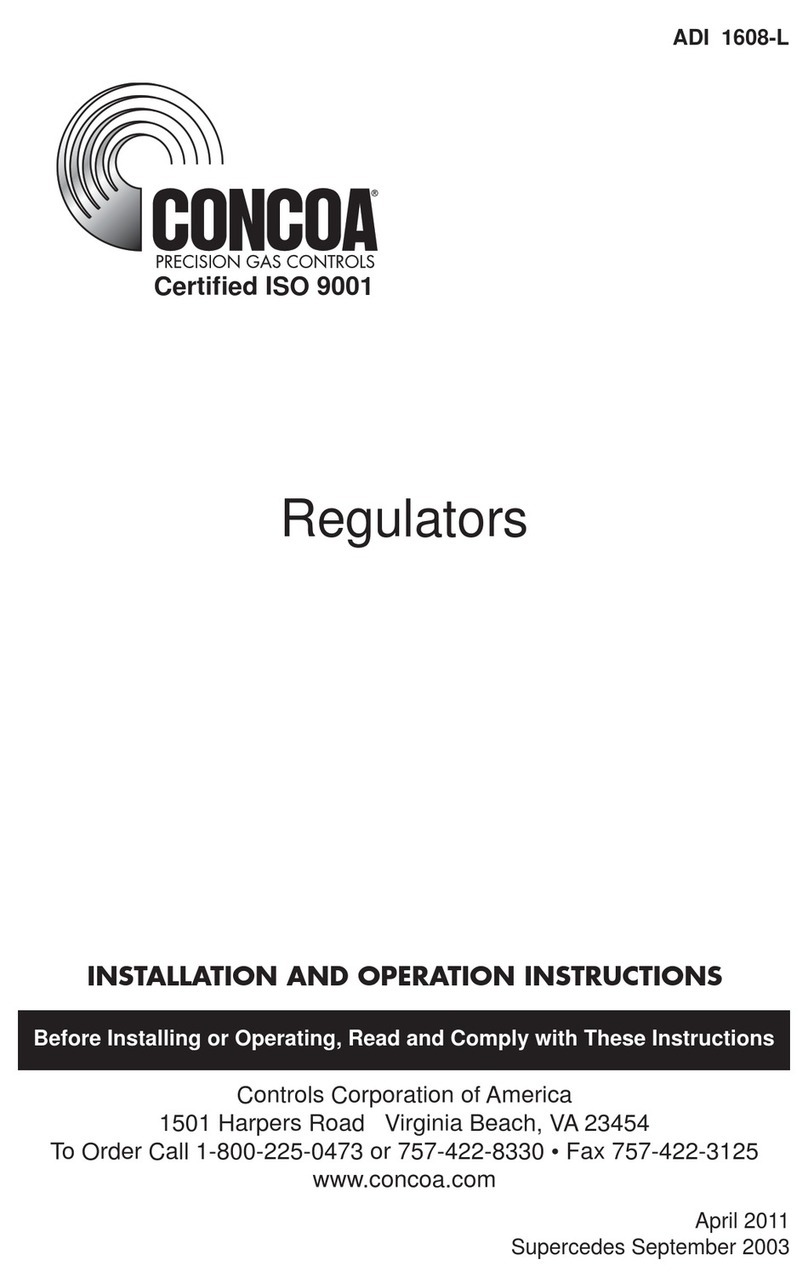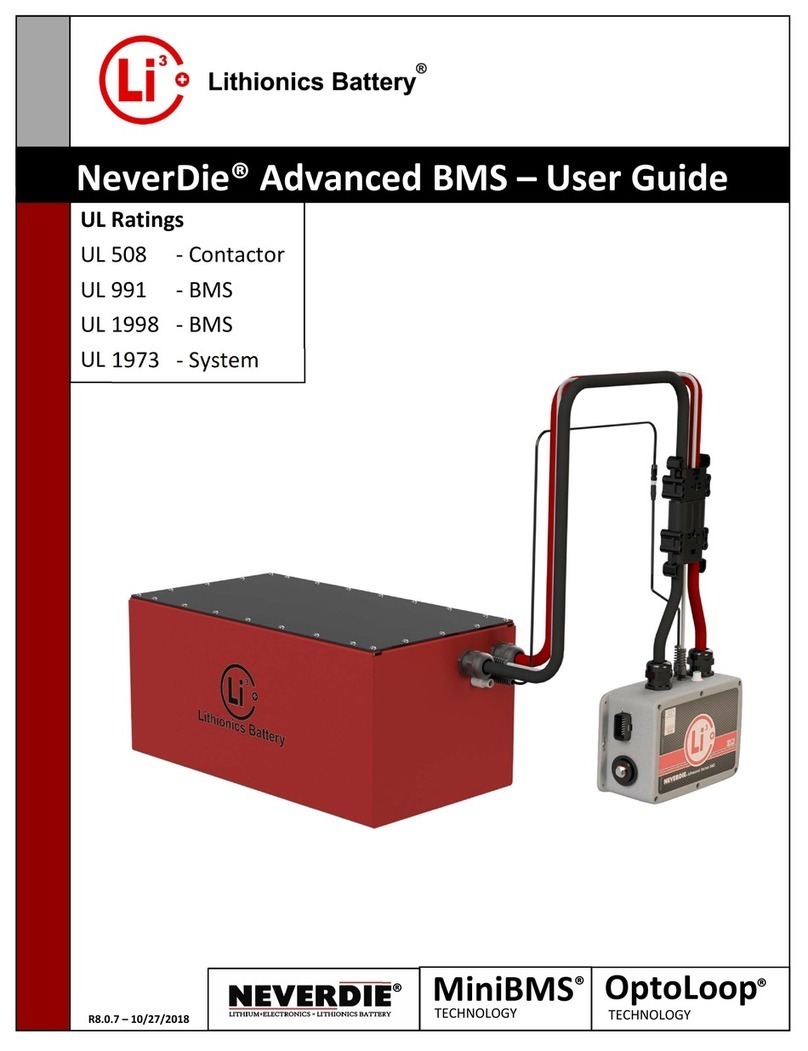Redback A 4500B User manual

www.redbackaudio.com.au Redback® Proudly Made In Australia 1
Redback® A 4500B Evacuation Controller & Timer
Operating Manual
A 4500B Alert/Evacuation Controller and 50 Event Timer
Optional Accessories
A 2078B Alert/Evac/Cancel Remote Wall Plate (Hard Wired)
A 2081 Alert/Evac/Chime/Cancel Remote Wall Plate (Hard Wired)
A 4578 Alert/Evac/Cancel Remote Wall Plate (U/UTP Cat5)
A 4581 Alert/Evac/Chime/Cancel Remote Wall Plate (U/UTP Cat5)
A 4581V Alert/Evac/Chime/Cancel Remote Wall Plate (U/UTP Cat5)
A 4564 Emergency Paging Microphone Console (U/UTP Cat5)
IMPORTANT NOTE:
Please read these instructions carefully from front to back prior to installation.
They include important setup instructions.
Failure to follow these instructions may prevent the unit from working as designed.
A 2078B Remote Plate
A 4578 Remote Plate A 4581 Remote Plate
A 2081 Remote Plate
Distributed by Altronic Distributors Pty. Ltd.
Phone: 1300 780 999 Fax: 1300 790 999 Internet: www.altronics.com.au
User manual revision number: 1.0 28/08/2020
A 4581V Remote Plate A 4564 Paging Console

www.redbackaudio.com.au
Redback® Proudly Made In Australia2
Redback® A 4500B Evacuation Controller & Timer
REDBACK is a registered trademark of Altronic Distributors Pty Ltd
Since 1976 Redback ampliers have been manufactured in Perth, Western Australia by Altronics. With close to 40 years
experience in the commercial audio industry, we offer consultants, installers and end users reliable products of high build
quality with local product support. We believe there is signicant added value for customers when purchasing an
Australian made Redback amplier or PA product
Australian Made Status
All Redback house products made by Altronics will now be sporting the ofcial Australian Made logo. Since starting manu-
facturing of commercial audio equipment in the mid 70’s we have always taken pride in producing a quality local product.
The new adoption of the Australian Made logo will help us get the word out to local and export markets that our
products carry the ofcial compliance seal of the Australian Made campaign. We have always pushed our ‘local is better’
line in all of our marketing efforts, it’s always an added boost when you are backed up by a widely recognised and
respected icon.
Industry leading 10 year warranty.
There’s a reason we have the industry leading DECADE warranty. It’s because of a long tried and tested history of
bulletproof reliability. We’ve heard PA contractors tell us they still see the original Redford amplier still in service in schools
- that’s over 39 years of operation - and still going strong!
Published by Altronic Distributors
© 2020 Altronic Distributors

www.redbackaudio.com.au Redback® Proudly Made In Australia 3
Redback® A 4500B Evacuation Controller & Timer
CONTENTS
1.0 Overview Page
1.1 Introduction 4
1.2 Features 4
1.3 What’s in the box 4
1.4 Front panel guide 5
1.5 Rear panel connections 6
2.0 Setup
2.1 Initial Setup 8
2.2 Alert, Evac and Bell Switches 10
2.3 Programming the timing events using the front buttons 10
2.4 Programming the timing events using the supplied PC software 12
2.5 Setting the current time 16
2.6 Deleting a programmed time 17
2.7 Reseting all programmed times 17
2.8 Setting Alert to Evac Change-Over times 18
2.9 Audio Connections 18
2.10 DIP Switch settings 19
2.11 24V DC Output Connections 19
3.0 Remote Wall Plates
3.1 A 2078B and A 2081 Remote Plates 20
3.2 A 4578, A 4581 an A 4581V Remote Plates 21
4.0 Paging Console
4.1 A 4564 Overview 22
4.2 A 4564 DIP Switch Settings 22
4.3 A 4564 Rear Panel Connections 22
5.0 Troubleshooting
5.1 Symptoms and Remedies 23
5.2 RJ45 Cabling Conguration 23
5.0 Firmware Update 24
6.0 Specications & Warranty 24

www.redbackaudio.com.au
Redback® Proudly Made In Australia4
Redback® A 4500B Evacuation Controller & Timer Overview
1.0 OVERVIEW
1.1 INTRODUCTION
The A 4500B is a weekly timer and Evacuation controller all housed in a convenient 1RU rack mount chassis. A total of 50
“event” switching times are available through the timing functions. Each event can be set to turn on any single day of the
week or on multiple days, from 1 sec up to 24 hours. When a timing event is activated, an MP3 audio le will be played
and output through the dual RCA line level output. There are fourteen MP3 playback options for the timing events, which
include the Bell, Prebell, Music and folders 5-15. A Micro SD card which is supplied, houses all the MP3 les to be played as
well as storing all the timing events (Note: The audio les must be in MP3 format). The timing events can be programmed via
the unit’s front buttons which is a bit cumbersome, or they can be programmed with the supplied PC software (also available
as a download from www.altronics.com.au).
The timing events can also be programmed to only trigger the Bell 24V out (and in turn the common 24V Out), with no
audio output. This is activated by setting the output to the “relay” option in the programming setup.
The Evacuation controller is designed around industry standard building emergency alert/evacuate requirements. When con-
nected to a paging system amplier, building occupants can be alerted and/or evacuated in the event of an emergency e.g.
re, gas leak, bomb scare, earthquake. Alert & Evac switches on the front of the unit are tted with safety covers to prevent
accidental operation.
The Alert, Evacuation and Bell tones and the cancel function are triggered by the front switches, or by the rear terminal
contacts for remote activation.
The Alert, Evac, Bell and Cancel functions can also be activated via remote plates or the A 4564 Paging Console.
Switched 24V DC Out connections are provided for Bell, Alert, Evac or a Common out. These contacts are for connection of
override relays in remote volume controls, warning strobes, bells etc.
The alert and evacuation tones are stored on the Micro SD card (Emergency Tones which conform to AS1670.4 are supplied)
to allow the user to provide any tones they require (Note: The audio les must be in MP3 format).
The Evacuation mode has a voice over option for the playback of an evacuation message every third cycle of the evac tone.
The voice over message is also stored on the Micro SD card and is DIP switch enabled.
1.2 FEATURES
• MP3 audio format for Bell, Prebell and Music timing outputs
• MP3 audio format Emergency Tones conform to AS 1670.4 (supplied)
• Random play of MP3 les for Prebell and Music triggers
• Easy PC based timing event setup
• Local push button operation of Alert, Evac and Bell
• Remote triggering of Alert, Evac and Bell
• Emergency Paging (Optional via Redback® A 4564)
• MP3 audio format Voice over message (In Evacuation cycle)
• Switched 24VDC output for Bell, Alert or Evac mode
• Pluggable screw terminal connections
• Auxiliary level output
• Battery backup of current time
• 24V DC operation
• Standard 1U 19” rack mount case
• Suitable for any amplier with an auxiliary input
• 10 Year Warranty
• Australian Designed and Manufactured
1.3 WHAT’S IN THE BOX
A 4500B Alert/Evacuation Controller/24 Hr 7 Day Timer
24V 2A DC Plugpack
Instruction Booklet

www.redbackaudio.com.au Redback® Proudly Made In Australia 5
Redback® A 4500B Evacuation Controller & Timer
1.4 FRONT PANEL GUIDE
Figure 1.4 shows the layout of the A 4500B front panel.
Fig 1.4A
1 Alert Tone Activation Switch
This switch is used to activate the Alert tone. It may need to be pressed for up to 2 seconds to activate.
2 Evac Tone Activation Switch
This switch is used to activate the Evacuation tone. It may need to be pressed for up to 2 seconds to activate.
3 Bell Tone Activation Switch
This switch is used to activate the Bell tone. The LED also indicates when the Bell is active.
4 Cancel Tone Activation Switch
This switch is used to cancel the Alert, Evac or bell tone. It may need to be pressed for up to 2 seconds to activate.
5 Status LEDS
Prebell LED - This LED indicates when the Prebell is active.
Music LED - This LED indicates when an MP3 from the Music Folder is active.
Other LED - This LED indicates when an MP3 from one of the Music Folders 5 - 15 is active.
6 Menu and Navigation Switches
These switches are used to navigate the menu functions of the unit.
7 Isolate Switch
This switch is used to isolate the timing functions of the unit. Note: When this is enabled the Alert, Evac and
Chime buttons and remote triggers will still function.
8 LCD Display
This displays the current time and other timing functions.
9 Micro SD Card
This is used to store the MP3 audio les for the Prebell, Bell, Alert, Evac, Music and MP3 folders 5-15 playback. It
also stores the timing events for the timer. (More details in section 2.1).
NOTE: All folders except the “Prebell” and “Music” folders must have only one MP3 le installed. The “Prebell”
and “Music“ folders can have unlimited MP3 les (depending on available storage) and will then randomly play
the MP3 les in the folder each time the corresponding prebell or music contact is triggered.
Note : MP3 les should have the following specications for optimum performance.
128kbps, 44.1kHz, 32bit, VBR or CBR, Stereo (even better as mono).
10 Fault Indicator
This LED indicates that the unit has a fault.
11 On Indicator
This LED indicates the unit is ON.
12 Standby Switch
When the unit is in standby mode this switch will illuminate. Press this button to switch the unit ON. Once the
unit is ON the On indicator will illuminate. Press this switch again to put the unit back in standby mode.
Overview
24 Hour 7 Day Timer
A 4500
24 Hour 7 Day Timer
A 4500B
1 2 3 4 5 7
689 10 11
EvacAlert Bell Cancel
Isolate
Menu Enter
Hold for 2 seconds Hold for 2 seconds Hold for 2 seconds
Prebell
Music
Other
12
On Standby
Micro SD Card Power/
Fault

www.redbackaudio.com.au
Redback® Proudly Made In Australia6
Redback® A 4500B Evacuation Controller & Timer
1.5 REAR PANEL CONNECTIONS
Figure 1.5A shows the layout of the A 4500B rear panel.
Fig 1.5A
1 Common 24V Out
This is a common 24V DC output which is activated when any of the Prebell, Bell, Music, Alert or Evac tones are
activated. The terminals provided can be used for “Normal” or “Failsafe” modes (see section 2.10 for more details).
2 Evac 24V Out
This is a 24V DC output which is activated when the Evac tone is activated. The terminals provided can be used
for “Normal” or “Failsafe” modes (see section 2.10 for more details).
3 Alert 24V Out
This is a 24V DC output which is activated when the Alert tone is activated. The terminals provided can be used
for “Normal” or “Failsafe” modes (see section 2.10 for more details).
4 Bell 24V Out
This is a 24V DC output which is activated when the Bell tone or relay only (No MP3 option) is activated. The
terminals provided can be used for “Normal” or “Failsafe” modes (see section 2.10 for more details).
5 RJ45 Adapter
This RJ45 port is for future connection of Redback devices.
6 Backup Battery Switch
Use this switch to activate the backup battery. (Note: The backup battery only backs up the current time).
7 Backup Battery
Replace this battery with a 3V CR2032 only. Remove by pulling the battery.
Note: The positive side of the battery faces upward.
8 Alert/Evac Volume
Adjust this trimpot to adjust the Alert and Evacuation tones playback volume.
9 Bell Volume
Adjust this trimpot to adjust the Bell playback volume.
10 Music Volume
Adjust this trimpot to adjust the Music playback volume.
11 Voice-over Volume
Adjust this trimpot to adjust the message voice-over playback volume.
12 PreBell Volume
Adjust this trimpot to adjust the PreBell playback volume.
Overview
1 2 3 4 5 8 9 10 11 12 13
14
21 19
22
23 15
16
17
Mic
Volume
To Paging
Console
To Wall Plate Adapter
CR2032
Backup Battery Holder
(Use 3V CR2032 Battery Only)
Manufactured in Australia
By Altronic Distributors Pty. Ltd.
N/C
N/O
L
R
Audio
Out
Prebell
Level
V/Over
Level
DIP Switches
Common
24V Out
IMPORTANT NOTE
Ensure power is switched o when
adjusting DIP switches. New
settings will be eective when
power is switched back on.
N/C
N/O
Evac
24V Out
N/C
N/O
Alert
24V Out
N/C
N/O
Bell
24V Out
+
-
24V
DC In
+_
24V
DC In
Music
Level
Bell
Level
Alert/Evac
Level
1 2 3 4 5 6 7 8
Battery
Backup
Cancel
Trigger
Evac
Trigger
Alert
Trigger
Bell
Trigger
ON
OFF
www.redbackaudio.com.au
1 2 3 4 5 6 7 8
Outputs limited to 120mA maximum current draw
6 7
20 18

www.redbackaudio.com.au Redback® Proudly Made In Australia 7
Redback® A 4500B Evacuation Controller & Timer
Overview
13 Audio Out RCA Connectors
Connect these outputs to the input of the background music amplier.
14 Bell Contact
These contacts are for remote triggering of the Bell tone. These could be triggered by a remote switch or other
closing contact.
15 Alert Contact
These contacts are for remote triggering of the Alert tone. These could be triggered by a remote switch or other
closing contact.
16 Evac Contact
These contacts are for remote triggering of the Evacuation tone. These could be triggered by a remote switch or
other closing contact.
17 Cancel Contact
These contacts are for remote triggering of the cancel function. These could be triggered by a remote switch or
other closing contact.
18 Mic Volume
Adjust this trimpot to adjust the A 4564 Microphone volume.
19 RJ45 interface
This RJ45 port is for connection to the A 4564 microphone paging console.
20 RJ45 interface
This RJ45 port is for connection to the A 4578, A 4581 and A 4581V wall plates.
21 Dip Switches
These are used to select various options. Refer to DIP Switch Settings section.
22 24V DC Input (Backup)
Connects to a 24V DC backup supply with at least 1 amp current capacity. (Please observe the polarity)
23 24V DC input
Connects to a 24V DC Plugpack with 2.1mm Jack.

www.redbackaudio.com.au
Redback® Proudly Made In Australia8
Redback® A 4500B Evacuation Controller & Timer
2.0 SETUP GUIDE
2.1 INITIAL SETUP
For the unit to function correctly, the supplied Micro SD card must be installed and have MP3 les in each of the Alert, Evac
and Bell folders. Figure 2.1 below shows the contents of the MIcro SD Card.
NOTE: The unit will display an MP3 error message on the screen if any of the Alert, Evac and Bell folders on the Micro SD
card are left empty.
The Micro SD card should have the following folders already installed “Alert, Bell, Evac, Music, Prebell, Voice and 5-15”.
If these folders don’t exist they will have to be created.
Inside each of the Alert and Evac folders there will be a sample MP3 audio le. The alert and evac MP3 les meet the Aus-
tralian standard for evacuation tones. A library of sample MP3 les is supplied (in the #LIBRARY# folder).
NOTE: All folders except the “Prebell” and “Music” folders must have only one MP3 le installed. The “Prebell” and “Music“
folders can have unlimited MP3 les (depending on available storage) and will then randomly play the MP3 les in the folder
each time the corresponding prebell or music contact is triggered or time activated.
In order to install MP3 les onto the Micro SD card, or move the sample MP3’s to their relevant folders, the Micro SD card
will need to be connected to a PC. You will need a PC or laptop equipped with a Micro SD card reader to do this. If a Micro
SD slot is not available then the Altronics D 0371B USB Memory Card Reader or similar would be suitable (not supplied).
You will rst need to remove power from the A 4500B and then remove the Micro SD card from the front of the unit.
To remove the Micro SD card push the card in and it will eject itself.
Step by step guide to install an MP3 into it’s associated folder with a Windows based PC.
Step 1: Make sure the PC is on and card reader connected and correctly installed. Then insert the Micro SD card into the
reader.
Step 2: Go to “My Computer” or “This PC”and open the Micro SD card which is usually marked “Removable disk”.
In this case it is named “Removable disk (O:)”. Select the removable disk and then you should get a window that looks like
gure 2.1.
Fig 2.1
Setup

www.redbackaudio.com.au Redback® Proudly Made In Australia 9
Redback® A 4500B Evacuation Controller & Timer
Setup
Step 3: Open the folder to change, in our example the “bell” folder, and you should get a window that looks like gure 2.2.
Fig 2.2
Step 4: You should see an MP3 le “Schoolbell3.mp3”. This MP3 le needs to be deleted and replaced by the MP3 le
you want to play when you activate the bell.
The MP3 le name is not important only that there is one MP3 le (see Note 2) in the “bell” folder. Make sure you delete
the old MP3!
Note 1: MP3 les should have the following specications for optimum performance.
128kbps, 44.1kHz, 32bit, VBR or CBR, Stereo (even better as mono).
Note 2: All folders except the “Prebell” and “Music” folders must have only one MP3 le installed. The “Prebell” and “Music”
folders can have unlimited MP3 les (depending on available storage).
Note that the new MP3 le cannot be “Read only”. To check this, right
click on the MP3 le and scroll down and select Properties, you will get a
window that looks like gure 2.3. Make sure the “Read Only” box has no
tick in it.
Fig 2.3
Repeat these steps for the other folders.
The new MP3’s are now installed on the Micro SD card, and the card can be removed from the PC following windows safe
card removal procedures. Make sure the A 4500B is OFF and insert the Micro SD card into the Micro SD card slot ; it will
click when fully inserted.
The A 4500B can now be switched back On. If all the MP3 les are OK then the unit will display the time screen. If an MP3
error message is is displayed, there is a problem with one or more of the MP3 les.

www.redbackaudio.com.au
Redback® Proudly Made In Australia10
Redback® A 4500B Evacuation Controller & Timer
2.2 ALERT, EVAC AND BELL SWITCHES
The Alert, Evac and Bell switches on the front of the unit all work in momentary mode. ie. The alert tone will continue to
sound after the alert switch is momentarily pressed and the evac tone will continue to sound after the evac switch is mo-
mentarily pressed. There is an automatic alert to evac switch-over option associated with the front panel switches (refer to
section 2.8).
Note 1: The tone that is being sounded (ie alert, evac, bell) will be indicated by the illumination of the relevant front panel
indicator.
Note 2: To cancel a tone either use the remote cancel contacts or the front cancel button. Note the cancel button will need
to be depressed for 2 seconds. This is to prevent accidental cancelling of a tone.
The Alert, Evac and Bell tones are stored on the supplied Micro SD card. Separate folders are supplied on the Micro SD card
for each tone. It is up to the user to provide the MP3 les (they must be in MP3 format) for each of the tones. A library of
sample MP3 les is supplied (in the #LIBRARY# folder). See section 2.1 for more details.
NOTE: The unit will display an MP3 error message on the screen if any of the folders on the Micro SD card are left empty.
I.e. the Alert, Bell, Evac, Music, Prebell and Voice folders must all have an MP3 le inside.
Once these Alert, Evac and Bell outputs are activated, the corresponding 24V switched outputs will become active (refer to
section 2.6 for more details)
2.3 PROGRAMMING THE TIMING EVENTS USING THE FRONT BUTTONS
If the unit starts up correctly and no error messages are displayed, the model number will be displayed briey before the
current time is shown. See Fig 2.4.
Fig 2.4
If this screen doesn’t appear and instead an MP3 error message is displayed, then either the Micro SD card is not inserted
correctly or there is a missing MP3 le.
NOTE: The unit will display an MP3 error message on the screen if any of the folders on the Micro SD card are left empty.
I.e. the Alert, Bell, Evac, Music, Prebell and Voice folders must all have an MP3 le inside.
The main screen (Current Time Screen) shown in Fig 2.5 displays the current time and day, and the next programmed event.
Fig 2.5
When this screen is displayed the unit is running in “AUTO MODE” and therefore all outputs will work as programmed.
However if the unit is in any of the sub menu’s (Menu Mode) the unit will no longer respond to any event that has been
programmed to occur. On exiting the menu, the timer will check all programmed events and update the status of the output
zones.
In order to set up the timer, the station (or event) times will need to be programmed. This can be achevied by using the but-
tons on the front of the unit or via the PC software (supplied on the Micro SD card) see section 2.4 for more details.
PROGRAMMING THE TIMING EVENTS USING THE FRONT BUTTONS
There are ve buttons on the front of the timer which are used to program the unit and navigate the various menus.
SPECIAL NOTE ABOUT “AUTO MODE” OPERATION
If the timer is not displaying the main clock screen, where the time is changing, the unit is not running in
“Auto Mode”. This means it will not be checking any of the programmed events and hence will not activate
any outputs automatically.
Essentially this means that as soon as the Menu button is pressed the unit is no longer in “Auto Mode”.
Make sure to return to the main screen by exiting all menu’s when not making changes.
Altronics A 4500
EVACUATION TIMER
00:00:00 Mon
NO TIME --:--:--
Setup

www.redbackaudio.com.au Redback® Proudly Made In Australia 11
Redback® A 4500B Evacuation Controller & Timer
Press the “Menu” button on the front of the timer. The unit is now in “Menu Mode” and the screen should display the
“Times Adjust” Screen. This is the rst of 5 sub menu screens which are navigated by pressing the up and down buttons
as shown in Fig 3.1. Pressing the Menu button again will exit the menu structure and return the user to the Main Screen.
Select the desired sub menu by pressing the
“Enter” button.
There are 4 options to choose from.
1) Times Ajdust
2) Clock Adjust
3) Delete Times
4) Reset All Times
5) EV Changeover
Fig 2.6
2.3.1 Times Adjust
After selecting this option, the screen as shown in Fig 2.7 should appear.
Fig 2.7
This option allows the user to enter the Station (Event) information which includes the event “Turn on time”, “Period” and
“Output MP3”.
The top left text is the time event number. Up to 50 events can be programmed into the A 4500B. Pressing the “up” and
“down” buttons at this stage will move up and down through the events 1- 50. The top right text indicates that TIME1
(Event1) is currently disabled. The bottom left text refers to the time this event will happen (i.e. the “Start” Time).
Press the “Enter” button to edit this event, or press the “Menu” button to exit.
Pressing the Enter button will take you to the “Editing Time” screen (Refer to g 2.8). This is where the event “Start” time
is entered. The cursor will be positioned over the hour section of the time. Use the up and down buttons to change the
Fig 2.8
hour and then press the “Enter Button” to conrm the hour. The cursor will move to the minutes section of the time. Use
the up and down buttons to change the minutes and then repeat the process again for the seconds. Once the seconds have
been updated the screen will change to the “Period” set screen (Refer to g 2.9) . This is where the length of time the event
should occur, is recorded.
MENU
1)TIMES ADJUST
MENU
2) CLOCK ADJUST
MENU
3)DELETE TIMES
MENU
5)EV CHANGEOVER
00:00:00 Mon
NO TIME__00:00:00
Menu
Main Screen
Press the UP and DOWN
buttons to scroll up and
down.
Enter Press the ENTER
button to make your
selection
Menu Press the MENU
button to exit at any
time.
MENU
4)RESET ALL TIMES
TIME1 DISABLED
00:00:00 EDIT?
EDITING TIME1
START 00:00:00
Setup

www.redbackaudio.com.au
Redback® Proudly Made In Australia12
Redback® A 4500B Evacuation Controller & Timer
Fig 2.9
Once again, use the up and down buttons to set the hour, minutes and seconds and press enter when nished. Once the
period has been set, the desired output MP3 for this event is to be set using the MP3 output screen (See g 2.10).
Fig 2.10
The MP3 output defaults to Prebell. Scroll through the other options by using the up and down buttons. The MP3 output
can be set to Prebell, Bell, Music, No MP3 or the output can be disabled. These MP3 outputs correspond to the MP3 audio
les located in the Prebell, Bell and Music folders on the Micro SD card.
RELAY OUTPUT CONFIGURATION
The 24V switched outputs associated with the Prebell, Bell and Music folders are as follows.
When the Bell output is active the Bell 24V output and Common 24V output will become active.
When the Prebell and Music outputs are active the the Common 24V output only will become active.
The NO MP3 option will activate the Bell and Common 24V output, but no audio le will be played.
Once the desired output for the event has been set, press the enter button to move to the next screen (See g 2.11). This
is where the days of the week this event will occur are entered. The top right line of text refers to the days of the week,
Monday through to Sunday. The line of text below this sets each day “ON” or “OFF”. Use the up and down buttons to set
the day to Y for “ON” and N for “OFF”.
Fig 2.11
Once the days of the week are set, press the enter button to conrm and be returned to the main menu. Repeat this process
for any other events to be programmed.
This process of entering the events can be quite time consuming. An easier method of entering this information is by using
the supplied PC software which is provided on the Micro SD card (see section 2.4).
2.4 PROGRAMMING THE TIMING EVENTS USING THE SUPPLIED PC SOFTWARE
The PC software is provided on the units’ Micro SD Card and is called “RedbackA4500TimerProgrammer”.
In order to access the program, the Micro SD card will need to be connected to a PC. You will need a PC or laptop equipped
with an Micro SD card reader to do this. If an Micro SD slot is not available then the Altronics D 0371B USB Memory Card
Reader or similar would be suitable (not supplied).
You will rst need to remove power from the A 4500B and then remove the Micro SD card from the rear of the unit.
To remove the Micro SD card push the card in and it will eject itself.
Make sure the PC is on and card reader connected and correctly installed. Then insert the Micro SD card into the reader.
Go to “My Computer” or “This PC” and open the Micro SD card which is usually marked “Removable disk”.
In this case it is named “Removable disk (F:)”. Select the removable disk and then you should get a window that looks like
gure 2.12.
EDITING TIME1
PERIOD 00:00:00
EDITING TIME1
MP3---- PREBELL
DAYS- MTWTFSS
NNNNNNN
Setup

www.redbackaudio.com.au Redback® Proudly Made In Australia 13
Redback® A 4500B Evacuation Controller & Timer
Fig 2.12
The program can be run on the Micro SD card or it could be copied to the PC desktop or another folder and run from there.
Double click on the le - RedbackA4500TimerProgrammer. The programming screen should appear as shown in g 2.13.
If the program doesn’t run then the .NET Framework might need to be updated on your PC.
This must be updated to the .NET Framework 4, available on the microsoft website.
Fig 2.13
All 50 events can be accessed on the screen by scrolling up and down. If you previously saved some timing information
using the buttons on the A 4500B then these times should be displayed. Otherwise the timing information should all be
blank as shown. The information is saved in a le labelled “cong.cnf”. This le should already be supplied on the Micro SD
card and should be blank as shown.
Entering the timing events is very straight forward.
Double click on any line and a new window should pop up as shown in g 2.14, which has the event details outlined.
Setup

www.redbackaudio.com.au
Redback® Proudly Made In Australia14
Redback® A 4500B Evacuation Controller & Timer
Fig 2.14
An event can now be programmed from this window. A description of the event can be added if desired such as Pre bell,
Morning Tea etc. The start time, nish time, output and days of the week can all be entered. Selecting the days of the week
is as simple as clicking the desired days or selecting the weekdays box.
The latest PC software now includes up to fourteen MP3 output folders, which include Bell, Prebell, Music and output folders
5 - 15. The “Relay Only” Output option only activates the Bell 24V DC output (see section 2.11).
NOTE: All folders except the “Prebell” and “Music” folders must have only one MP3 le installed. The “Prebell” and
“Music“ folders can have unlimited MP3 les (depending on available storage) and will then randomly play the MP3 les in
the folder each time the corresponding prebell or music contact is triggered or time activated.
Figure 2.14 shown below illustrates an example. This event is the prebell for a primary school and is programmed to activate
5 minutes before the rst bell of the day.
A music track will be played at 8:55:00 and continue to play until 08:59:59.
Fig 2.15
Setup

www.redbackaudio.com.au Redback® Proudly Made In Australia 15
Redback® A 4500B Evacuation Controller & Timer
The event should now appear in the programming window as shown in g 2.16.
Fig 2.16
Another event is now added by following the same steps. Double click on a blank line and then enter the details required as
illustrated in g 2.17. This is the rst bell of the day for the primary school.
Fig 2.17
Press the OK button and the second event now appears in the programming screen as shown in g 2.18.
Setup

www.redbackaudio.com.au
Redback® Proudly Made In Australia16
Redback® A 4500B Evacuation Controller & Timer
Fig 2.18
As the events are added they will be listed in chronological order. (I.e. In time order). If a new event was programmed, to start
at 08:45:00 for instance, this new event would appear before the prebell event.
Continue to enter the events in this manner and then save the program by clicking le and then save as. The le must be
saved as cong.cnf on the Micro SD card in place of the le already on the Micro SD card.
With the events now programmed on the Micro SD card, the card can be removed from the PC following windows safe card
removal procedures. Make sure the A 4500B is OFF and insert the Micro SD card into the slot in the front; it will click when
fully inserted.
The A 4500B can now be switched back On. If all is well, after the startup screen is displayed the current time and next event
should be displayed on the screen.
2.5 SETTING THE CURRENT TIME
Press the “Menu” button on the front of the timer. The unit is
now in “Menu Mode” and the screen should display the “Times
Adjust” Screen. This is the rst of 5 sub menu screens which
are navigated by pressing the up and down buttons as shown
in Fig 2.19. Pressing the Menu button again will exit the menu
structure and return the user to the Main Screen.
Select the CLOCK ADJUST sub menu.
After selecting this option, the screen as shown in Fig 2.20
should appear.
Fig 2.19
MENU
1)TIMES ADJUST
MENU
2) CLOCK ADJUST
MENU
3)DELETE TIMES
MENU
5)EV CHANGEOVER
00:00:00 Mon
NO TIME__00:00:00
Menu
Main Screen
Press the UP and DOWN
buttons to scroll up and
down.
Enter Press the ENTER
button to make your
selection
Menu Press the MENU
button to exit at any
time.
MENU
4)RESET ALL TIMES
Setup

www.redbackaudio.com.au Redback® Proudly Made In Australia 17
Redback® A 4500B Evacuation Controller & Timer
Fig 2.20
The cursor will be positioned over the hour section of the time. Use the up and down buttons to change the hour and then
press the “Enter Button” to conrm the hour. The cursor will move to the minutes section of the time. Use the up and down
buttons to change the minutes and then repeat the process again for the seconds. Once the seconds have been updated
the cursor will move to the day of the week. Use the up and down buttons again to change the day and then press enter
to conrm. The time is now set.
2.6 DELETING A PROGRAMMED TIME
Press the “Menu” button on the front of the timer. The unit is now in “Menu Mode” and the screen should display the
“Times Adjust” Screen. This is the rst of 5 sub menu screens which are navigated by pressing the up and down buttons
as shown in Fig 2.19. Pressing the Menu button again will exit the menu structure and return the user to the Main Screen.
Select the DELETE TIMES sub menu.
After selecting this option, the screen as shown in Fig 2.21 should appear.
Fig 2.21
From this point the “Up” and “Down” buttons can be used to scroll through the different times, or press the “Enter” but-
ton to delete this time. After deleting the time, a message will indicate that the time has been cleared and the next time
will then be displayed on the screen. Press “Enter” to delete, “Menu” to exit or the “Up” and “Down” buttons to scroll to
another time.
A time can also be deleted using the PC software.
See section 2.4 for instructions regarding accessing the event programming. A time can be removed by double clicking on
the required programmed line and then pressing the “CLEAR” button.
2.7 RESET ALL PROGRAMMED TIMES
Press the “Menu” button on the front of the timer. The unit is now in “Menu Mode” and the screen should display the
“Times Adjust” Screen. This is the rst of 5 sub menu screens which are navigated by pressing the up and down buttons
as shown in Fig 2.19. Pressing the Menu button again will exit the menu structure and return the user to the Main Screen.
Select the RESET ALL TIMES sub menu.
After selecting this option, the screen as shown in Fig 2.22 should appear.
Fig 2.22
Press the “UP” button to reset all the times programmed and stored on the Micro SD card. Press the “No” button to exit
without resetting the times.
EDITING CLOCK
00:00:00 Mon
TIME1 PREBELL
07:55:00 DELETE?
RESET ALL TIMES
UP=YES / DN = NO
Setup

www.redbackaudio.com.au
Redback® Proudly Made In Australia18
Redback® A 4500B Evacuation Controller & Timer
2.8 EV CHANGEOVER
Press the “Menu” button on the front of the timer. The unit is now in “Menu Mode” and the screen should display the
“Times Adjust” Screen. This is the rst of 5 sub menu screens which are navigated by pressing the up and down buttons
as shown in Fig 2.19. Pressing the Menu button again will exit the menu structure and return the user to the Main Screen.
Select the EV CHANGEOVER sub menu.
After selecting this option, the screen as shown in Fig 2.23 should appear.
Fig 2.23
This option allows the user to enter the automatic switch over time between the Alert and Evac cycles.
NOTE: This affects the front panel Alert and Evac buttons and the rear Alert and Evac contacts.
Press the “UP” and “DOWN” buttons to scroll through the various times available and press enter when the desired switch-
over time is highlighted. The changeover times go up in 10 second intervals up to 600 seconds.
NOTE: If the changeover time is set to “0” the changeover will be de-activated and therefore the unit will not switch over
from the Alert cycle to the Evac cycle automatically.
2.9 AUDIO CONNECTIONS
Audio Output:
This output consists of stereo RCA sockets with an output of 0dBm into a 600Ω input. This is suitable for most PA
amplier auxiliary inputs.
Rear Panel Volume Controls:
The output levels of the Alert/Evac, Prebell, Bell, Music and Voice Over tones can all be adjusted via trimpots located on the
rear of the unit.
Setup
EVAC CHANGEOVER
0 SECONDS

www.redbackaudio.com.au Redback® Proudly Made In Australia 19
Redback® A 4500B Evacuation Controller & Timer
2.10 DIP SWITCH SETTINGS
The A 4500B has various options which are set by the DIP switches on the rear of the unit. These are outlined below and in
gures 2.24 and 2.25.
Switch 1
This switch is used to either loop the Bell/Prebell, or play the Bell/Prebell only once after it has been triggered.
ON = Loop, OFF = Play Once
Switch 2
DIP switch 2 enables or disables the voice over message. The voice-over message is played in between every three cycles of
the evac tone.
ON = Enabled, OFF = Disabled
Switch 3
This switch can be used to lockout the menu button, to deter tampering with the programmed times.
ON = Menu button disabled, OFF = Menu button enabled
Switch 4
This switch can be used to lockout the front isolate button.
ON = Isolate button disabled, OFF = Isolate button enabled
Switch 5-8 Not Used
Fig 2.24
2.11 24V OUTPUT CONNECTIONS
These contacts can be used for connection of override relays in remote volume controls, or strobes for unusually noisy
environments. An override relay is necessary where attenuators are used so that the alert tone, evac tone or message is
broadcast at full volume regardless of the volume setting on the individual volume control (attenuator).
Alert/Evac 24V Out:
These contacts are for switched 24V outputs whenever the alert or evac tones are activated. These may be used to run
external systems such as strobes in unusually noisy environments, or override relays in remote volume controls.
When this output becomes active, 24V will appear between the N/O contact and the GND contact. When this output is not
active 24V will appear between the N/C contact and the GND.
Bell 24V Out:
These contacts are for switched 24V outputs whenever the Bell or Relay Only (No MP3 option) are activated These contacts
are for operating an external relay used to operate something like a lunch bell etc.
When this output becomes active, 24V will appear between the N/O contact and the GND contact. When this output is not
active 24V will appear between the N/C contact and the GND.
Common 24V Out:
These contacts are for switched 24V outputs whenever the Alert, Evac, Bell, Prebell or Relay Only (No MP3 option) tones are
activated. When this output becomes active, 24V will appear between the N/O contact and the GND contact. When this
output is not active 24V will appear between the N/C contact and the GND.
ON OFF
1
3Disable Menu Options
SW
DIP SWITCH SETTINGS
5-8 NOT USED
Enable Menu Options
Loop PreBell/Bell Until Cancelled Play Prebell/Bell Once
ON OFF
2Voice Over Enabled
SW
Voice Over Disabled
4Disable Isolate Switch Enable Isolate Switch
Setup
IMPORTANT NOTE:
Ensure power is switched off when adjusting DIP switches.
New settings will be effective when power is switched back on.

www.redbackaudio.com.au
Redback® Proudly Made In Australia20
Redback® A 4500B Evacuation Controller & Timer
3.0 REMOTE WALL PLATES
There are a number of remote wall plates which can be connected to the A 4500B for remote triggering of the Alert, Evac-
uation and Bell tones and for remotely cancelling any tones which may be active.
3.1 A 2078B and A 2081 Remote Plates
A 2078B A 2081
The A 2078B wall plate provides a remote means of triggering the Alert and Evacuation tones and the cancel function.
While the A 2081 wall plate provides a remote means of triggering the Alert, Evacuation and Bell tones and the cancel
function. Connection from the A 2078B is made to the A 4500B via a minimum of 6 wires as shown in Fig 3.1A. Connec-
tion is made from the A 2081 to the A 4500B via a minimum of 8 wires as shown in Fig 3.1B.
If standard Cat5 cable is used for the wiring, the plate can be located up to 30m away from the main unit. This can be
increased to 100m away using heavier guage cable, which reduces the voltage drop across this distance and ensures the
switch leds illuminate.
The Alert/Evac/Chime/Cancel switches on the wall plate are connected to the corresponding contacts on the rear of the A
4500B. While the Alert, Evac and Bell LEDs on the wall plate are connected to the Alert,Evac and Bell 24V outputs of the A
4500B. The cancel LED is not connected. A mimimum of six wires can be used on the A 2078B if the ground connections
of the Alert and Evac 24V outputs and the Alert/Evac and cancel switch grounds are linked together (see Fig 3.1B).
A mimimum of eight wires can be used on the A 2081 if the ground connections of the Alert,Evac and Bell 24V outputs
and the Alert/Evac/Chime and cancel switch grounds are linked together (see Fig 3.1B).
Fig 3.1A
Setup
Cancel
Switch
Evac
Switch
Alert
Switch
Alert
Lamp
Evac
Lamp
- + - +
N/C
N/O
Common
24V Out
N/C
N/O
Evac
24V Out
N/C
N/O
Alert
24V Out
N/C
N/O
Bell
24V Out
Cancel
Trigger
Evac
Trigger
Alert
Trigger
Bell
Trigger
Outputs limited to 120mA maximum current draw
A 4500B 50 EVENT TIMER
A 2078B REMOTE
WALL PLATE
Evac CancelAlert
- + - + - + - +
Table of contents
Other Redback Controllers manuals
Popular Controllers manuals by other brands

Mitsubishi Electric
Mitsubishi Electric MELSEC iQ-R Series user manual
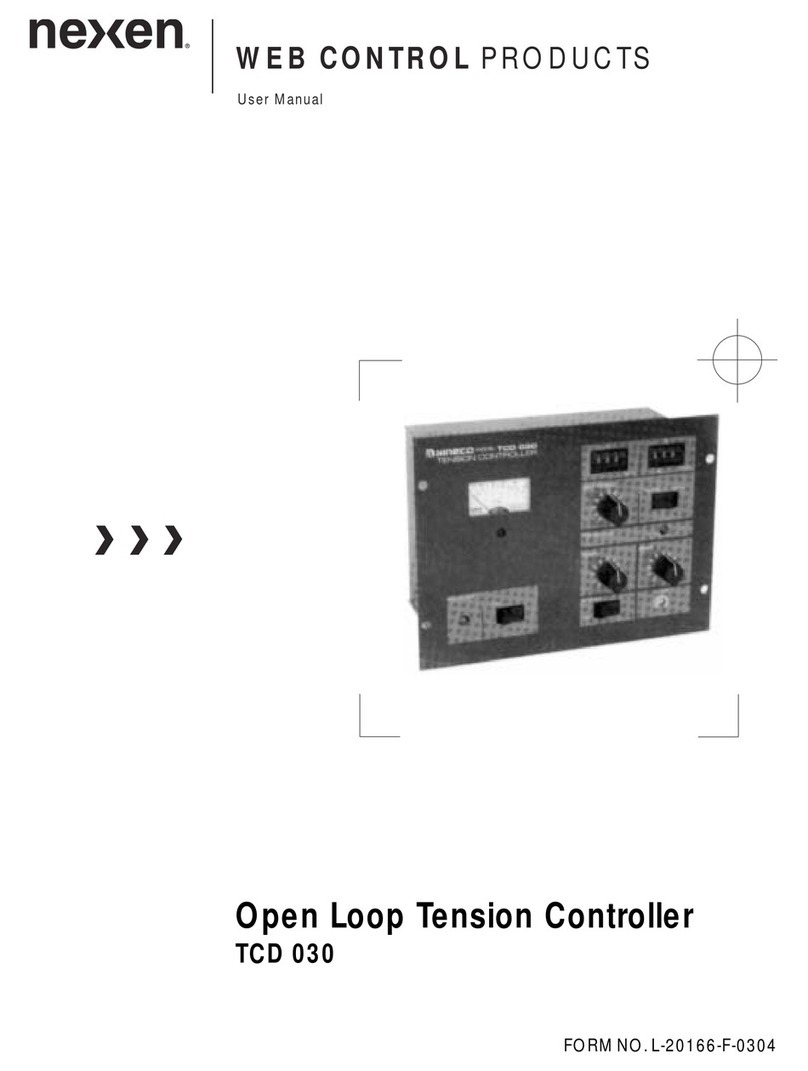
Nexen
Nexen WEB CONTROL TCD 030 user manual
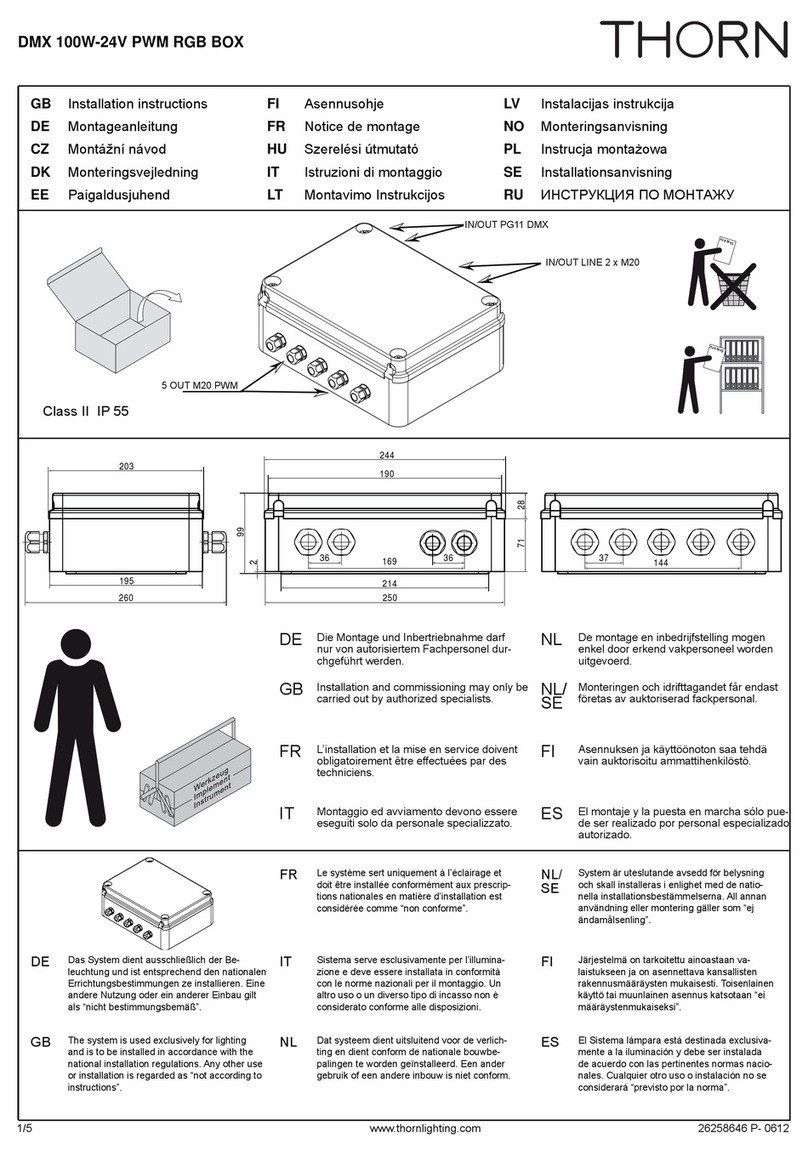
Thorn
Thorn DMX 100W-24V PWM RGB BOX installation instructions

White Rodgers
White Rodgers 50A55-143 user manual
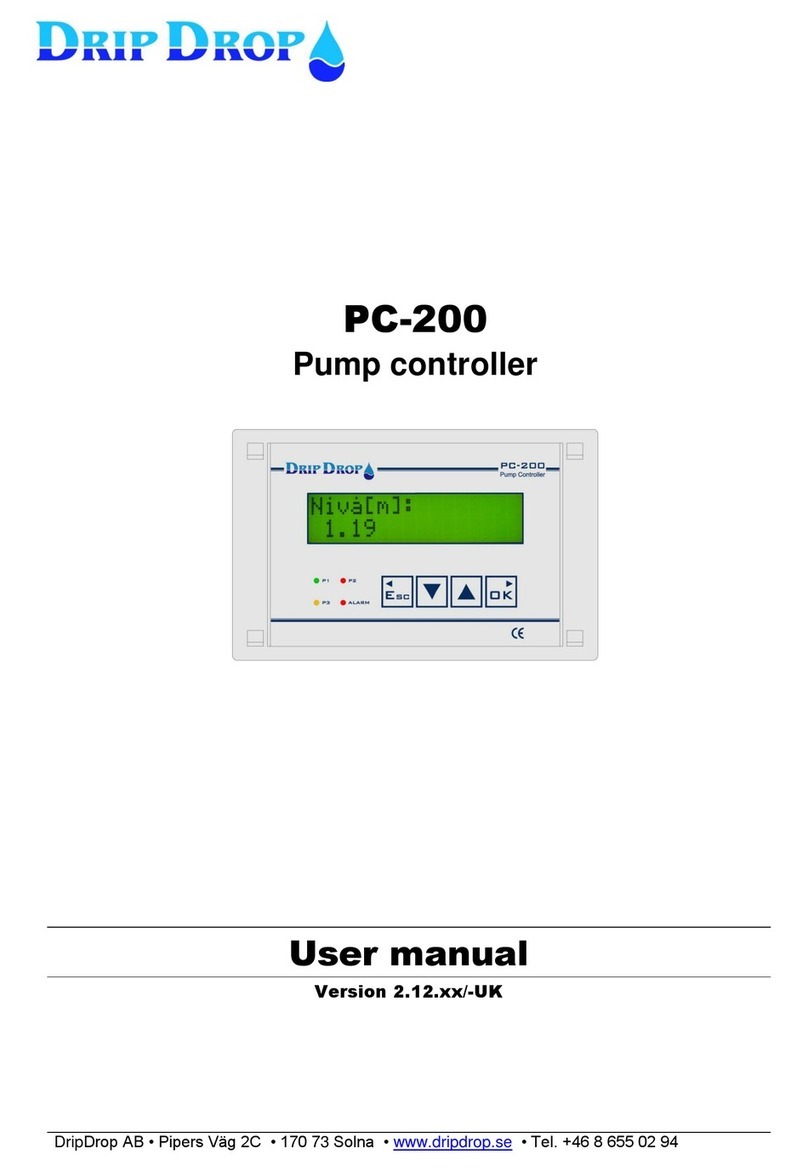
Drip Drop
Drip Drop PC-200 user manual

micro-trak
micro-trak MT-3405 FTW Reference manual