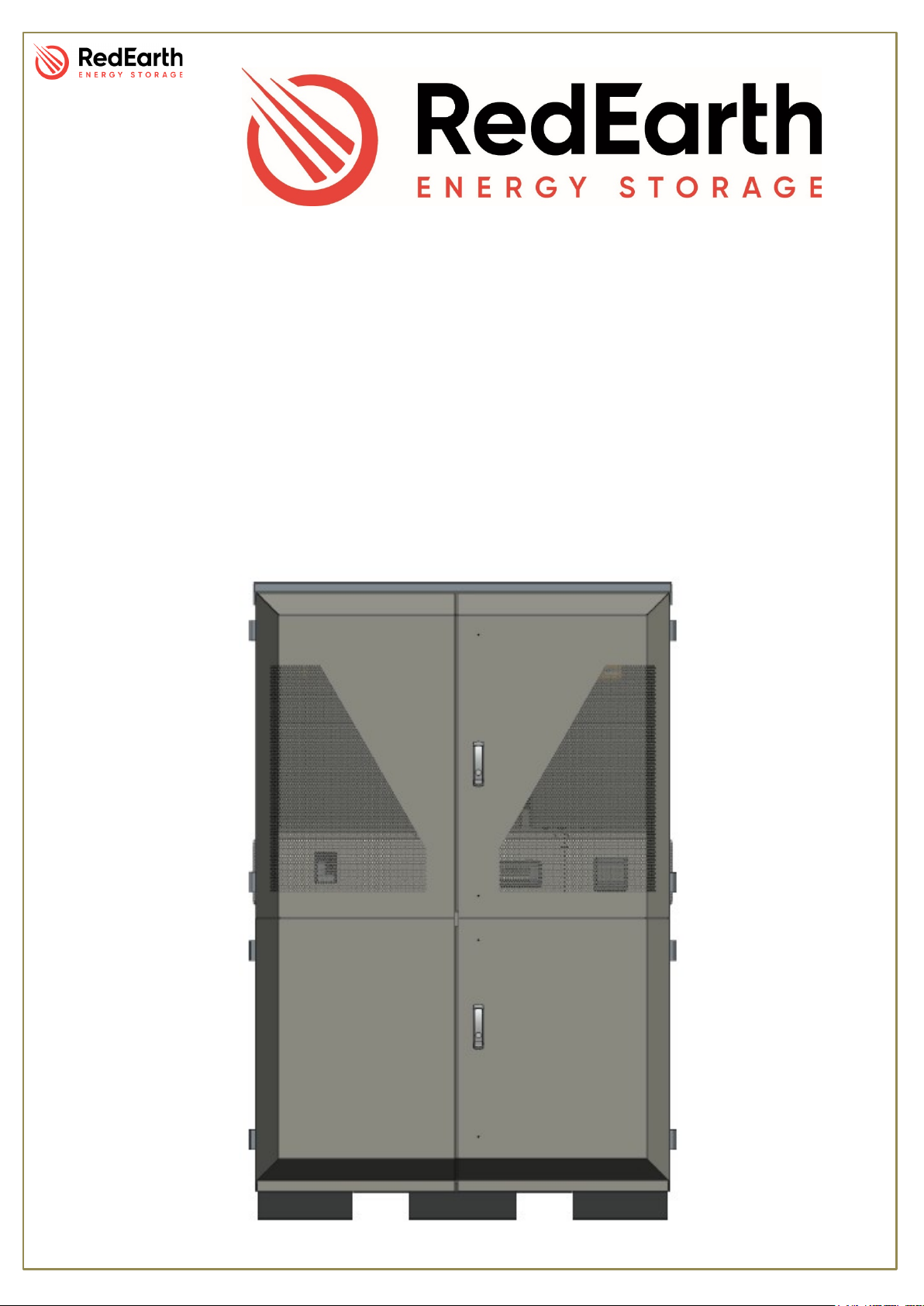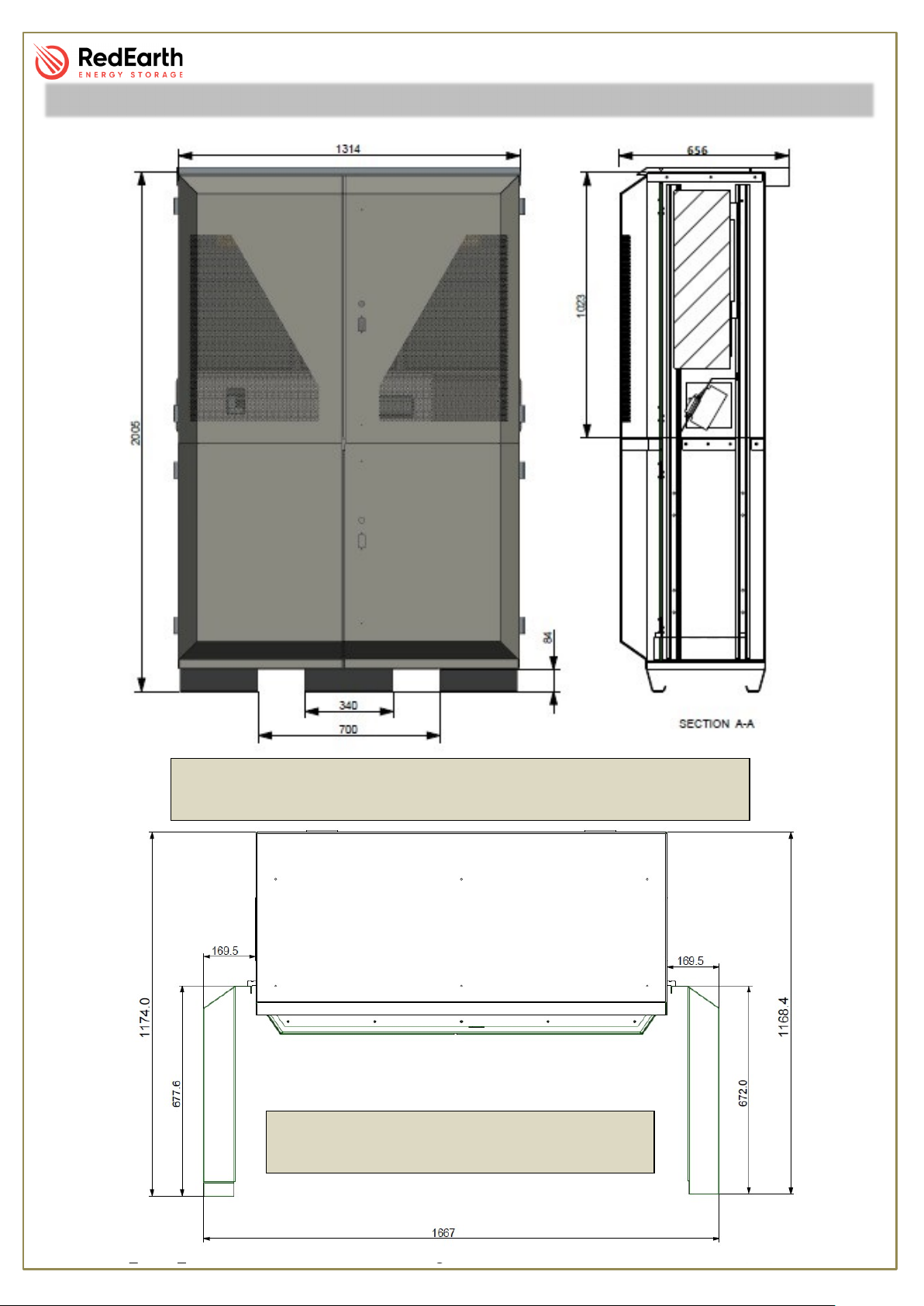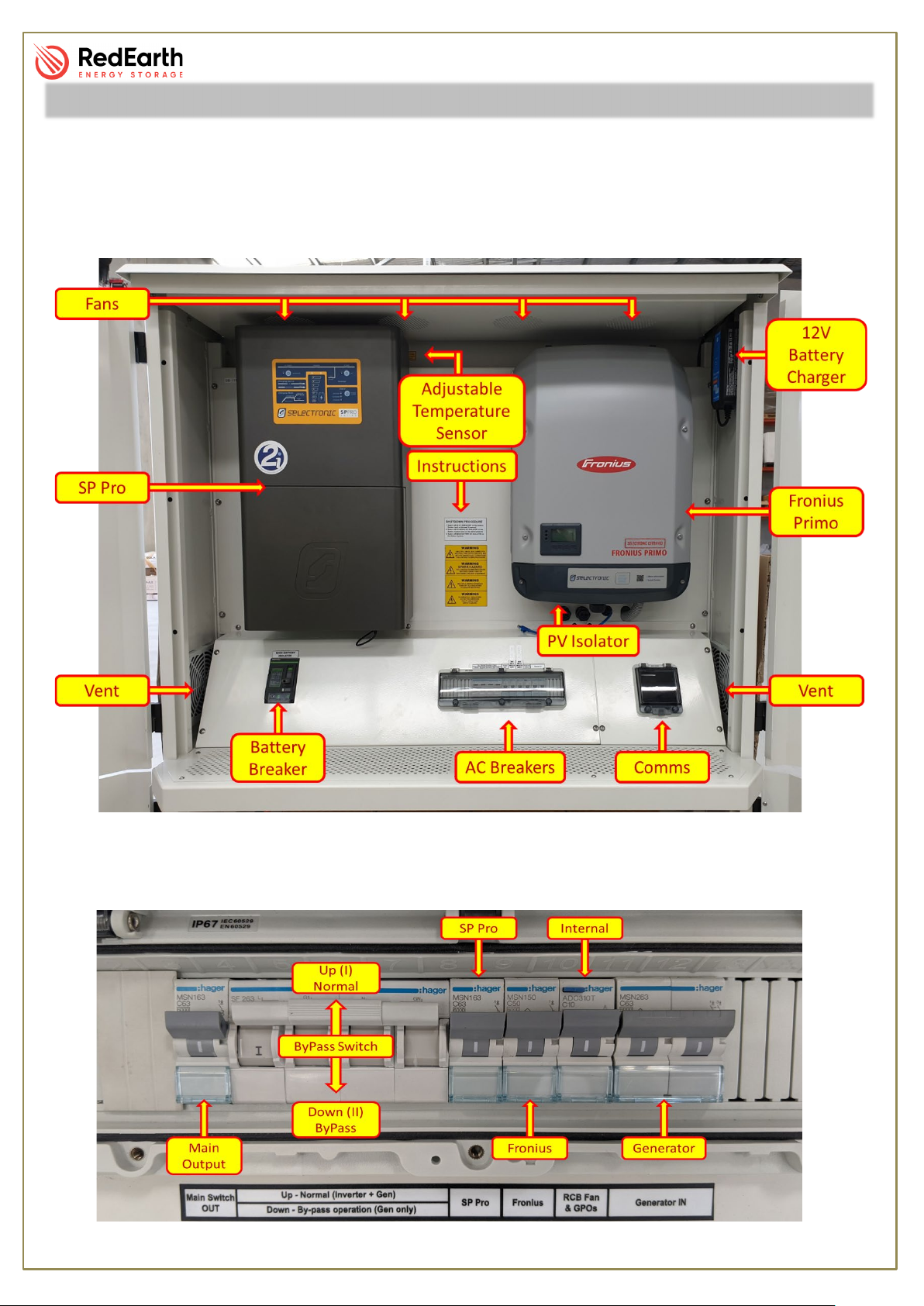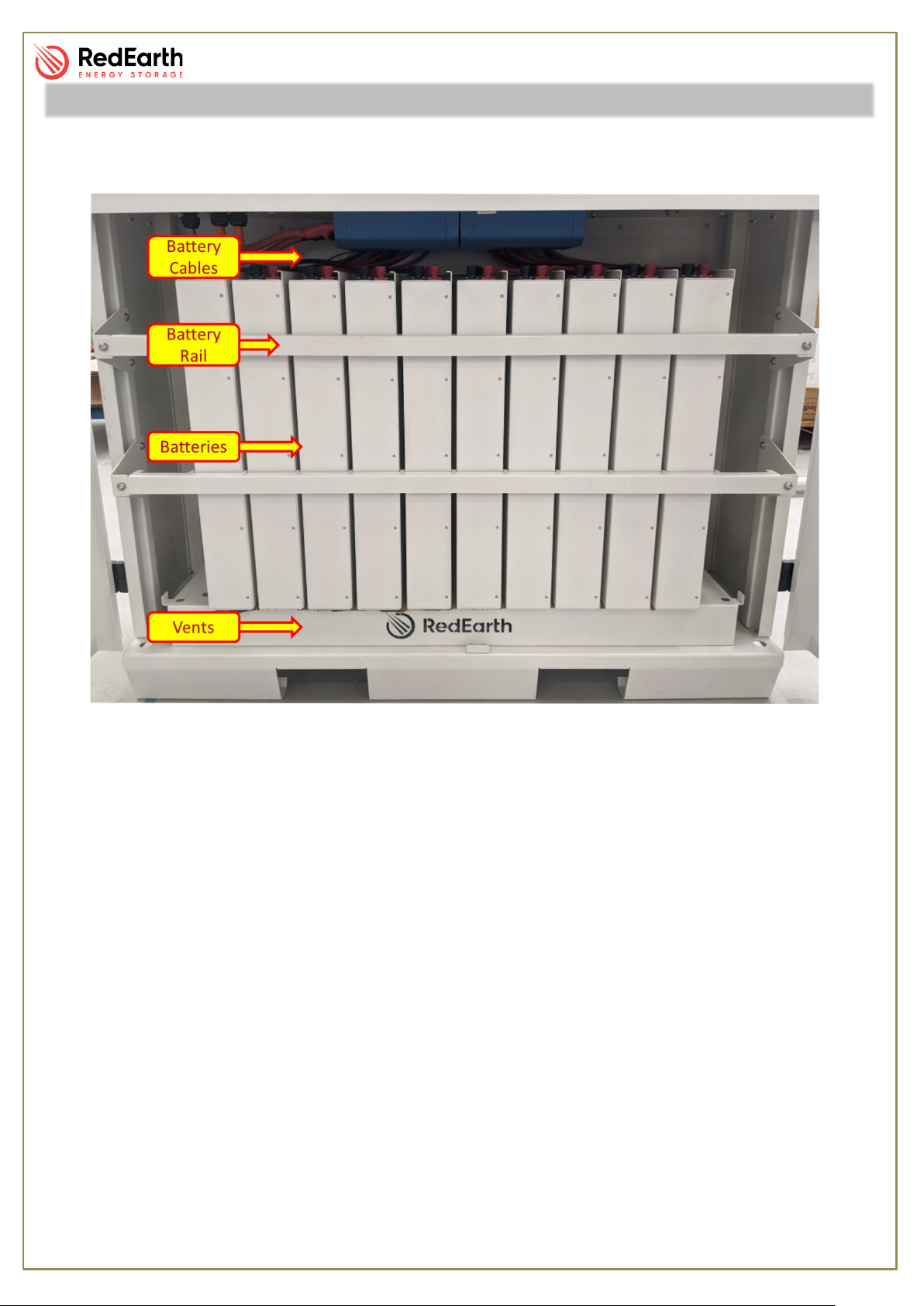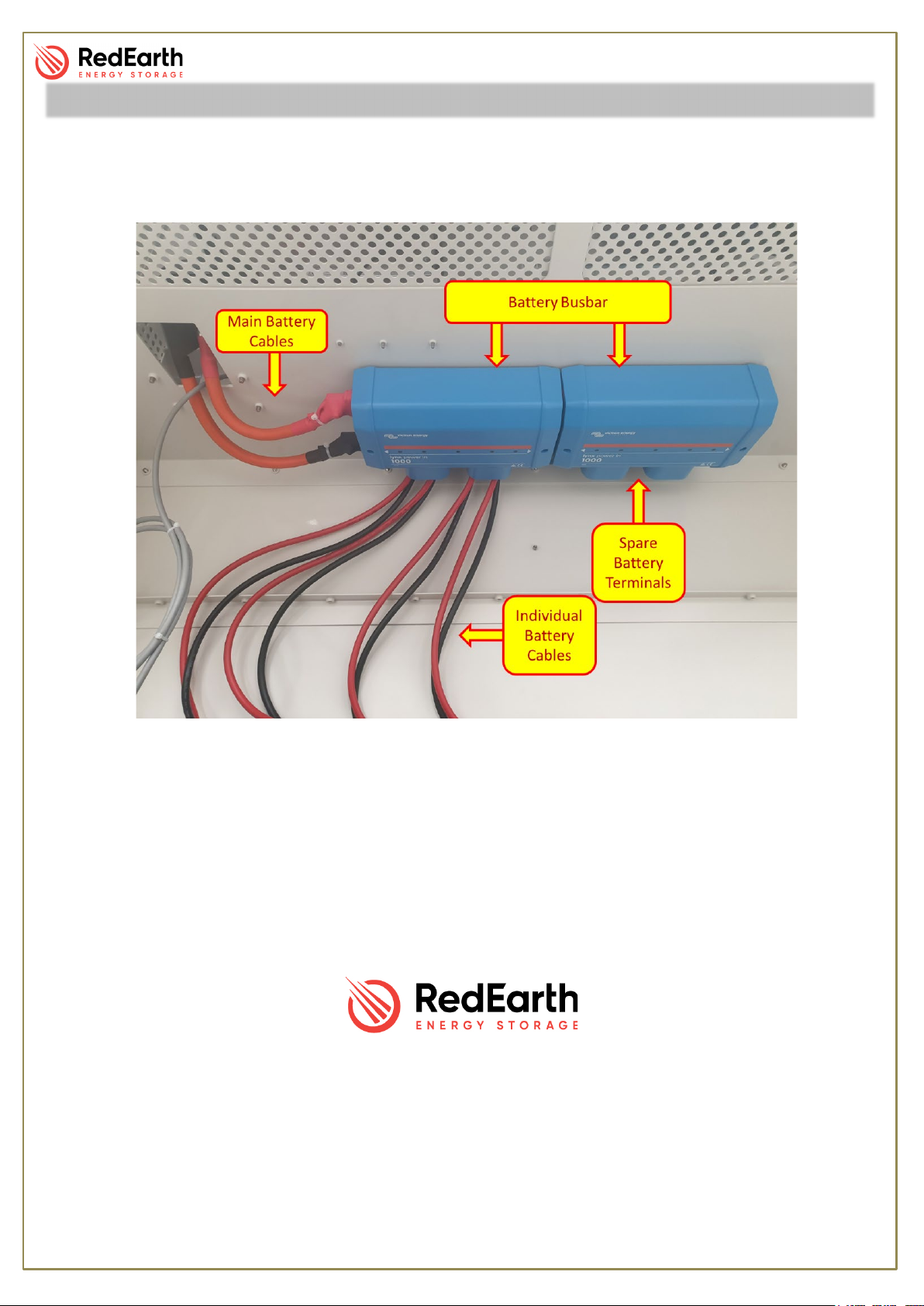DropBear_UserManual
RE_PROD_0012 Version2 Page 10 of 22 Date Issue 28/07/2020
ByPass Feature
In the event of a system (battery or PV inverter) failure, the DropBear is fitted with a three-position
changeover switch that can operate as a ByPass, supplying power to the loads directly from the
generator (or grid).
The changeover switch has three positioning options,1, neutral and 2.
By pushing the switch up into position 1, it will operate in “Normal”
mode, meaning that the Battery and PV inverter are operating
together and using the generator/grid if available.
By pushing the switch down into position 2, it will operate in “ByPass”
mode, meaning that the power will bypass the inverters and “flow”
from the generator/grid directly to the loads.
The middle position is a neutral option. In this position all terminals
are disconnected, and no power will pass through it.
For more information, check “How to Operate” section in this manual.
Battery
Batteries are a critical part of the Off-Grid system as they store energy
generated from the solar panels and fuel powered Generators. This power
can then be utilised at times when solar energy is not available.
The battery bank has been carefully sized to meet your requirements
according to your Load Profile and energy assessment. They do need
monitoring and maintenance to guarantee safe operation and service life.
The battery can be either a Self-managed lithium ECO from PowerPlus
Energy or LG Chem from LG.
12Volt battery Charger
The Blue Smart IP65 Charger is the new state-of-the art battery charger
from Victron with built-in Bluetooth offering long life durability, low
consumption and high performance.
This device is designed to keep your generator’s battery charged for the
event of an “auto-start” is requested, the generator has no issues with the
electric start.