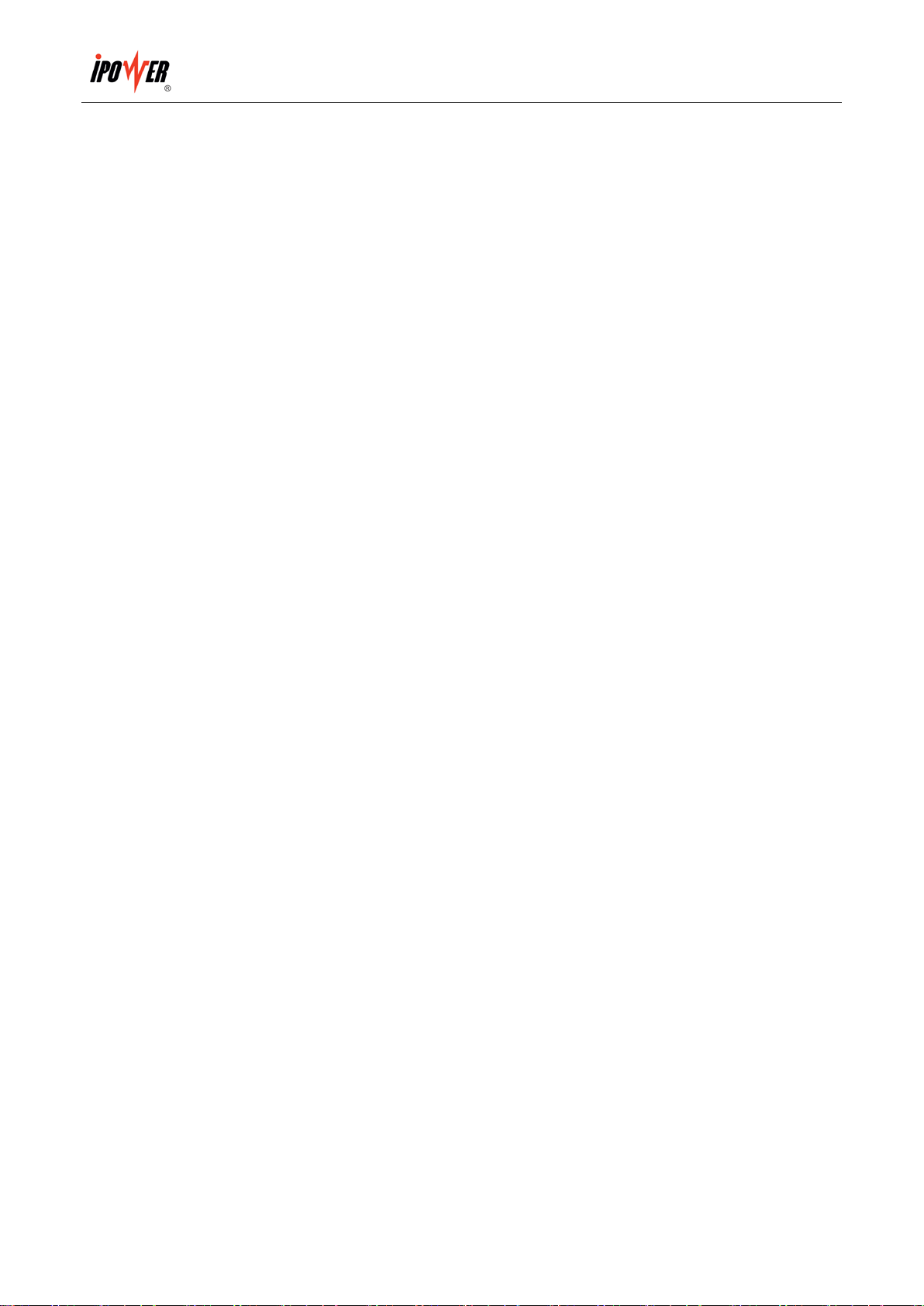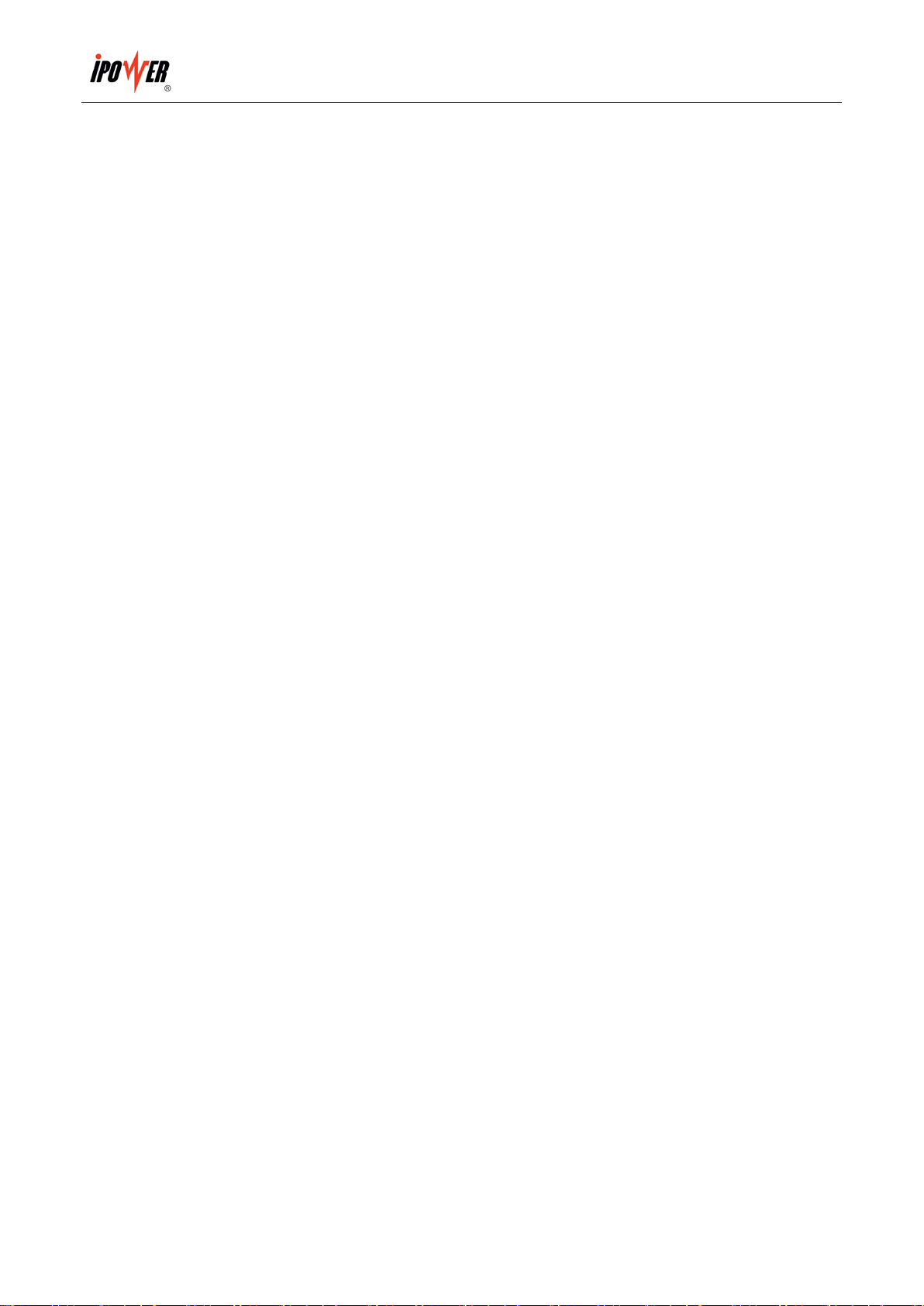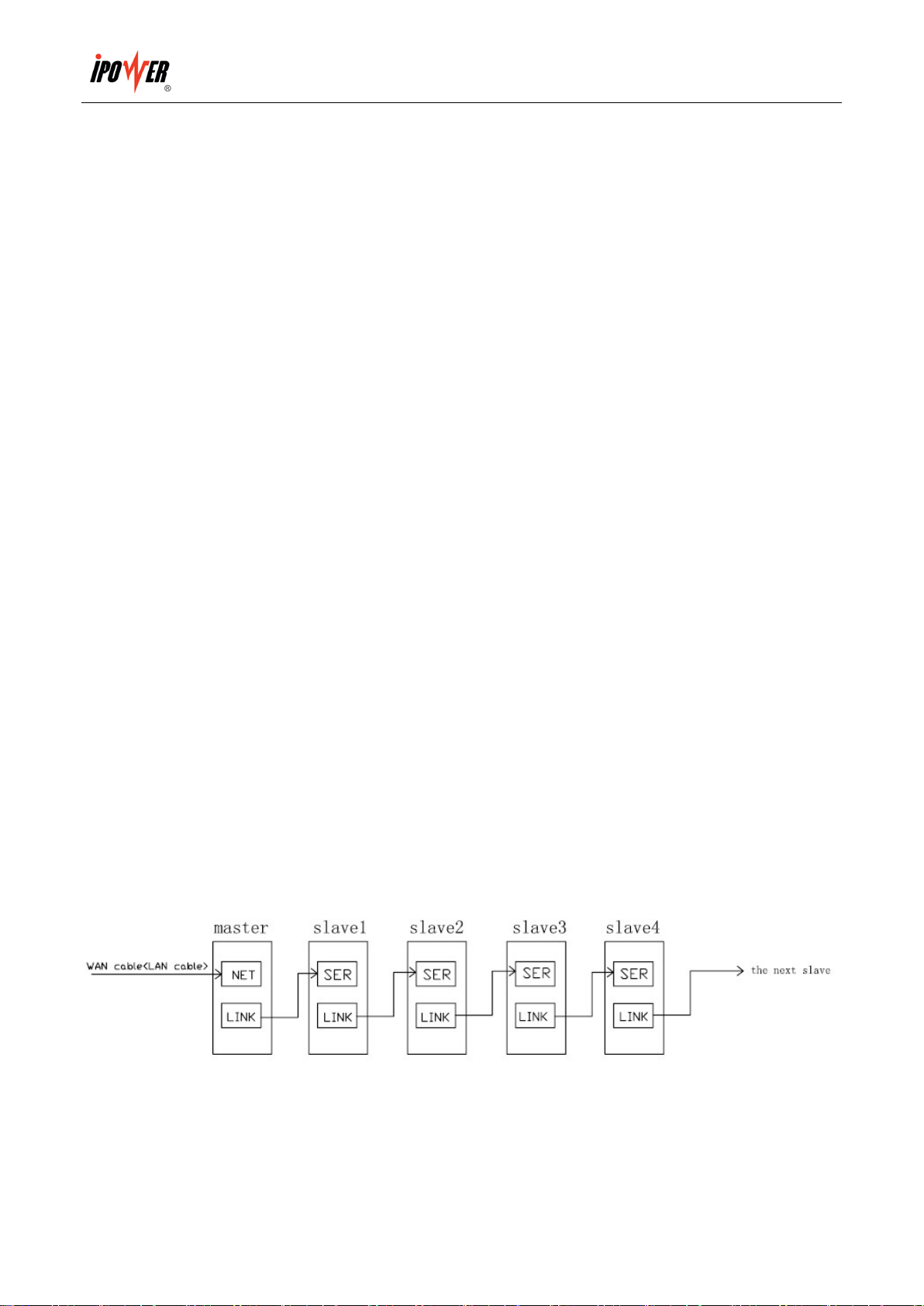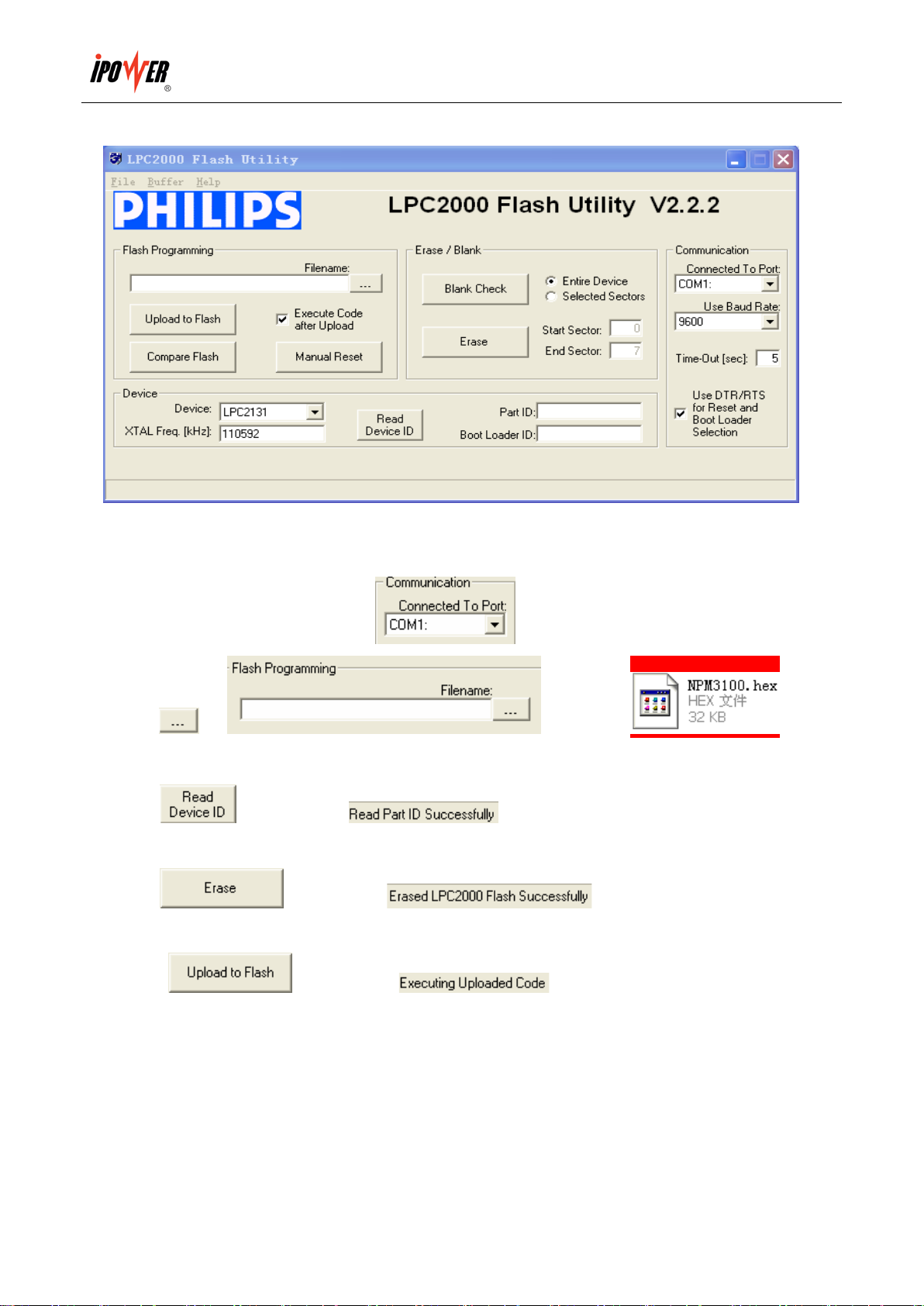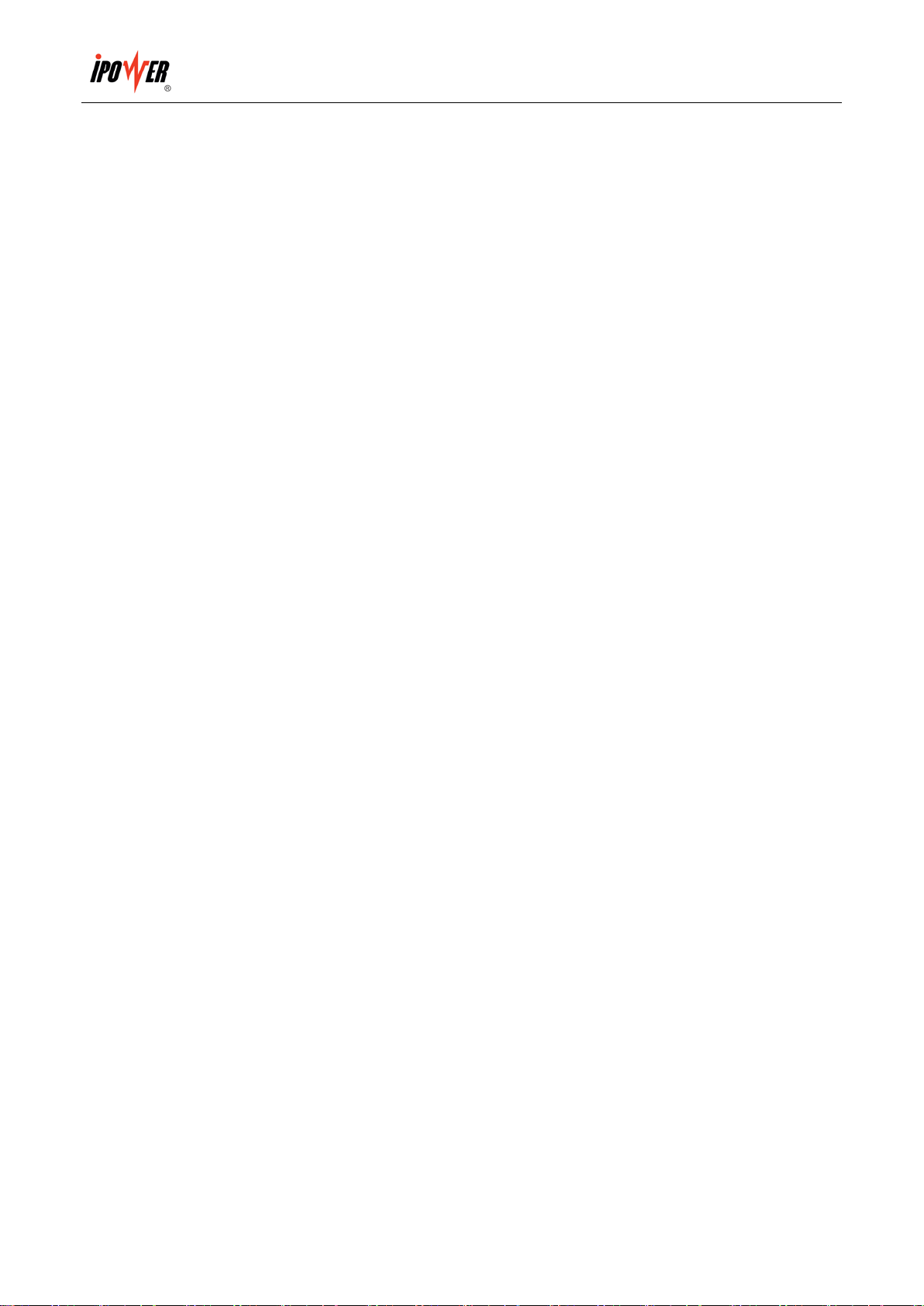iPOWER TPD-800A User Manual
Ⅰ. TPD-800A Introduction
TPD-800A can monitor, control and manage the power supply of many equipments in cabinets in data room all
over the world through LAN or WAN. For meeting with the restrictions and requirements in different
environment, TPD-800A supplies many connection methods; can be connected through RJ-45 in the LAN and
WAN; can be accessed and controlled through standard network management station.
Ⅱ. Function Description
1. Monitoring function: by the cooperation of LED screen and knob on TPD-800A, user can monitor the total
load current, voltage, individual load current, power on/off state of individual outlet, temperature/humidity,
smoke, water logging, door opening/closing state. User can also monitor through LAN or WAN.
2. Controlling function (May not support this version): turn on/off individual outlet, set the interval of sequential
power on/off, set the time for outlet power on/off.
3. Keeping the original state (May not support this version): keep the original state of each outlet when resetting.
4. User-defined alarming: the limit of total load current, individual load current (May not support this version)
and temperature/humidity.
5. System default alarming: system alarming when total load current, individual load current beyond the limit
(May not support this version), individual outlet breaks down, smoke appears, water logging or door opening.
6. Alarming methods: problem information show on LED screen and TPD-800A buzzer alarms, the problem
value flashes on web interface and PC buzzer alarms, automatically send e-mail to system administrator,
SNMP sends alarm information, wireless telecommunication report to administrator.
7. KwH measurement: measure the total Kilowatt per hour
8. Daisy-chain: can daisy-chain at most 9 pcs TPD-800A.
9. Alarming record: record and save the alarming information which can be checked and exported. (Note: record
can only be checked in order. Record information concludes overload, temperature/humidity beyond the limit,
smoke appears, water logging, door opening/closing, outlet breaks down and the insert and pull out of the
sensors)
10. User management: User right configuration
11. Safe mode turn-off: remote soft turn off the TPD-800A
12. Access method: Web, through IE, SNMP (V1/V2/V3) or Telnet, SSH to access and control.
13. Support multi-user operation system and software upgrade.