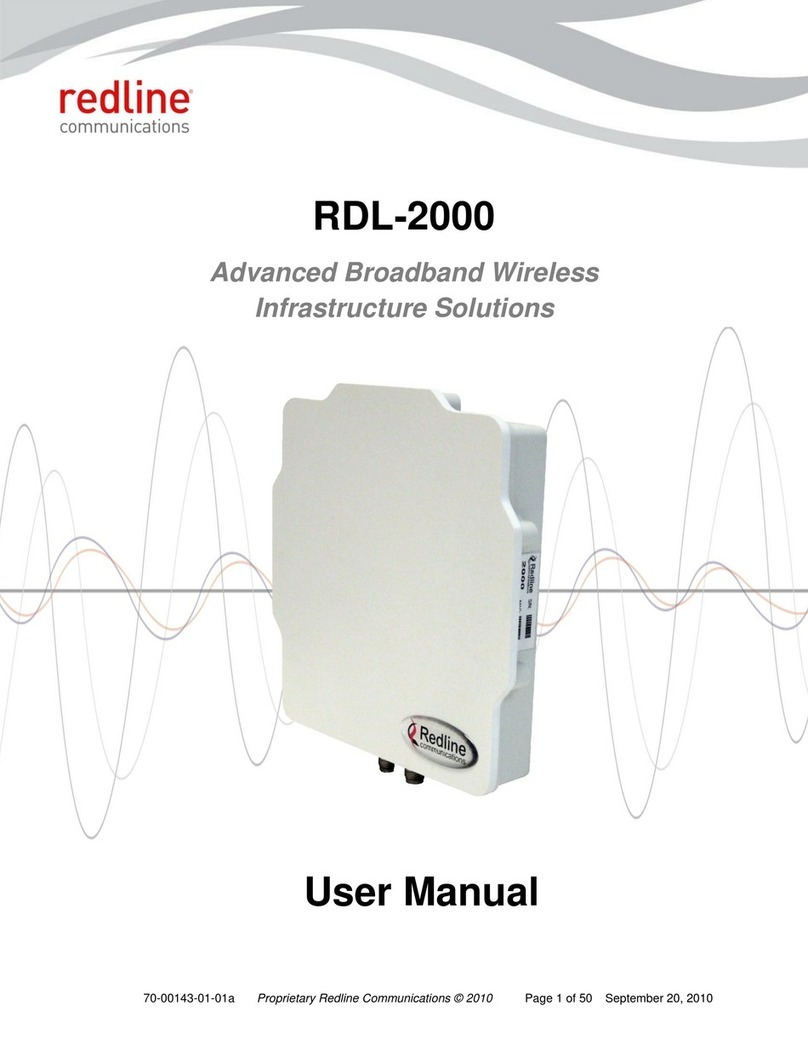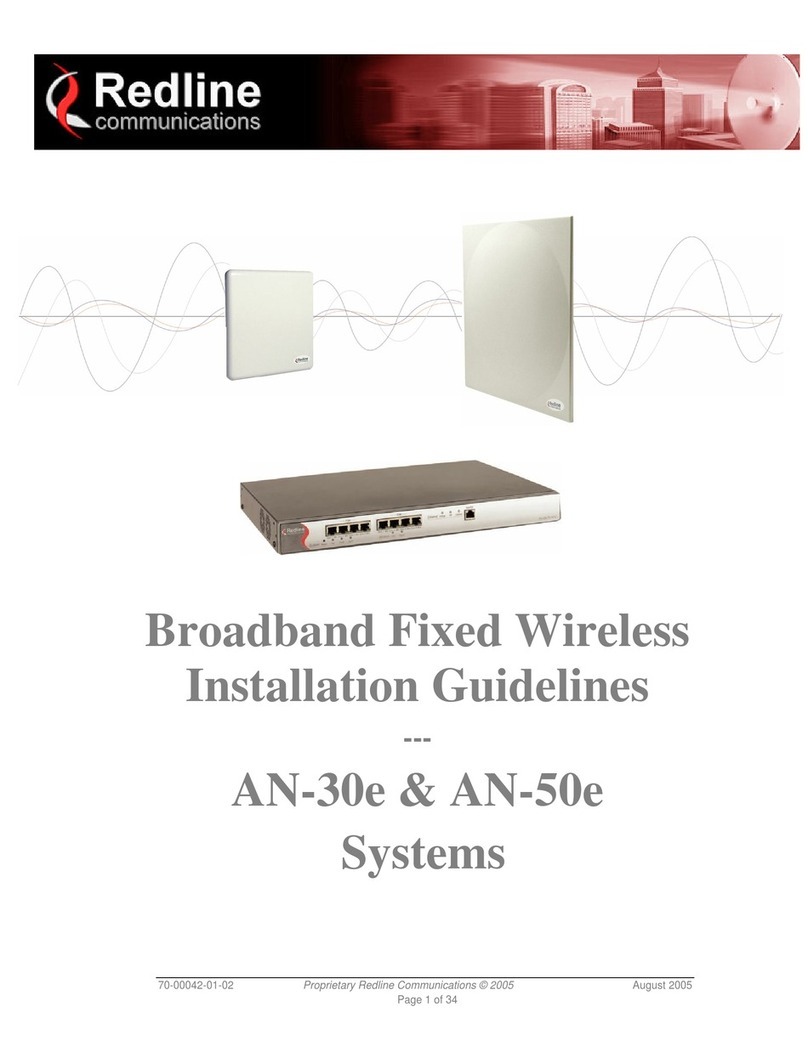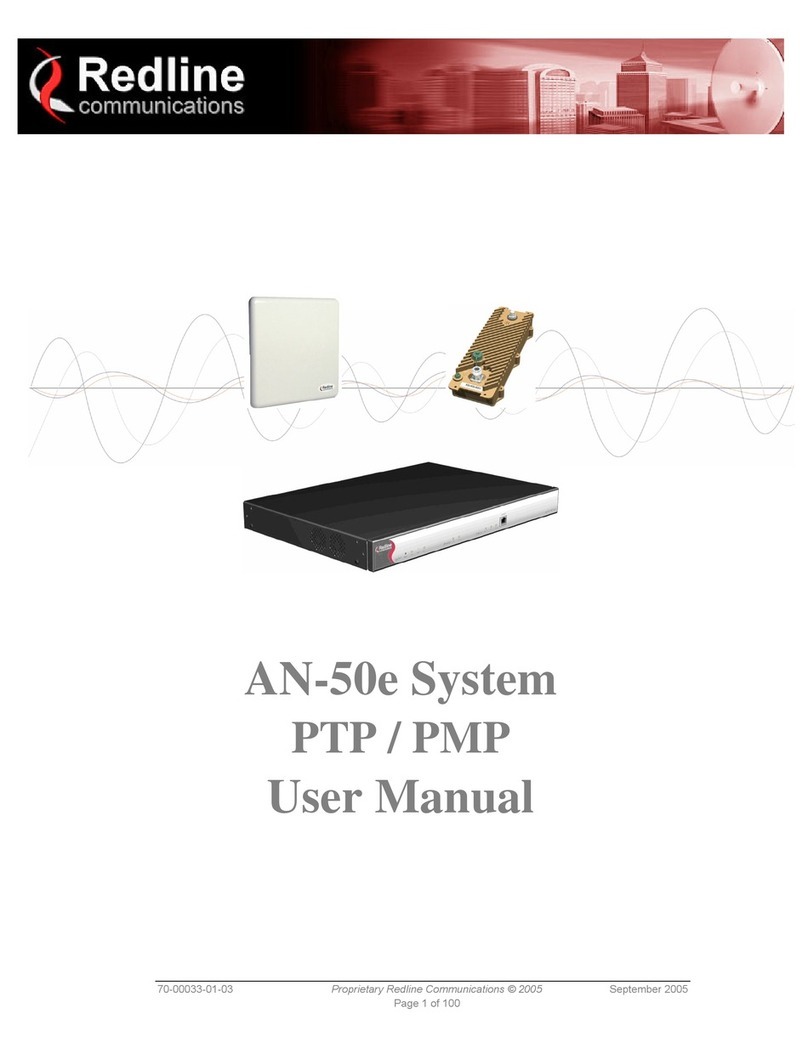AN-50/AN-50e
V3.0 Quick Configuration Guide
70-00046-01-00 Proprietary Redline Communications © 2005 September 2005
Page 2 of 2
# Action Description
C Create connections
joining each
subscriber station to
the sector controller
pass-through group.
1.Click New Connection to display the Connection Configuration screen.
2.Enter a unique name for this connection in the Connection Name field.
3.Set the Connection Tagging Mode to Pass-through.
4.Enter the Link ID of a subscriber station in the Link ID field.
5.Enter the Group ID in the Group ID field.
6.Set the DL QoS Level and UL QoS Levels. Default values are MAX Burst
Rate Value - 1.
7.Click the Apply button to save and activate these connection settings.
8.Repeat steps 1 - 7 to add a connection for each subscriber station.
D Save Click Save in the left-hand menu to permanently save all settings. The
system will pass all tagged and untagged data and management traffic.
The following table provides sample settings for a pass-though group at the sector controller and
connections to two subscriber stations.
Table 1:Basic Pass-Through Group Configuration Settings
Group Configuration (SC) Connection Configuration (SS)
Group
Name Group
Tagging
Mode
Group
VLAN ID Connection
Name Connection
Tagging Mode Link
ID Group
ID Connection
VLAN ID
SC-1 Pass Through NA SS-1 Pass Through [L-1]* [SC-1]* NA
SS-2 Pass Through [L-2]* [SC-1]* NA
*The group ID and link ID are numbers generated automatically by the AN-50/AN-50e.
VLAN Configuration
Use these steps to convert the system from pass-through operation to VLAN tagged connections.
# Action Description
A Change the Group to
be VLAN Tagged 1.Click Groups to display the Groups Configuration screen.
2.Click Cfg to edit the group configuration.
3.Set the mode to Tagged in the Group Tagging Mode field.
4.Enter the VID for this group in the Group VLAN ID field.
5.Click the Apply button to save and activate these settings.
B Change Connections
to be VLAN Tagged 1.Click Groups in the menu to display the Groups Configuration screen.
2.Click Exp to view all connections for that group.
3.Choose a connection and click Cfg to edit the Connection Configuration.
4.Set the mode to Tagged in the Connection Tagging Mode field.
5.Enter the VLAN ID for this connection in the Connection VLAN ID field.
6.Click the Apply button to save and activate these settings.
7.Repeat steps 1 through 6 for each connection in the group.
C Save Click Save in the left-hand menu to permanently save and activate all
settings. The system will now pass only VLAN tagged traffic.
Note: If you have not enabled Tagged Management, you will be unable to access the subscriber station
web GUI over the wireless interface. Access is available though the subscriber station Ethernet port.
www.redlinecommunications.com
Redline Communications Inc •302 Town Centre •Suite 100 •Markham Ontario •L3R 0E8 •Canada
All rights reserved. The information in this document is subject to change without notice. The statements, configurations, technical data, and
recommendations in this document are believed to be accurate and reliable, but are presented without express or implied warranty. Users must take
full responsibility for their applications of any products specified in this document. The information in this document is proprietary to Redline
Communications Inc. Copyright © 2005 70-00046-01-00-AN-50e_Quick_Config_Guide-050909a.doc