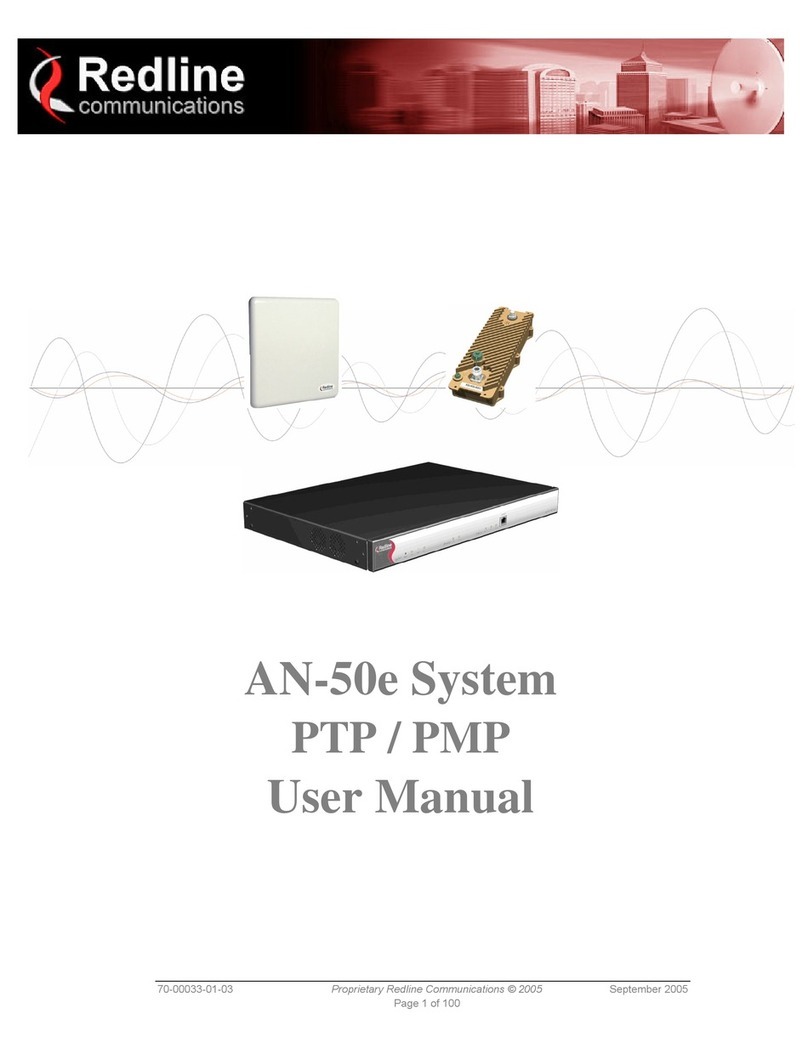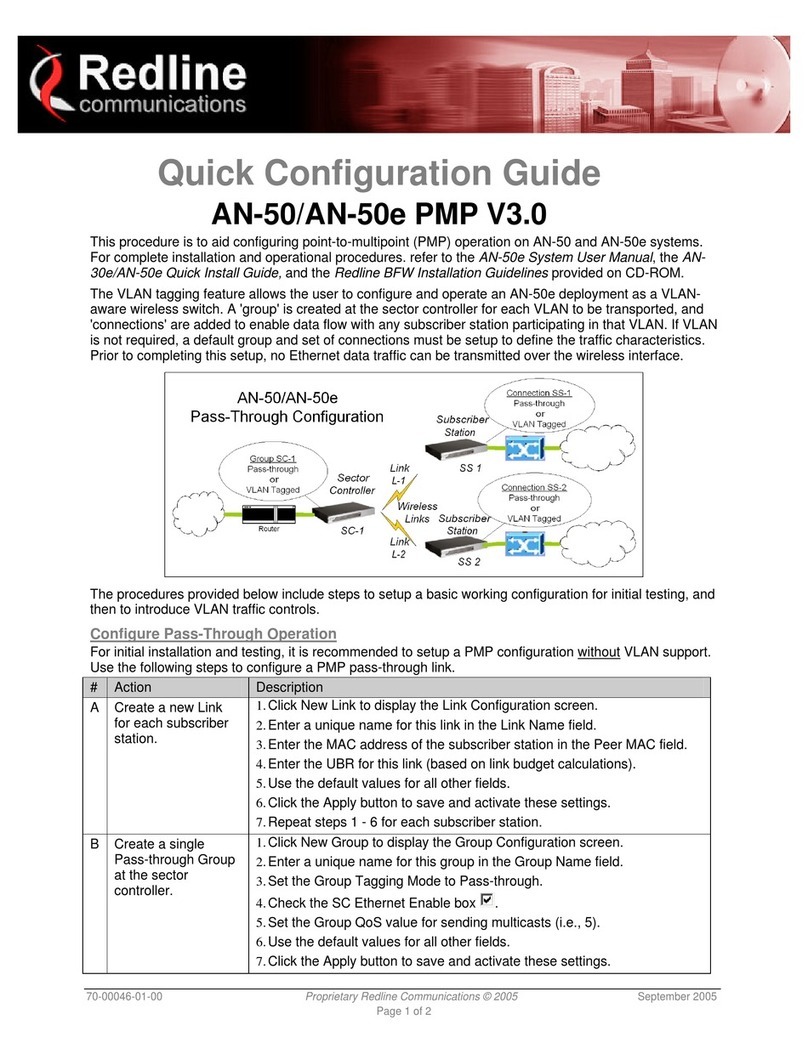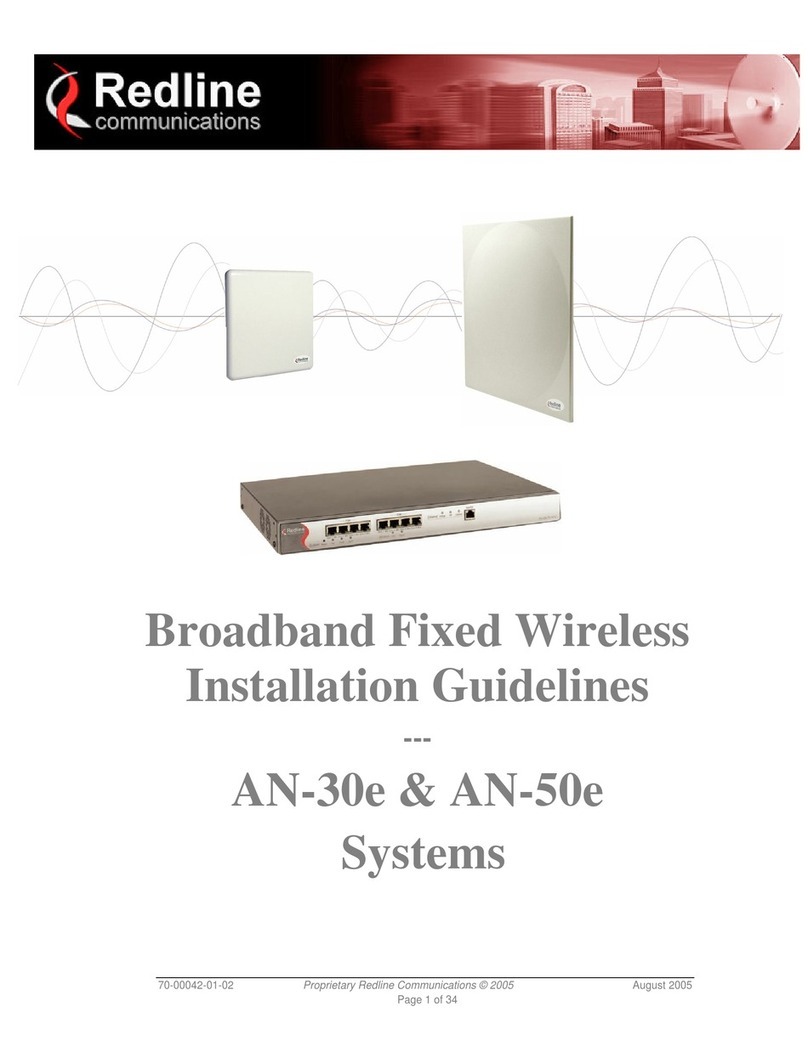RDL-2000 User Manual
70-00143-01-01a Proprietary Redline Communications © 2010 Page 7 of 50 September 20, 2010
1.3 Service & Warranty Information
1. Refer all repairs to qualified service personnel. Do not remove the covers or modify
any part of this device, as this action will void the warranty.
2. Locate the serial numbers and record these on your registration card for future
reference. Use the space below to affix serial number stickers. Also, record the MAC
address identified on the unit product label.
3. Redline does not endorse or support the use of outdoor cable assemblies: i) not
supplied by Redline, ii) third-party products that do not meet Redline's cable and
connector assembly specifications, or iii) cables not installed and weatherproofed as
specified in the Installation Guidelines manual (70-00073-01-XX). Refer to the
Redline Limited Standard Warranty and RedCare service agreements.
1.4 Lightning Protection
WARNING: The following notes are general recommendations for the system. The
wireless equipment should be installed by a qualified professional installer who is
knowledgeable of and follows local and national codes for electrical grounding and
safety. Failure to meet safety requirements and/or use of non-standard practices and
procedures could result in personal injury and damage to equipment.
All outdoor wireless equipment is susceptible to lightning damage from a direct hit or
induced current from a near strike. A direct lightning strike may cause serious damage
even if these guidelines are followed. Lightning protection and grounding practices in
local and national electrical codes serve to minimize equipment damage, service
outages, and serious injury. Reasons for lightning damage are summarized as:
a) Poorly grounded antenna sites that can conduct high lightning strike energy into
equipment.
b) Lack of properly installed lightning protection equipment can cause equipment
failures from lightning induced currents.
A lighting protection system provides a means by which the energy may enter earth
without passing through and damaging parts of a structure. A lightning protection system
does not prevent lightning from striking, and instead provides a means for preventing
damage to equipment by providing a low resistance path for the discharge of energy to
travel safely to ground. Improperly grounded connections are also a source of noise that
can cause sensitive equipment to malfunction.
A good grounding system disperses most of the surge energy from a lightning strike
away from the building and equipment. The remaining energy on the Ethernet cable
shield and conductors can be directed safely to ground by installing a lightning arrestor
in series with the cable.
If you have determined that it is appropriate to install lightning protection for your system,
the following general industry practices are provided as a guideline only:
1. The AC wall outlet ground for the indoor POE adapter should be connected to the
building grounding system.
2. Install a lightning arrestor in series with the Ethernet cable at the point of entry to the
building. The grounding wire should be connected to the same termination point
used for the tower or mast.
3. Install a lightning arrestor in series with the Ethernet cable as close to the outdoors
unit as practical. The grounding wire should be connected to the same termination
point used for the tower or mast.