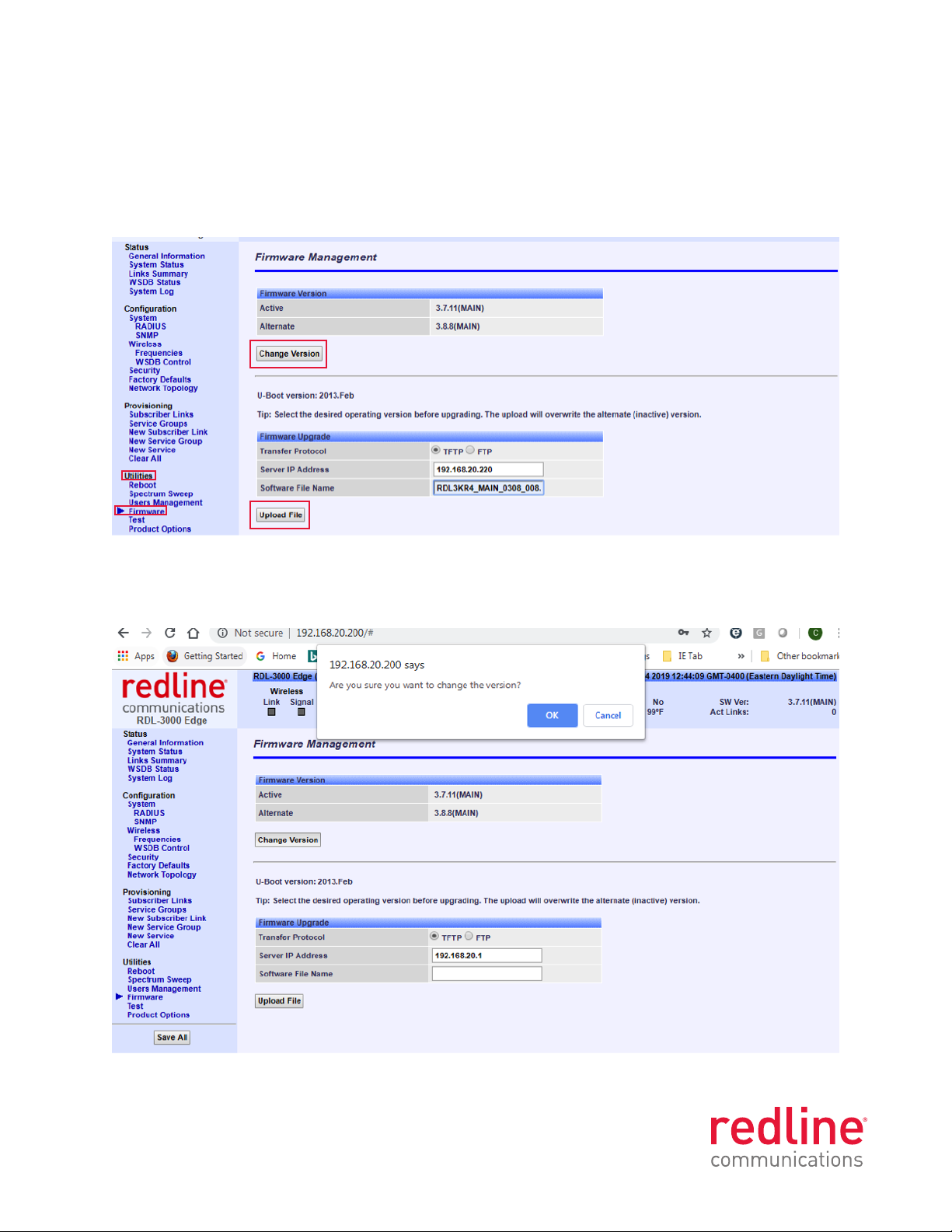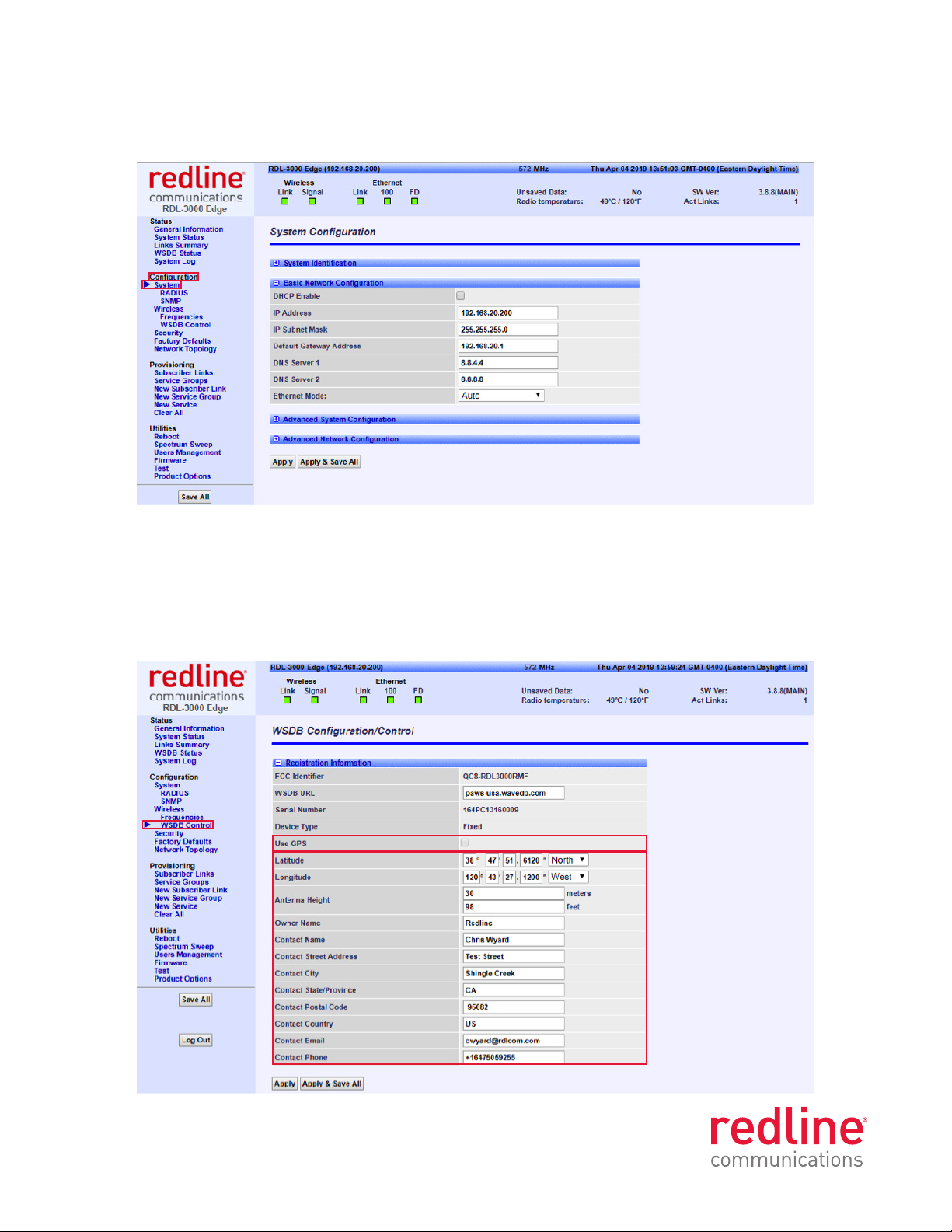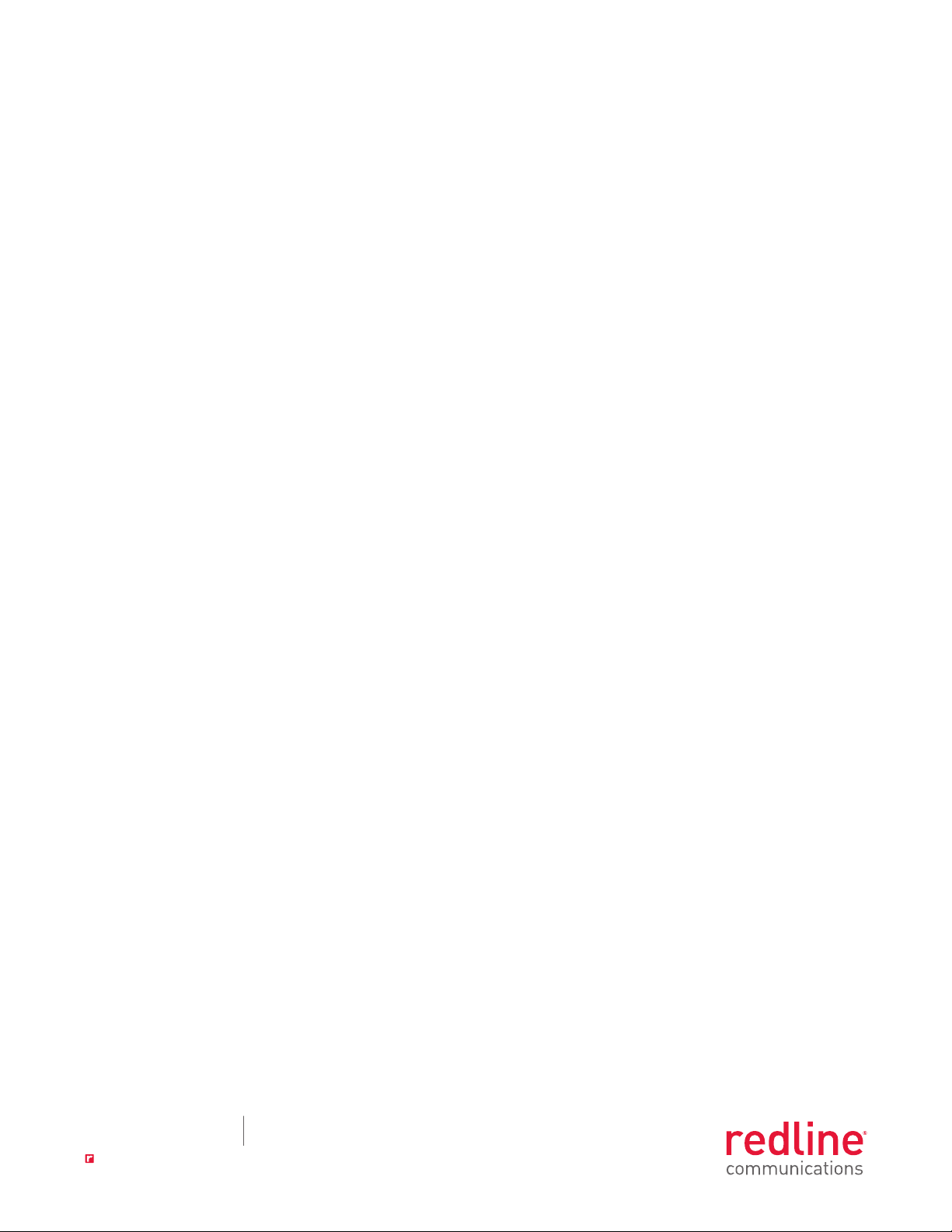20190613 TVWS FCC Config © 2019 Redline Communications Inc. All rights reserved.
All logos and product names are the trademarks of their respective owners, errors and omissions excepted.
302 Town Centre Blvd.
Toronto, ON L3R 0E8 Canada
wrdlcom.com t+1.905.479.8344
einfordlcom.com tf +1.866.633.6669
9
BASIC TVWS DATABASE CONNECTIVITY TROUBLESHOOTING
Server Connectivity Status Failure:
1. Check Ethernet port is connected with no duplexing issues between Ethernet switch/router and RDL-3000
radio. Force Ethernet port on RDL-3000 and Ethernet switch/route to 100Mbps Full Duplex.
2. Check radio is using a routable IP address.
3. Check radio default gateway is configured.
4. Check configured DNS is configured and supported through network.
5. Ensure TCP ports, 443 and 53 are open in your network.
6. Confirm network connection is not down by pinging DNS, Gateway, or Google web site.
Registration Status Failure:
1. Ensure Access Token is entered and activated.
2. Contact Redline Support, support@rdlcom.com, and request another Access Token be generated.
3. Ensure all fields starting with coordinates are completed.
4. Ensure phone number has a +1 in front of the number.
Channel List Status Failure:
1. Ensure Antenna height is not over FCC regulations, 30m. Verify number expected channel by doing a TVWS
channel search at https://usa.wavedb.com/.
2. Ensure coordinates have been entered correctly.
3. Ensure “Antenna Gain” has been entered under Wireless Configuration.