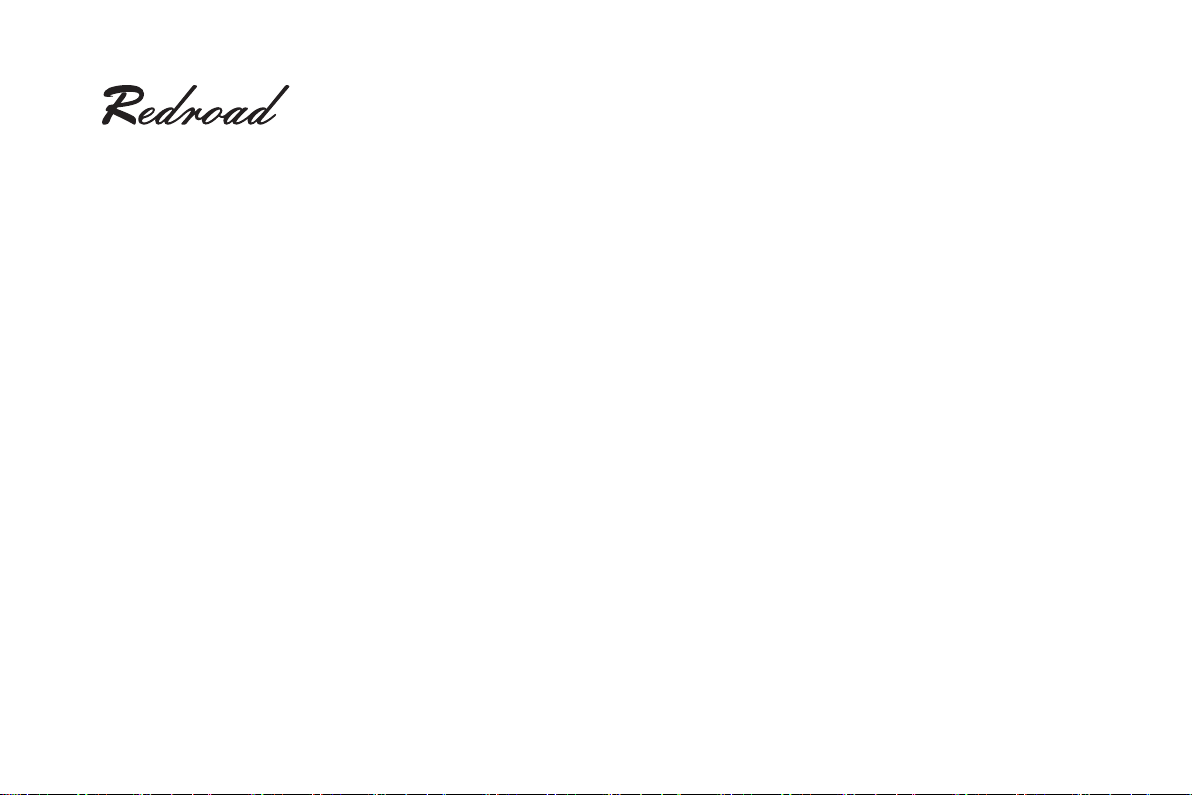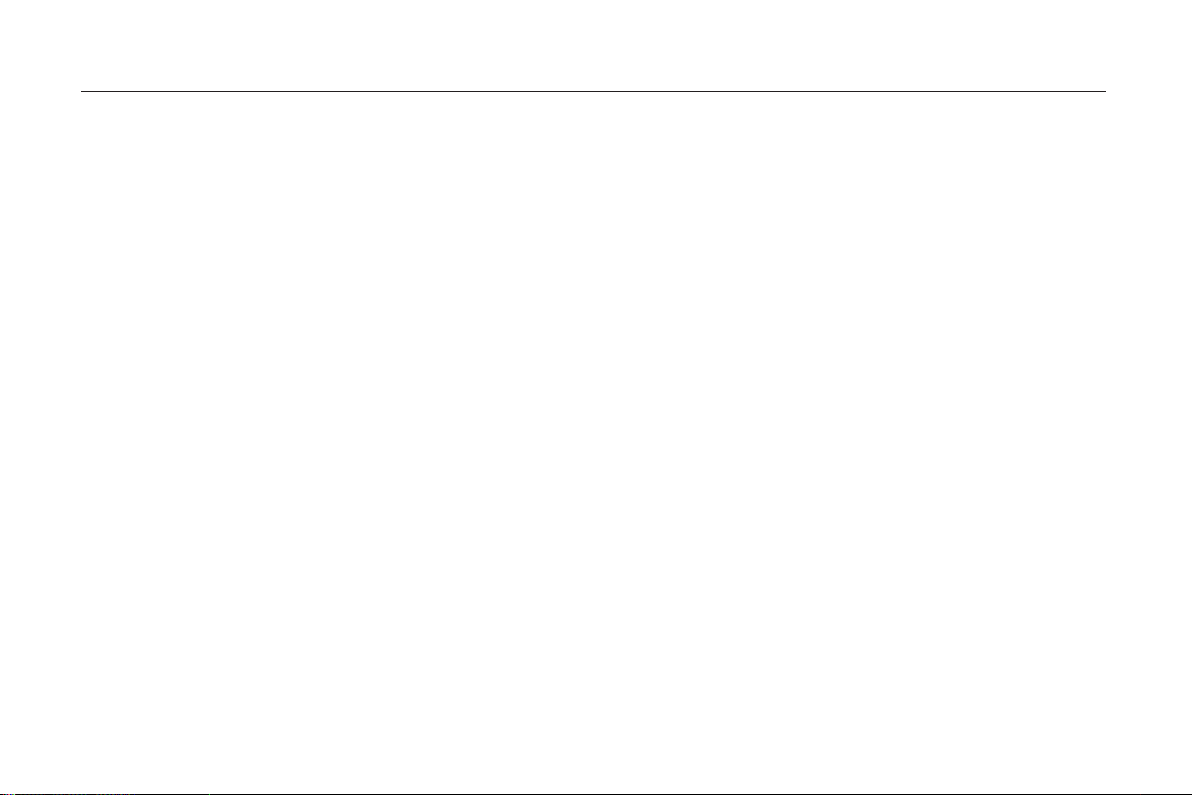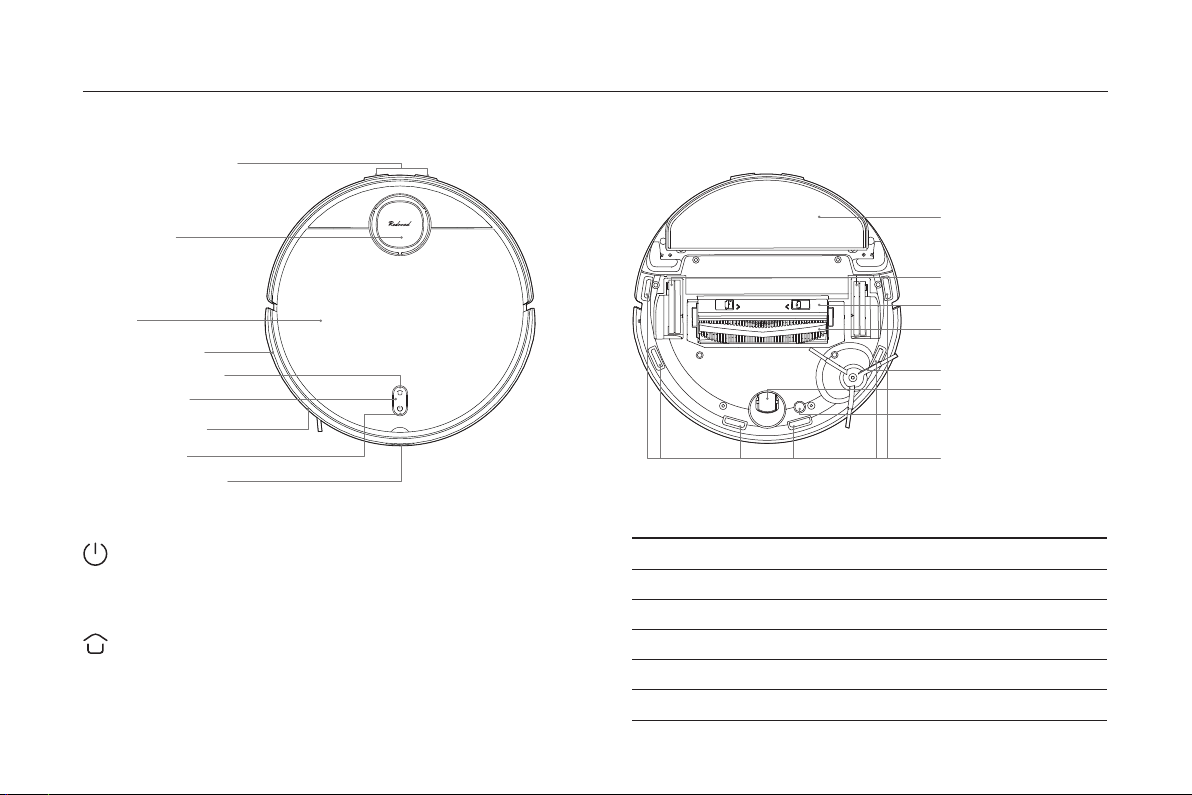1
Safety Instruction
Use instructions
• This product is only used for floor cleaning in home environment,
and should not be used in outdoor, non-floor, commercial or
industrial environment.
• This appliance can be used by children aged from 8 years and
above and persons with reduced physical, sensory or mental
capabilities or lack of experience and knowledge if they have been
given supervision or instruction concerning use of the appliance in
a safe way and understand the hazards involved. Children shall not
play with the appliance. Cleaning and user maintenance shall not
be made by children without supervision.
• Do not let children treat the sweeping and mopping robot as a
toy. Please supervise children and pets to keep them as far away
as possible when the vacuum-mop works.
• If the power cord is damaged, it must be replaced with a special
cord or a special component purchased from its manufacturer or
maintenance department.
• Do not place children, pets and anything on the stationary or
running vacuum-mop.
• Do not place the dust brush in the area where children can touch it.
• Do not use the laser radar protective cover as a handle to carry
the vacuum-mop.
• Do not use it in suspended environments (such as duplex floors,
open balconies and furniture tops) without protective fences.
• Do not use it in an environment where the temperature is higher
than 35℃, lower than 0℃ or there are any liquids and sticky
objects on the ground.
• Do not use it to clean any burning objects.
• Please tidy up and put away the wires on the ground in your
home before use. If used on the power cord, it will be dangerous.
• Please put away fragile objects and sundries (such as vases,
plastic bags and mirrors, etc.) on the ground, so as to avoid
damage to valuables at home when the vacuum-mop is blocked
during operation or slightly collided.
• Do not use the mopping mode on the carpet. When mopping the
floor, please set up virtual walls or forbidden zones in the carpet
area.
• Do not let the vacuum-mop absorb hard objects or sharp objects
(such as decoration waste, glass and nails, etc.).
• Please turn off and pull out the power plug before cleaning and
maintaining the vacuum-mop and self-cleaning station.
• Do not turn the vacuum-mop upside down on the ground for a
long time.
• If products need to be transported, please make sure that the
vacuum-mop is turned off, and it is recommended to use the
original packaging box for packaging protection.
• Do not use wet cloth to wipe or any liquid to flush the
vacuum-mop and self-cleaning station. After daily cleaning of
washable parts, please fully dry them before installation and use.
• During cleaning, do not drag the sweeping and mopping robot out
of the self-cleaning station to avoid equipment damage.
• Please use this product according to the instructions in the
manual. Any loss and injury caused by improper use shall be borne
by the user.
• This product's laser radar meets the IEC 60825-1:2014 Standard
for Class 1 laser product safety and does not produce laser
radiation hazardous to the human body.