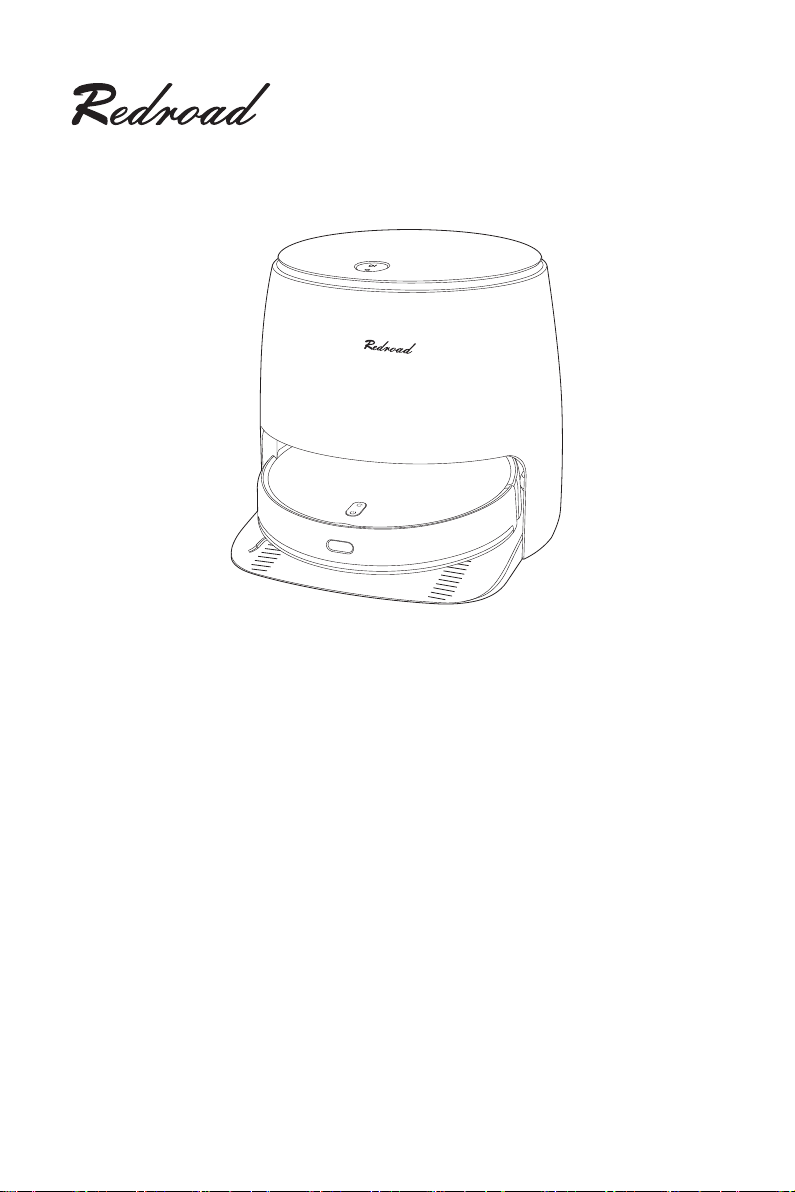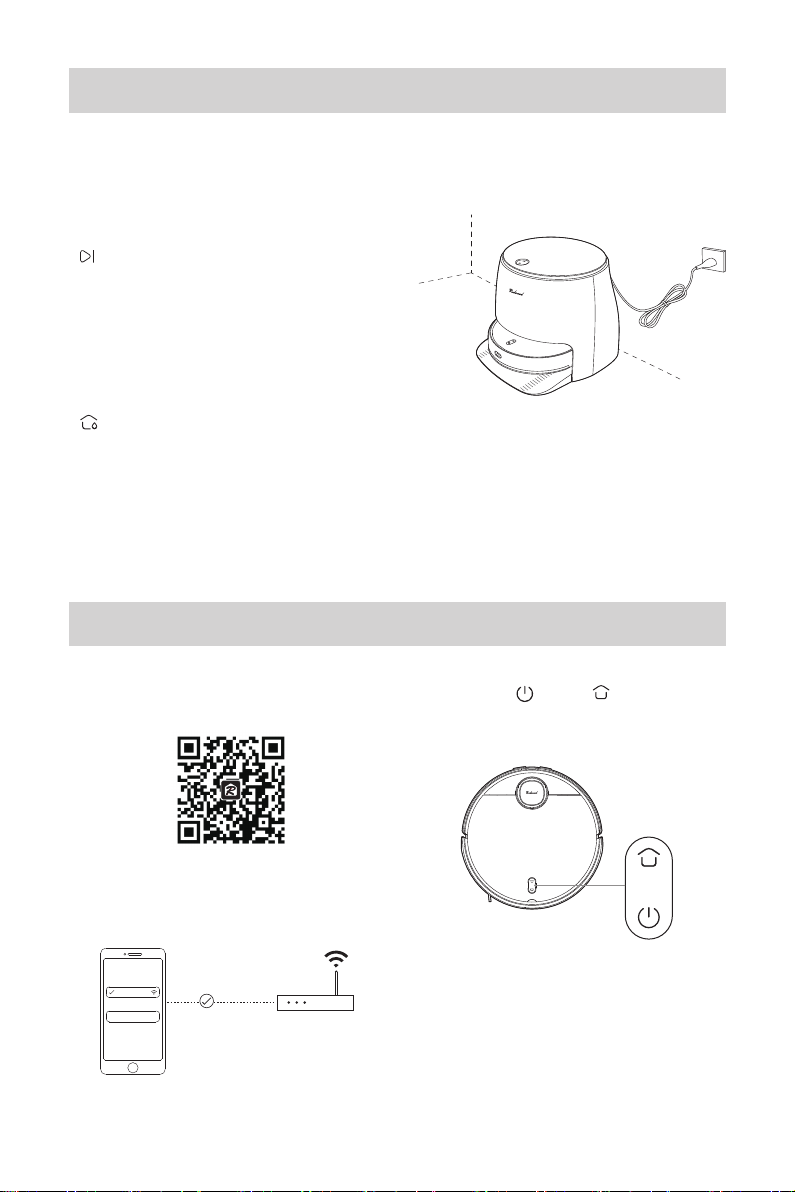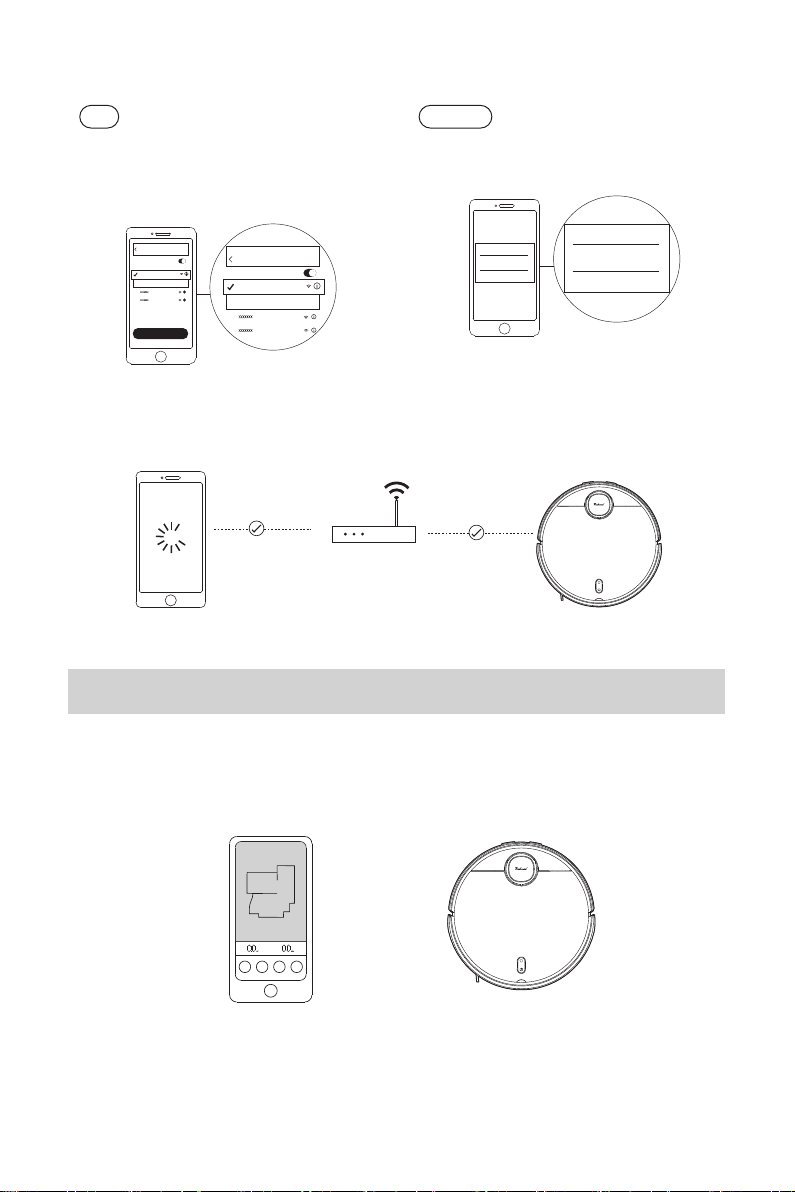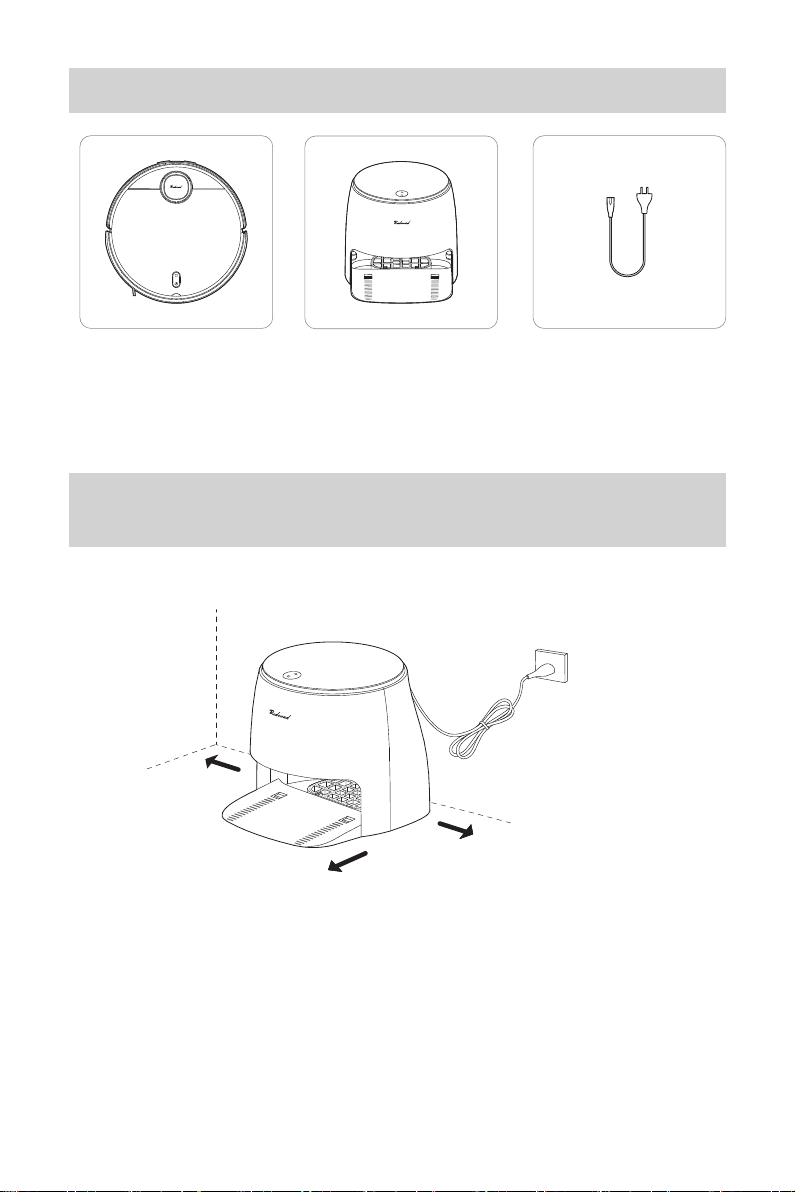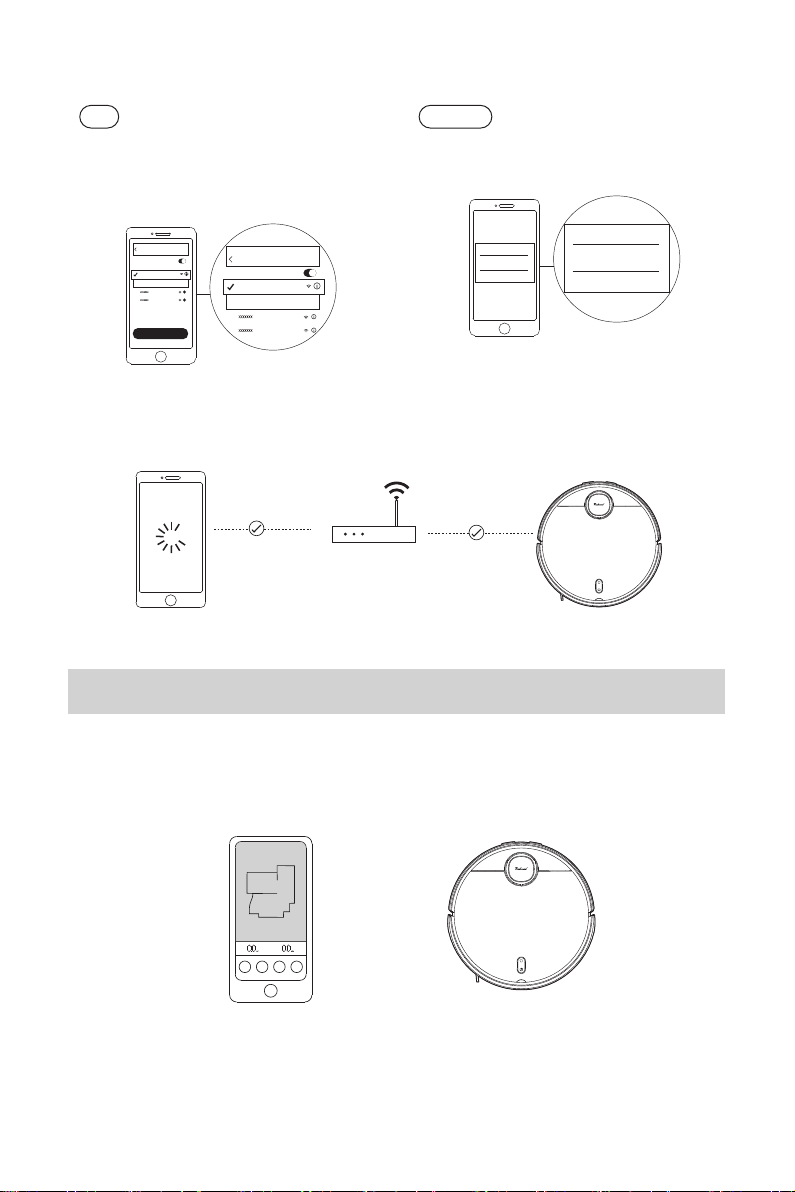3. Mise sous tension et chargement
4. Téléchargement de l'application et configuration du réseau
5
②Lorsque la machine est sous tension,
appuyez simultanément sur les boutons " "
et " " pendant 7s, puis entrez dans le
mode de configuration du réseau après avoir
entendu l'invite.
Lors de la première utilisation, placez l'aspirateur sur la perche de chargement et alignez-le
avec les éclats de chargement de la station d'auto-nettoyage pour le charger.
Remarque: L'aspirateur-balai se met automatiquement en marche une fois connecté à la station
d'auto-nettoyage et ne peut pas être arrêté pendant la charge.
Bouton de nettoyage de la recharge :
En veille en station, appuyer pendant une courte période, pour commencer le nettoyage.
En mode de nettoyage en station, appuyez pendant une courte période, pour arrêter le nettoyage.
En dehors de la station, appuyez pendant une courte période de temps, pour recharger.
En mode veille en station, appuyez pendant une longue période, pour commencer le séchage à l'air.
En mode de séchage à l'air en station, appuyez pendant une longue période, pour arrêter le
séchage à l'air.
Bouton de nettoyage/balayage :
En veille, appuyer pendant une courte période,
pour lancer le nettoyage.
En nettoyage, appuyez pendant une courte
période, pour mettre le nettoyage en pause.
En recharge, appuyez pendant une courte
période, pour arrêter la recharge.
① Scannez le code QR ci-dessous ou
recherchez "Redroad" dans l'App store pour
télécharger et installer l'application.
③ Ajoutez la machine dans l'interface App et
entrez le mot de passe Wi-Fi pour vous
connecter.
Remarque: seul le réseau Wi-Fi en bande 2,4 GHz est
pris en charge.
WiFi-2,4G
Mot de passe