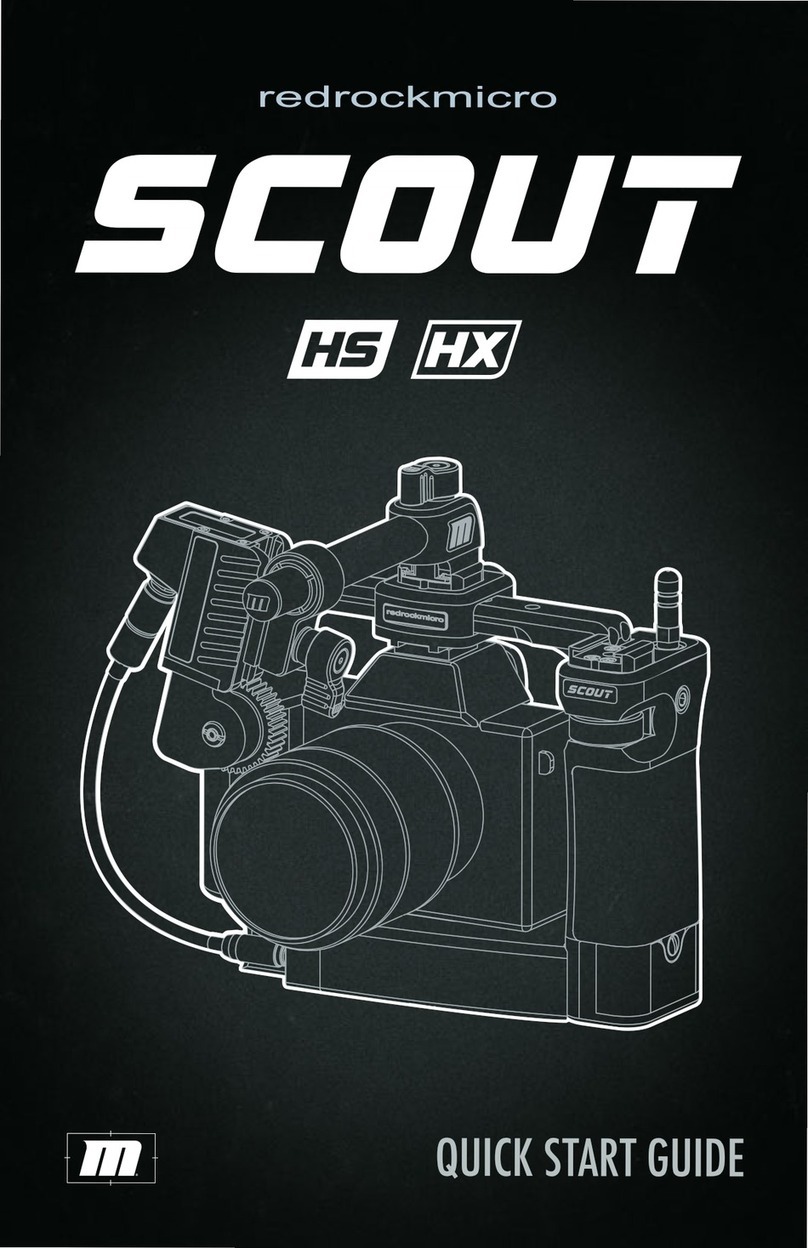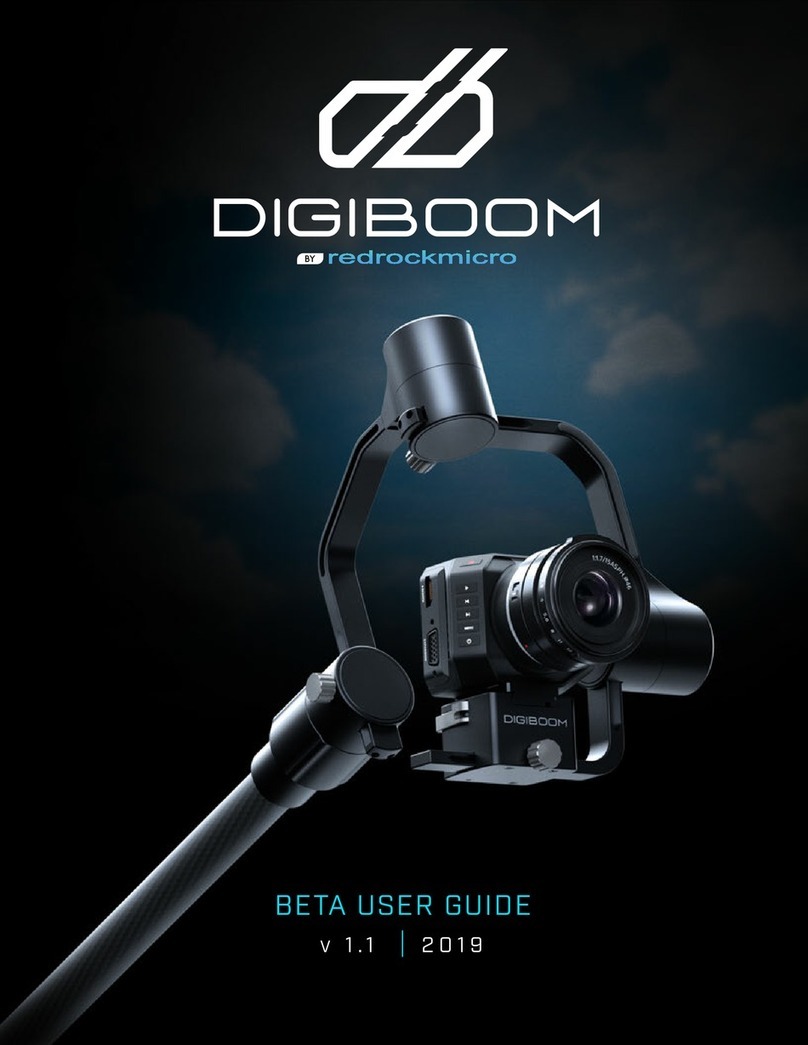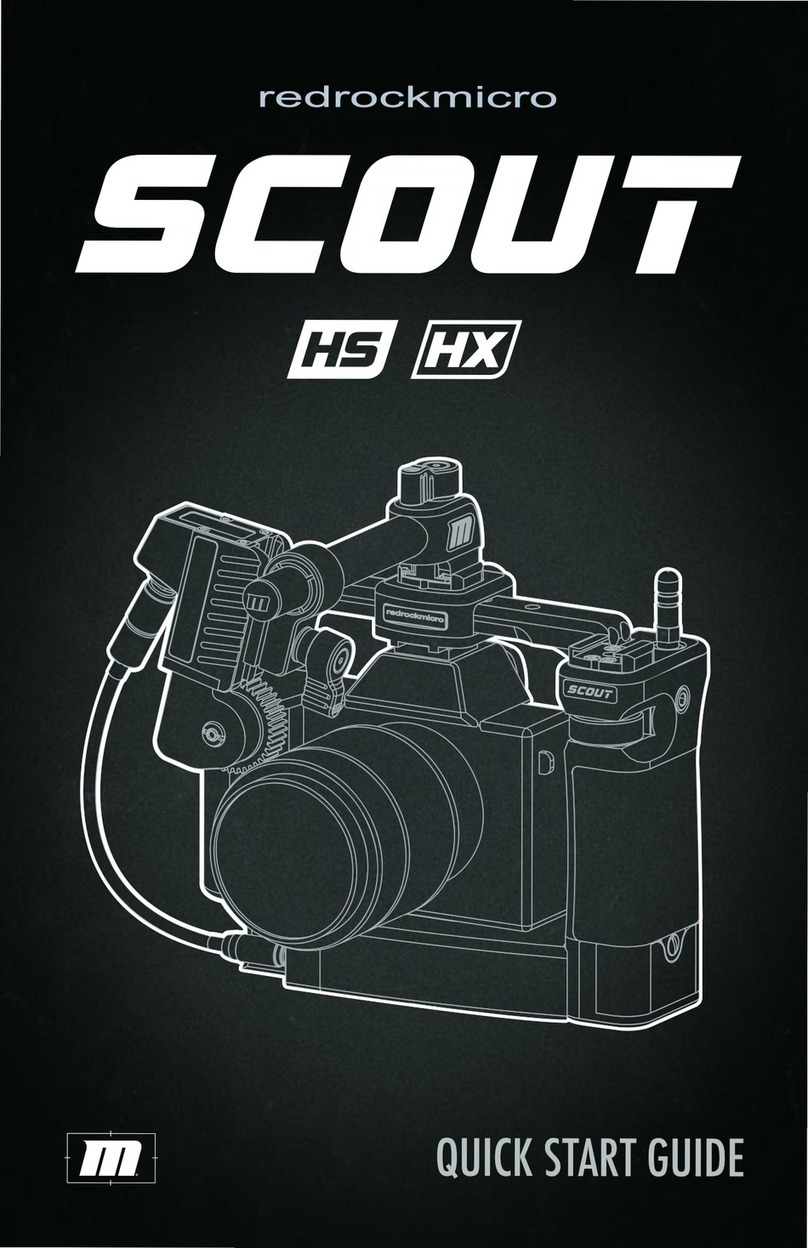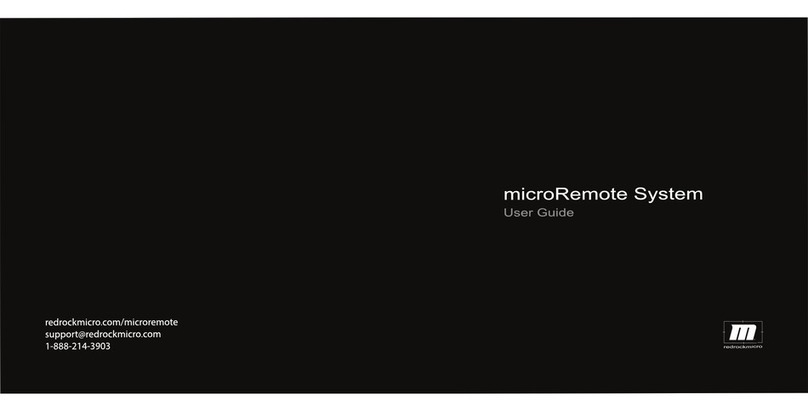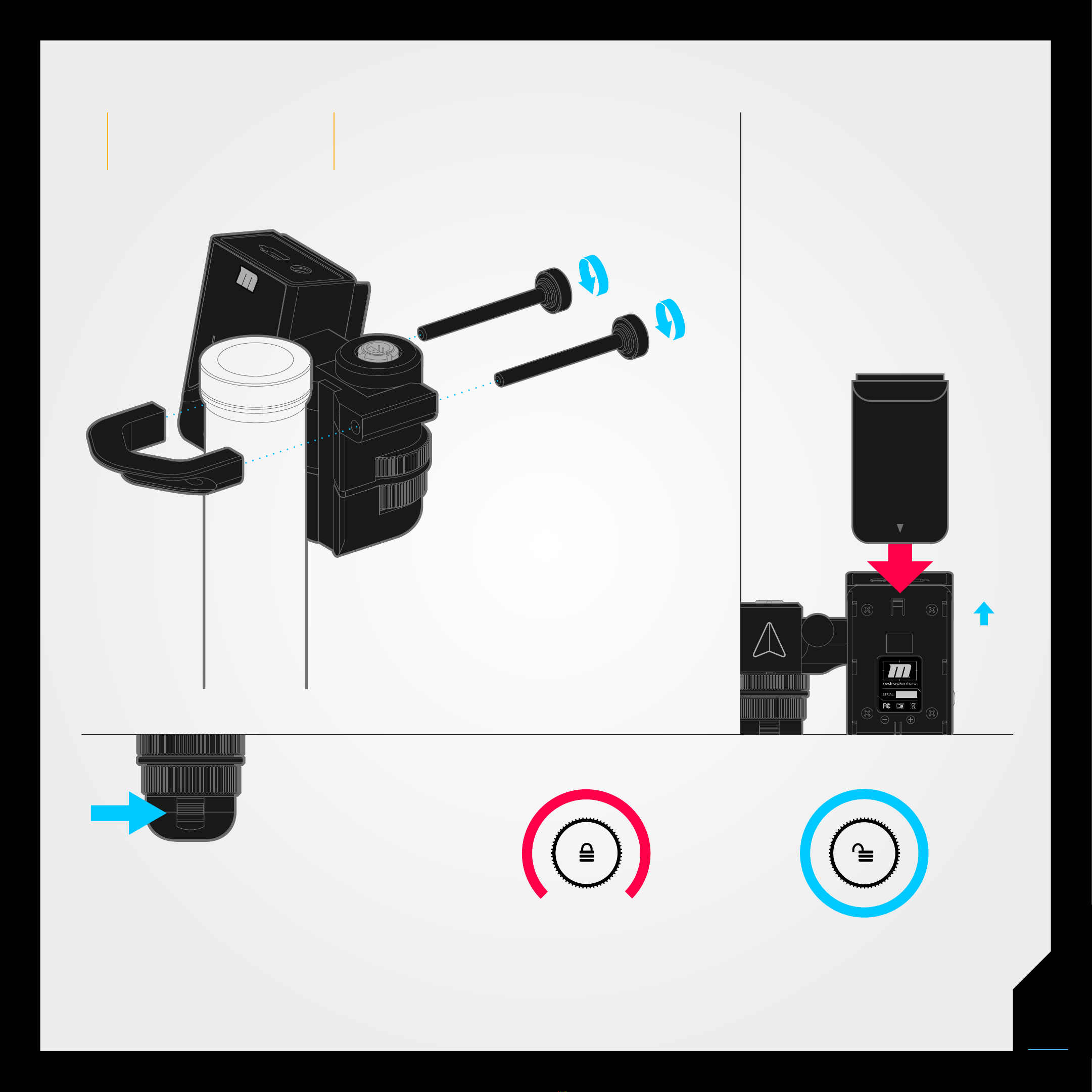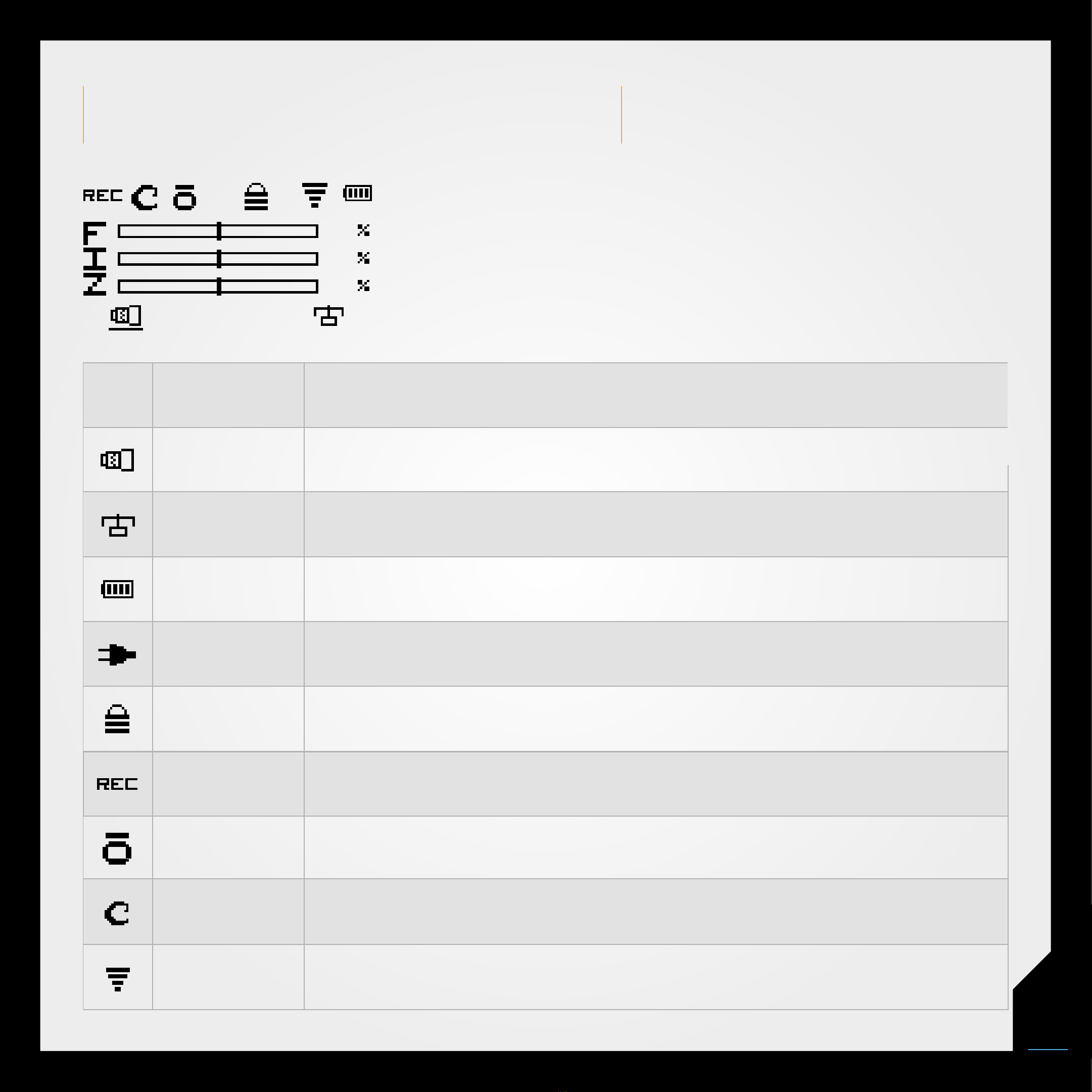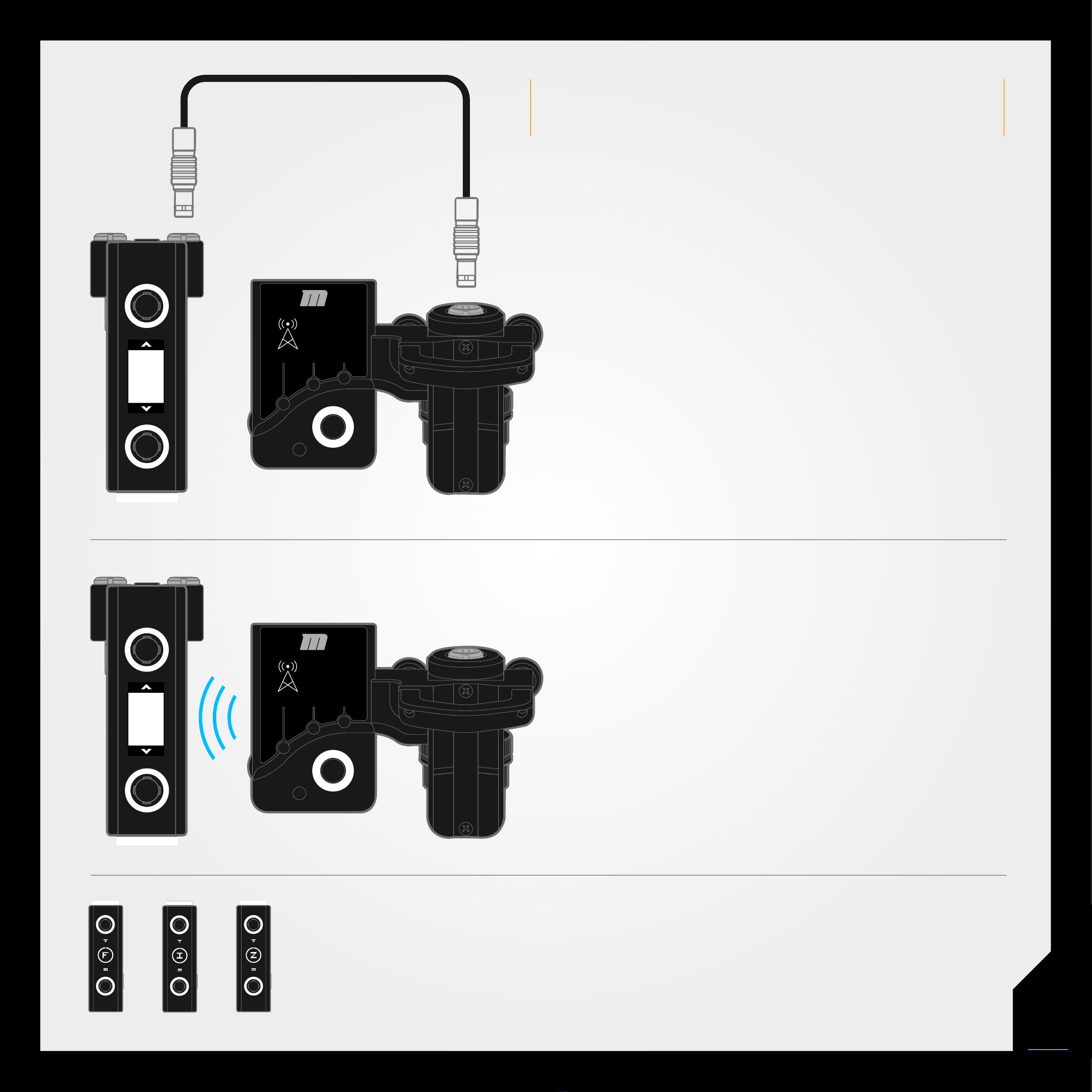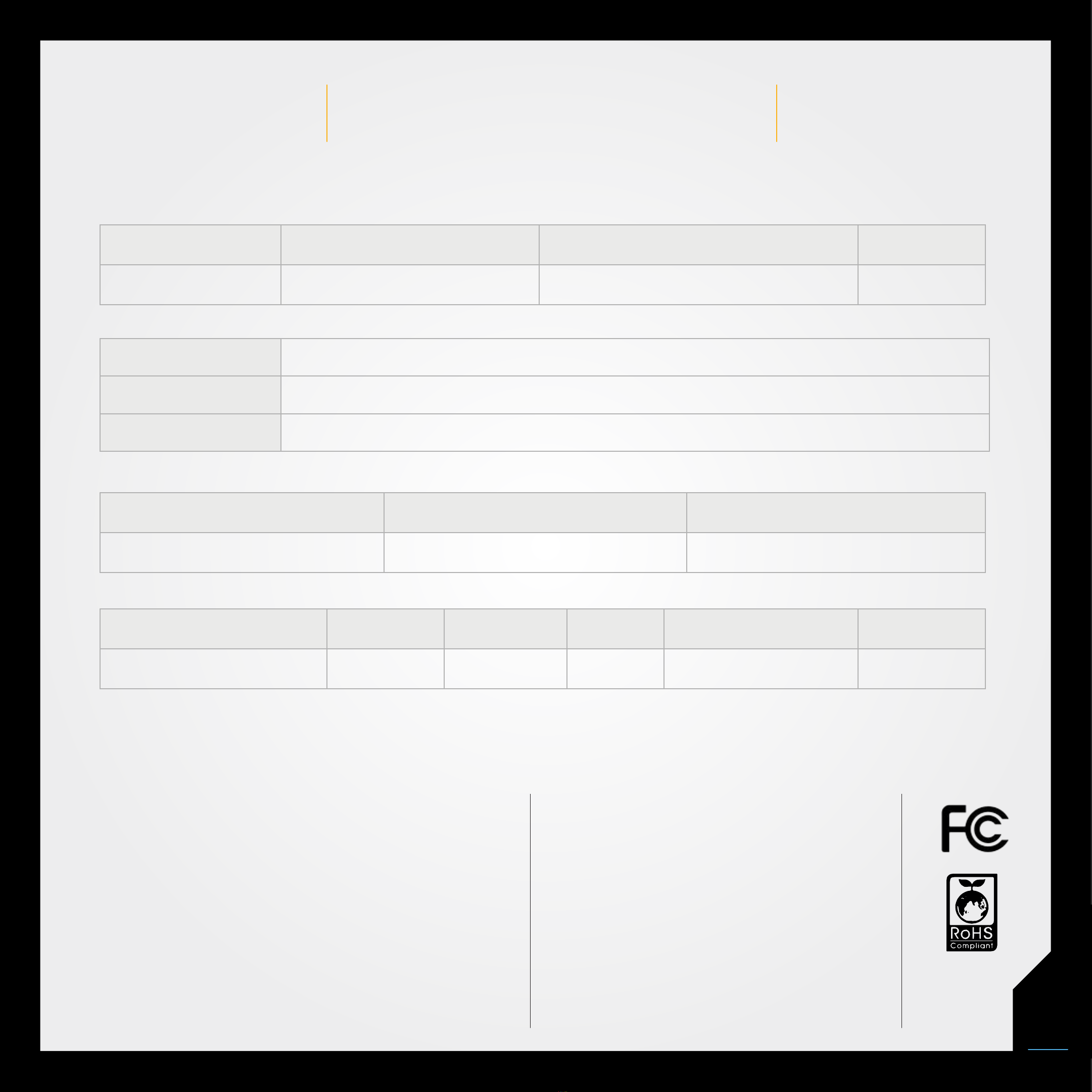TROUBLESHOOTING
1. Intermittent communications:
Wireless:
a. Make sure you are not connected via Eclipse Cables
b. Make sure your Atlas and controller are set to the same channel
c. Possible wireless interference. Change to a different radio channel
Wired:
a. Make sure radio channel on Atlas and controller are set to 0
2. No communication/control:
a. Confirm you are connected with the correct controller. Atlas
indicates the connected controller via display icon
b. Make sure your Atlas and controller are set to the same channel
c. Check to be sure you are using the correct control. i.e. Atlas top
wheel = Focus, top wheel = Iris, and joystick = Zoom.
3. Controls not reaching 0 / 100% on display
Calibrate Navigator (detailed steps page ##). Calibrate Navigator by cycling
power, once the Navigator logo is displayed, press in and hold joystick until
Eclipse light flashes blue. Release joystick. Eclipse light should now be green.
Rotate focus knob fully in both directions, rotate Iris knob fully in both
directions. Rotate Joystick in a complete circle. Press joystick Navigator will
reboot.
Troubleshooting Checklist
• Power cycle system
• All batteries are fully charged
• Check that all cables are plugged in
to correct ports and fully seated
• Check for radio interference
• Make sure wireless channel matches
on Navigator and Atlas
• Calibrate motor after any lens
change or motor reposition
Most potential issues that you may
encounter with your Navigator can
be solved by reviewing this list.
If you are still experiencing issues
with your Navigator after consulting
the Troubleshooting section
please contact Redrock Support
toll free at 1-888-214-3903 or
support@redrockmicro.com.
10