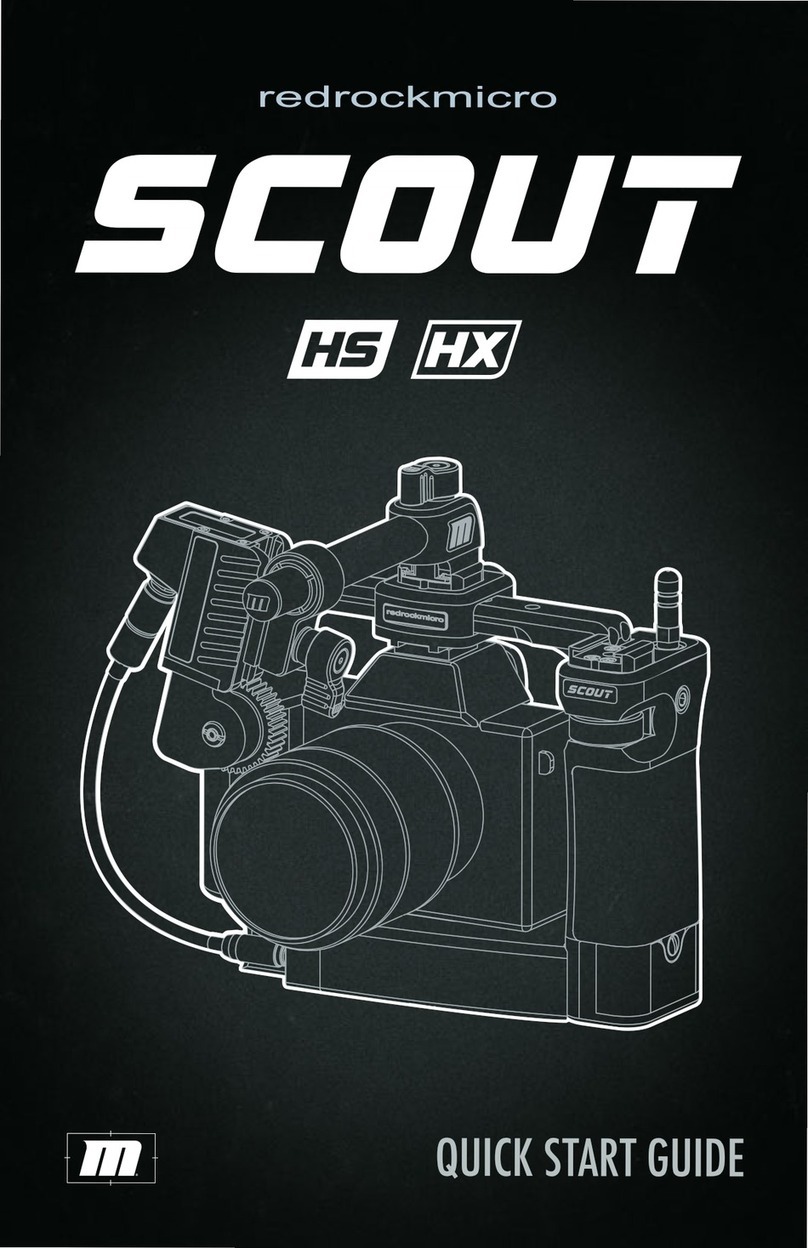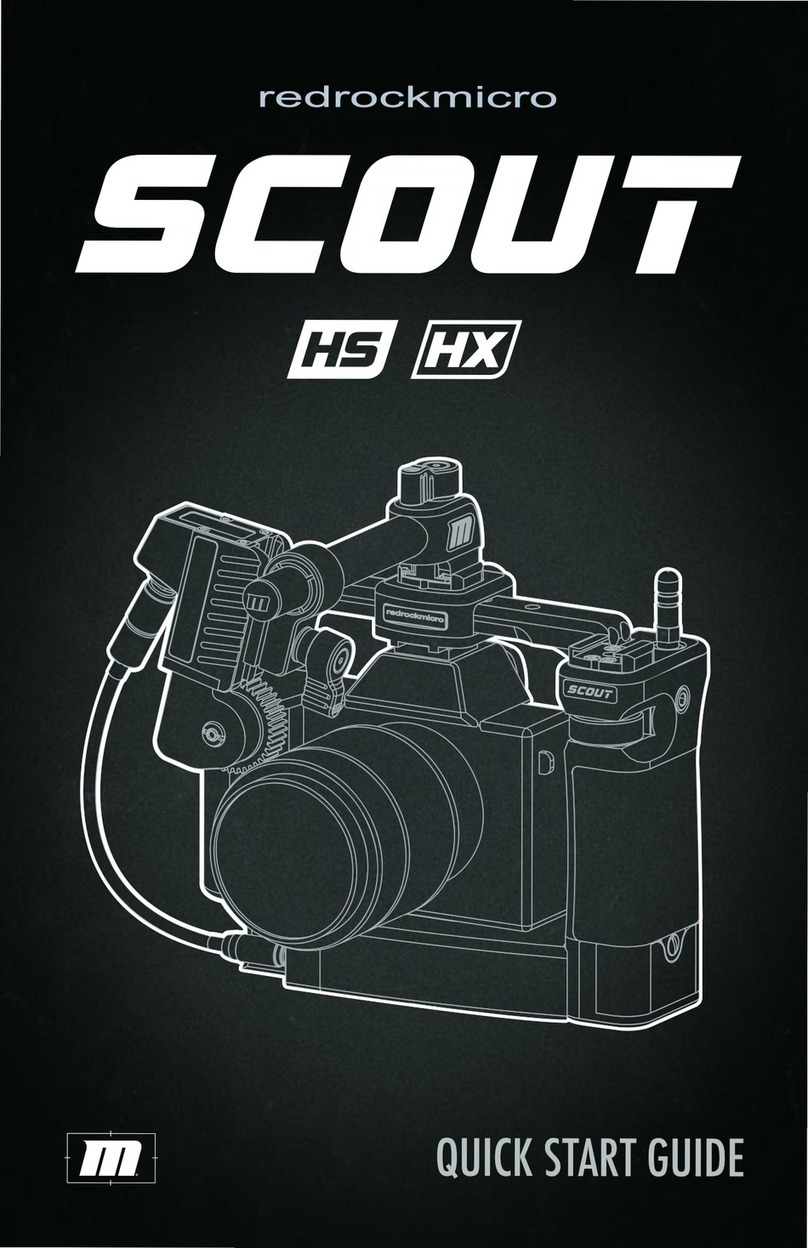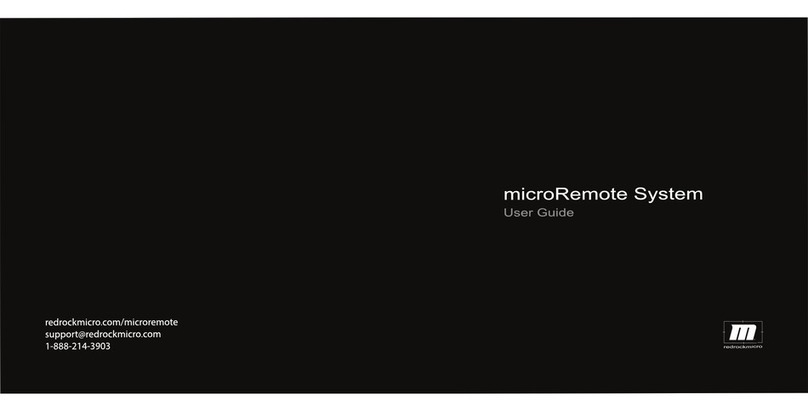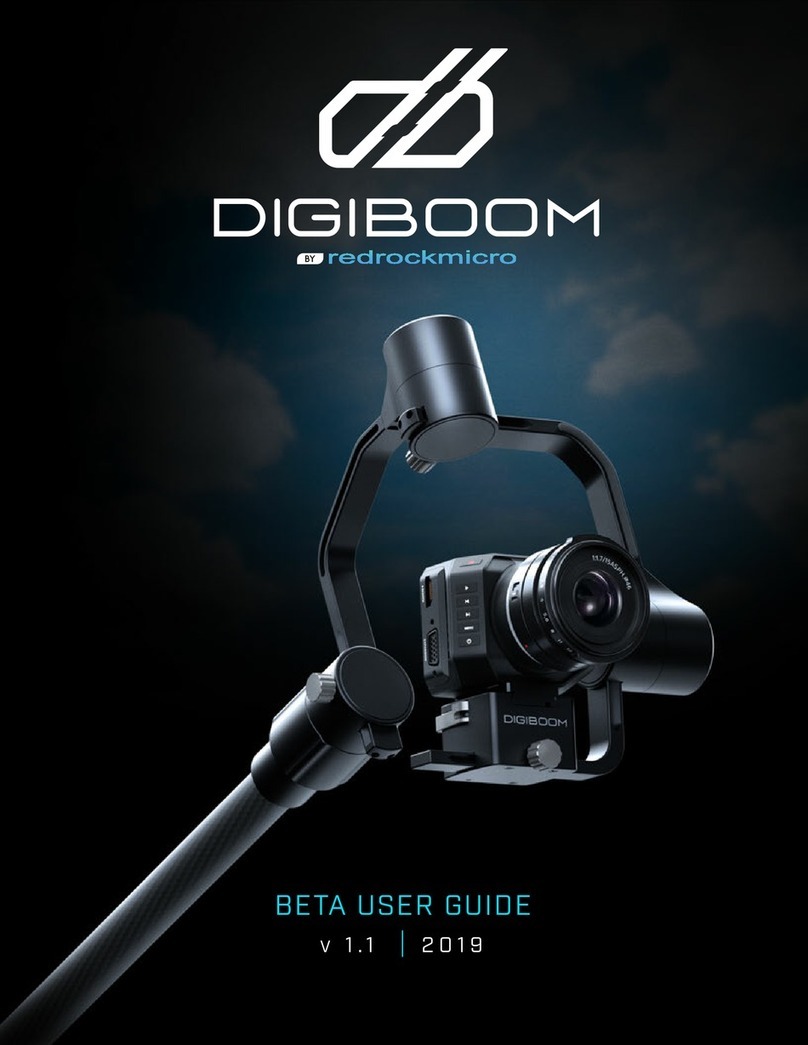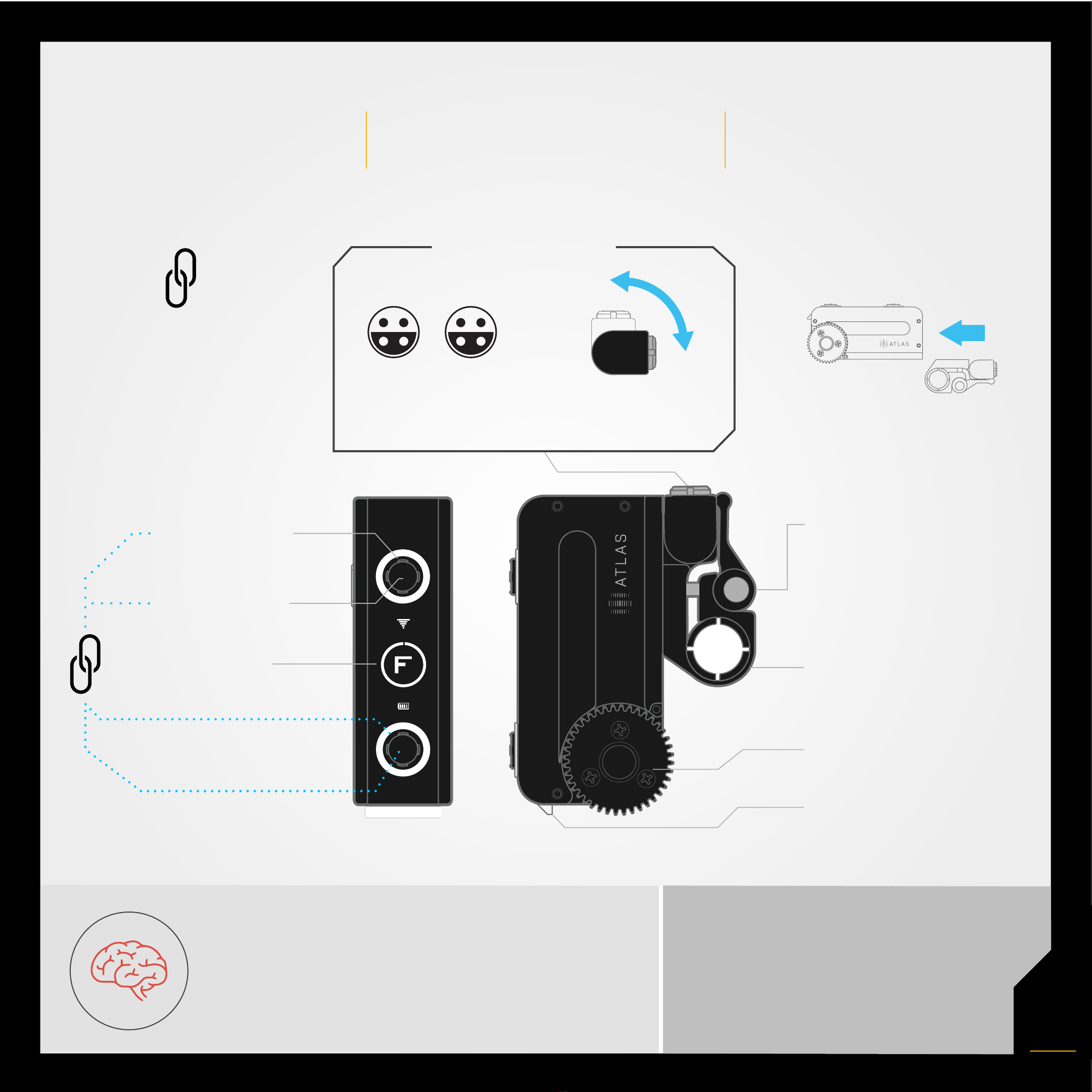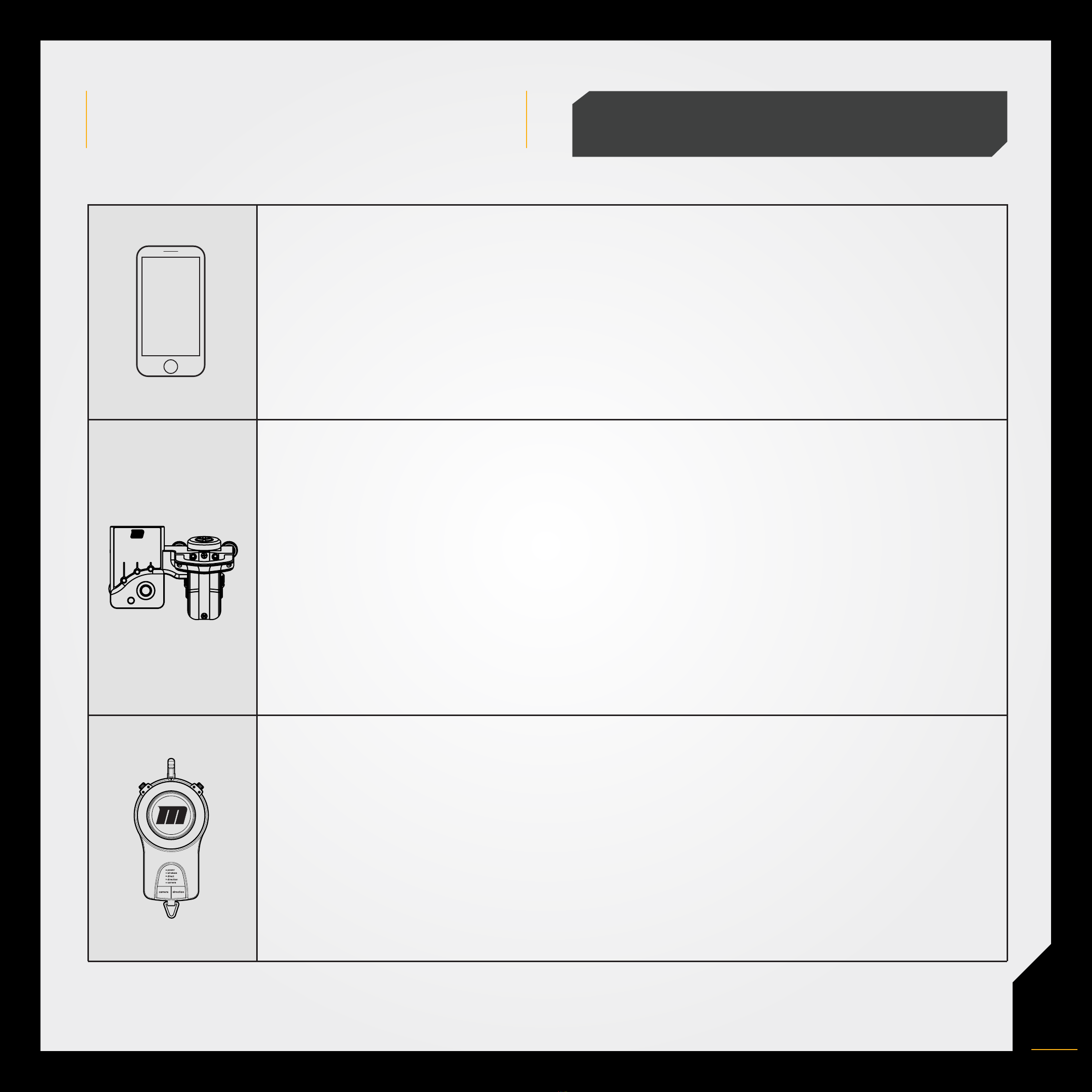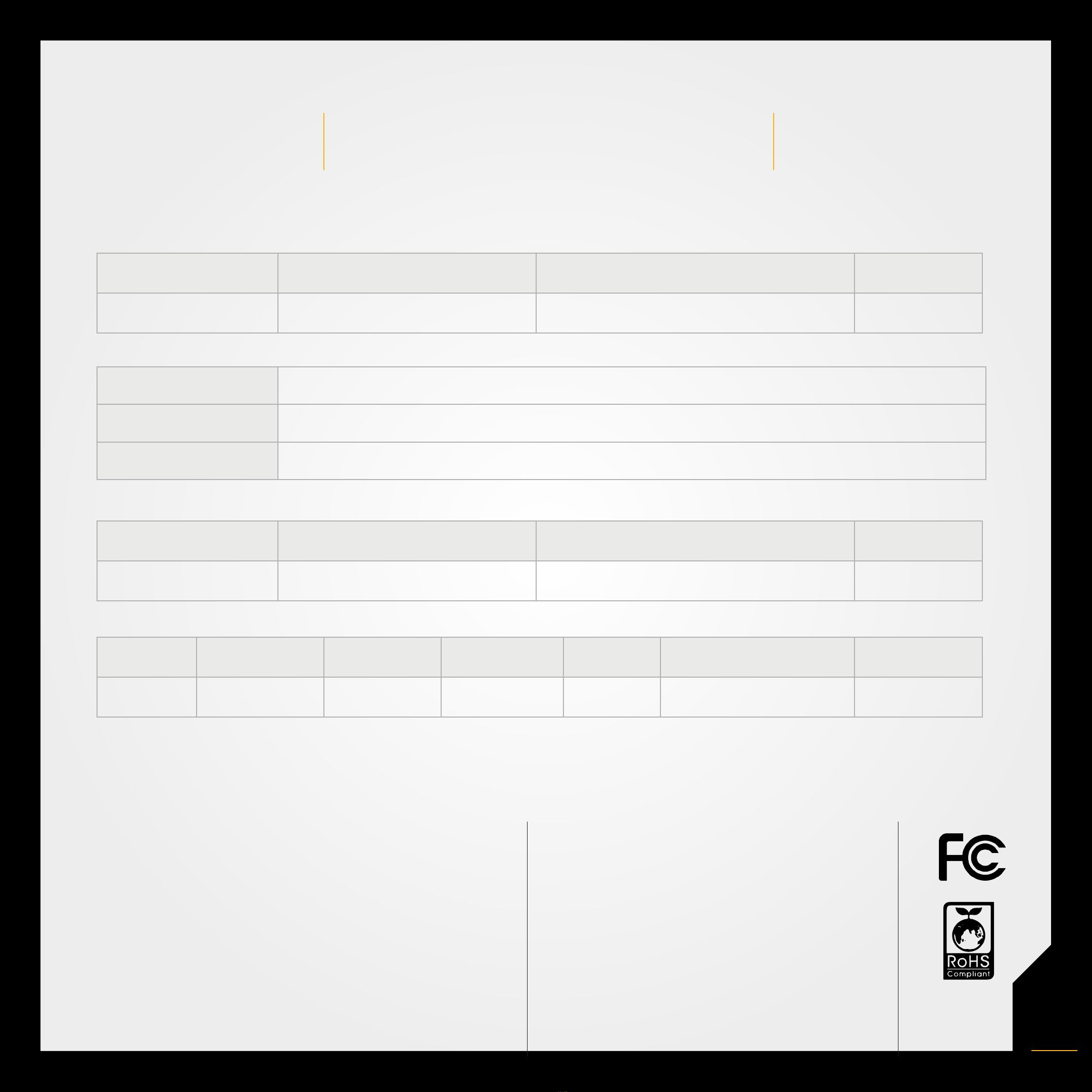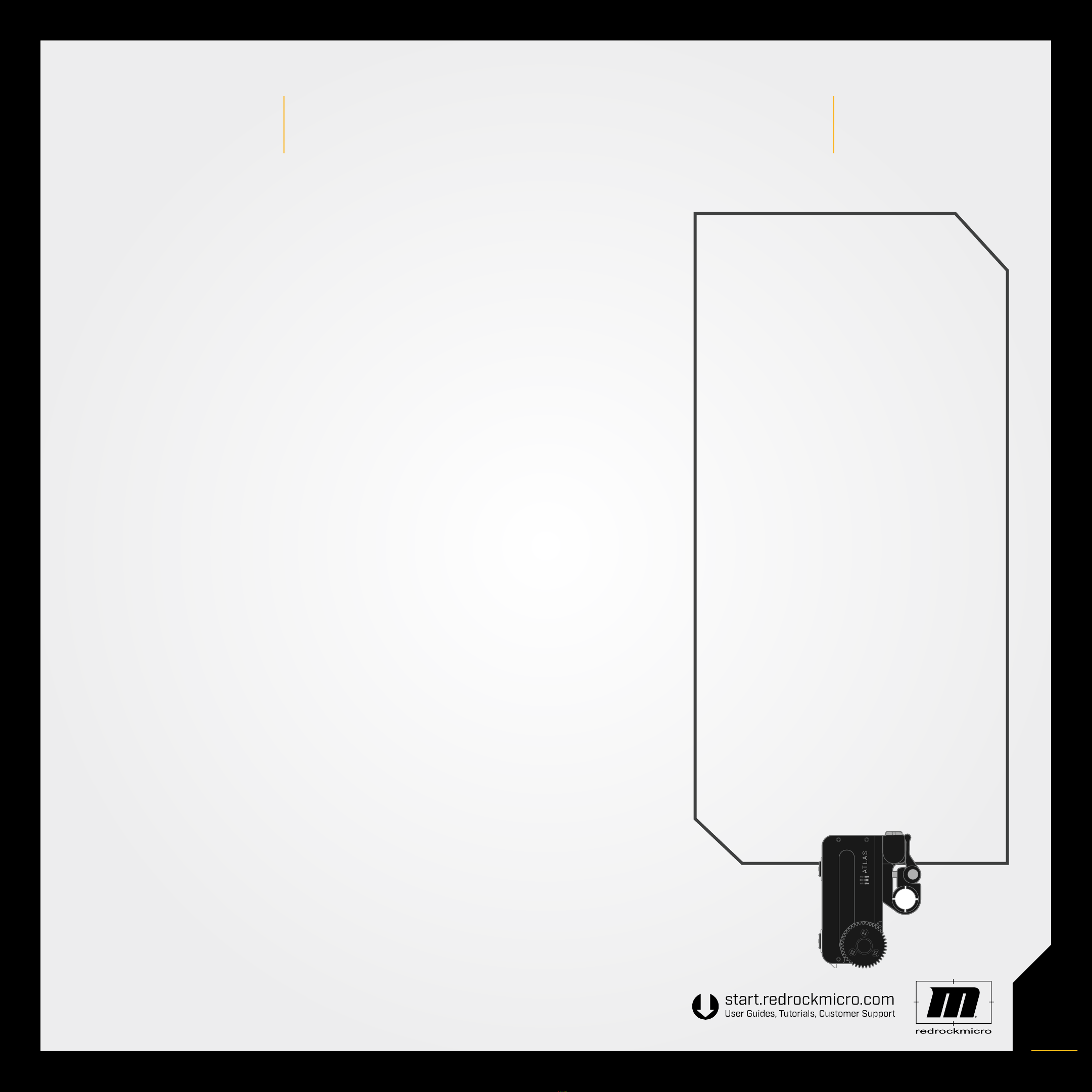7
TROUBLESHOOTING
10
1.
LED’s are constantly blinking
Atlas requires calibration. See page 7.
2.
Motor movement is jittery/too sensitive
Torque level is likely too high for your lens. Reduce the torque value.
3.
Motor movement is weak/slow/under-responsive
Torque level is likely too low for your lens. Increase the torque value.
4.
Motor won’t reach the endpoints of your lens
Increase torque level.
5.
Intermittent communications:
Make sure S.Bus Channel is set to 0 if not using S.Bus Controller
Wireless:
a. Make sure you are not connected via Eclipse Cables
b. Make sure your Atlas and controller are set to the same channel
c. Possible wireless interference. Change to a different radio channel
Wired:
a. Make sure radio channel on Atlas and controller are set to 0
6. No communication/control:
a. Confirm you are connected with the correct controller. Atlas
indicates the connected controller via display icon
b. Make sure your Atlas and controller are set to the same channel
c. Check to be sure you are using the correct control. i.e. Atlas top
wheel = Focus, top wheel = Iris, and joystick = Zoom.
7. Display is blank
Automatic power saving feature is engaged. Press joystick.
8. Display/LED/Lens Lights are dim
Turn the Power Save feature to OFF in the setup menu. You can also customize the
brightness of the lights in the setup menu.
9. Display is upside down
Depending on how you mount Atlas, the display may need to be flipped.
Navigate to FLIP DISP in the setup menu.
10. Motor direction is backwards
When using Nikon lenses and others, the Atlas direction may feel reversed. Enter
the Motor Settings screen, select ‘Direction’ and set to ‘Reverse.’
Troubleshooting Checklist
• Power cycle system
• All batteries are fully charged
• Check that all cables are plugged in to
correct ports and fully seated
• Make sure lens is calibrated properly
• Check that torque setting is not too
high or low
• Check for radio interference
• Make sure wireless channel matches
on Atlas and controller
• Make sure lens gear and motor gears
are properly meshed
• Calibrate after any lens change or
motor reposition
Most potential issues that you may
encounter with your Atlas can be
solved by reviewing this list.
If you are still experiencing issues with
your microRemote after consulting the
Troubleshooting solutions
please contact Redrock Support toll free
at 1-888-214-3903 or
support@redrockmicro.com.
0.8