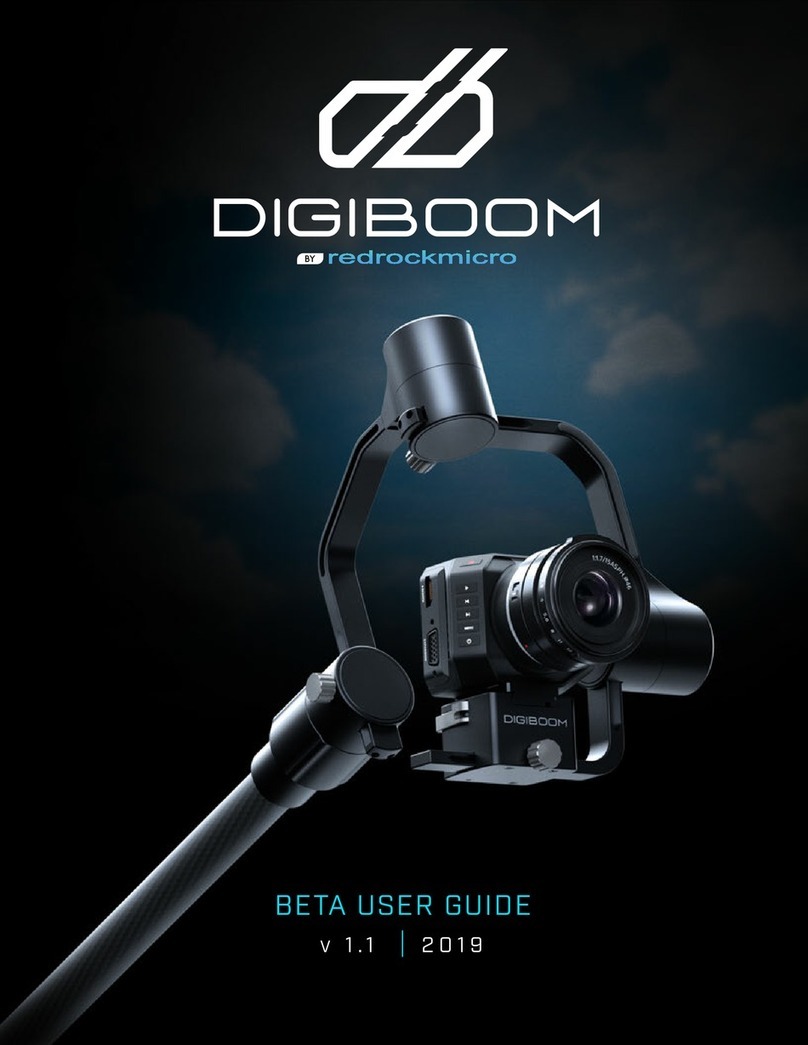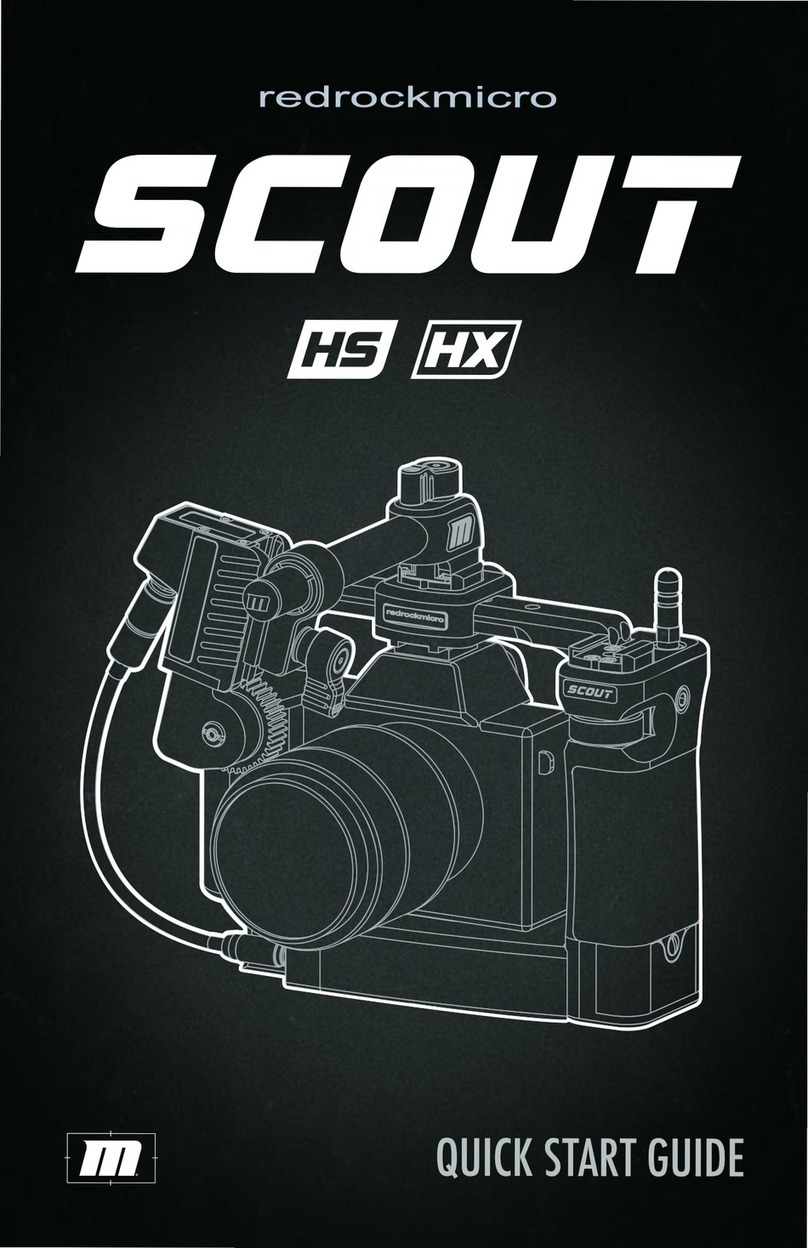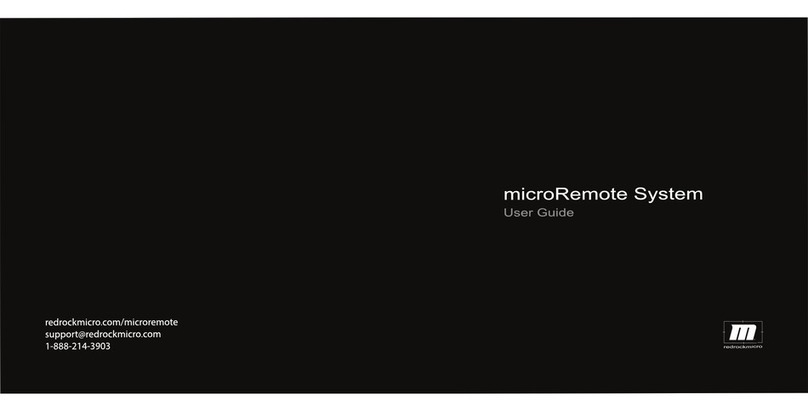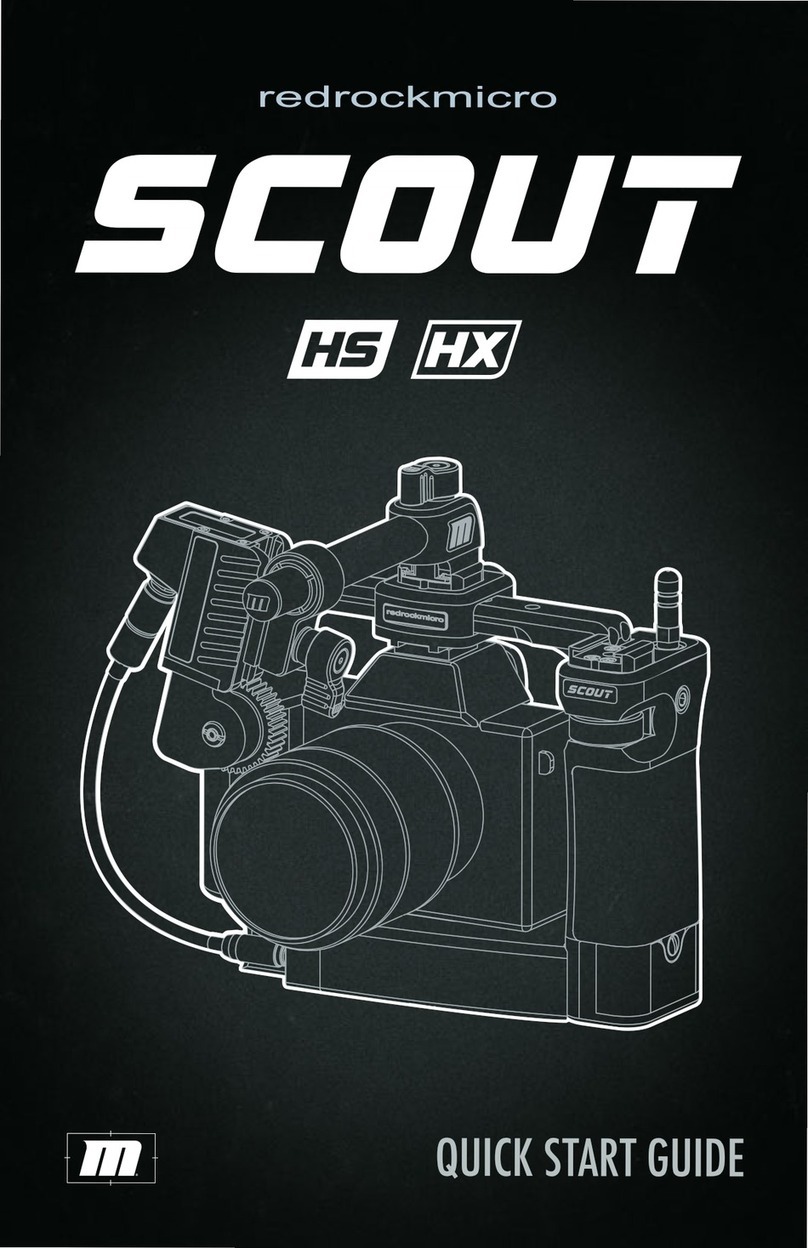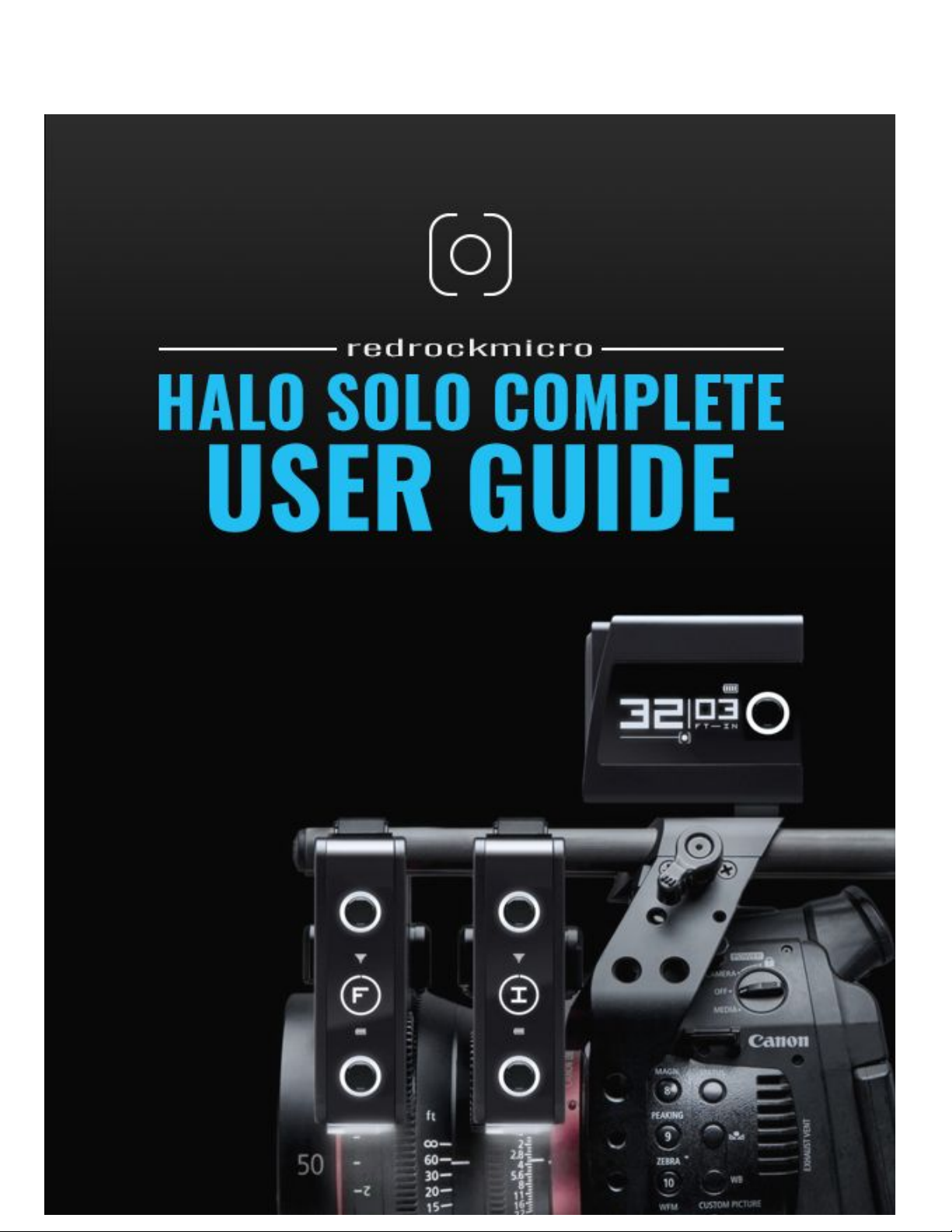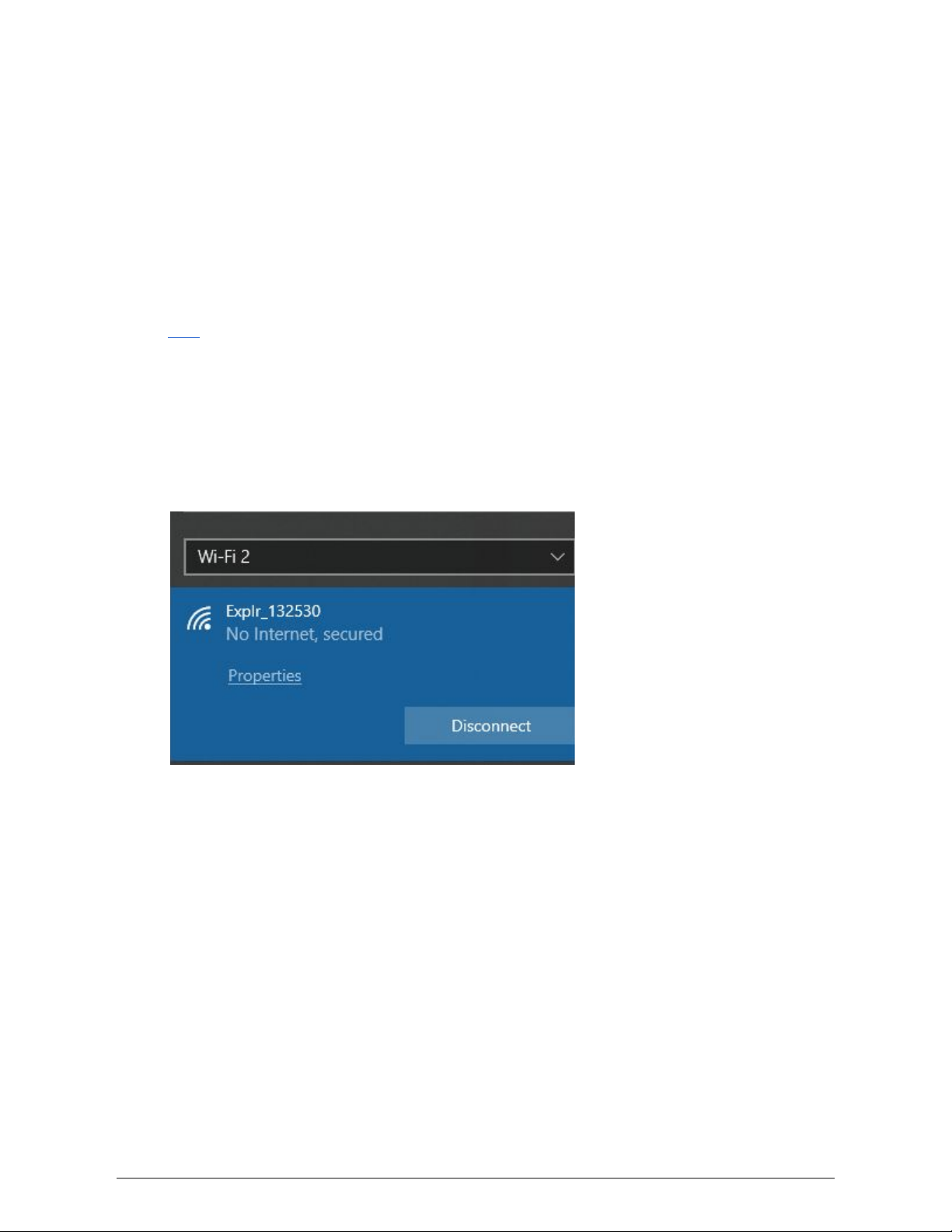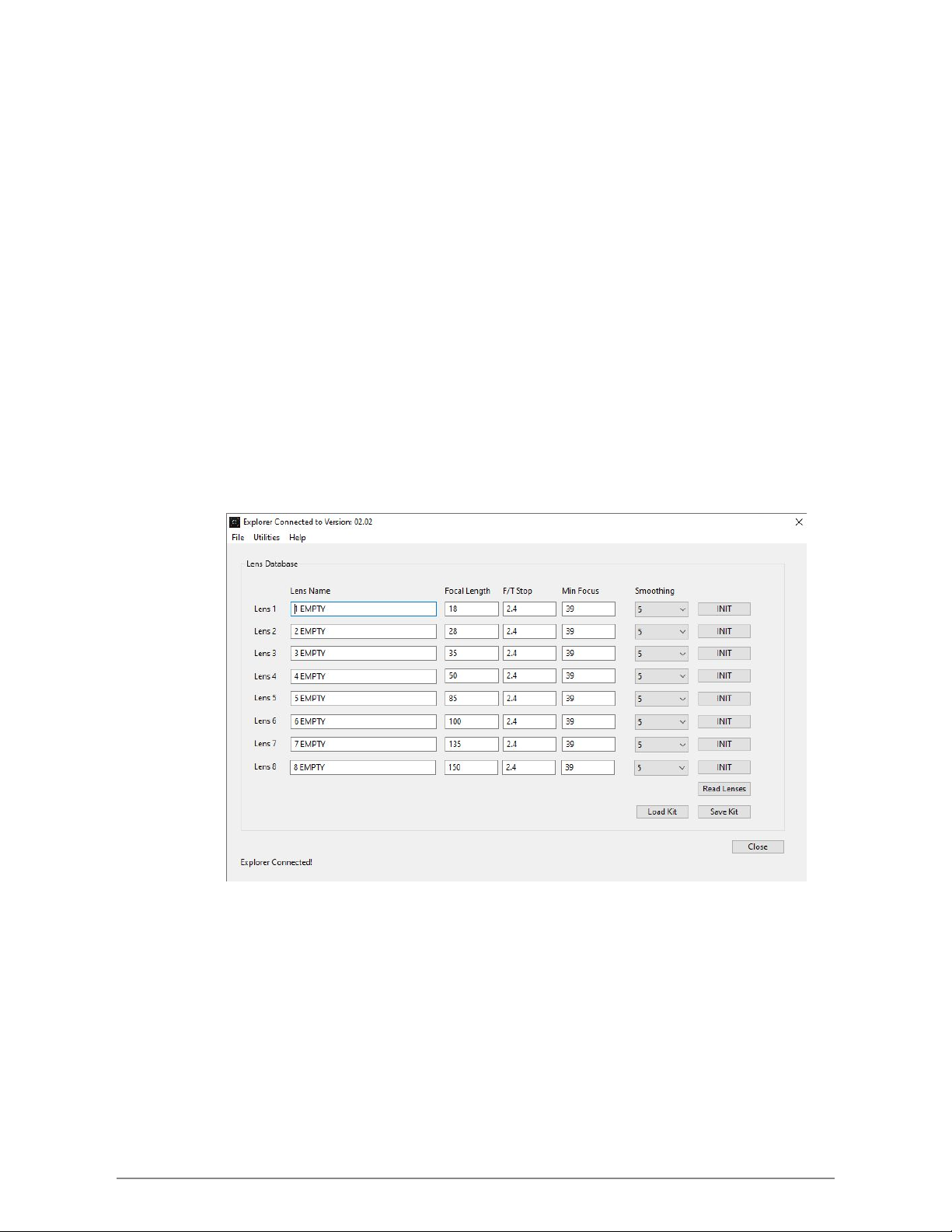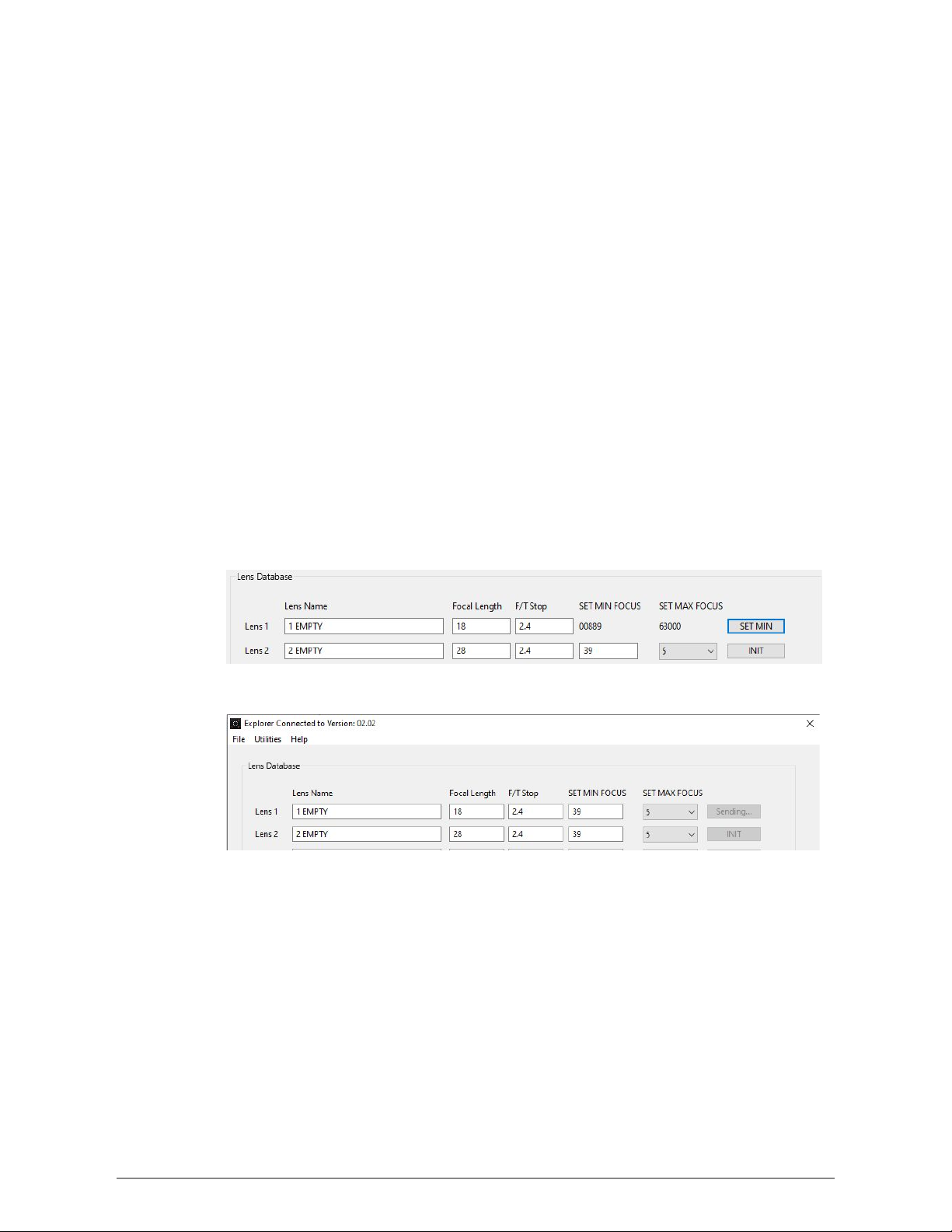HARDWARE SETUP - CINEMA RIG
In order for Halo to operate correctly all components must be set up and connected properly. All direct
communication during use is via the Eclipse Cables. Wireless communication is only for
setup/programming.
1. Explorer - Explorer can be mounted in any position on your camera rig, but we recommend
mounting it as close to the center of your lens as possible. We recommend mounting Explorer
centered vertically below your lens.
2. Atlas Lens Control Motor - Attach Atlas to your rig (see Atlas user doc for more info). Using the
P-Tap cable, connect Atlas to power. Using the 24” Eclipse Cable, connect the Atlas to the
Explorer. For initial set up, we recommend that you do not engage the Atlas drive gear with your
lens gear. Calibrate Atlas then rotate it off of your lens gear. Power to Explorer will be supplied
through Atlas. Explorer can also be powered via Canon LP battery plate on the back of the
Explorer unit.
3. Navigator - Connect Navigator your rig via the main clamp. Navigator also ships with a spacer
that allows you to connect to a standard tripod pan handle. Using the 24” Eclipse Cable connect
the Navigator to the Explorer. Navigator can also be powered with a Canon LP battery, however
the Eclipse cable must be connected to operate the Halo System.
HARDWARE SETUP - MOVI PRO RIG
In order for Halo to operate correctly all components must be set up and connected properly. All direct
communication is via the Eclipse Cables. Wireless communication is only for setup/programming.
1. Explorer - Mount Explorer as close to the center of your lens as possible. We recommend
mounting Explorer centered vertically below your lens. Explorer can be mounted in any position.
2. Lens Motor - Any lens motor that you use with MoVI Pro can be used with the Halo system. For
initial set up, we recommend that you do not connect your lens motor directly to your lens.
Calibrate your lens motor then rotate it off of your lens gear.
3. Navigator - Connect Navigator your rig. Using the 24” Eclipse Cable, connect Navigator to
Explorer. Using the 6 pin MoVI Pro cable, connect Navigator to MoVI Pro Com 1 or Com 2. See
Navigator Movi Pro setup doc for more info.
Halo Solo Complete User Guide 2