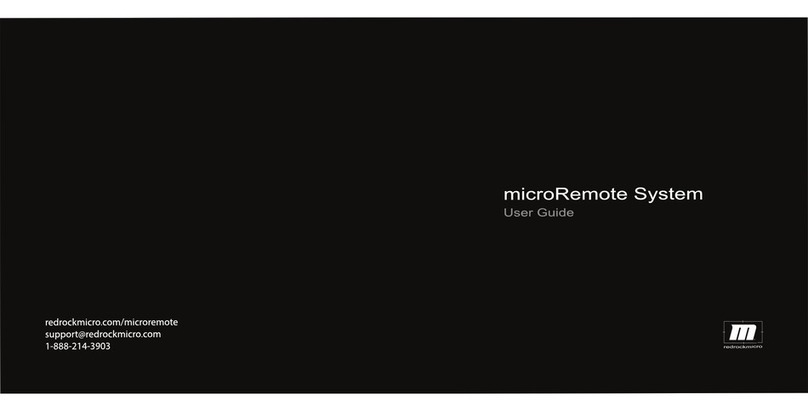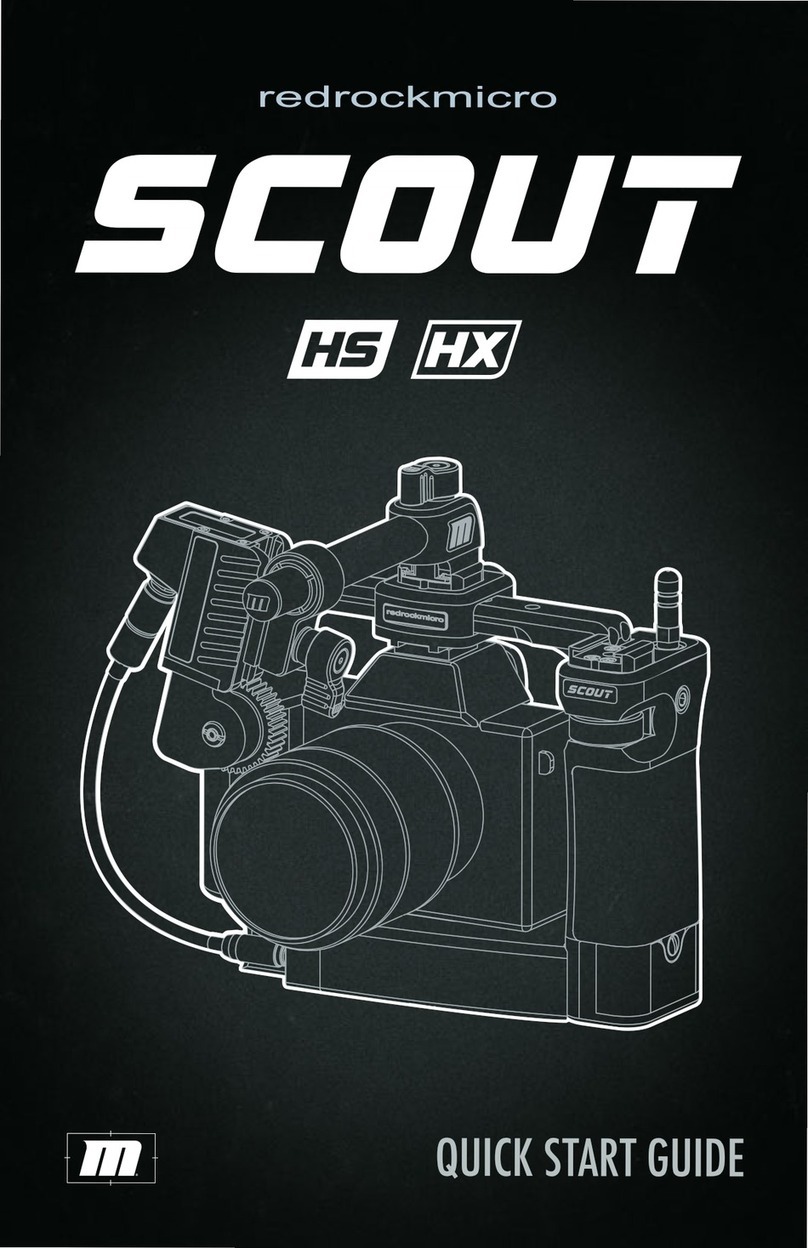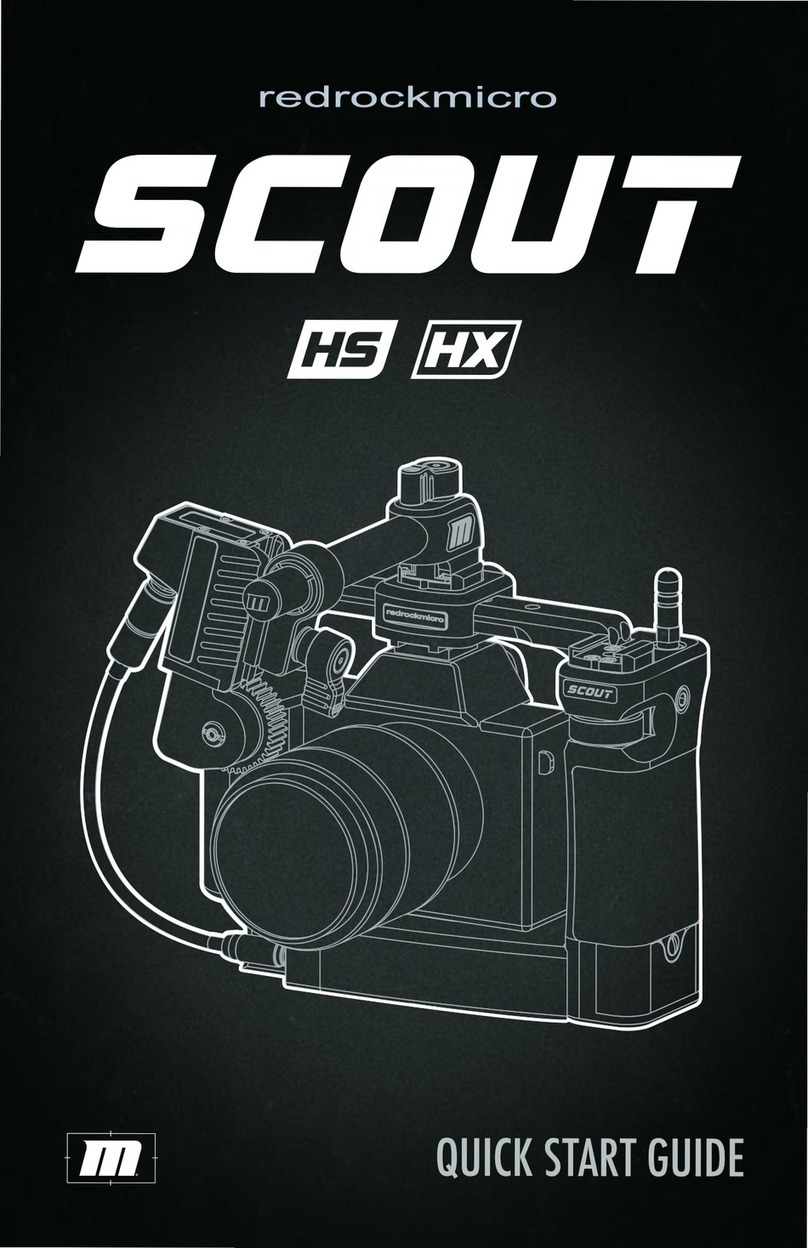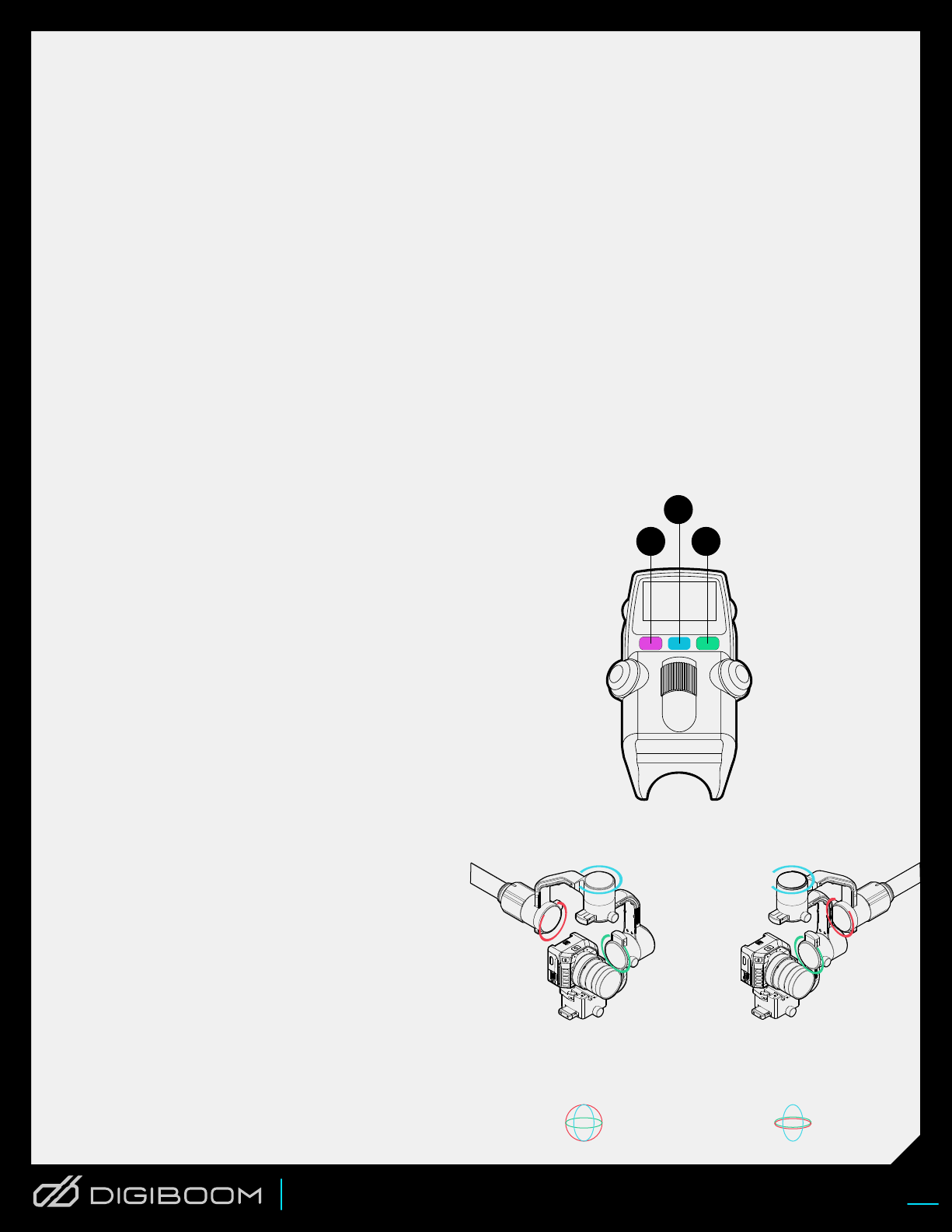Redrockmicro.com/digiBoom
R
USED BY
• Get Impossible shots– DigiBoom reaches any target,
moves quickly, and gets angles and shots only now
possible
• Elevate your game - Extend the pole up to 8 feet to get
shots of the tallest on the court, a crowded field and even
places where stationary cameras aren’t practical
• Operate above the crowd – Get in front of, above, below,
or around any obstacles with total control of angle and
position
• Perfect new moves– Create dynamic and premium
cinema-style shots with smooth gimbal stabilization that
will have people saying
“How did they do that?“
• Complete Control– of camera settings, gimbal
operation, and monitoring all in your hands
• Minimal training - enables broadcast quality and
delivery of totally unique content from day one
• Modular for many different setups – Jib, drone-like,
Steadicam, and handheld all with one rig
• Broadcast workflow and quality– Whether live or
pre-recorded it provides industry-standard video,
audio and wireless with connectors and accessories
ENERGIZE YOUR LOCATION SHOTS,
BREAKING NEWS, AND SPORTS FOOTAGE
With even shorter attention
spans and intense competition
for viewers, how can you
differentiate your news or sports
broadcast when location footage
all looks the same?
All logos, trademarks and product images
are owned by respective owners
DigiBoom is protected by patents 9,311,214
9,454,064 and patents pending 14/172,442
14/934,043 15/275,604 15/429,666
15/639,362 china patent 201610096276.3
EP16183612,7
DigiBoom easily integrates with existing broadcast
workflow, whether plugging in live to the production
truck or recording b-roll. All the codecs, resolutions,
and connectivity is there so DigiBoom is up and
running on day one.
DigiBoom can be used with any supported camera
and display. To get the most from DigiBoom we
recommend Blackmagic Video Assist and Micro
Studio Camera 4K, the world’s smallest broadcast
quality live production camera.
The unique connectivity of the microStudio gives
DigiBoom operators control over all camera
functions directly from the handgrips. The Video
Assist offers operator monitoring, recording to
internal SD cards and SDI pass through for live
broadcast.
DIGIBOOM WORKS WITH
YOUR CURRENT WORKFLOW
DESIGNED FOR FAST-MOVING
PRODUCTIONS AND SMALL CREWS
DIGIBOOM BENEFITS:
DigiBoom doesn’t require additional crew or
specialized skills, and can be learned in a few hours
of practice. Familiar camera controls and functions
are similar to traditional ENG cameras, and gimbal
controls are intuitive and responsive.
Solo camera operators are more productive and
creative, still getting the key shots, but now with
options for unique dynamic footage. The highly
mobile rig means shots and angles can be easily
improvised for fast-moving news or on-the-spot
creative choices.
BETA USER GUIDE
v 1.1 2019