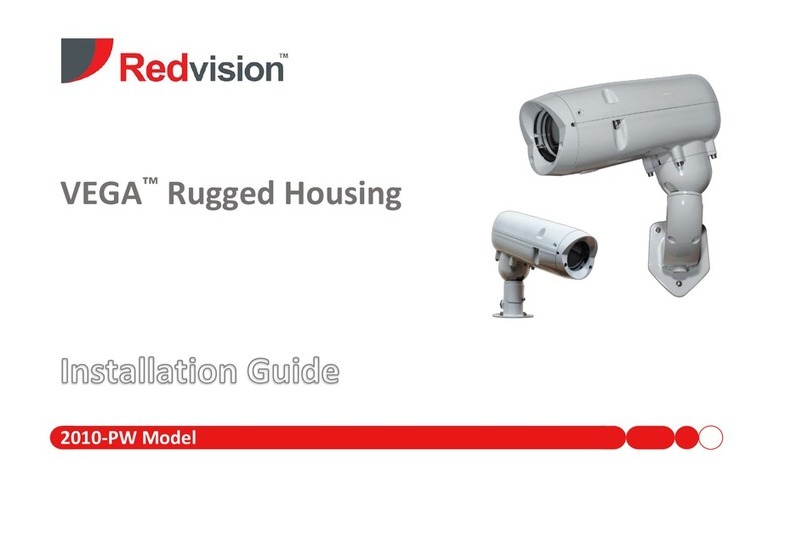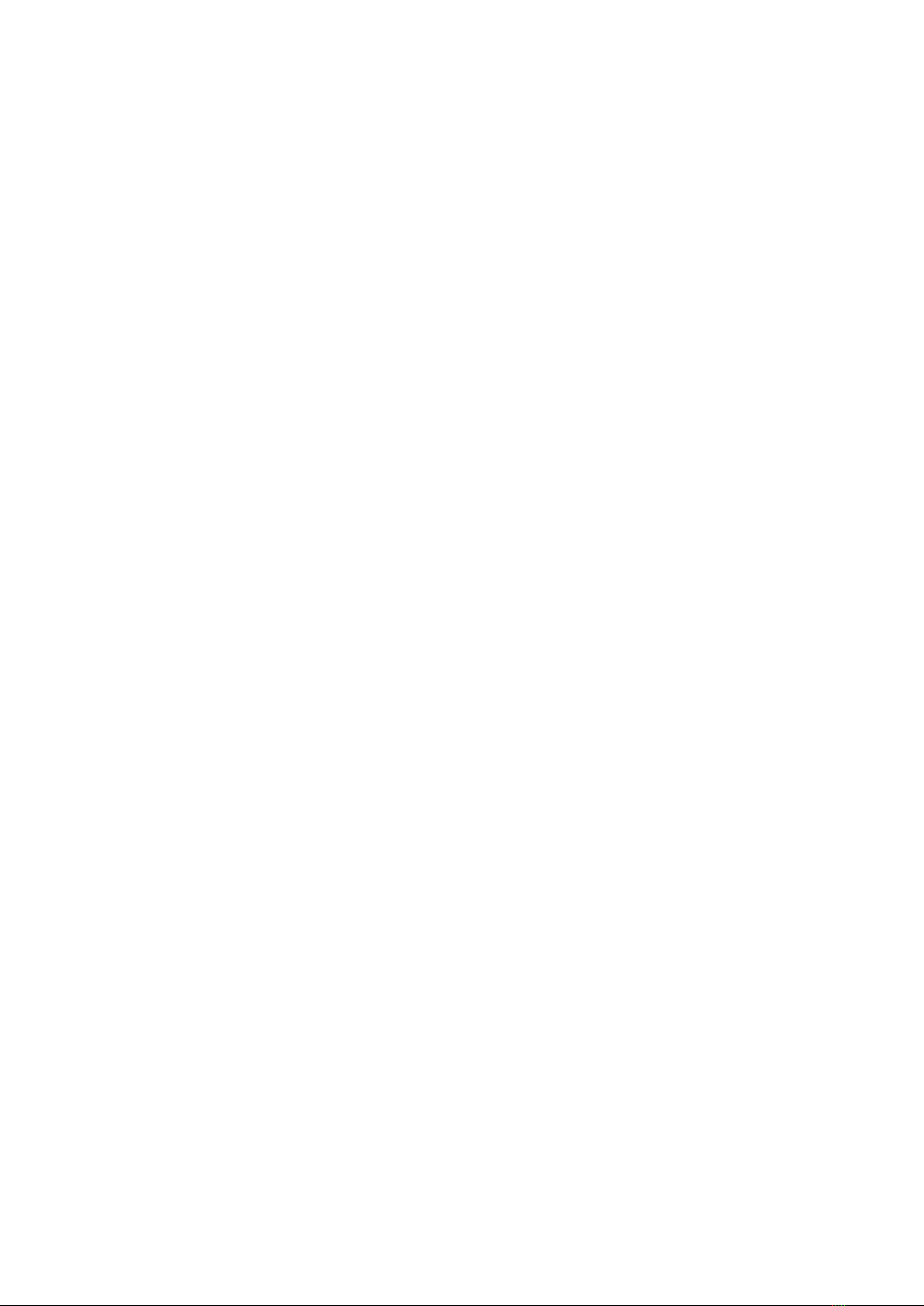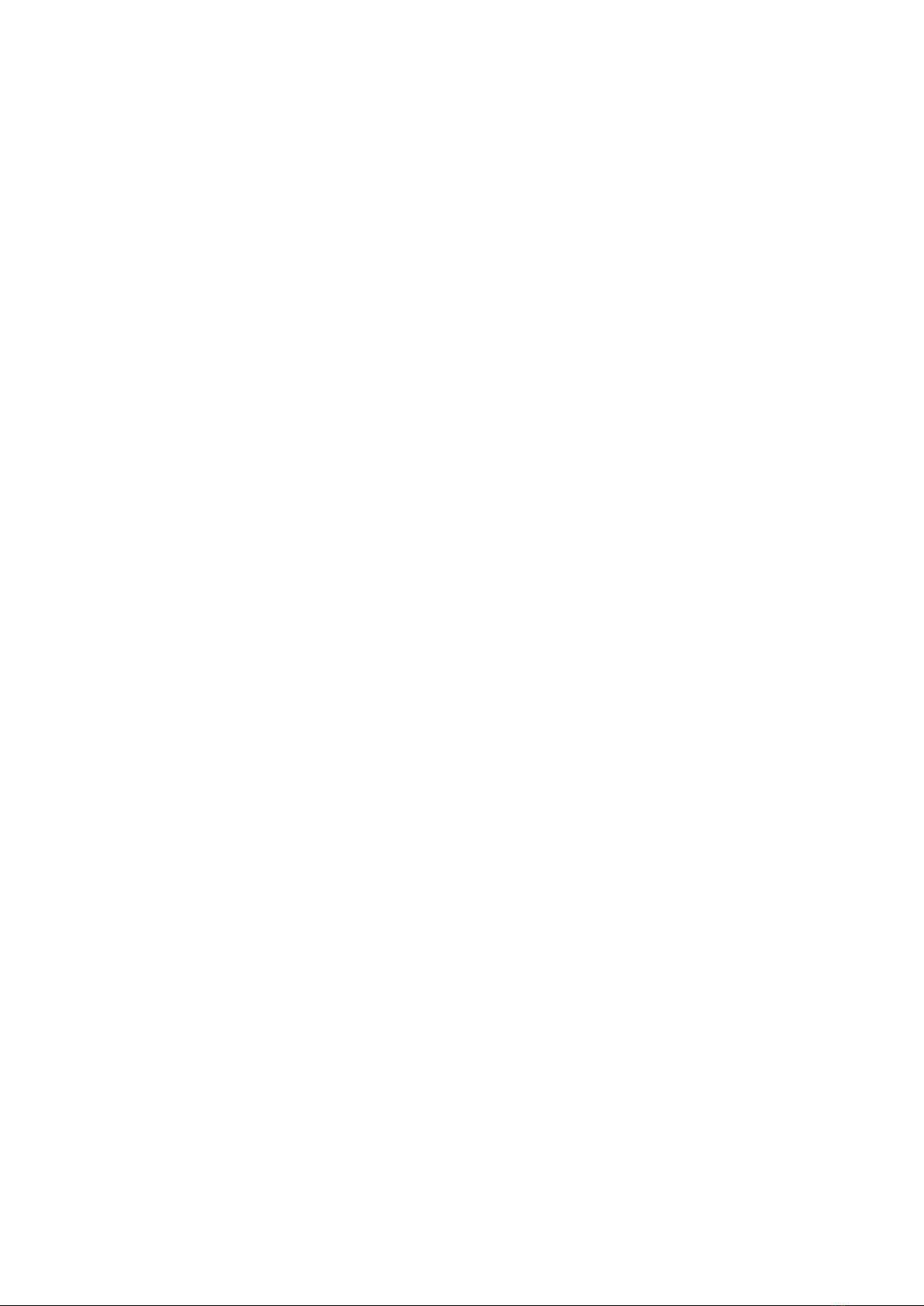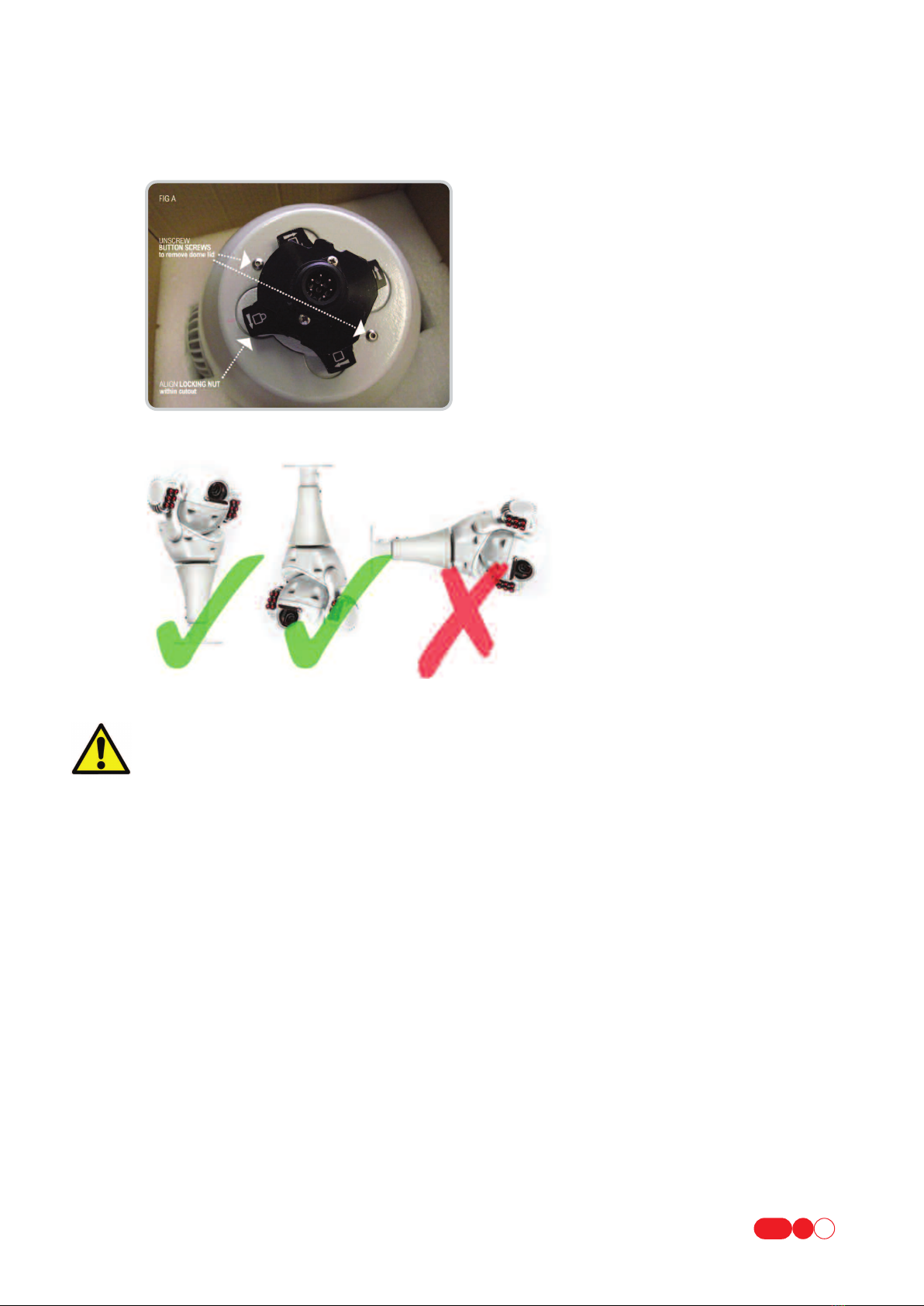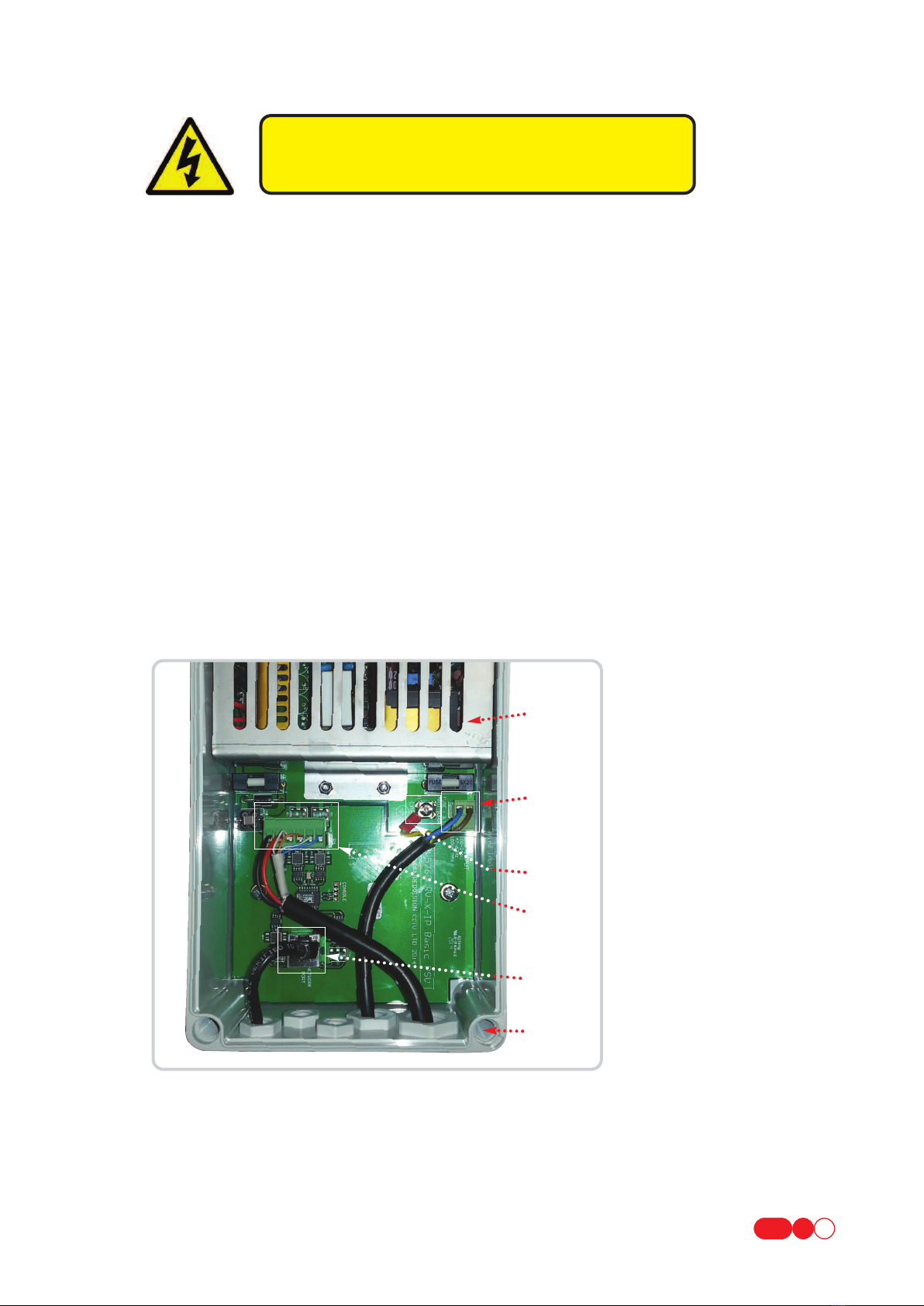1INSTALLING THE CAMERA HEAD
1.1 PTZ CONFIGURATION – CONVERTING BALL CAMERA TO DOME CAMERA 1
1.2 ATTACHING CAMERA TO BRACKET 1
1.3 BRACKET TYPES 2
1.4 HOW TO CANTILEVER ARMS FORWARD 2
2HOW TO CONFIGURE THE CAMERA 2
3POWER SUPPLY INSTALLATION & SETUP 3
3.1 REDVISION IP POWER SUPPLY (RVIP-PSU) 4
3.1.1 SUPPLY VOLTAGE 4
3.1.1.1 INPUT VOLTAGE 4
3.1.1.2 OUTPUT VOLTAGE 4
3.1.2 RVIP-PSU INTERNAL CONNECTIONS 4
3.1.2.1 MAINS POWER INPUT 4
3.1.2.2 CAMERA CONNECTION 5
3.1.2.3 NETWORK CONNECTION 5
3.1.3 FUSE PROTECTION 5
3.2 REDVISION IP POWER SUPPLY WITH ALARM MODULE (RVIP-PSU-ALM) 6
3.2.1 SUPPLY VOLTAGE 6
3.2.1.1 INPUT VOLTAGE 6
3.2.1.2 OUTPUT VOLTAGE 6
3.2.2 RVIP-PSU-ALM INTERNAL CONNECTIONS 6
3.2.2.1 MAINS POWER INPUT 6
3.2.2.2 CAMERA CONNECTION 6
3.2.2.3 NETWORK CONNECTION 7
3.2.2.4 ALARM INPUTS 7
3.2.2.5 AUXILIARY OUTPUTS 7
3.2.3 FUSE PROTECTION 8
3.2.4 ALARM CONFIGURATION SWITCH SETTINGS 8
3.3 WIRELESS ALARM PSU (RVIP-PSU-ALM-W) 8
3.3.1 RVIP-PSU-ALM-W INTERNAL CONNECTIONS (ADDITIONAL) 9
3.3.1.1 ANTENNA CONNECTOR 9
3.3.2 CONFIGURING WIRELESS ALARM MODULE 9
3.3.2.1 DIP SWITCH SETTINGS 9
3.3.2.2 AERIAL 9
3.3.2.2.1 POSITIONING OF RVIP-PSU-ALM16-W 9
3.3.2.2.2 RETRO FITTING WIRELESS ALARM RECEIVER 9
4CAMERA SETUP 10
4.1 CONNECTING TO THE CAMERA 10
4.1.1 DIRECT CABLE CONNECTION 10
4.1.2 LAN CONNECTION USING LOCAL NETWORK WITH DHCP SERVER. 10
4.1.3 LAN CONNECTION WITHOUT LOCAL DHCP SERVER 11
4.1.4 DIRECT CABLE CONNECTION WITH DHCP 11
4.2 CAMERA CONFIGURATION VIA WEB INTERFACE 11
4.3 USER ACCOUNT CONFIGURATION 12
5CAMERA OPERATION
5.1 OPERATION VIA WEB INTERFACE 12
5.2 OPERATION VIA CGI COMMAND 12
5.3 OPERATION VIA ONVIF INTERFACE. 12
Table of Contents
X-IP-SERIES USER MANUAL