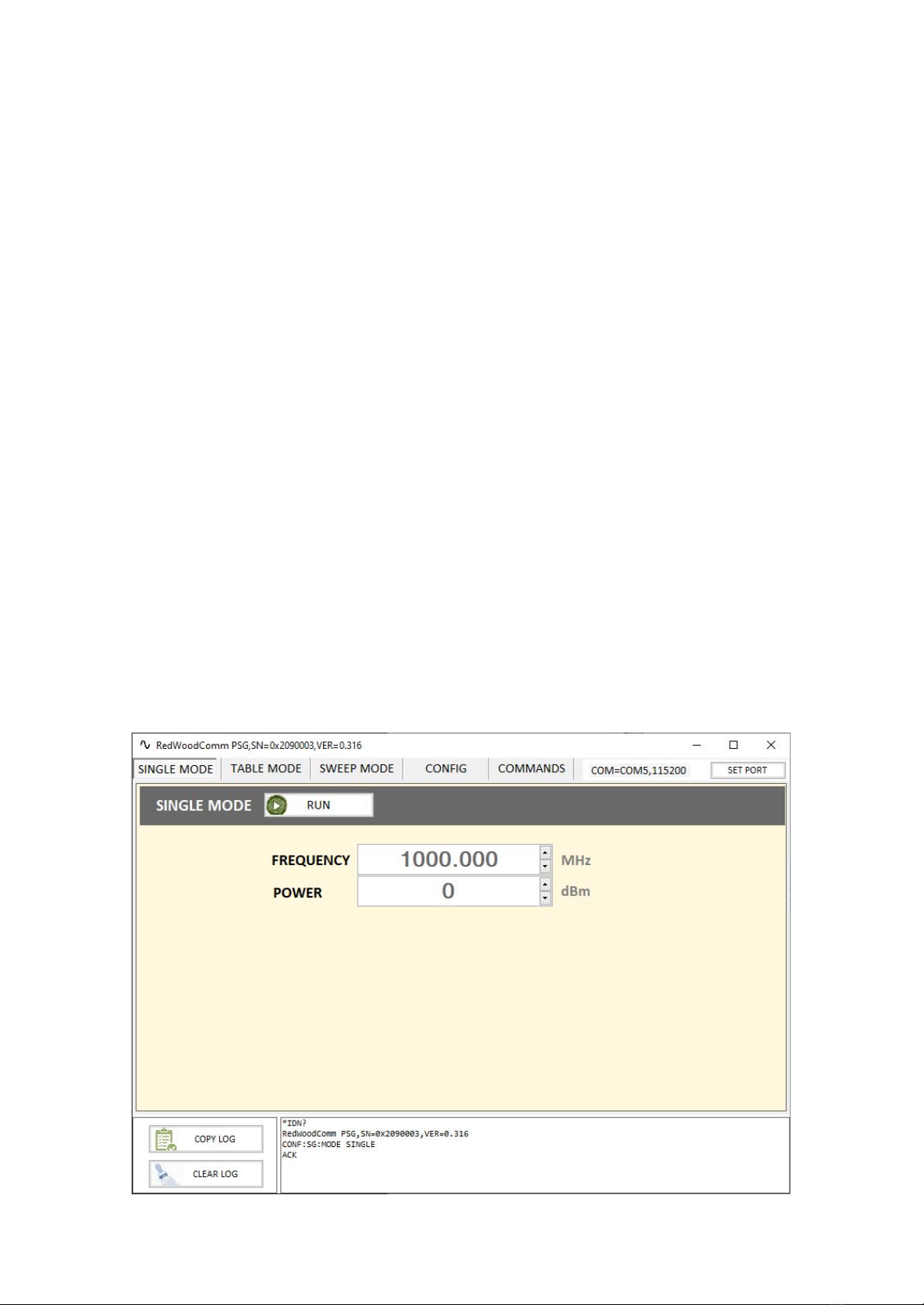Default Description
How to change the main mode
To jump to the other modes, use the Left or Right button
Edit mode
To enter into edit mode,
just push SEL button shortly.
Value Change
To modify each values in edit mode,
use the Up or Down button.
Move Cursor
To move cursor in edit mode,
use the Left or Right button.
RF On/Off
To turn RF on, push and hold SEL button.
How to modify item values
Pushing ‘SEL’ button shortly enters edit mode. You can use the Up/Down
button to increase or decrease the value and the Left/Right button to move
digit position.