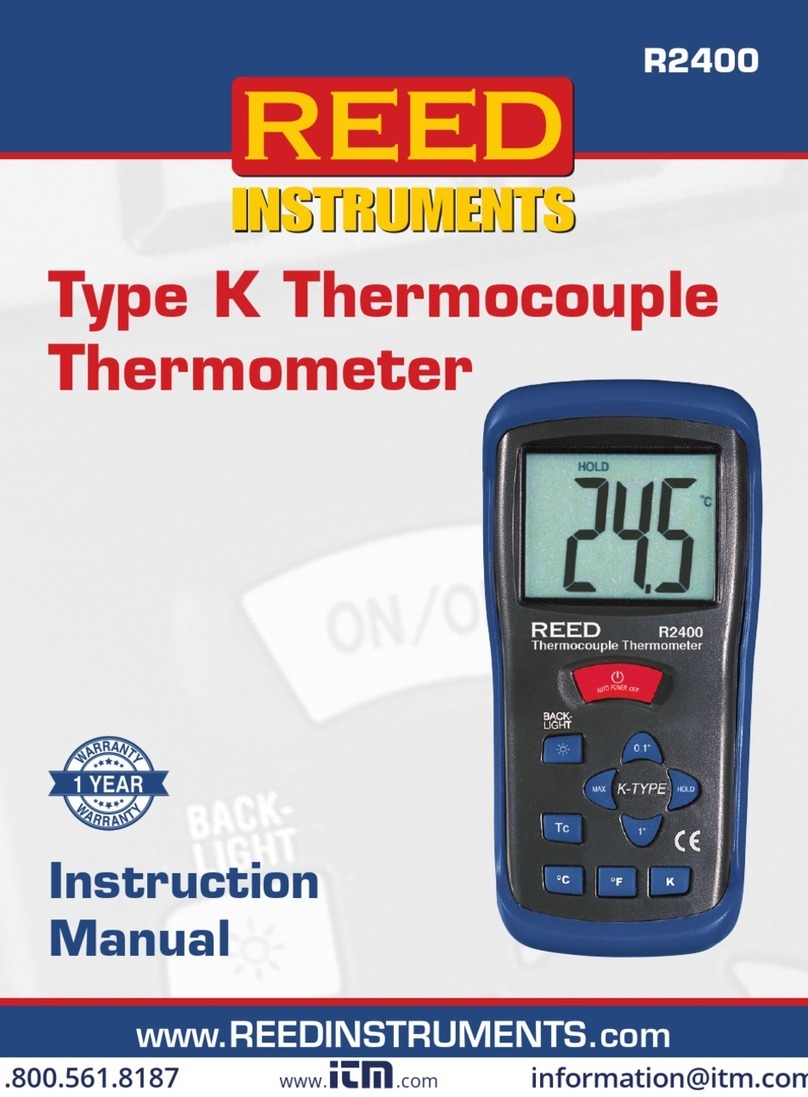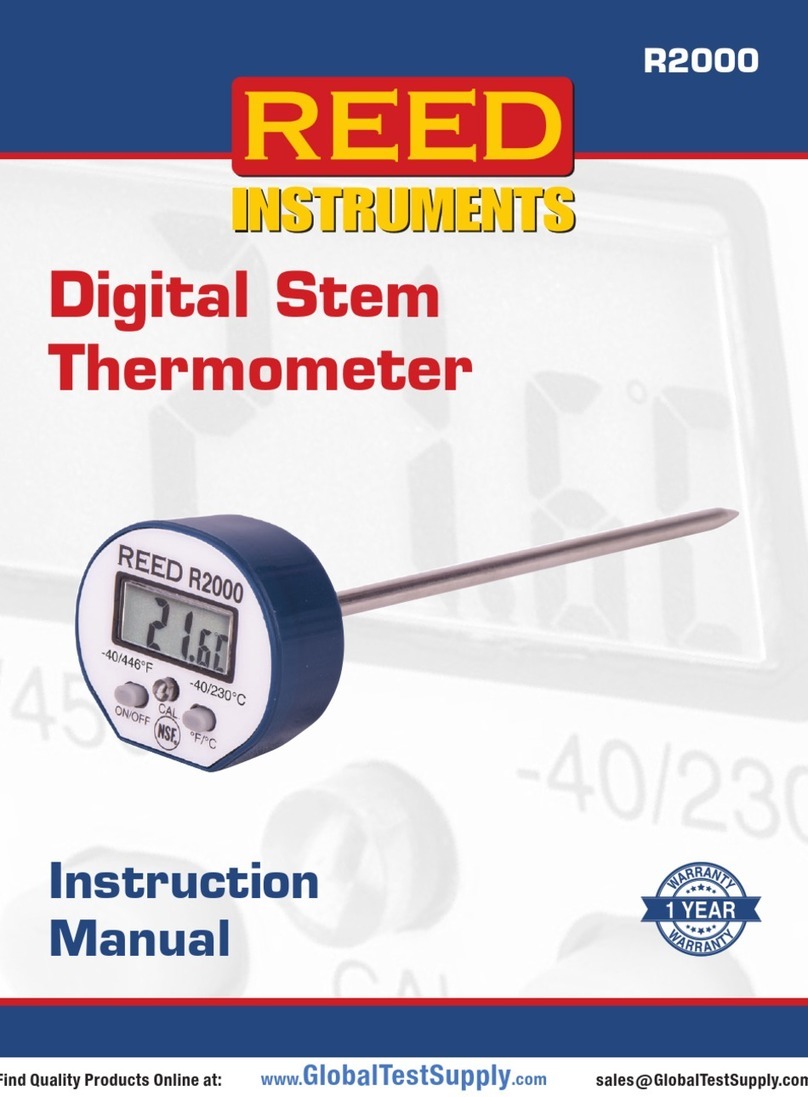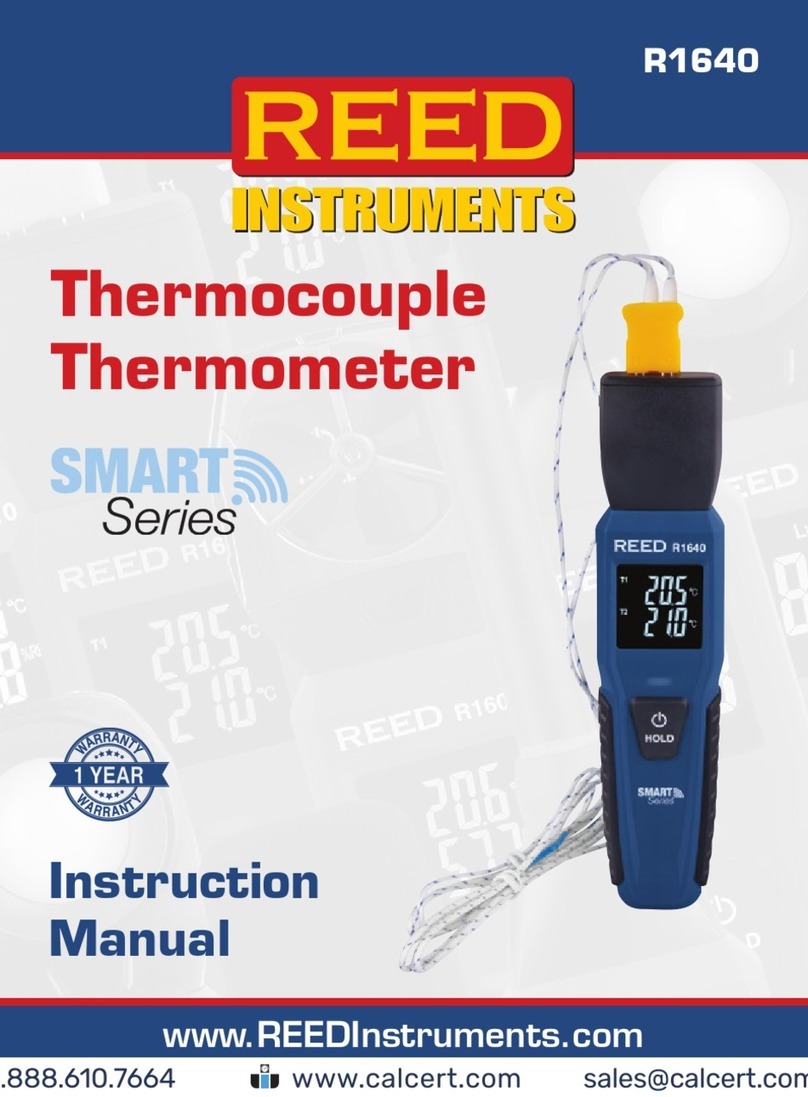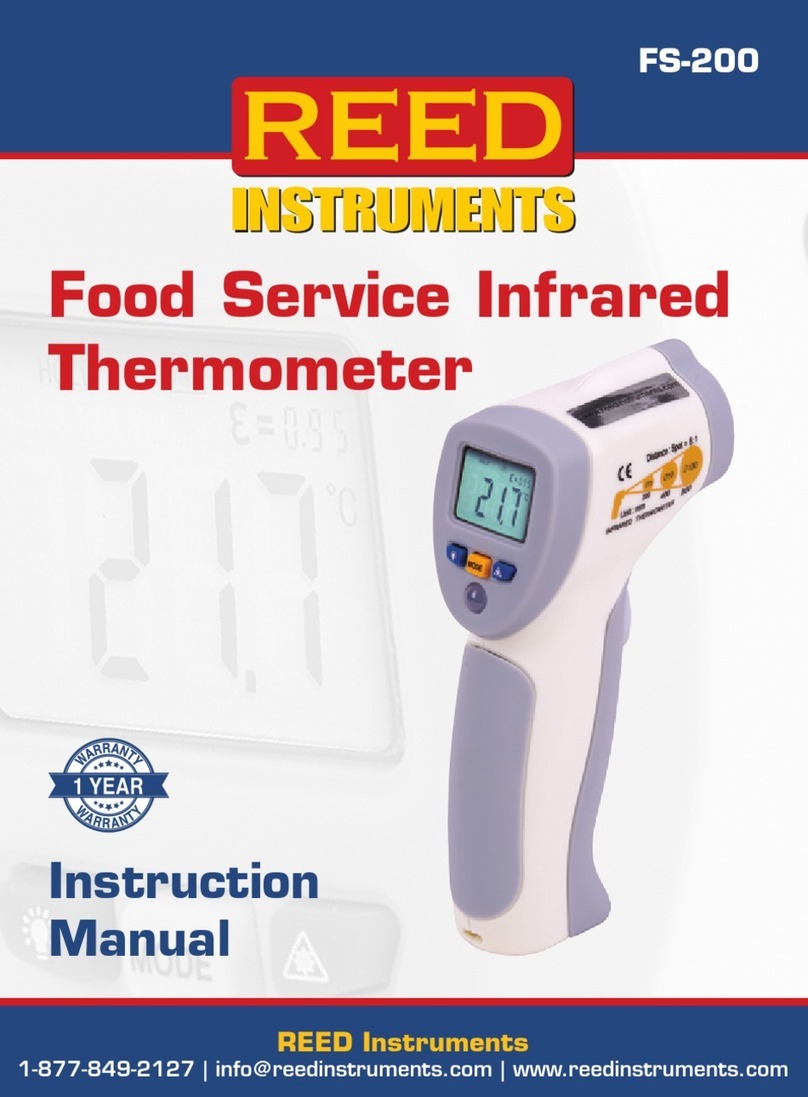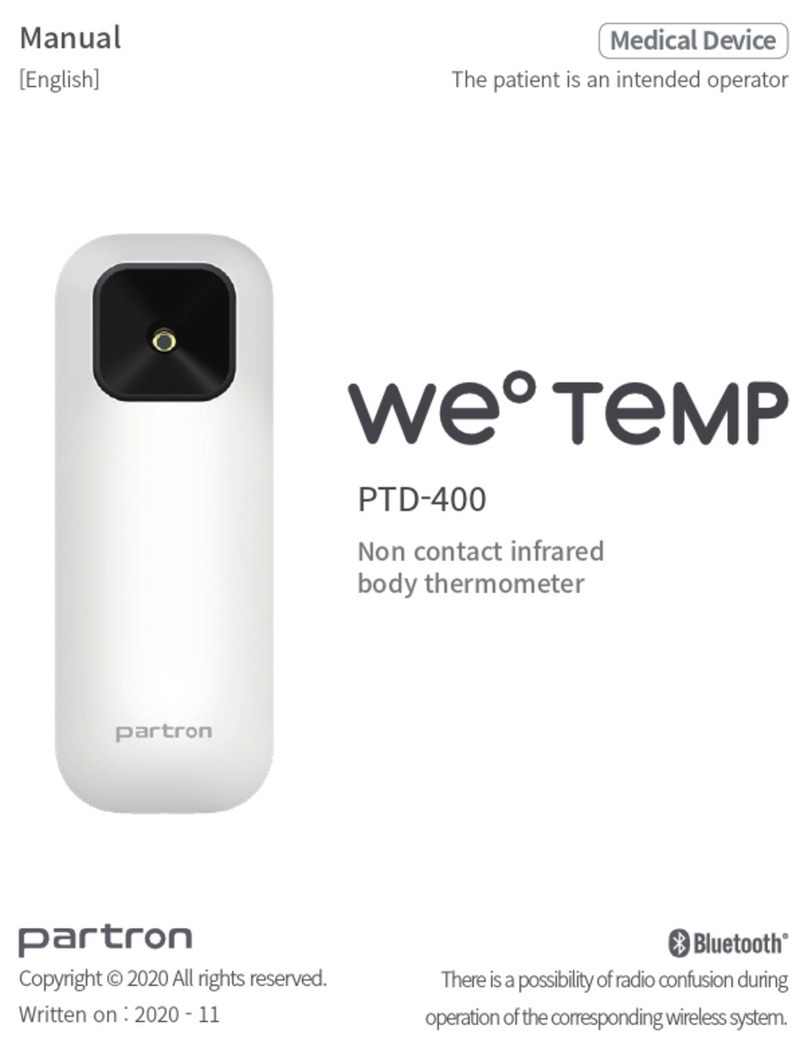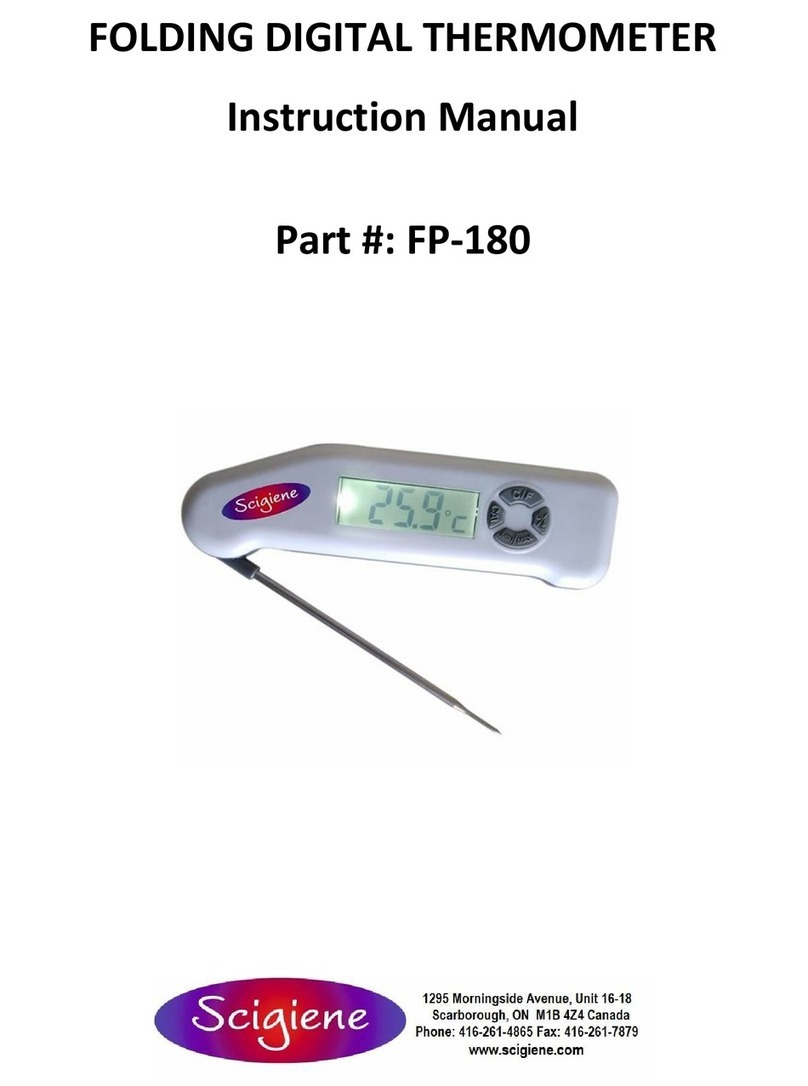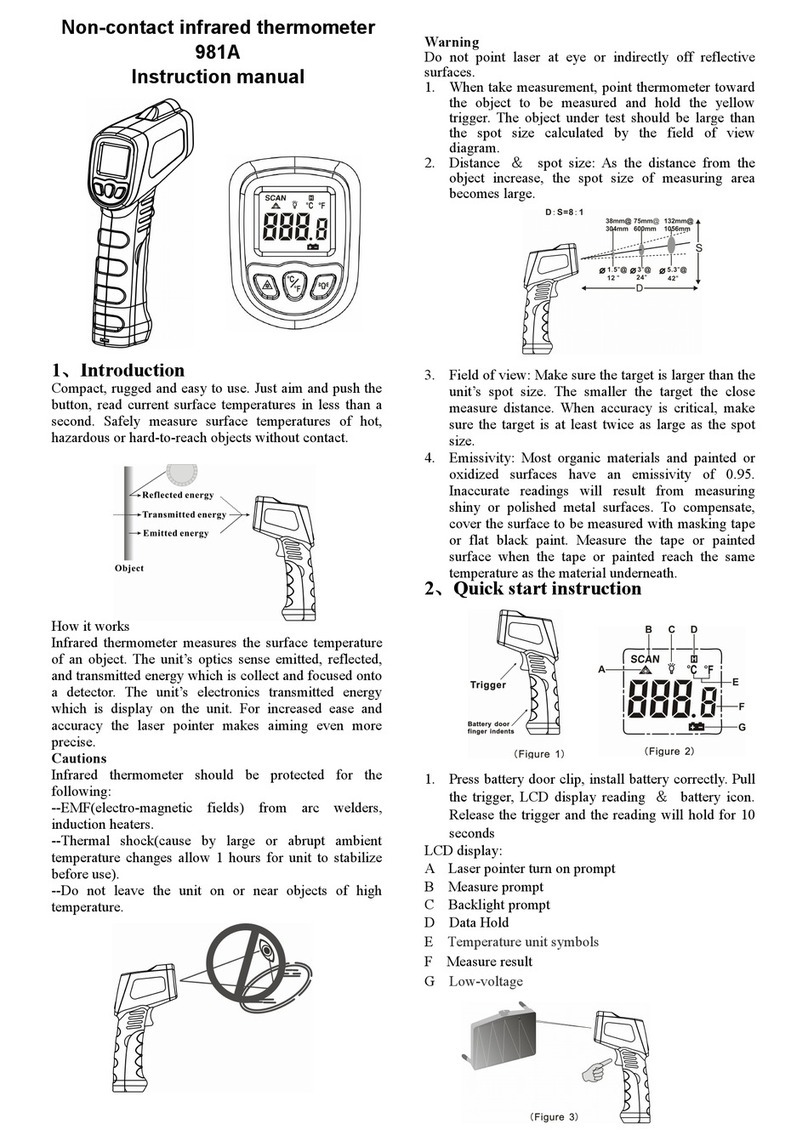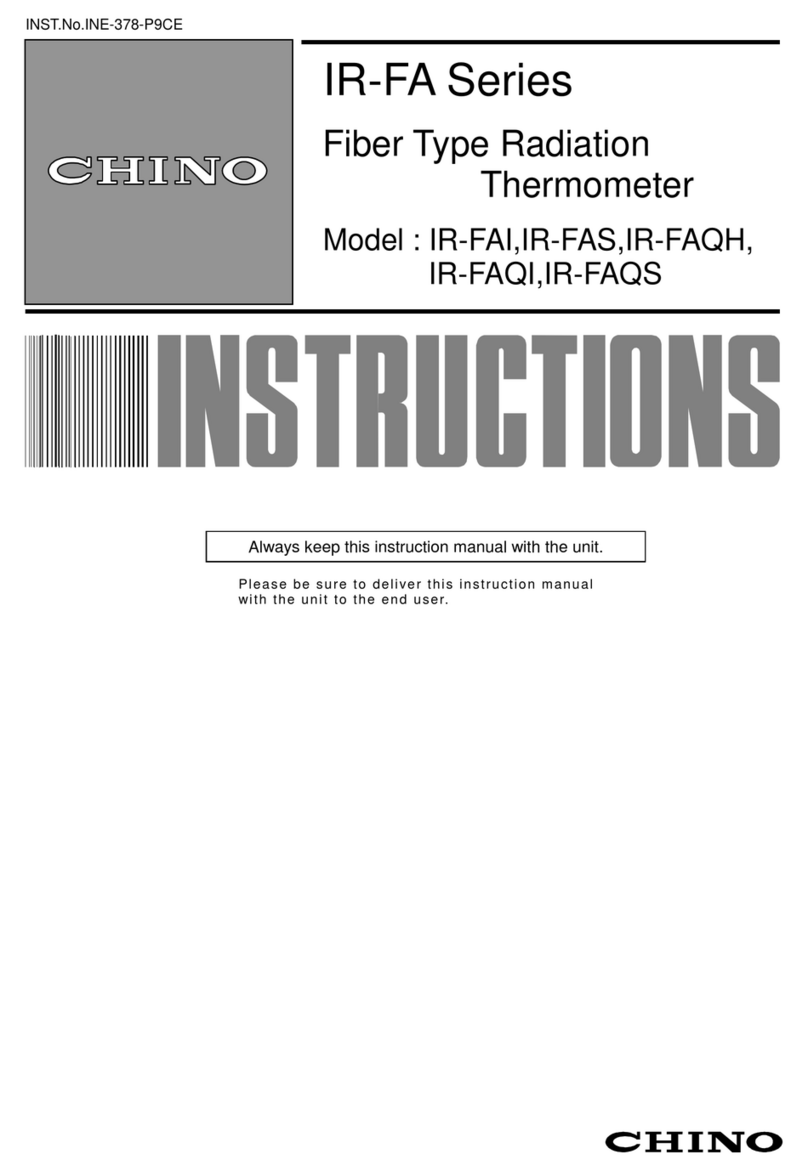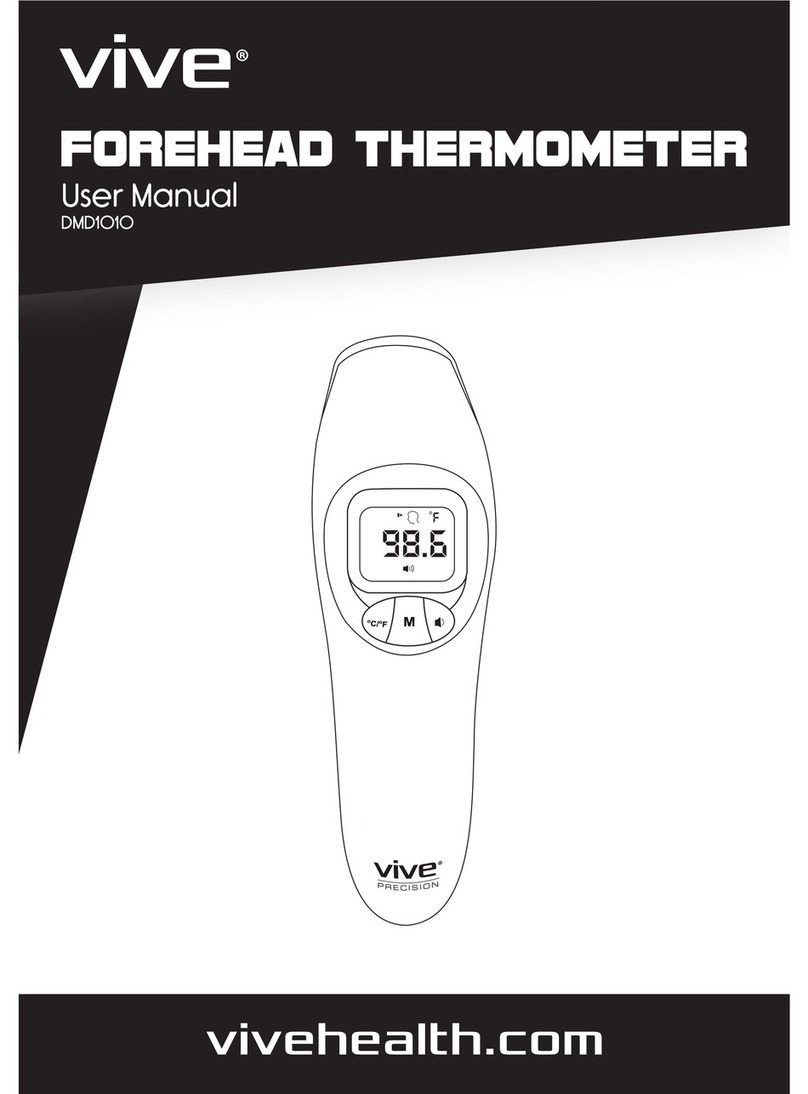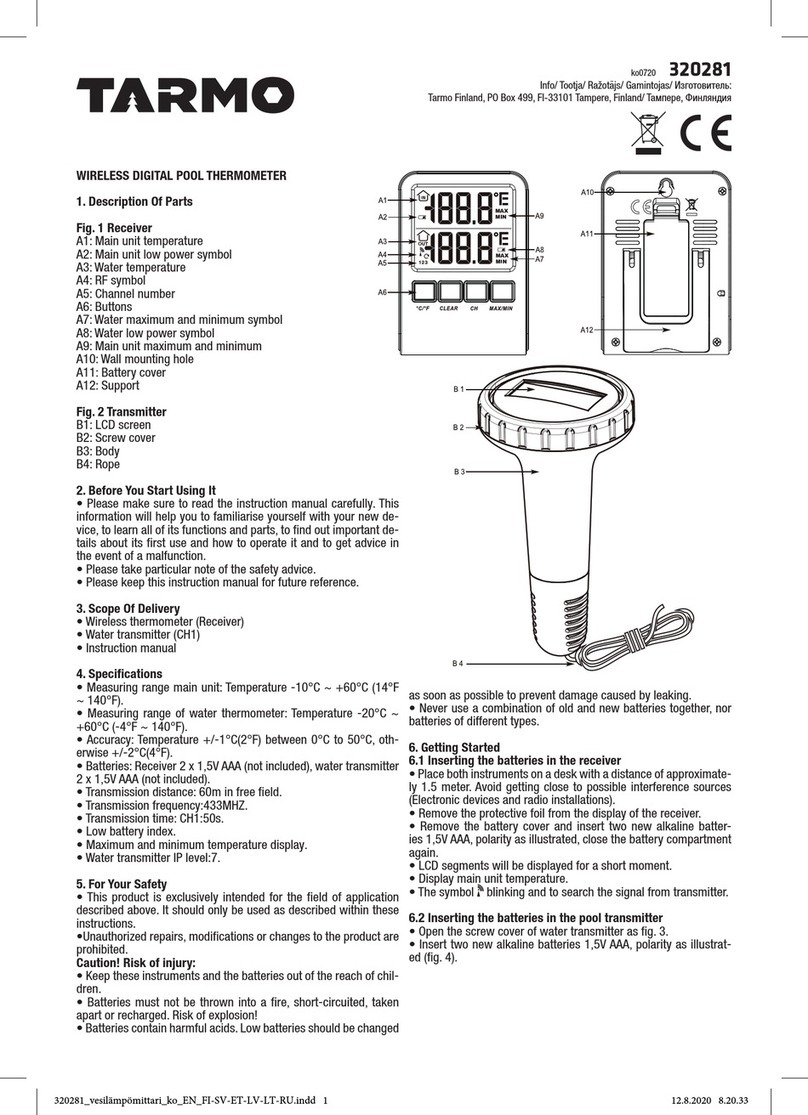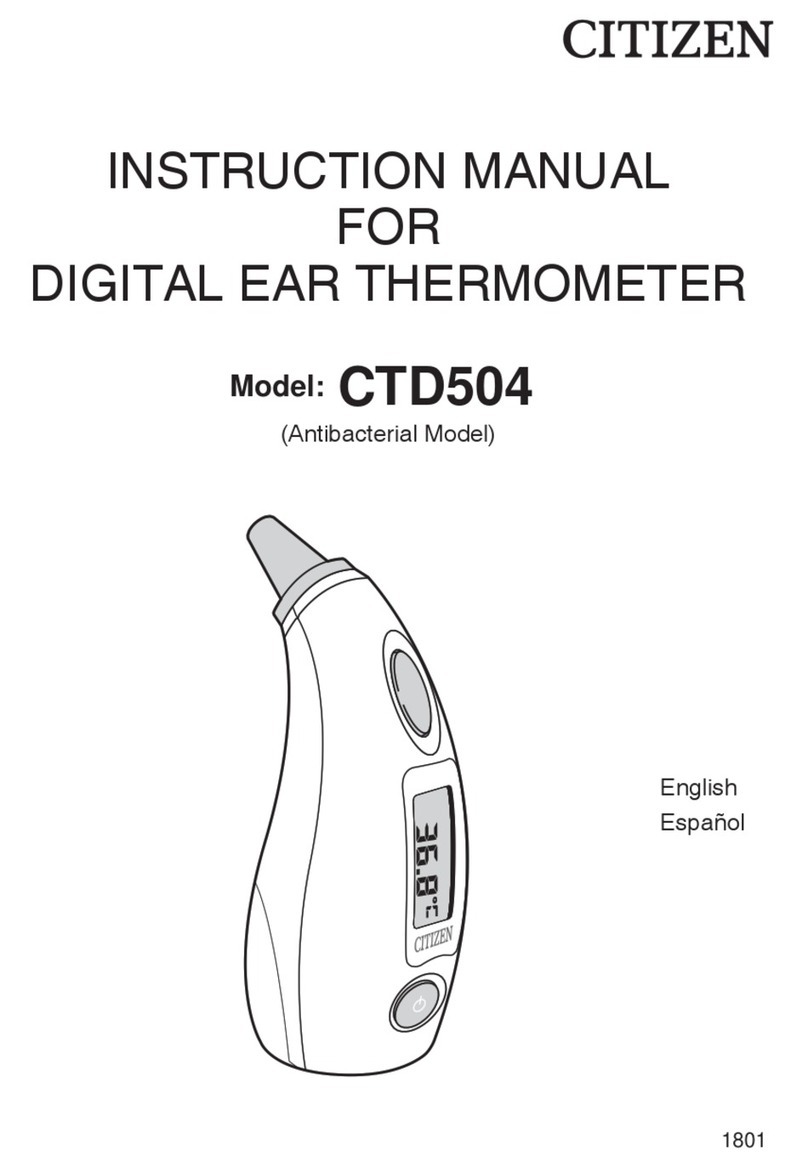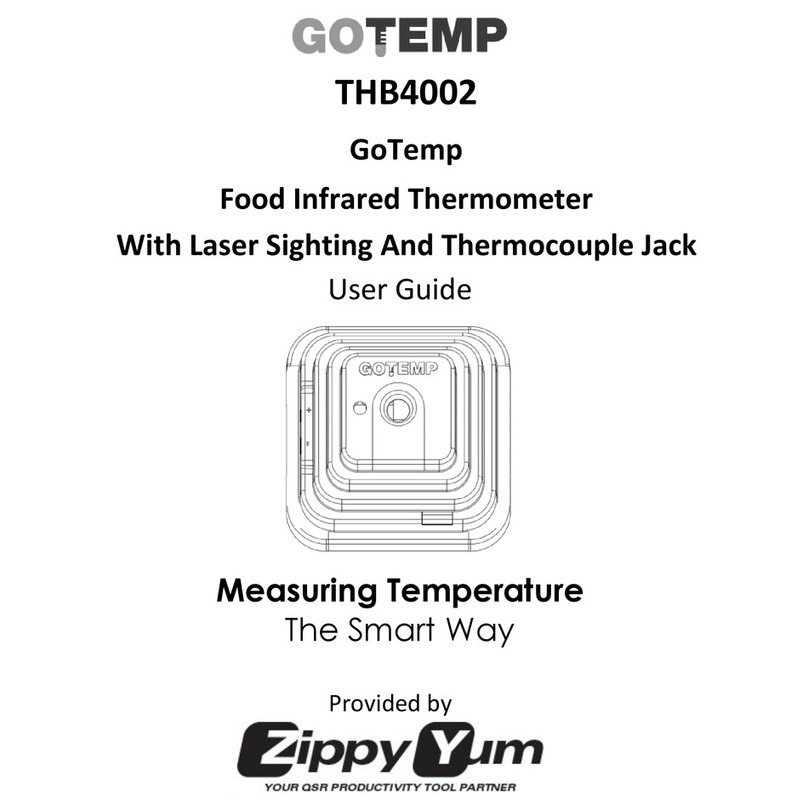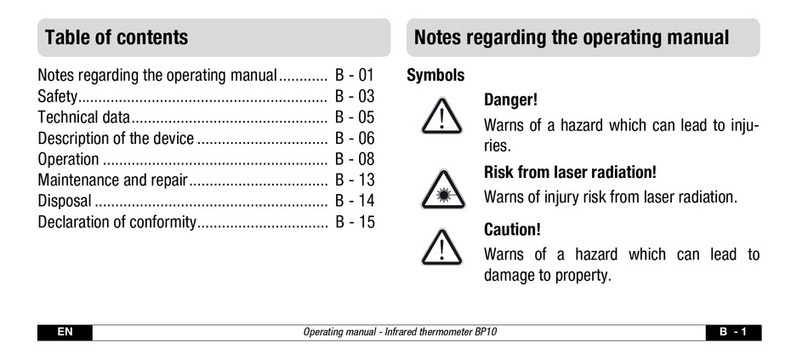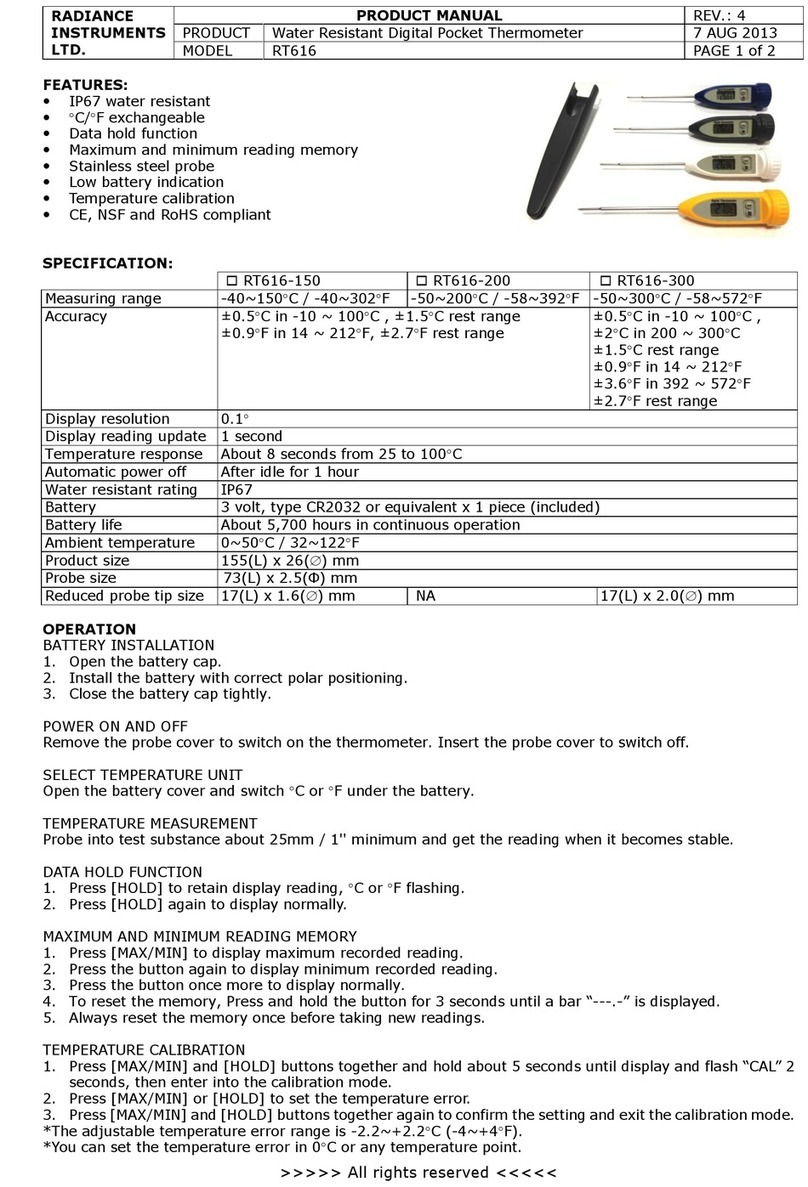2
www.REEDINSTRUMENTS.com
Table of Contents
Introduction ................................................................................................ 4
Product Quality........................................................................................... 4
Safety ......................................................................................................... 4
Features...................................................................................................... 4
Specications..........................................................................................5-6
Included...................................................................................................... 7
Instrument Description ............................................................................... 7
Operating Instructions...........................................................................8-17
Main Menu.............................................................................................8-11
IR Camera Mode .................................................................................. 8
IR Measurement Mode......................................................................... 9
Dew Point Measurement Mode............................................................ 9
Data Logger Mode ............................................................................... 9
Media Gallery ................................................................................10-11
Viewing Saved Pictures................................................................... 10
Viewing Videos................................................................................ 10
Viewing Logs................................................................................... 11
Transfer files to a PC .......................................................................... 11
System Settings ..............................................................................12-14
Setting the Language ......................................................................... 12
Setting the Date and Date Format.................................................12-13
Setting the Time and Time Format ..................................................... 13
Selecting the Temperature Unit of Measure....................................... 13
Setting the Memory to Flash or Micro SD .......................................... 13
continued...