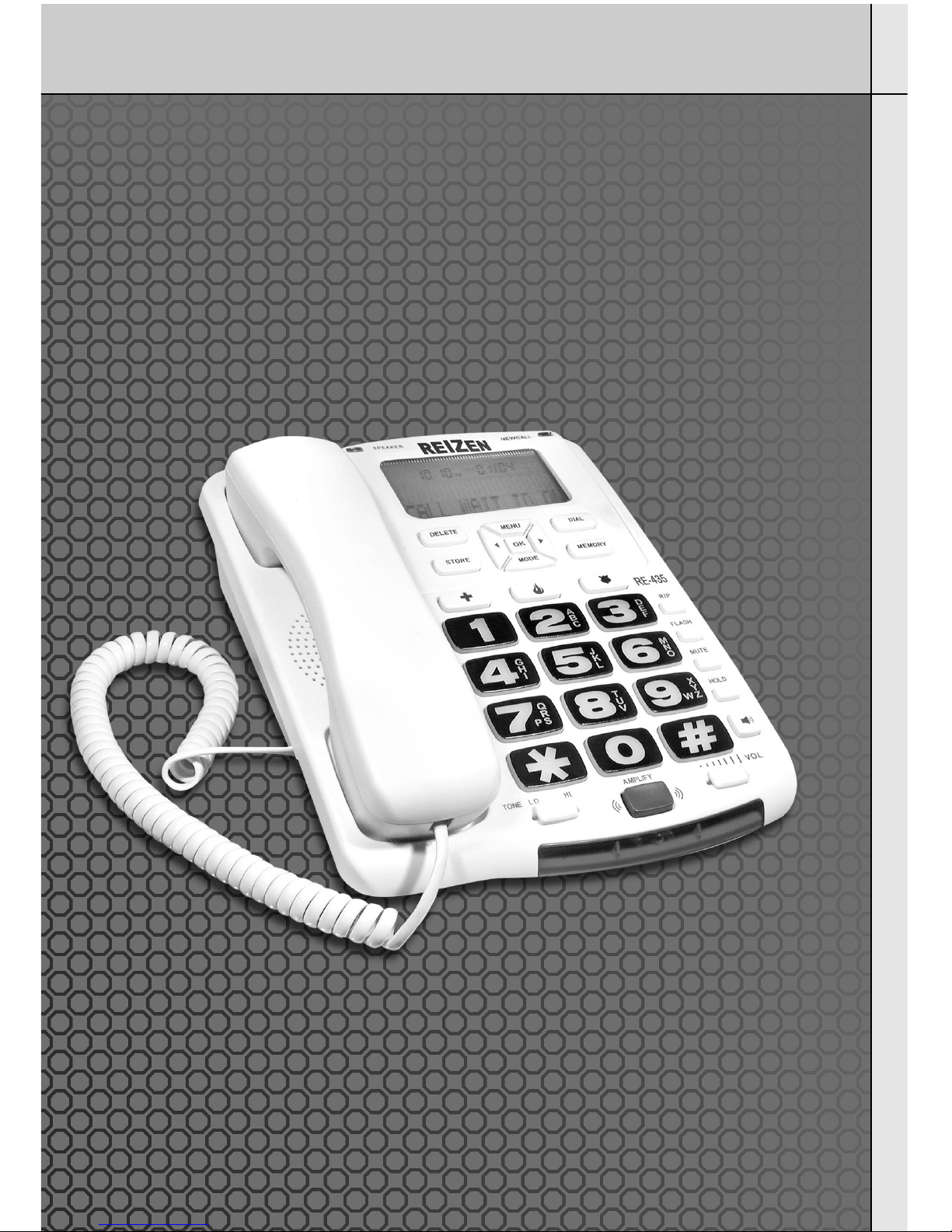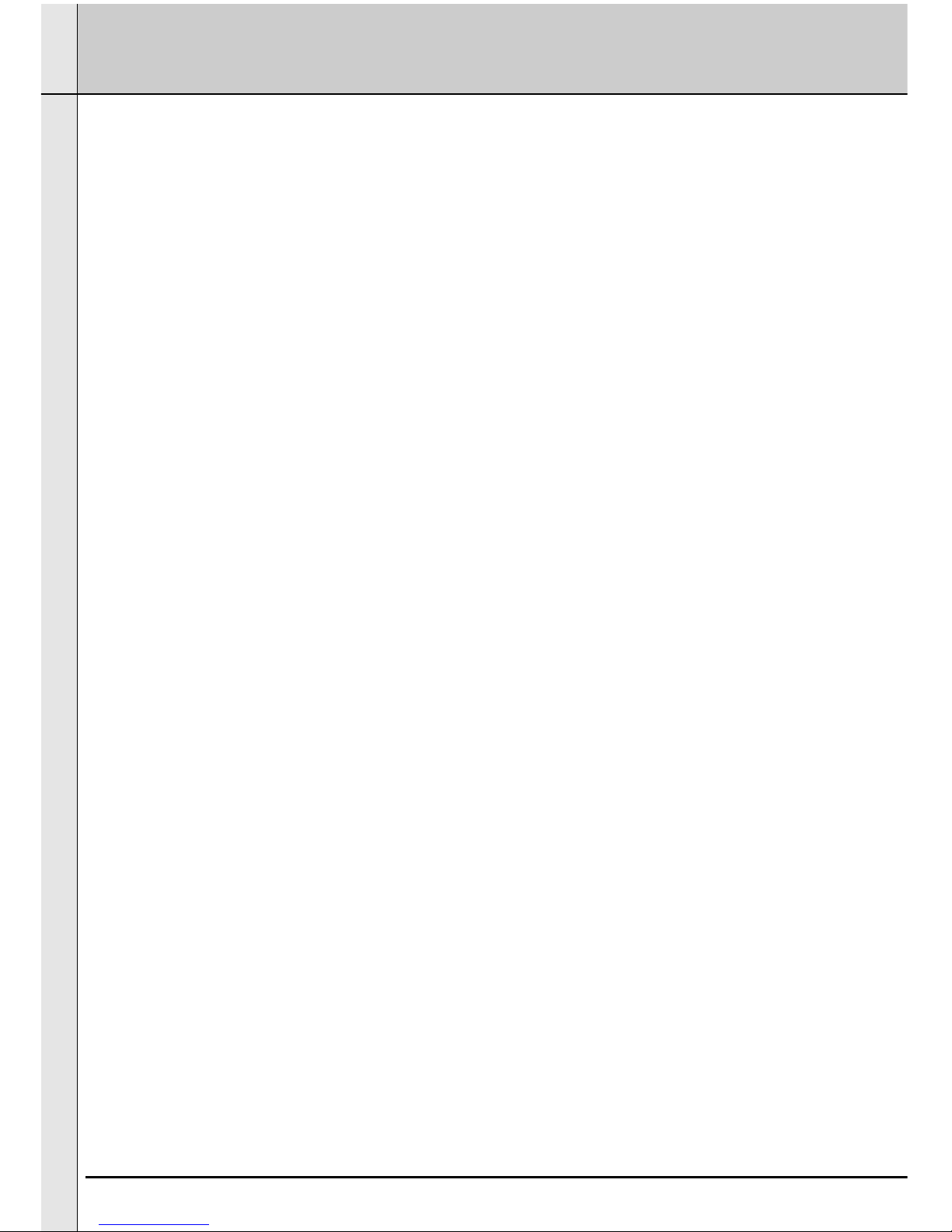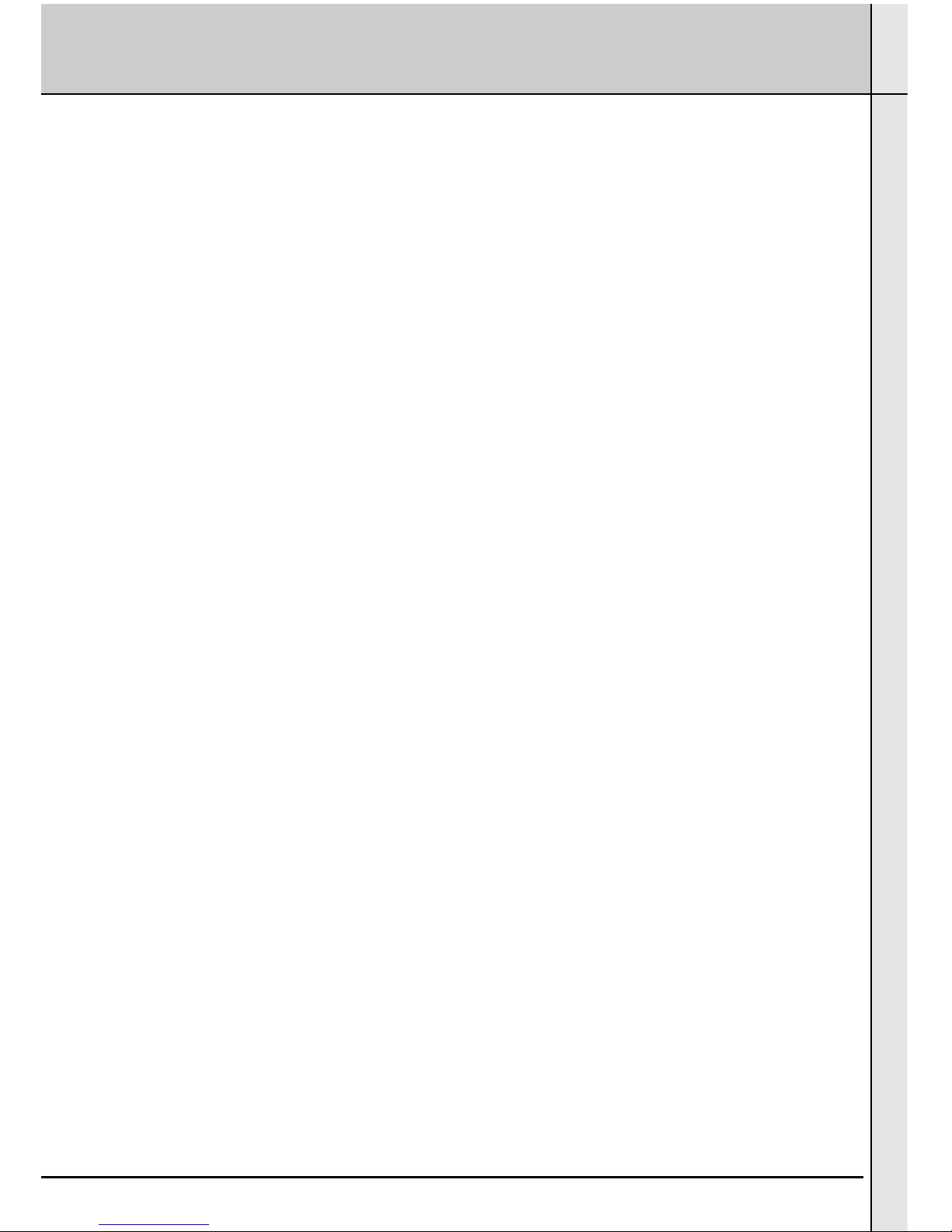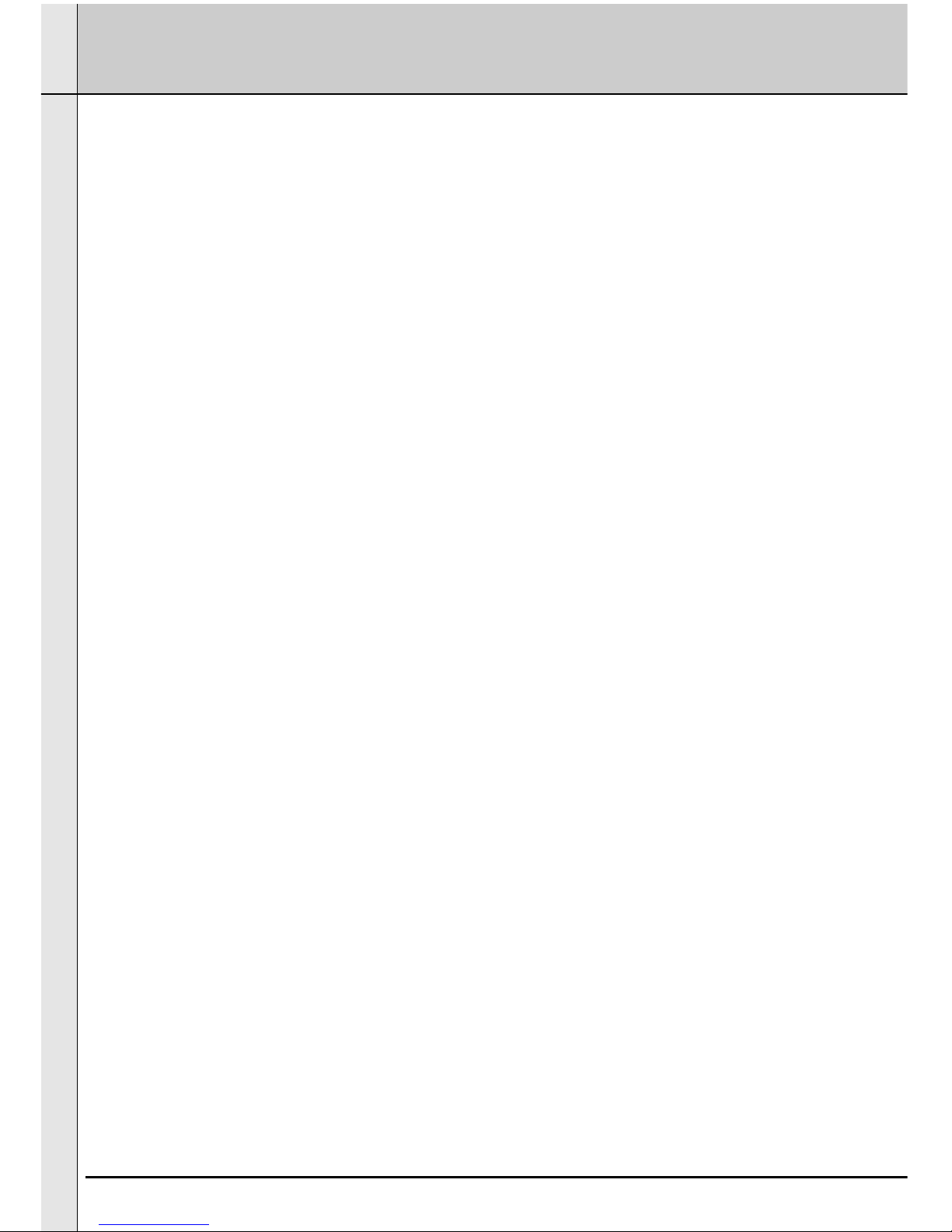3
TABLE OF CONTENTS
Contents Check List.......................................................................................................
Telephone Features.......................................................................................................
Installation
Desk/Table Installation...................................................................................................
Wall Mount Installation...................................................................................................
Setting the Dialing Mode................................................................................................
Operation
TELEPHONE OPERATION
Making a Call....................................................................................................
Answering a Call...............................................................................................
Speakerphone...................................................................................................
Call Timer..........................................................................................................
LCD Backlight Display......................................................................................
Placing a Call On Mute....................................................................................
Placing a Call On Hold.....................................................................................
Music On Hold..................................................................................................
Using Flash.....................................................................................................
Using Tone Services On a Pulse Line............................................................
Programming the Emergency Buttons............................................................
AMPLIFICATION FEATURES
Incoming Voice Volume...................................................................................
Incoming Voice Tone.......................................................................................
Ringer Volume.................................................................................................
Speakerphone Volume Control.......................................................................
Handset Volume .............................................................................................
Handset Tone .................................................................................................
Adjusting Ringer Tone.....................................................................................
MEMORY
Storing An Entry...............................................................................................
Pause..............................................................................................................
Review A Number From The Memory.............................................................
Dialing A Numbers From The Memory............................................................
Using The One-Touch Emergency Buttons.....................................................
Changing a Speed Dial Number......................................................................
Cloning a Speed Dial Number.........................................................................
Deleting a Speed Dial Number........................................................................
Deleting All Memory Entry...............................................................................
Redial..............................................................................................................
5
6
7
7
7
8
8
8
8
9
9
9
9
10
10
10
11
11
11
12
12
12
12
13
14
14
14
15
15
15
16
16
16