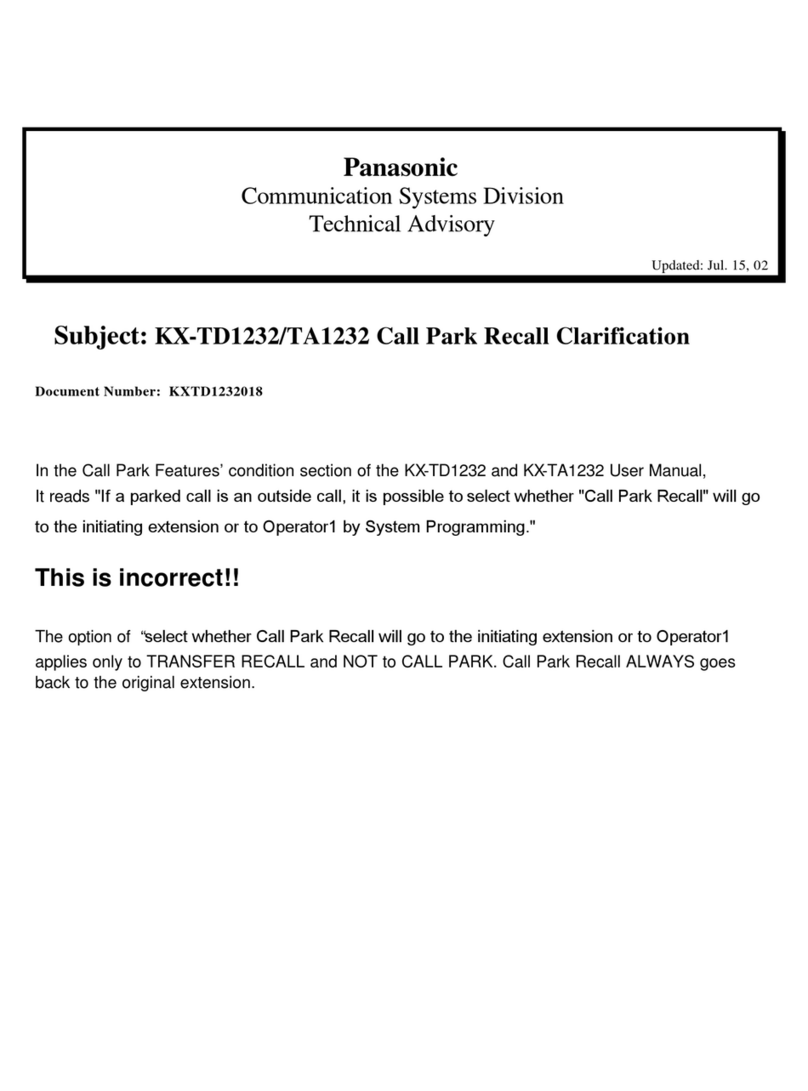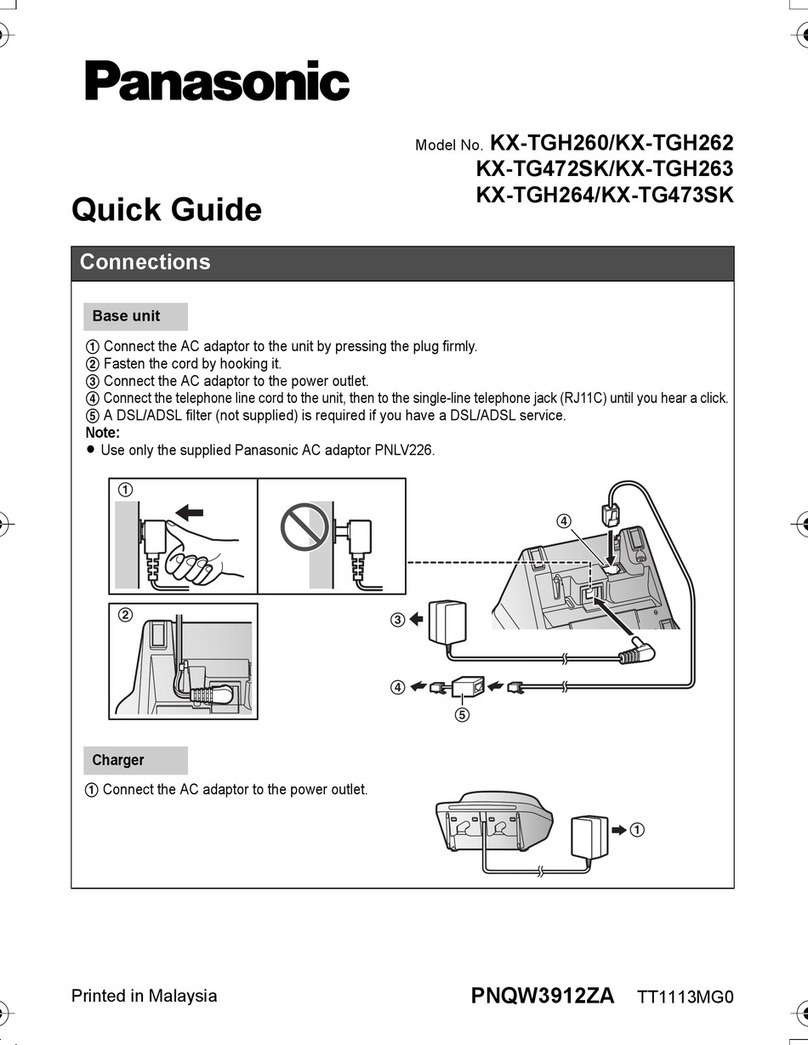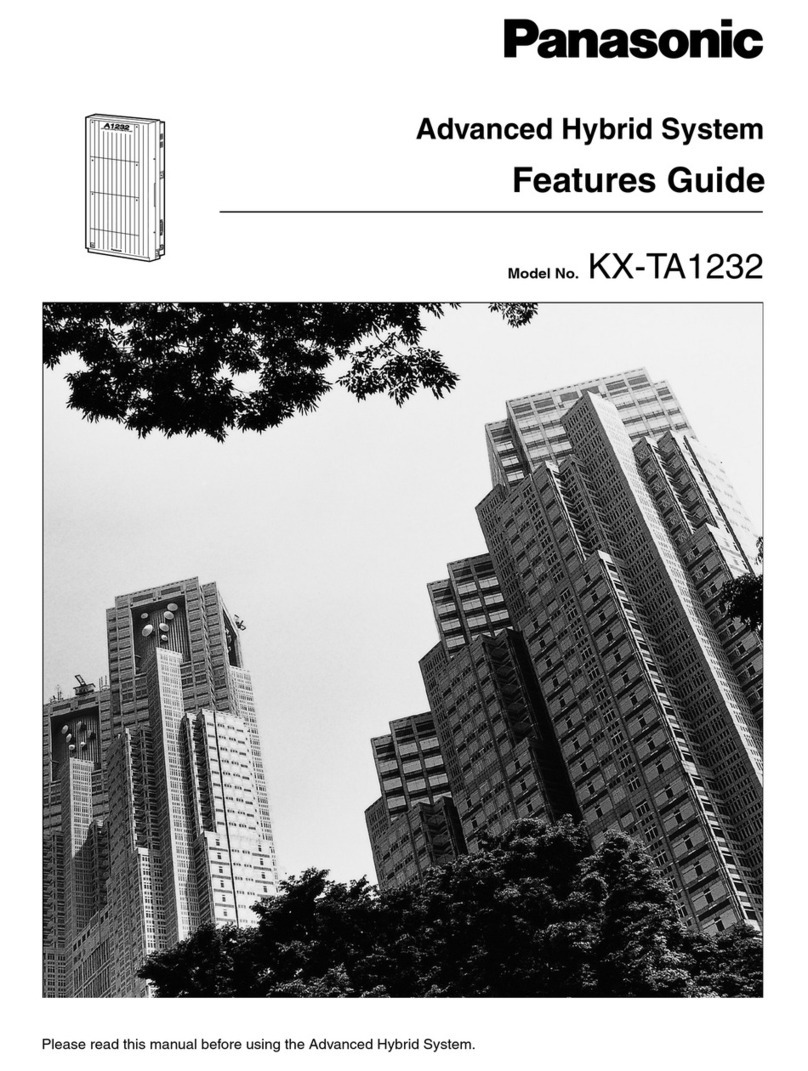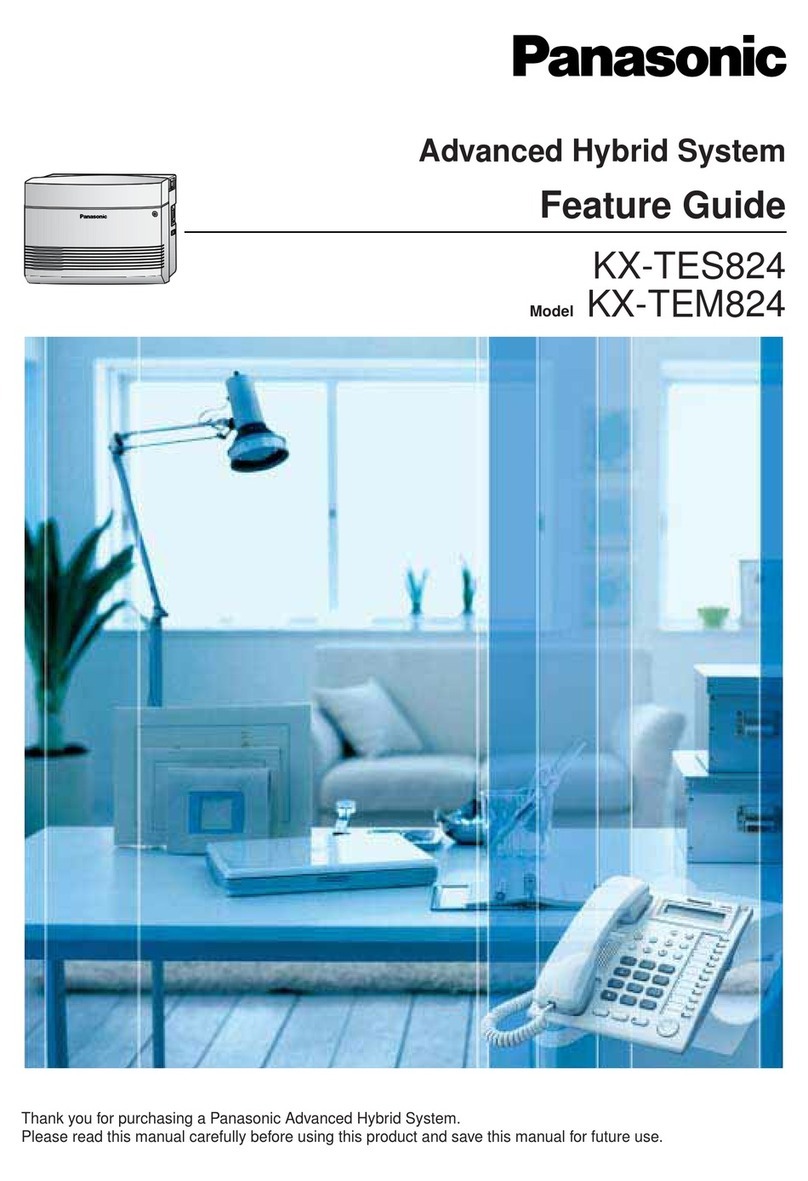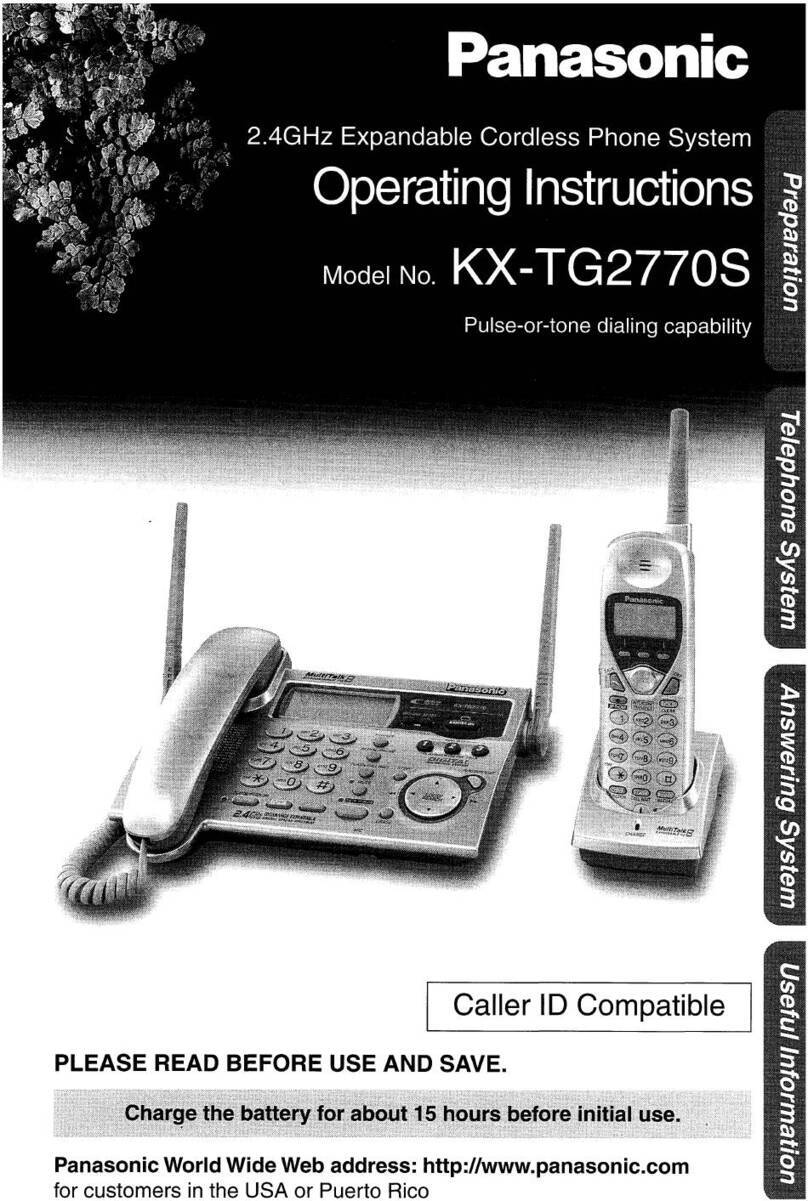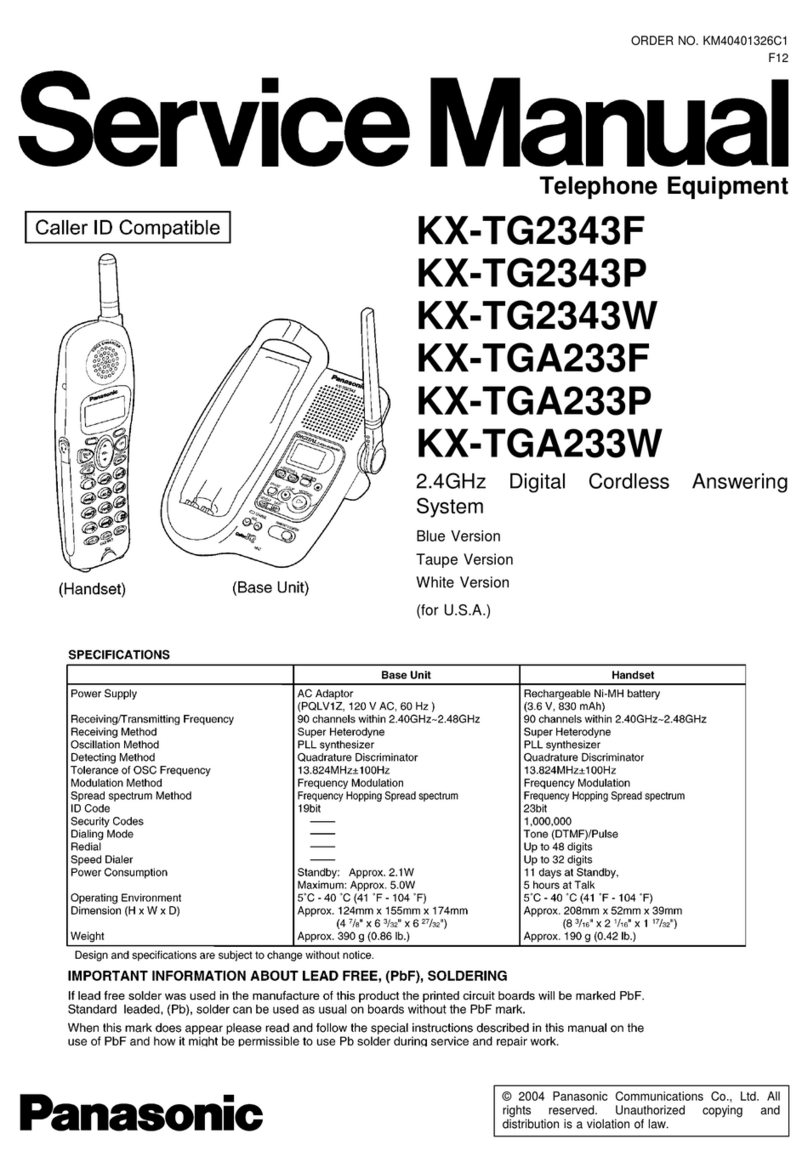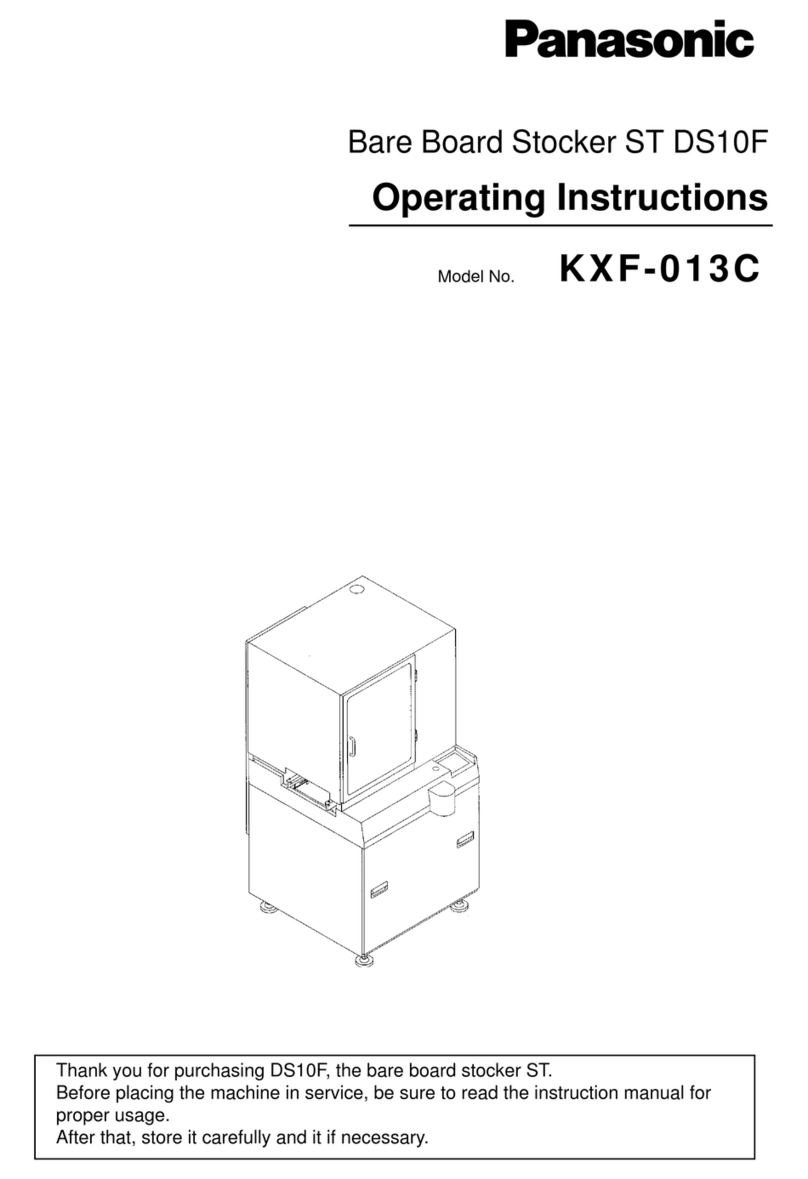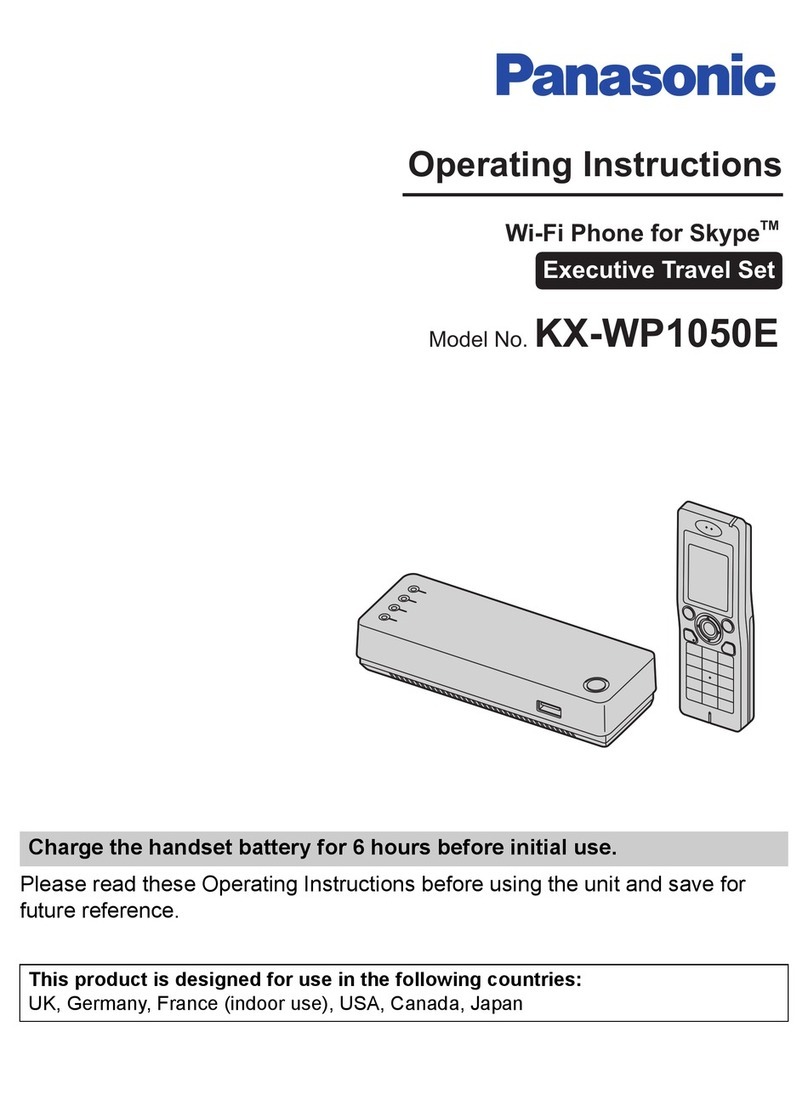HOW TO FEATURES GUIDE – Panasonic KX-TGP600 (KX-TPA60/KX-TPA65)
©ACN Opportunity, LLC 2016 Panasonic600_HowToGuide_042016
How to Configure Speed Dial
Description: Enables users to dial two-digit codes to call up to 100
frequently-called numbers. Entry of the two-digit code is preceded
by a configurable prefix: 0-9, A-D, *, or # (default). Users can program
the numbers in their directory via the Speed Dial 100 web page in My
Account, or directly through their phone using the respective feature
access code (*75 default).
1. Visit myacn.com to log in to My Account (top right corner of the
page).
2. Select DigitalTalk Services.
3. Enter your login credentials.
4. Select Features and Services.
5. Select Manage Features.
6. From the Manage Users area, select Edit User Features.
7. Select the User line (desired line to enable this feature).
8. Locate the Calling Features heading (on the left).
9. Select Outgoing Calls.
10. Select Speed Dial 100.
11. Click Edit.
12. Click Add.
13. Select a two digit number (00-99) for the speed dial, enter the
number and description of each number.
14. Click Save.
• To dial a Speed Dial 100 number from the desktop phone, press #
and then press the two digit number. Wait for the number to ring,
then proceed with the call via speakerphone or pick up the handset.
• To dial a Speed Dial 100 number from the Handset, press #, the
two digit number and then press Call.
How to Use Paging
From Desktop Phone:
1. When you make a paging call from the handset, your voice will
be heard through the speaker phone of the other handsets and
desktop phones. This is a one-way audio option.
2. Press the FUNCTION button and then press 0(0 is the Paging option).
3. Highlight the group you wish to page, press the OK soft key
(currently MPage1 and MPage2 are the only options supported)
and then wait for a beep.
4. You can speak into the phone and be heard by all the other
handsets and desktop phones that are not currently on a call.
5. Press the CANCEL soft key to end paging.
From Handset:
1. When you make a paging call from the handset, your voice will
be heard through the speaker phone of the other handsets and
desktop phones. This is a one-way audio option.
2. Press the FUNC button then press 0(0 is the Paging option).
3. Highlight the group you wish to page, press the OK soft key
(currently MPage1 and MPage2 are the only options supported)
and then wait for a beep.
4. You can speak into the phone and be heard by all the other
handsets and desktop phones that are not currently on a call.
5. Press the CANCEL soft key to end paging.
How to Use Intercom
1. Intercom allows you to call another handset or desktop phone that
is currently paired with the KX-TGP600 base.
2. Select the MENU soft key and then select the INT soft key.
3. Select which line you wish to call and then press the OK soft key.
This will call the phone number you selected. If the far end does not
answer, the call will disconnect after 1 minute.
How to Change Hunting Features
A Hunt Group is a tool that allows one phone number to ring to
multiple devices. To access your Hunt Group:
1. Visit myacn.com to log in to My Account (top right corner of the
page).
2. Select DigitalTalk Services.
3. Enter your login credentials.
4. Select Features and Services.
5. Select Manage Features.
6. From the Company Features option on the left, select Site
Services.
7. Select Hunt Group.
8. Select the Profile from the drop-down menu.
9. Once you configure your Hunt Group, click Save.
How to Use the Phonebook
You can store up to 500 phone numbers within the handset/desktop
phone, along with names for easy access. All phonebook items are
stored in alphabetical order.
Add Entry
1. Select MENU.
2. Select New Phonebook and select OK.
3. Enter a name and select OK.
4. Select a phone number field (1-5) and select OK.
5. Enter the phone number and select OK.
6. After entering all the phone number(s) for the entry, select SAVE.
Add Entry by Dialing Number
1. You can dial a number then press the Phonebook key.
2. Enter a name and select OK.
3. Select a phone number field (1-5) and select OK.