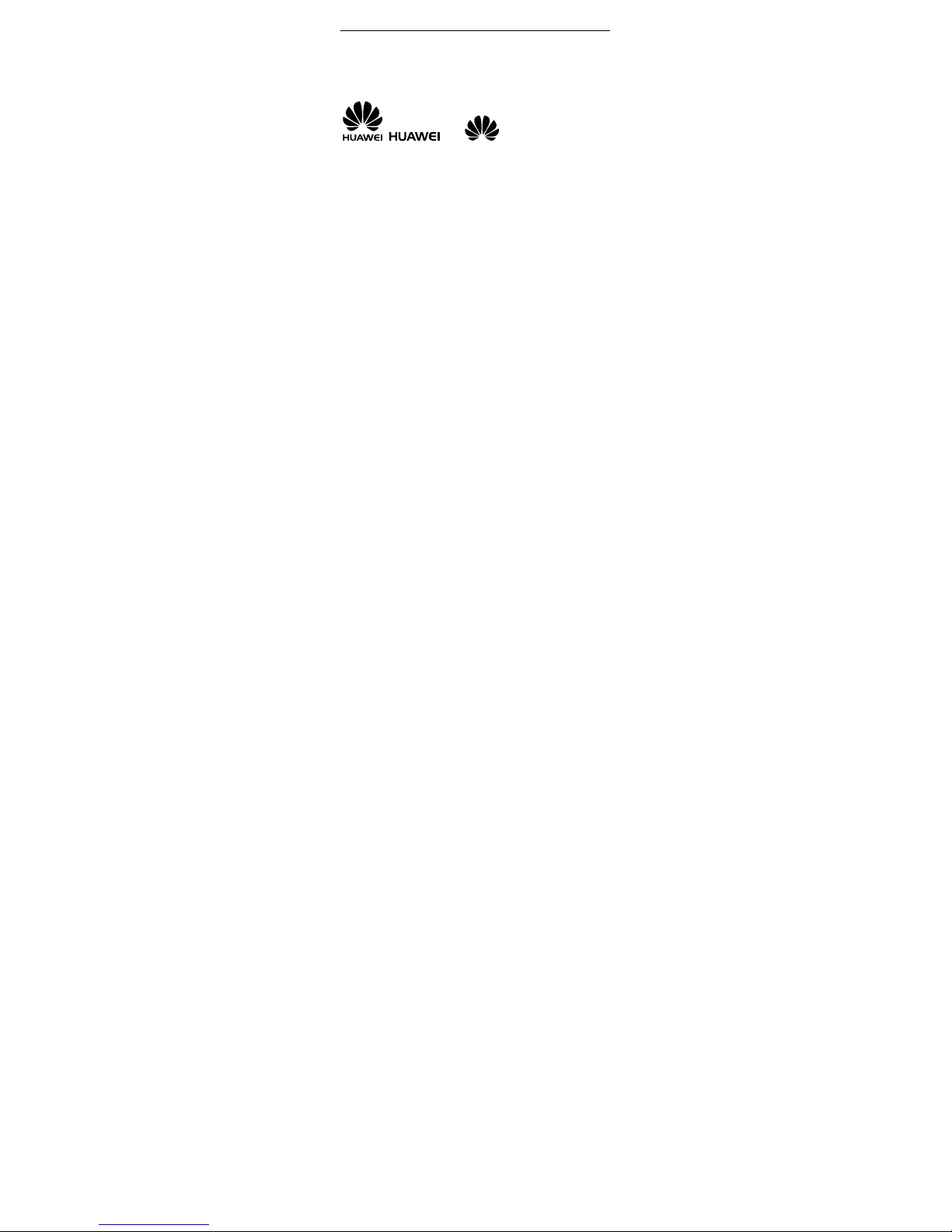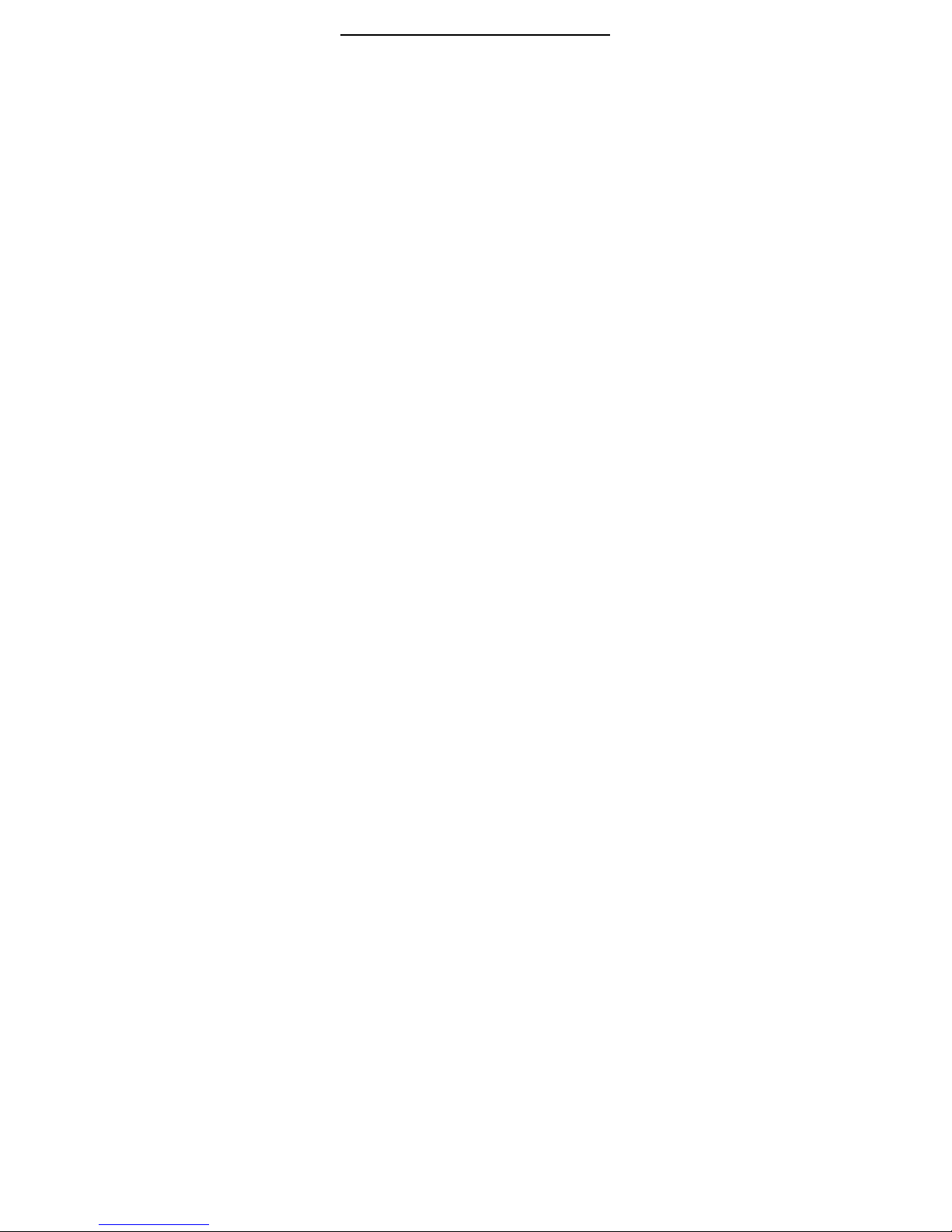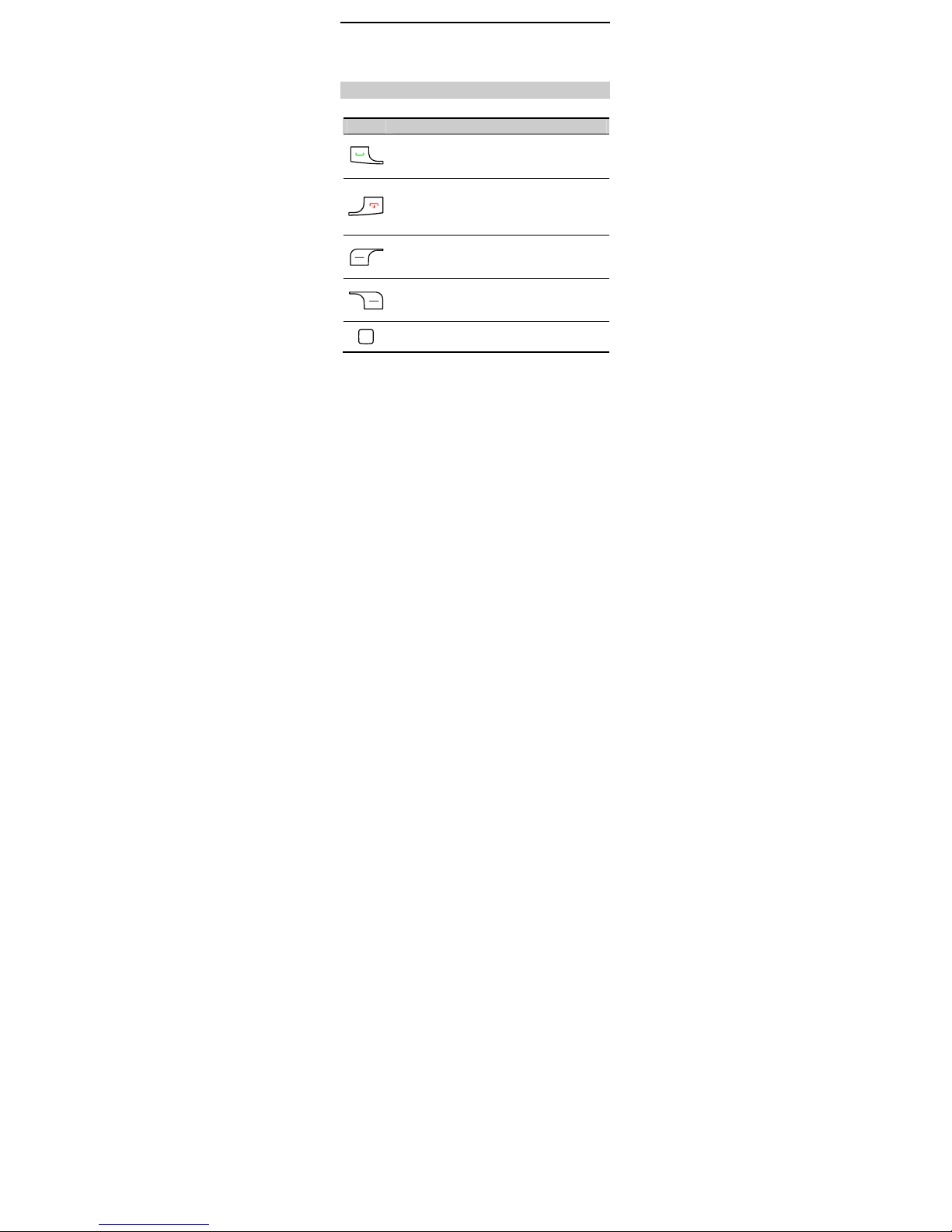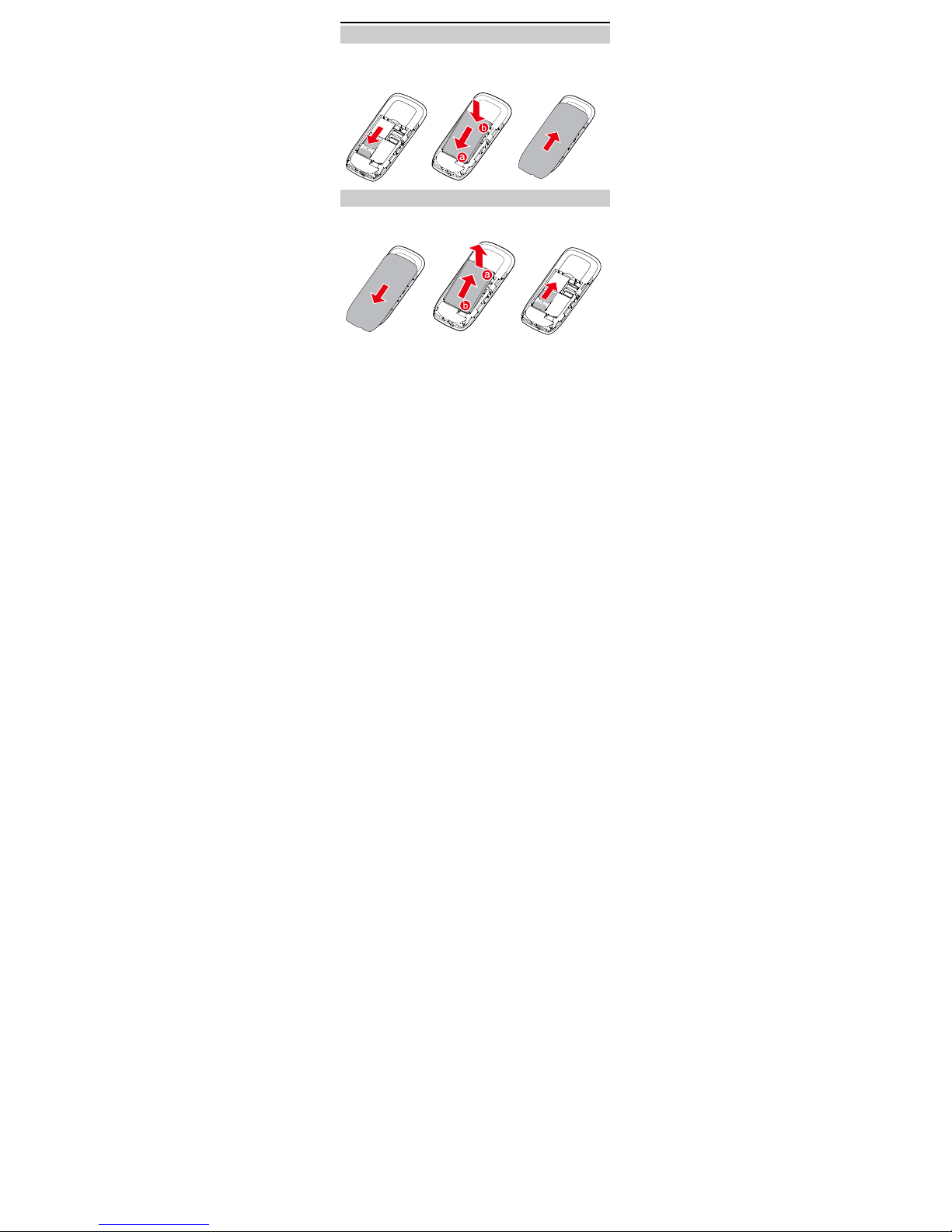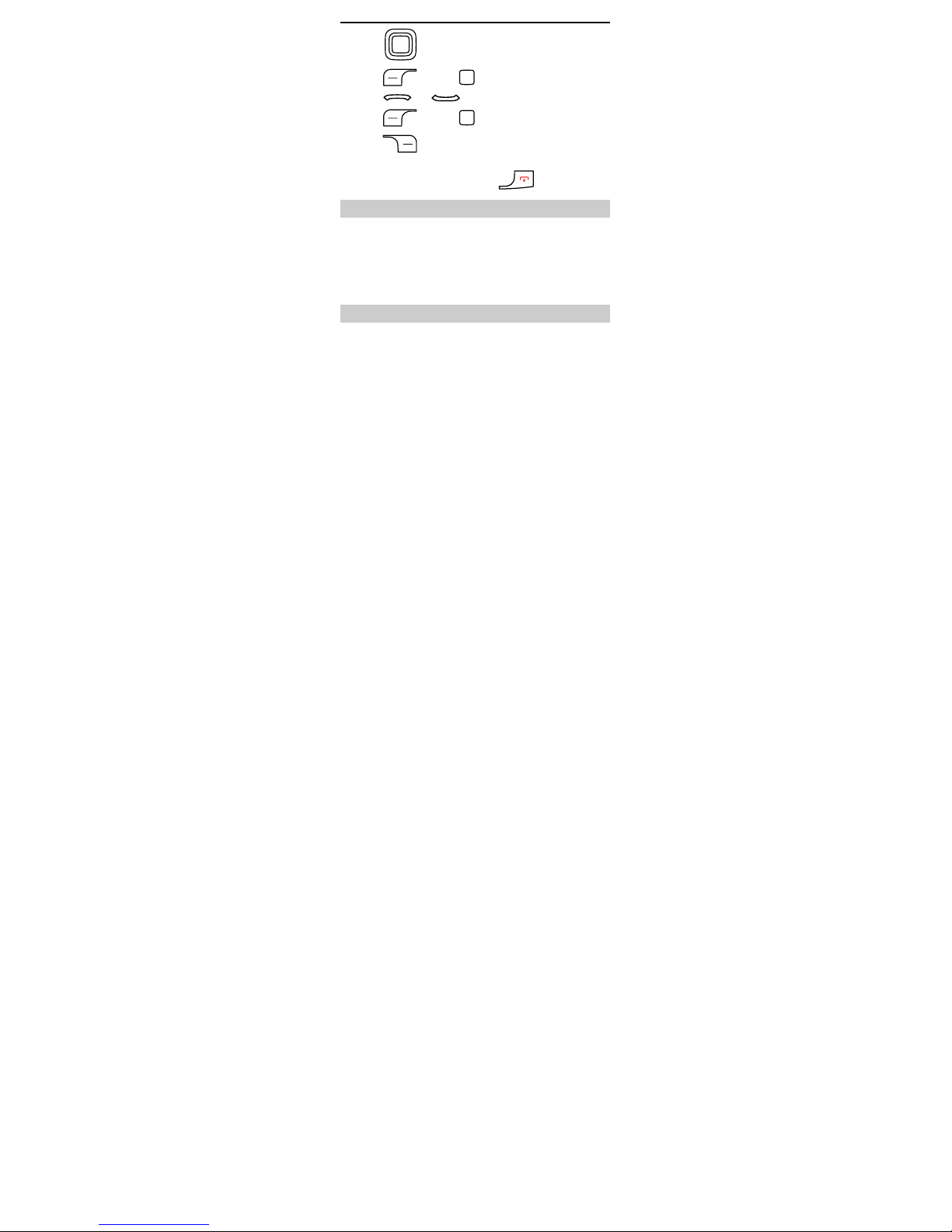Huawei G2800 User manual
Other Huawei Telephone manuals

Huawei
Huawei ETS3125i User manual

Huawei
Huawei F617 User manual

Huawei
Huawei F201 User manual

Huawei
Huawei eSpace 8850 User manual
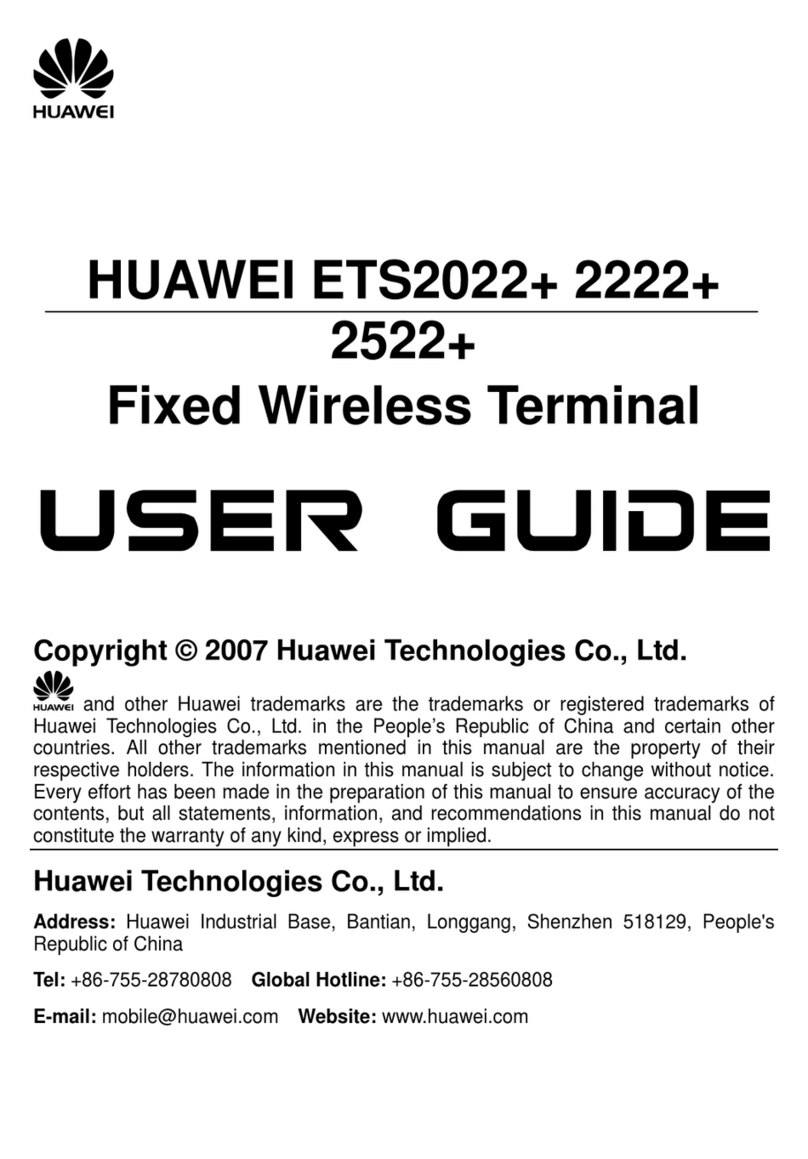
Huawei
Huawei ETS2022+ User manual

Huawei
Huawei G Play mini CHC-U23 User manual

Huawei
Huawei F610 User manual

Huawei
Huawei ETS2526 User manual
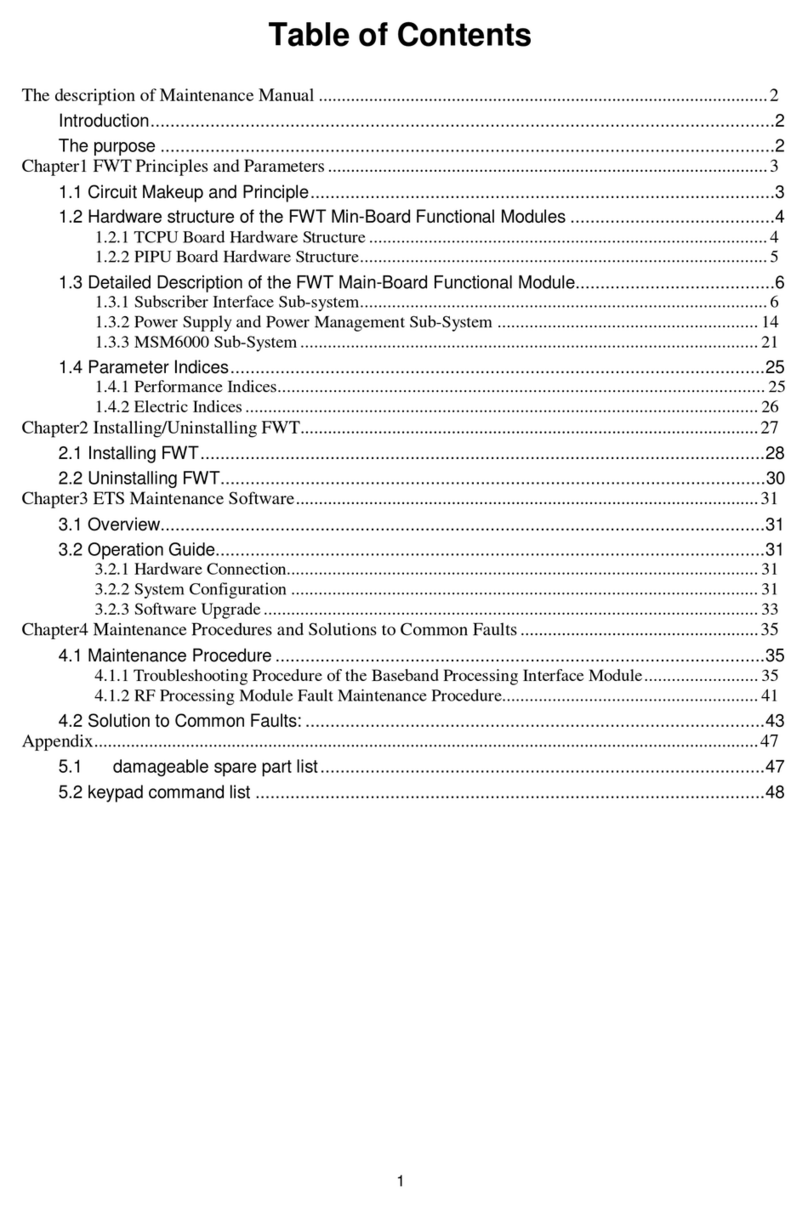
Huawei
Huawei ETS2000 Series User manual

Huawei
Huawei NEO3000 User manual

Huawei
Huawei ETS2252+ User manual

Huawei
Huawei MC850 User manual

Huawei
Huawei P9 EVA-L09 User manual

Huawei
Huawei ETS3253 User manual

Huawei
Huawei F385 User manual

Huawei
Huawei M920 User manual

Huawei
Huawei ETS222M User manual

Huawei
Huawei Nova 7i User manual

Huawei
Huawei ETS3125i User manual

Huawei
Huawei F617 NEO3500 User manual