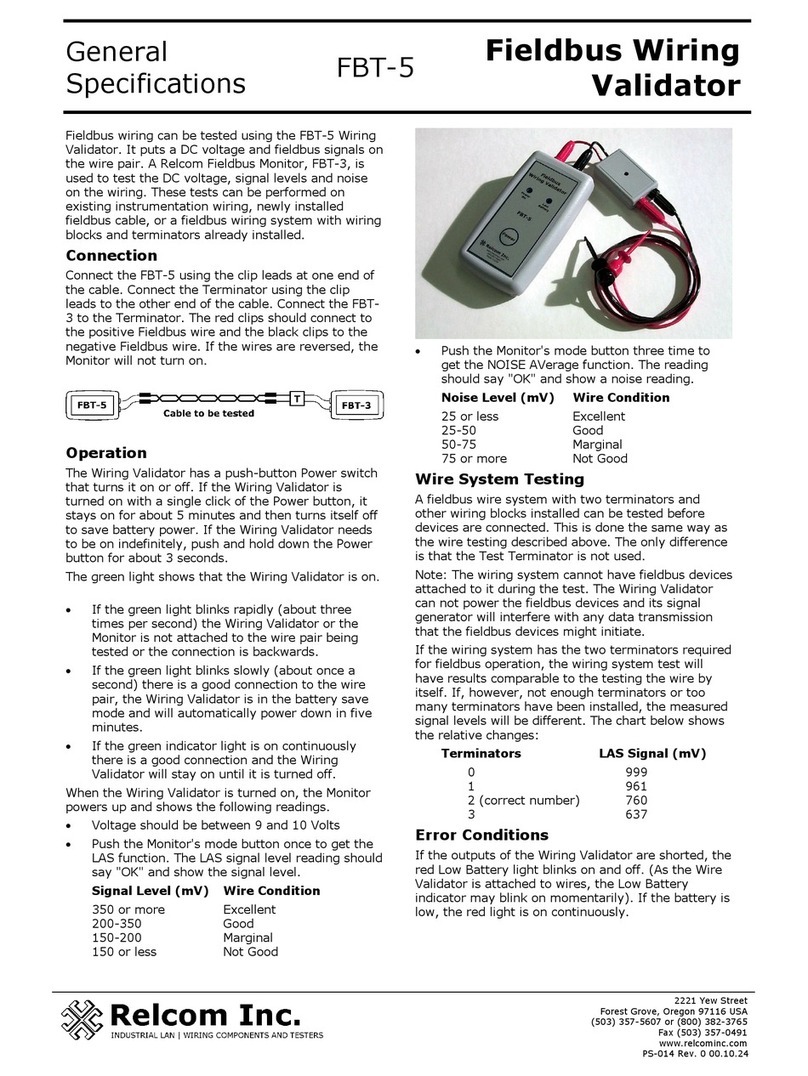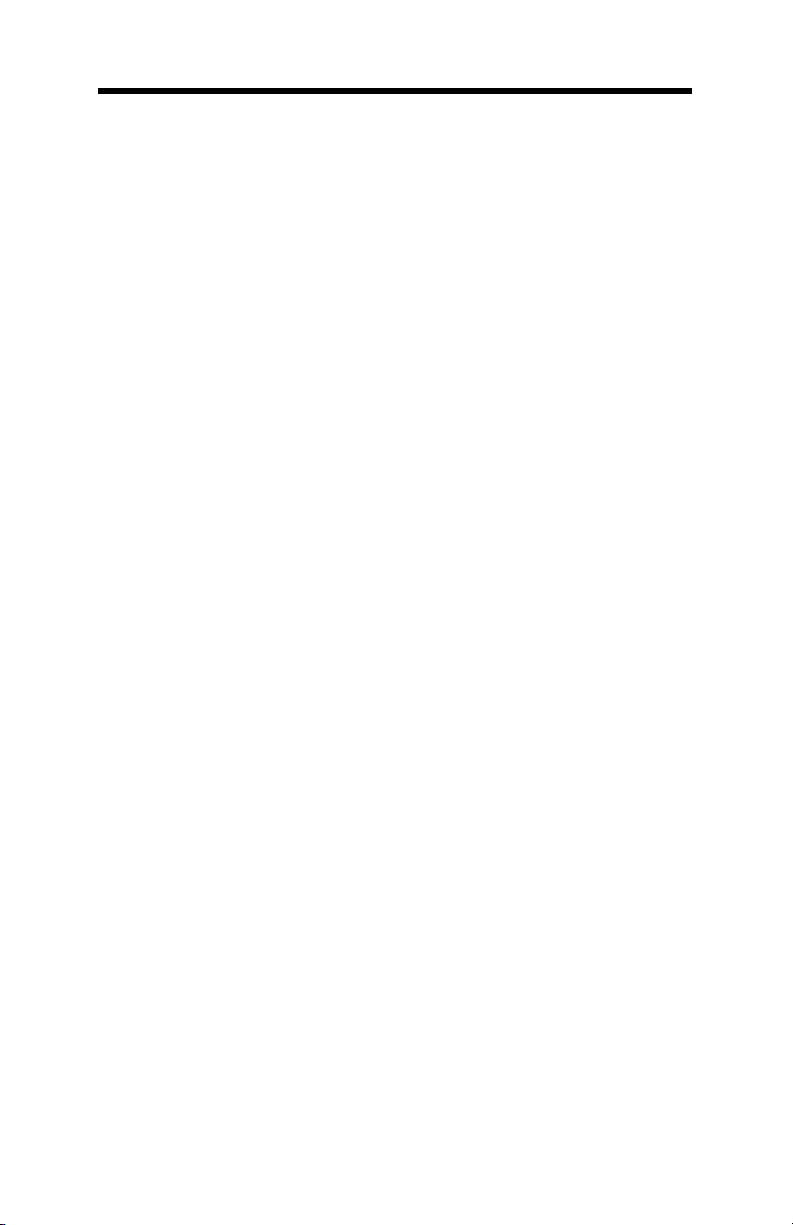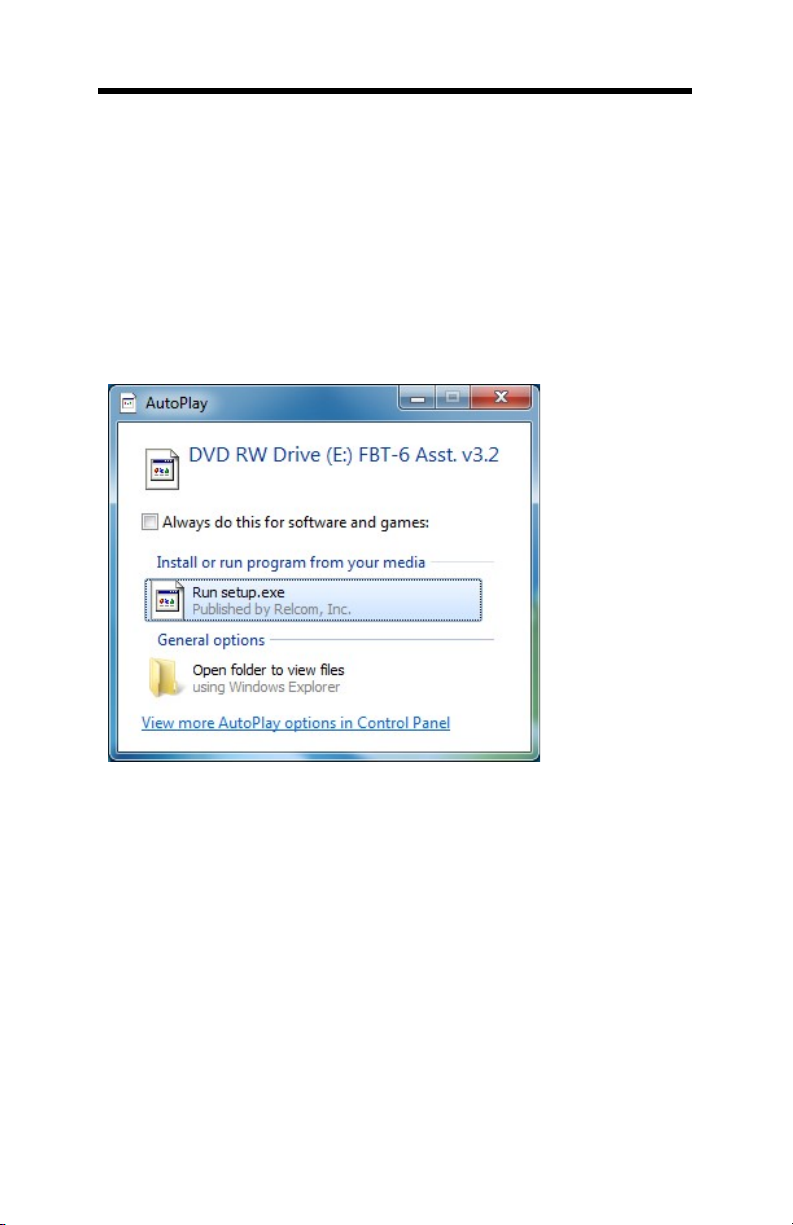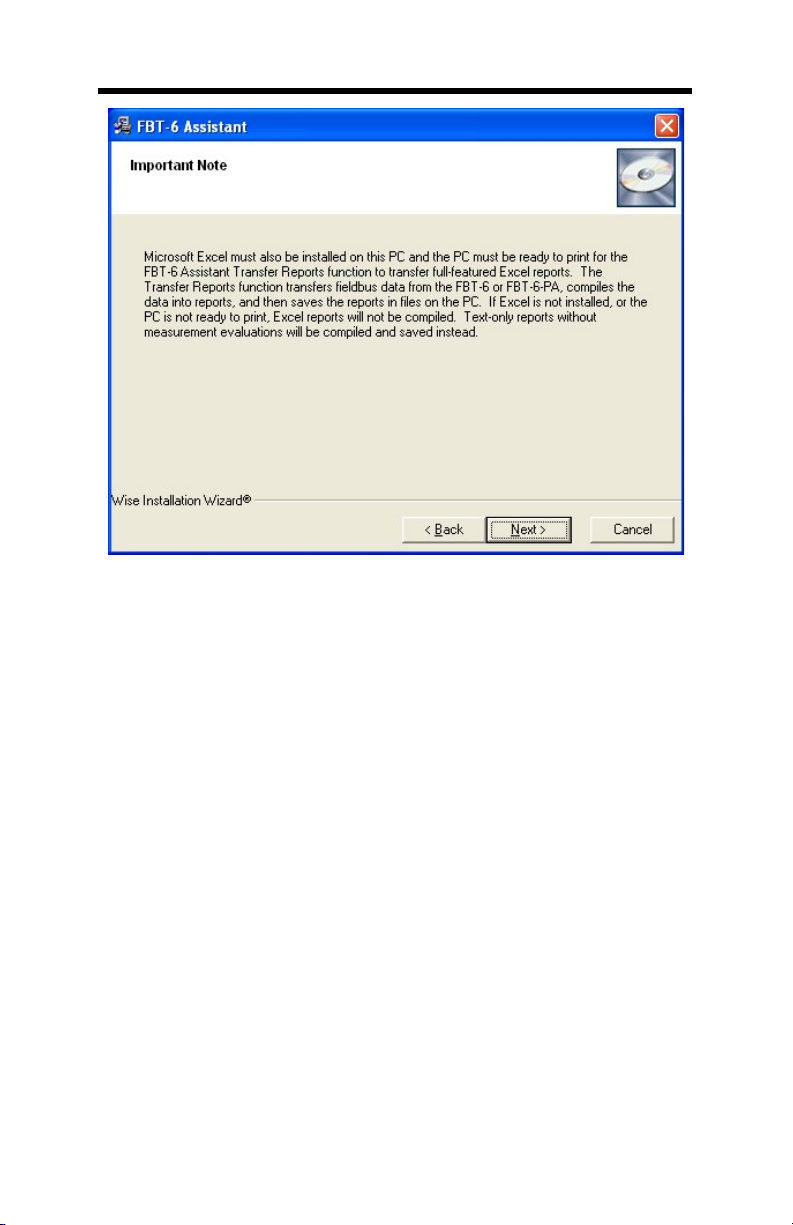Table of Contents
501-338 FBT-6 User Manual Rev M.0 3
I. Table of Contents
I. Table of Contents ................................................................. 3
II. Introduction ........................................................................... 5
III. Certifications ......................................................................... 6
IV. FBT-6 Assistant Software Installation Instructions ............... 7
Before Starting ......................................................................... 7
FBT-6 Assistant Installation ..................................................... 8
Windows 7 Driver Installation ................................................. 14
Windows Vista Driver Installation ........................................... 15
Windows XP Driver Installation .............................................. 17
Windows 2000 Driver Installation ........................................... 21
Uninstalling the FBT-6 Assistant ............................................ 25
V. Operation ............................................................................ 26
Segment Check Mode ........................................................... 29
Manual Mode Functions ......................................................... 31
1. Voltage ....................................................................... 31
2. Peak Noise ................................................................ 32
3. Average Noise ........................................................... 34
4. Shield Short ............................................................... 36
5. Retransmit ................................................................. 37
6. Add-Drop ................................................................... 38
7. Device ........................................................................ 39
8. Low ............................................................................ 41
9. Device Count ............................................................. 42
10. Save Report ........................................................... 43
USB Port and Associated Features ....................................... 45
1. Connecting the Monitor to the PC USB Port and
Starting the FBT-6 Assistant .............................................. 46
2. Transfer Reports function .......................................... 47
3. Erase Reports function .............................................. 51
4. Set Report Names function ....................................... 52
5. Set Alert Limits function ............................................. 54
6. Update Firmware function.......................................... 56
Using the Clip-on Probe Cable .............................................. 59
VI. Operation in Special Cases ................................................ 60
VII. Accessories ........................................................................ 63
VIII. Specifications ..................................................................... 64
IX. Service ................................................................................ 65
X. Warranty ............................................................................. 66
XI. EMC Summary Information ................................................ 67
XII. Revision History.................................................................. 69