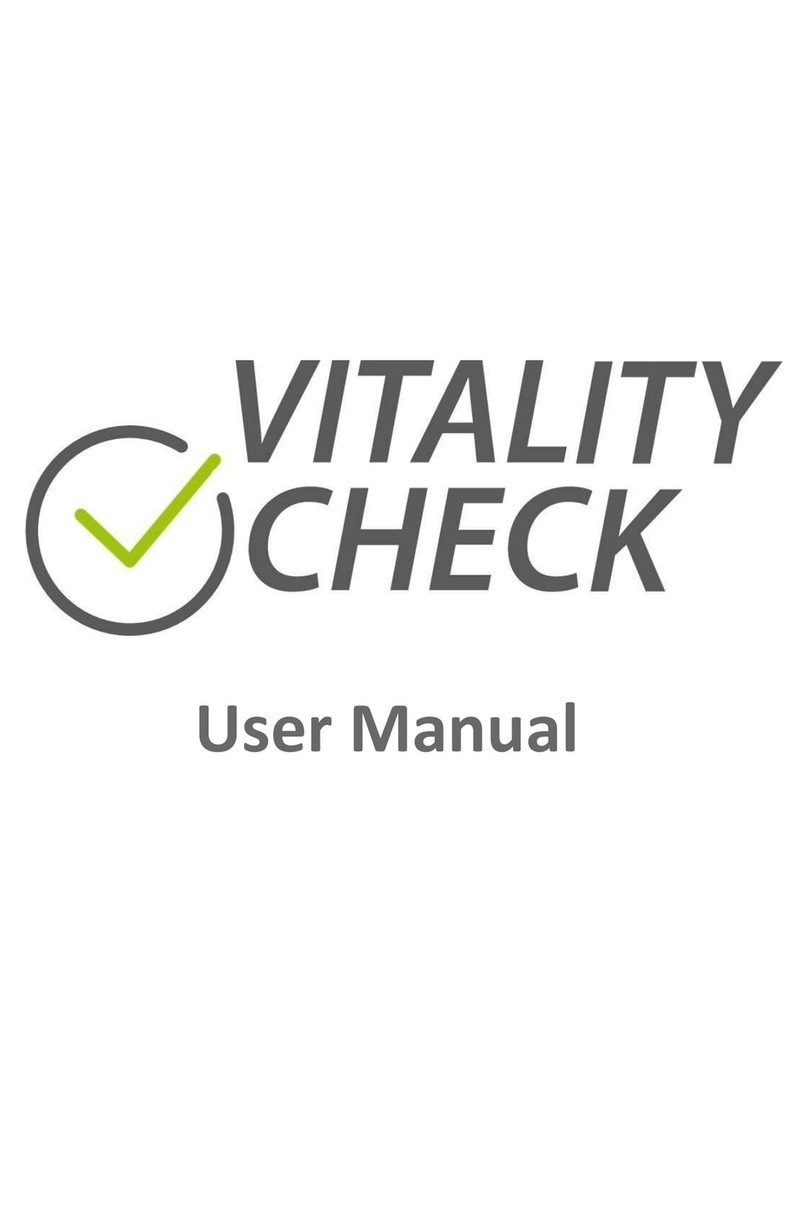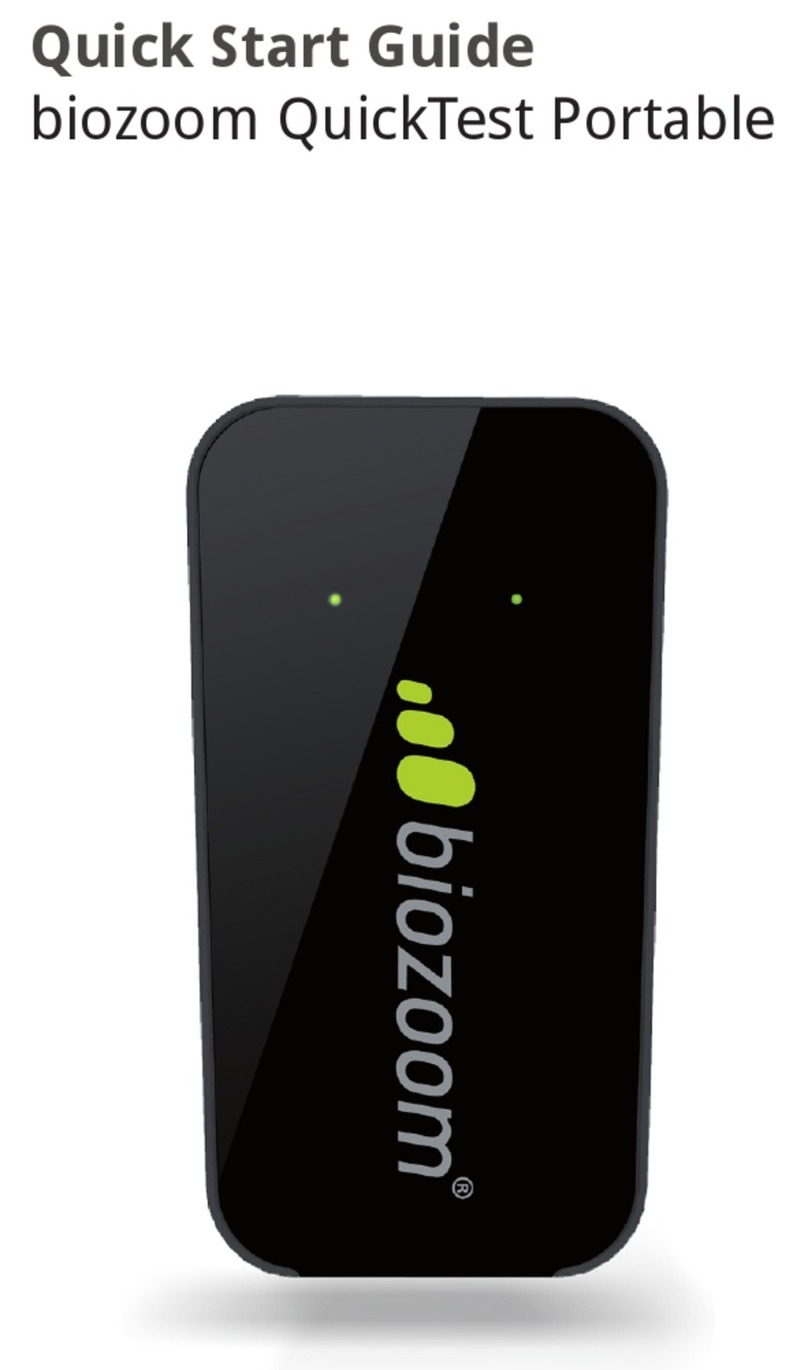KHACHIK CHECKER MANUAL
KHACHIK CHECKER MANUAL
Rev.20220224e
2 SAFETY
Read the safety instructions carefully before using the
KHACHIK CHECK. Retain these instructions for future use.
• Only use the scanner as described in the manual.
• Do not stare into the lights the device uses to measure. Keep your hand on
the sensor during the complete measurement. Staring into the active lights
can cause permanent or non-permanent damage to your eyes.
• Do not use the device near water or spill liquid of any kind on the device as
this may cause a short circuit, a fire, or an electric shock which could cause
serious injury, death, and property loss.
• Do not use or store the device in extreme temperatures (for example, do not
leave device in a car that is in direct sunlight). The device might overheat
and may present a burn and fire risk and cease to function.
• Do not drop the device or allow objects to fall on it as this may cause minor
to significant damage to the battery. Doing so may cause an explosion
resulting in serious injury, death, and/or property loss.
• Do not dispose of the device in fire as this might cause an explosion
resulting in serious injury, death, and property loss.
3 4
1 HOW TO GET STARTED
Please read all chapters of this manual in the ranked order carefully to learn the
correct handling of the device.
Before you use the device, please first download the KHACHIK CHECK app onto
your phone or tablet (
ch.5
). Second, charge the battery of the device (
ch.8
). If
the device is not fully charged prior to setup, this will compromise the process of
activating the device successfully.
Chapter 9
describes all necessary steps to conduct the measurement. This
includes preparation, for example how to connect the scanner with your phone/
tablet. Before you conduct your first measurement, please read the general
instructions for a successful and precise measurement found in
Chapter 10
.
When the scanner is switched on, the light of the status indicator will always
inform you of the device’s current status. If the light indicator is not identical with
the descriptions in
Chapter 9
, please go to
Chapter 11
and check the information
on the indicated status. As an automatic timeout will switch the scanner off in
some situations, please memorize and familiarize yourself with the indicator
configurations before searching in
Chapter 11
.