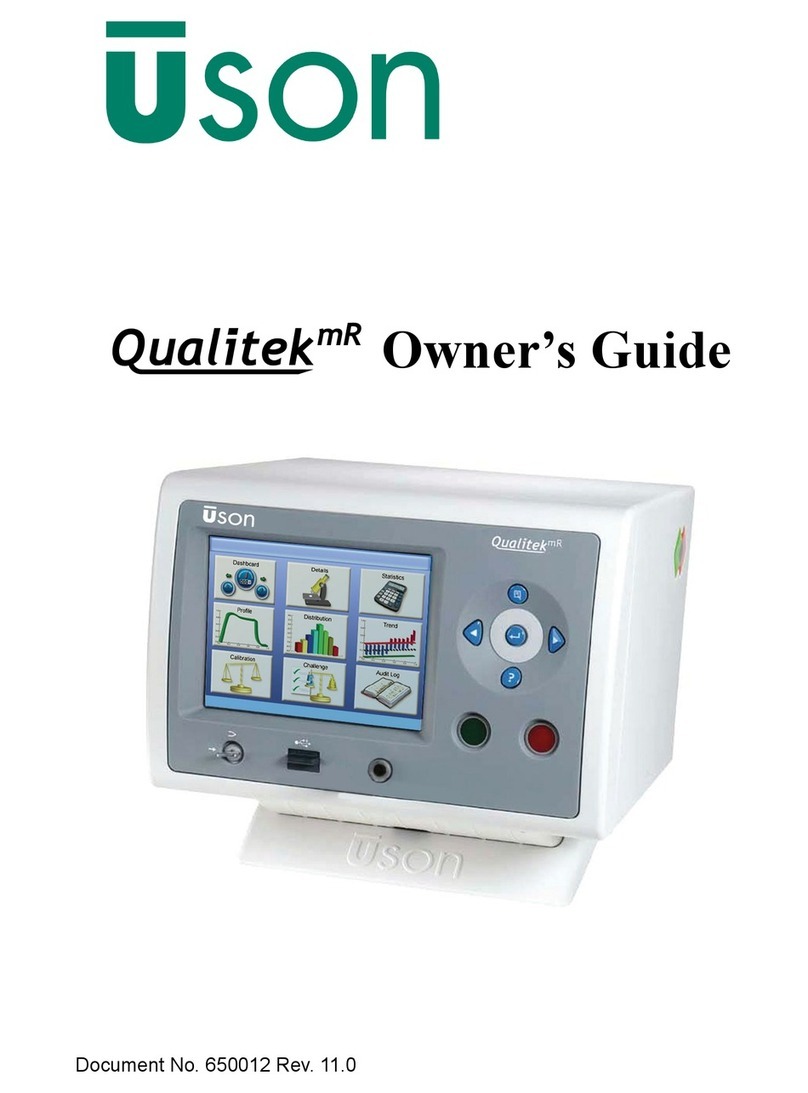Page 4
Contents
Quick Start 7
Front Panel Controls ................................................9
Back Components ..................................................10
Run Display ...........................................................12
Status Box Messages..............................................14
Decision Lights ......................................................16
Key Commands......................................................17
Test Parameters......................................................18
Troubleshooting ...................................................21
Air Supply..............................................................22
Full Setup 23
Standard vs. Optional Features ..............................24
How This Guide is Organized................................25
Turning On the Power............................................28
Switches and Buttons.............................................30
Setup Menus...........................................................34
Navigation..............................................................36
Parameters Menu ..................................................39
Test Pressure – Setting...........................................40
Coupling.................................................................42
Test Params – Sub-Parameter Menu .....................47
Vacuum Testing.....................................................53
How Sprint LC Works ...........................................54
Connections............................................................60
Run Display ..........................................................62
Units of Measure....................................................68
Serial Port...............................................................70
Input/Output...........................................................86