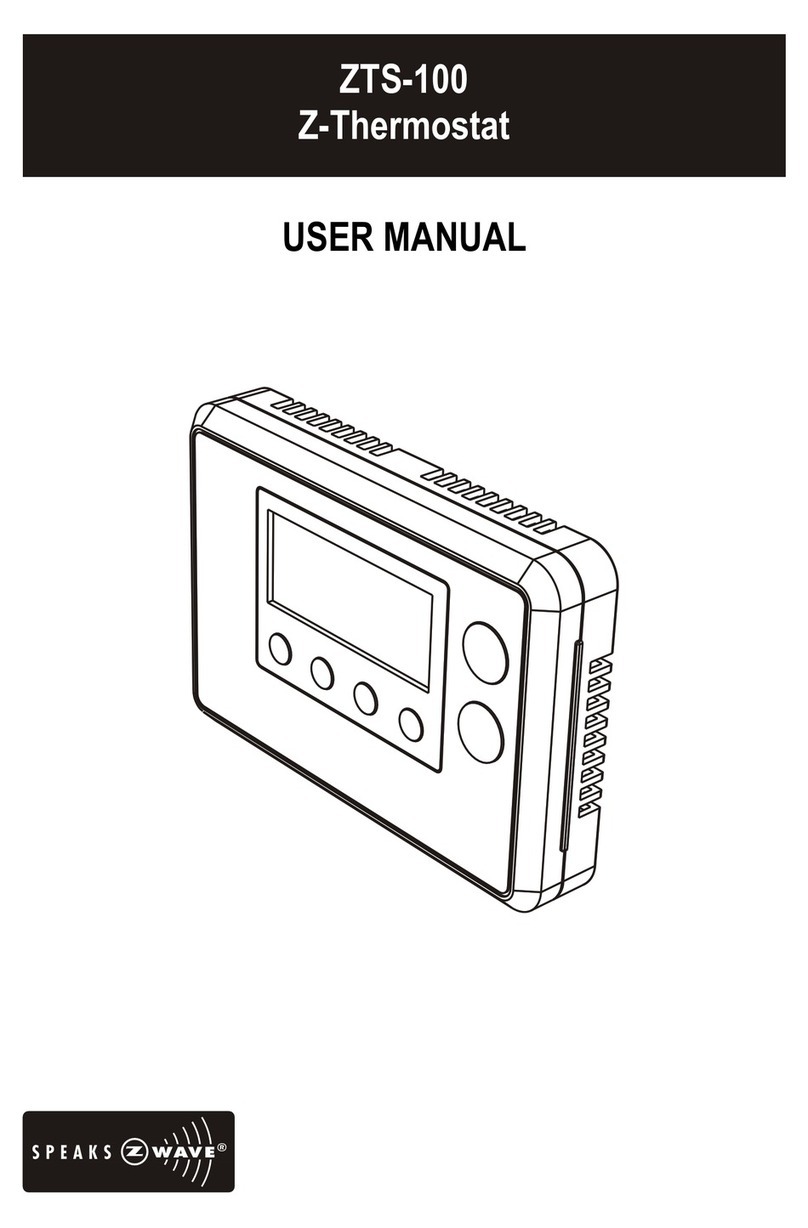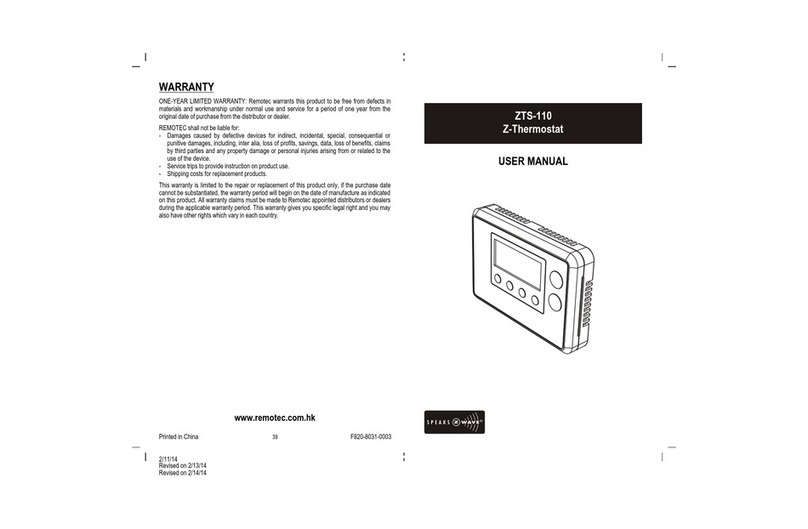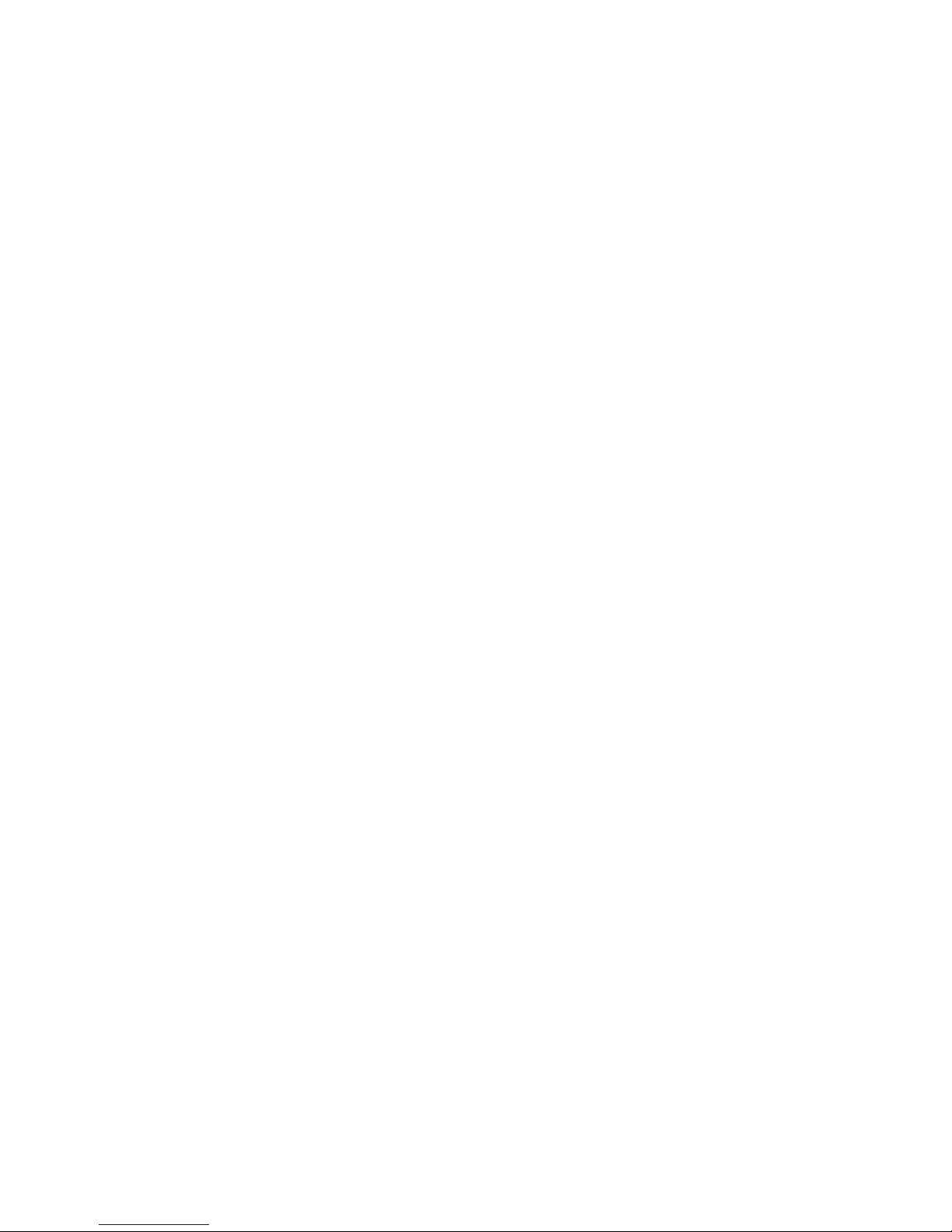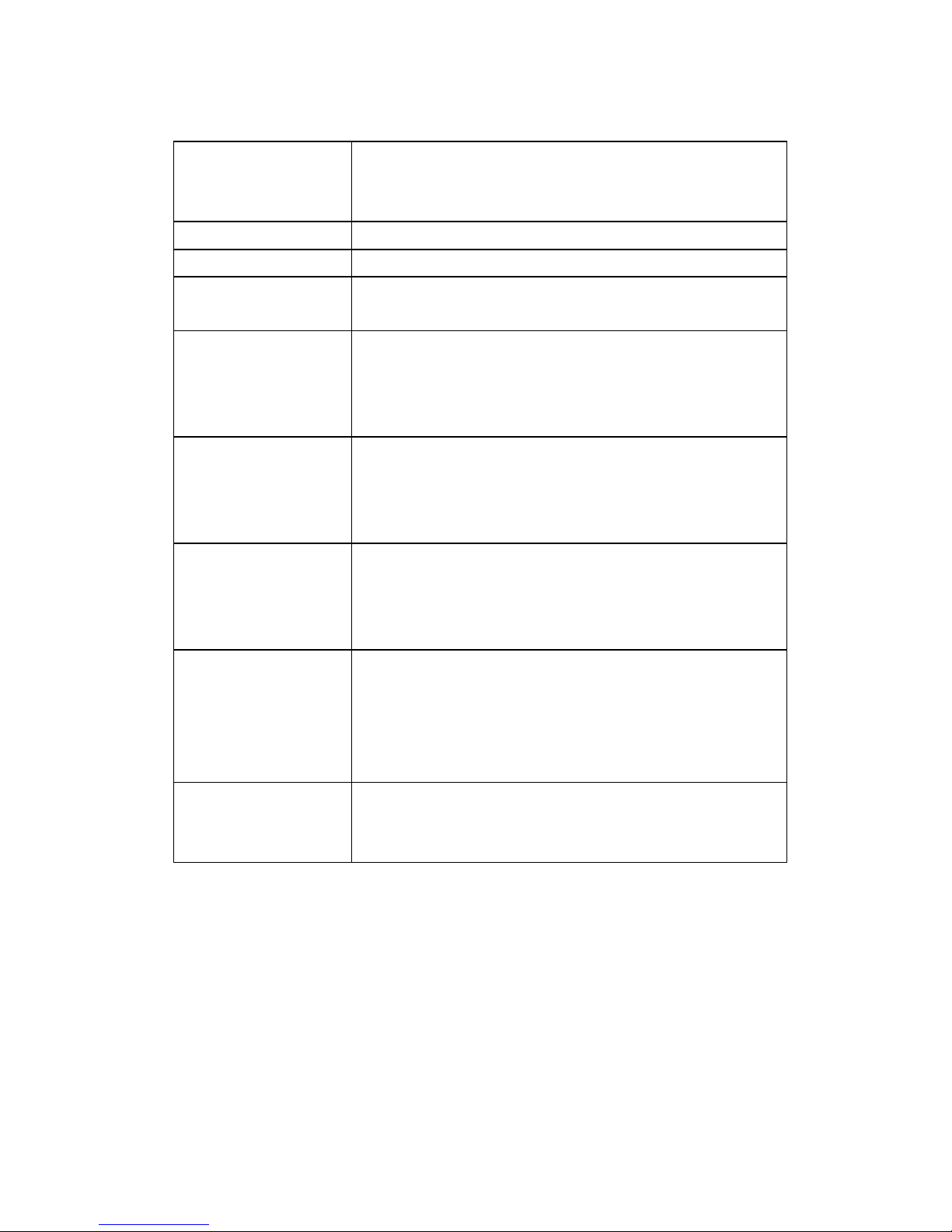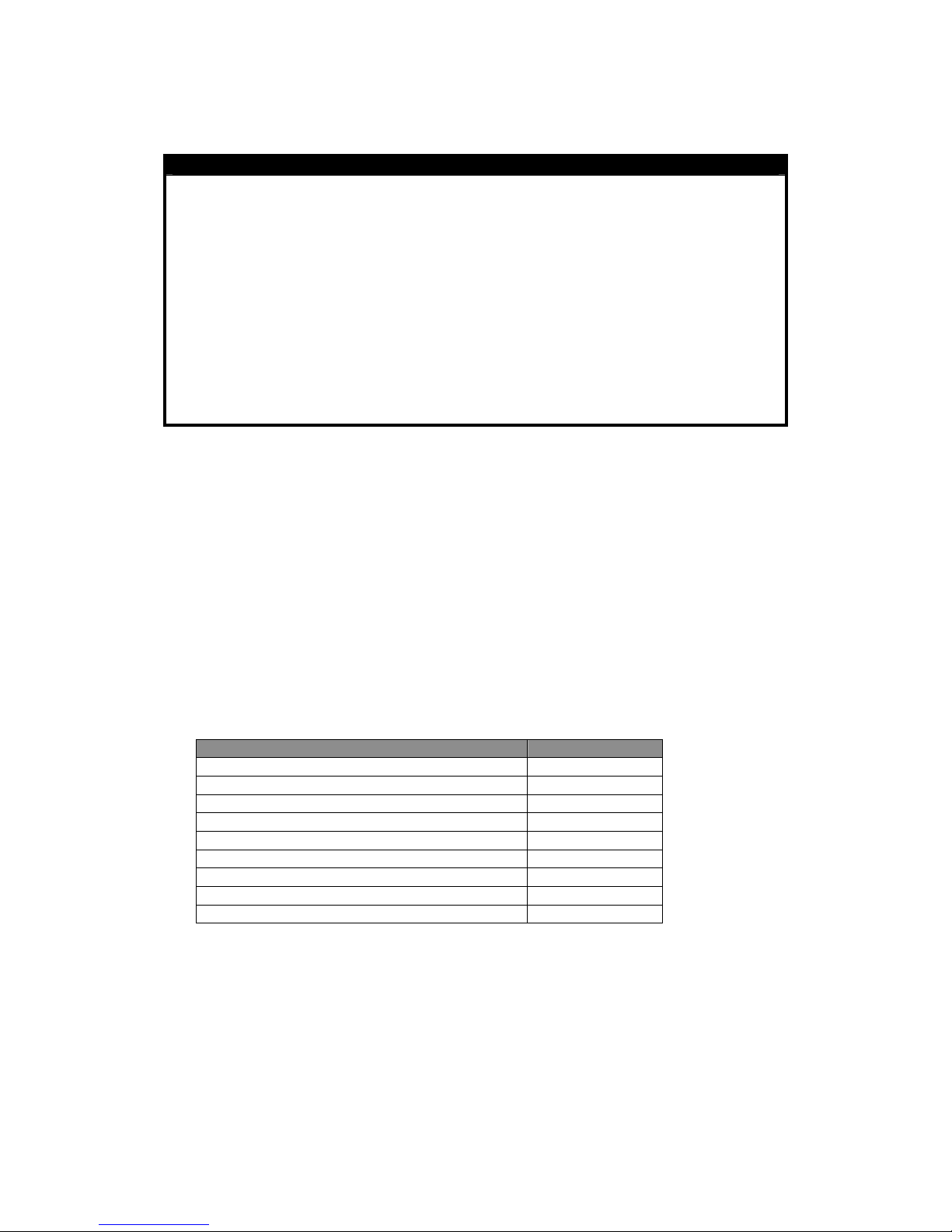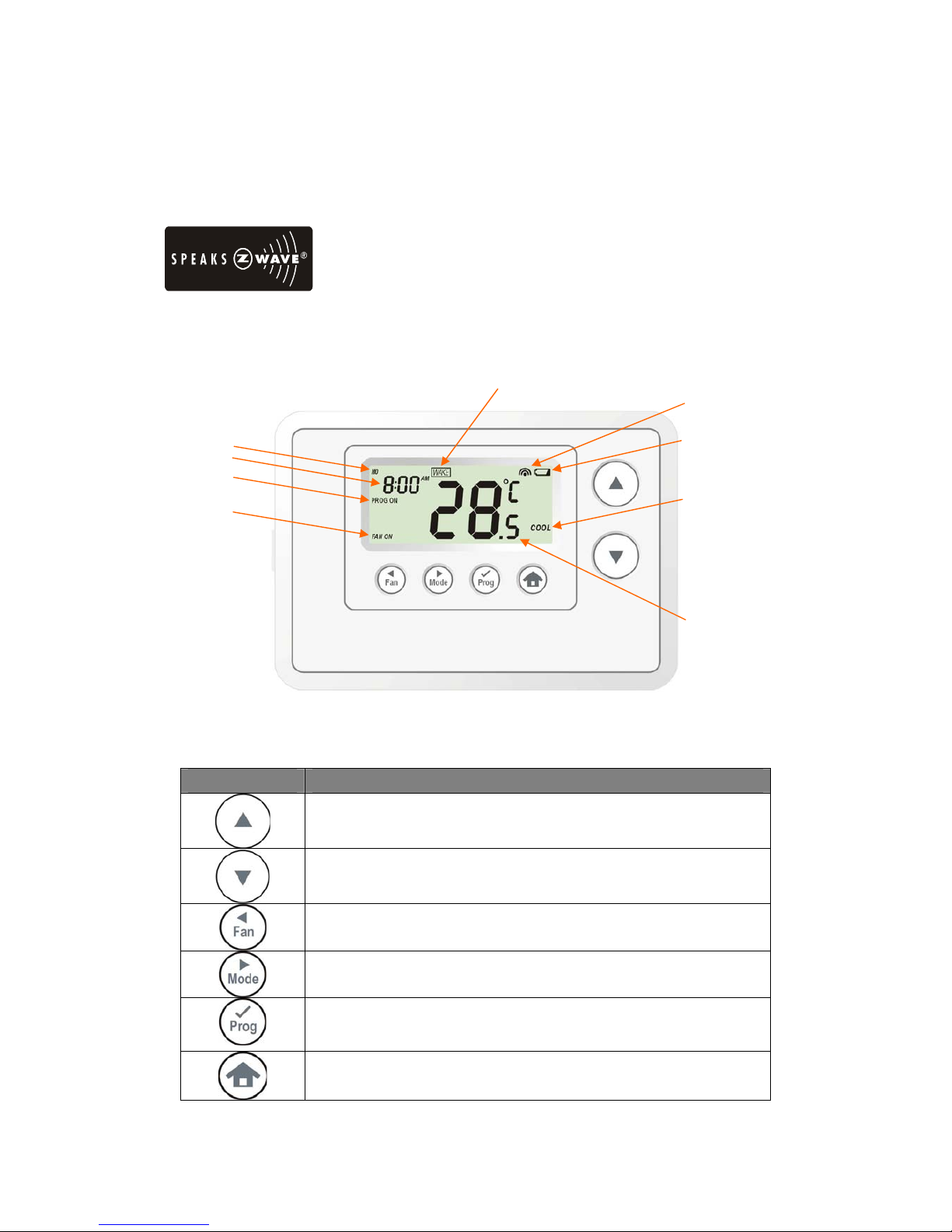2
Table of Contents
Introduction ....................................................................3
Features list ............................................................... 3
Glossary ..........................................................................5
Physical Installation and Wiring ....................................6
Installation Location .................................................... 6
Wiring ....................................................................... 6
Jumper settings for ELECTH-HPUMP and HE-HG .............. 8
Mounting ................................................................... 9
ZTS-100 Z-Thermostat Operations .................................10
Configurations ........................................................... 10
Description of Function Keys ......................................... 10
Normal Operation Mode .................................................11
Change Operation mode .............................................. 11
Select Fan mode ......................................................... 12
Select Program mode .................................................. 12
Override/Permanent Override ....................................... 13
Setting Mode ...................................................................14
Setting schedule ............................................................16
Z-Wave Add (Inclusion) / Delete (Exclusion) Mode .......18
Delete ZTS-100 from Gateway / Controller Z-Wave network19
Add ZTS-100 to Gateway / Controller Z-Wave network ..... 19
Filter counter .................................................................20
Reset ZTS-100 to factory default settings ......................21
Battery Low indication ...................................................22
Defrost indication ...........................................................22
Out of temperature range indication ..............................22
Advance Recovery indication ..........................................23
Short cycle start up protection .......................................24
FREQUENTLY ASKED QUESTIONS ...................................24
TECHNICAL SPECIFICATIONS .........................................26
CHECKING THE ACCESSORIES ........................................27
FCC NOTICE ....................................................................27
WARNINGS .....................................................................27