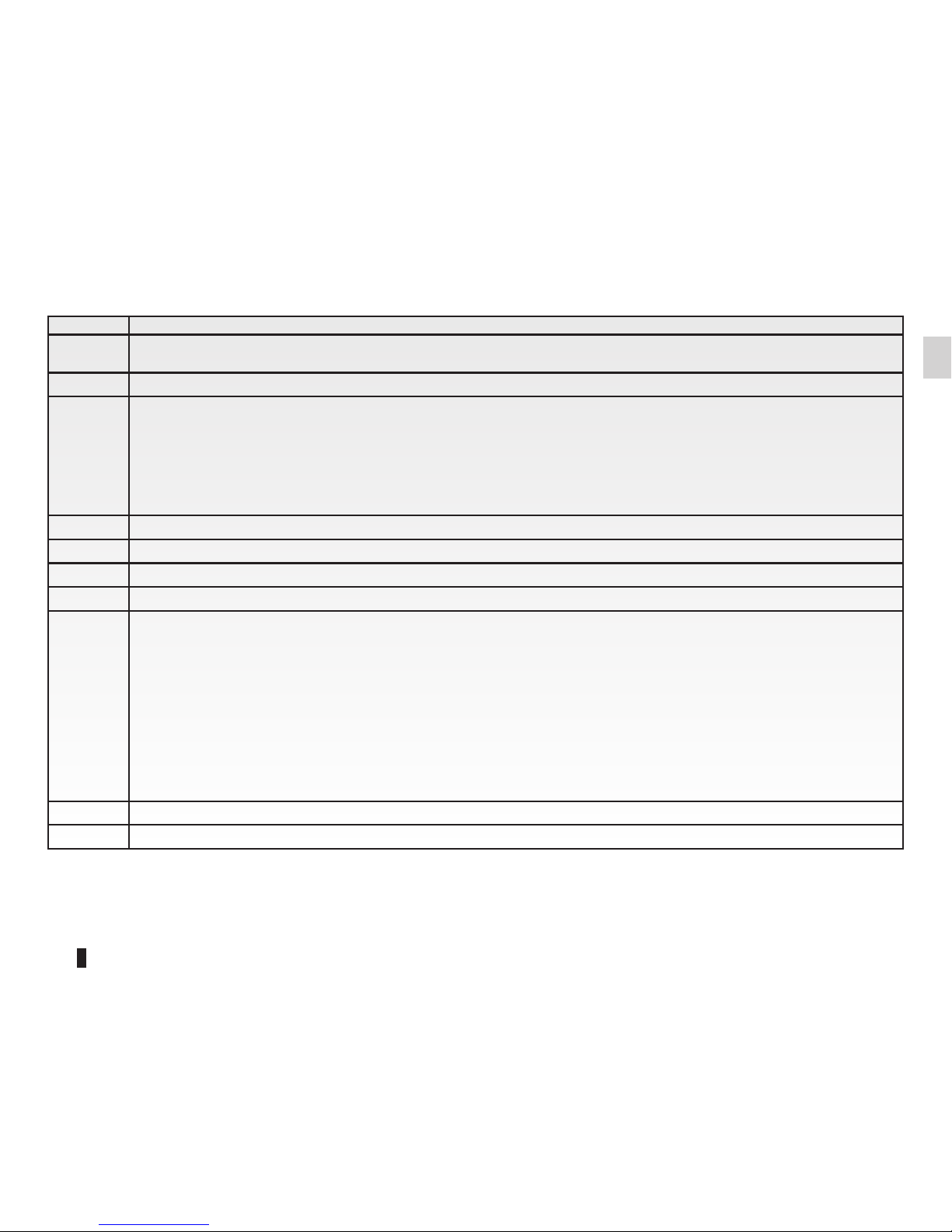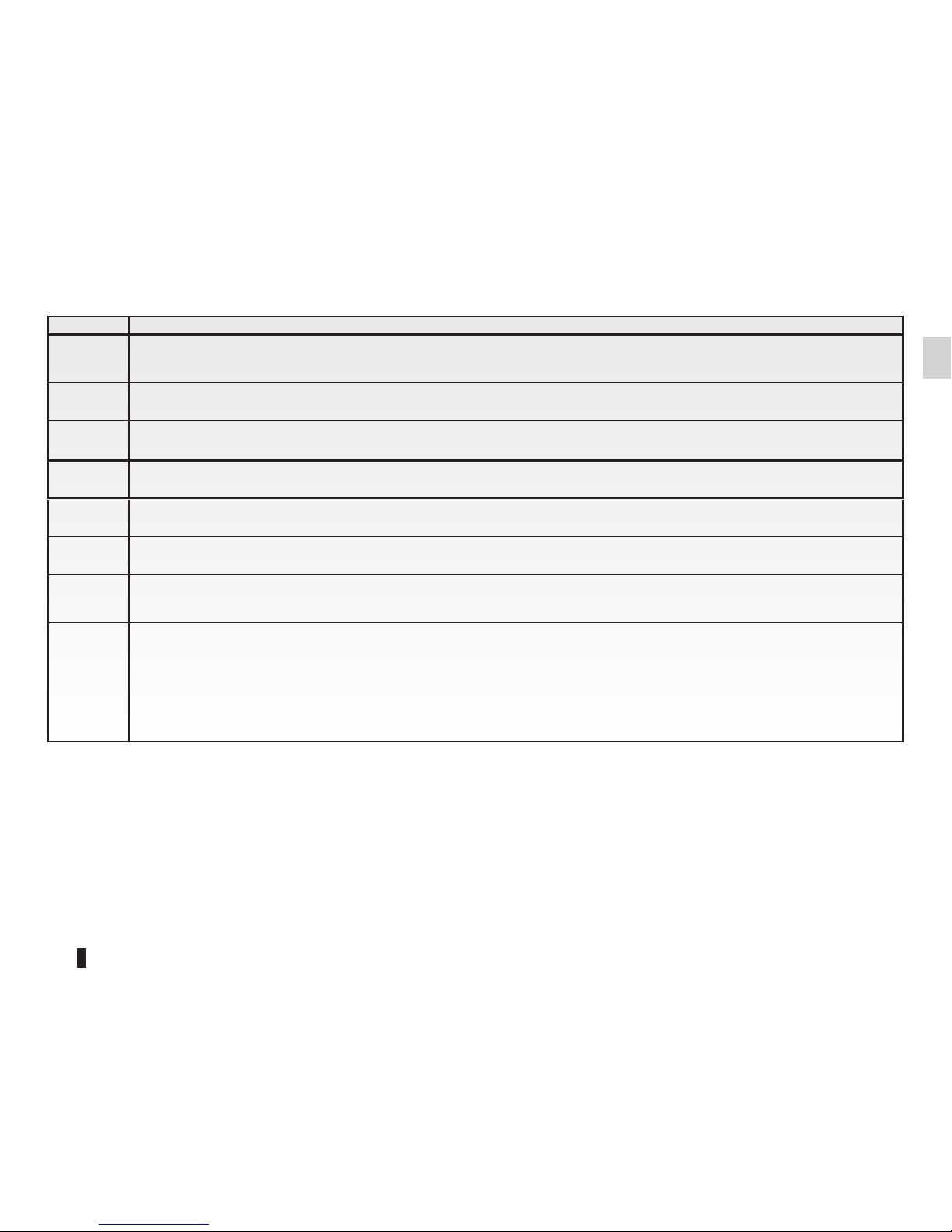Multimedia.....................................................................GB.47
Listeningtotheradio....................................................... GB.47
Media................................................................... GB.50
Photoreader ............................................................. GB.51
Videoplayback............................................................ GB.52
Multimediasettings ........................................................ GB.53
Phone ........................................................................GB.54
Pairing,unpairingatelephone................................................ GB.54
Connecting,disconnectingatelephone......................................... GB.55
Managingthetelephonedirectory............................................. GB.56
Making,receivingacall..................................................... GB.57
Calllog.................................................................. GB.59
Duringacall.............................................................. GB.60
Telephonesettings......................................................... GB.61
Vehicle........................................................................GB.62
Eco²driving .............................................................. GB.62
Parking distance control, reversing camera . . . . . . . . . . . . . . . . . . . . . . . . . . . . . . . . . . . . . . GB.63
Electricvehicle............................................................ GB.65
Well-being ............................................................... GB.67
On-boardcomputer,vehiclesettings........................................... GB.68
Services.......................................................................GB.69
IntroductiontotheServicesmenu............................................. GB.69
Downloading and installing applications . . . . . . . . . . . . . . . . . . . . . . . . . . . . . . . . . . . . . . . . GB.70
Servicessettings .......................................................... GB.74
system........................................................................GB.75
Settings ................................................................. GB.75
Operatingfaults.................................................................GB.79