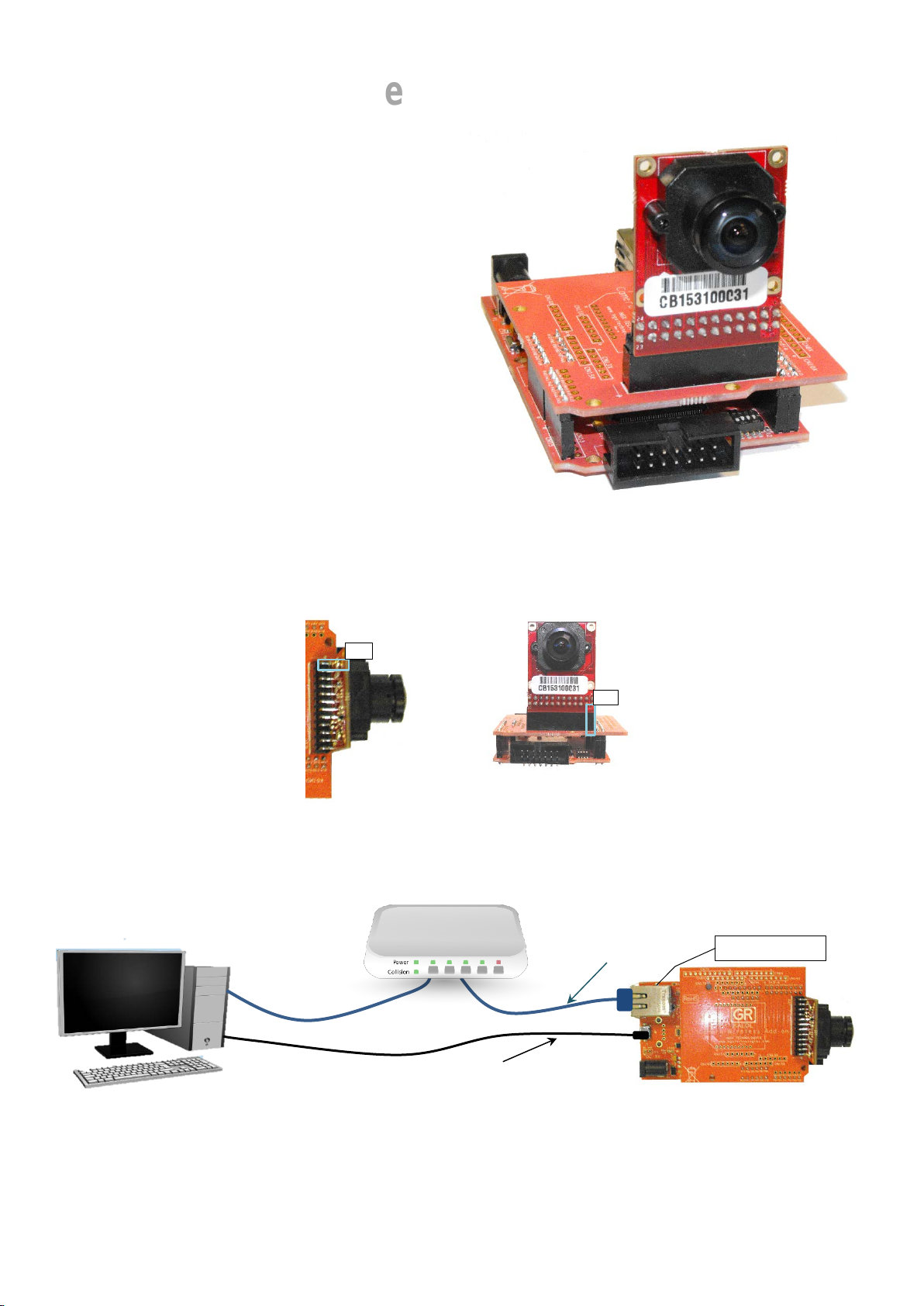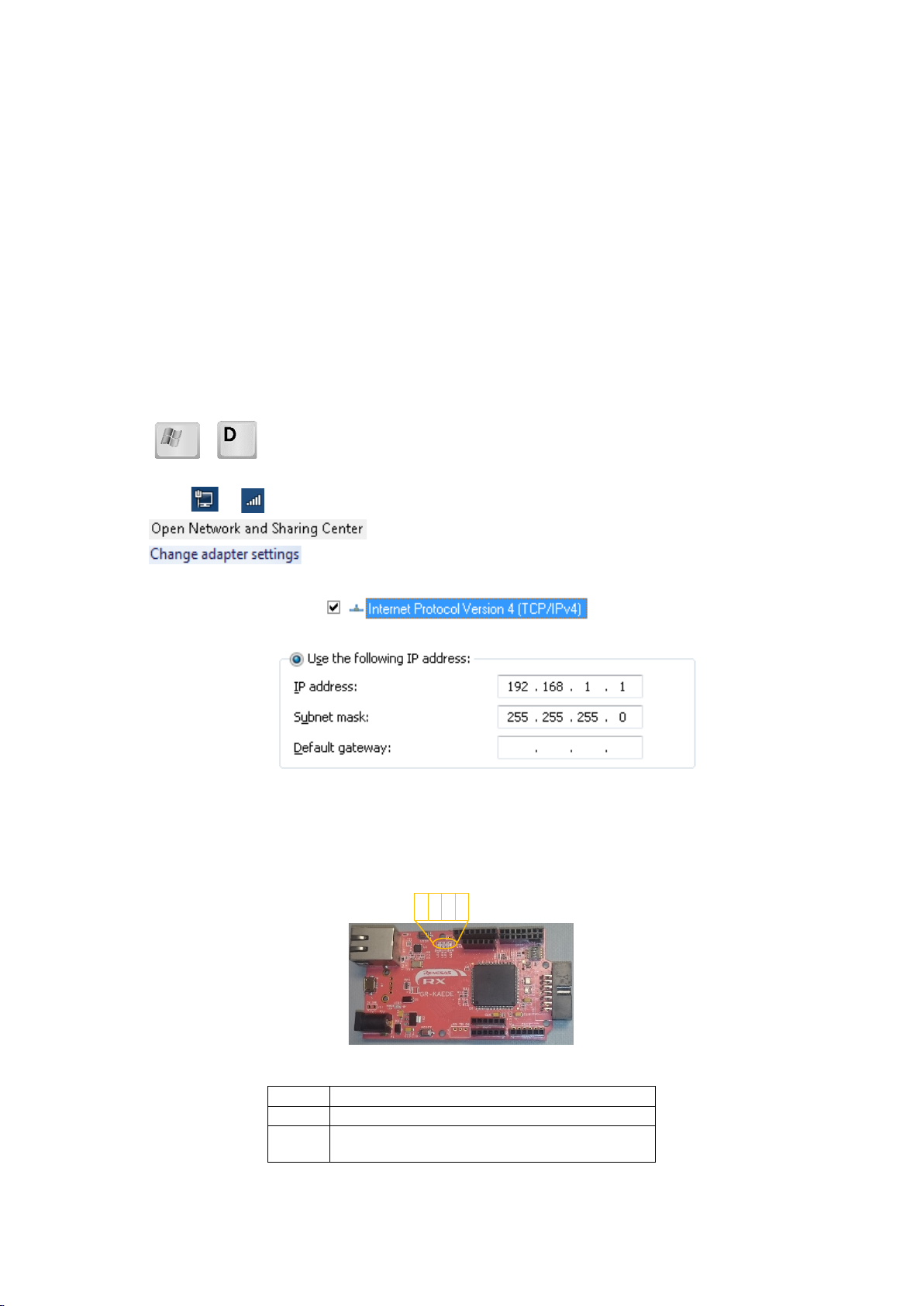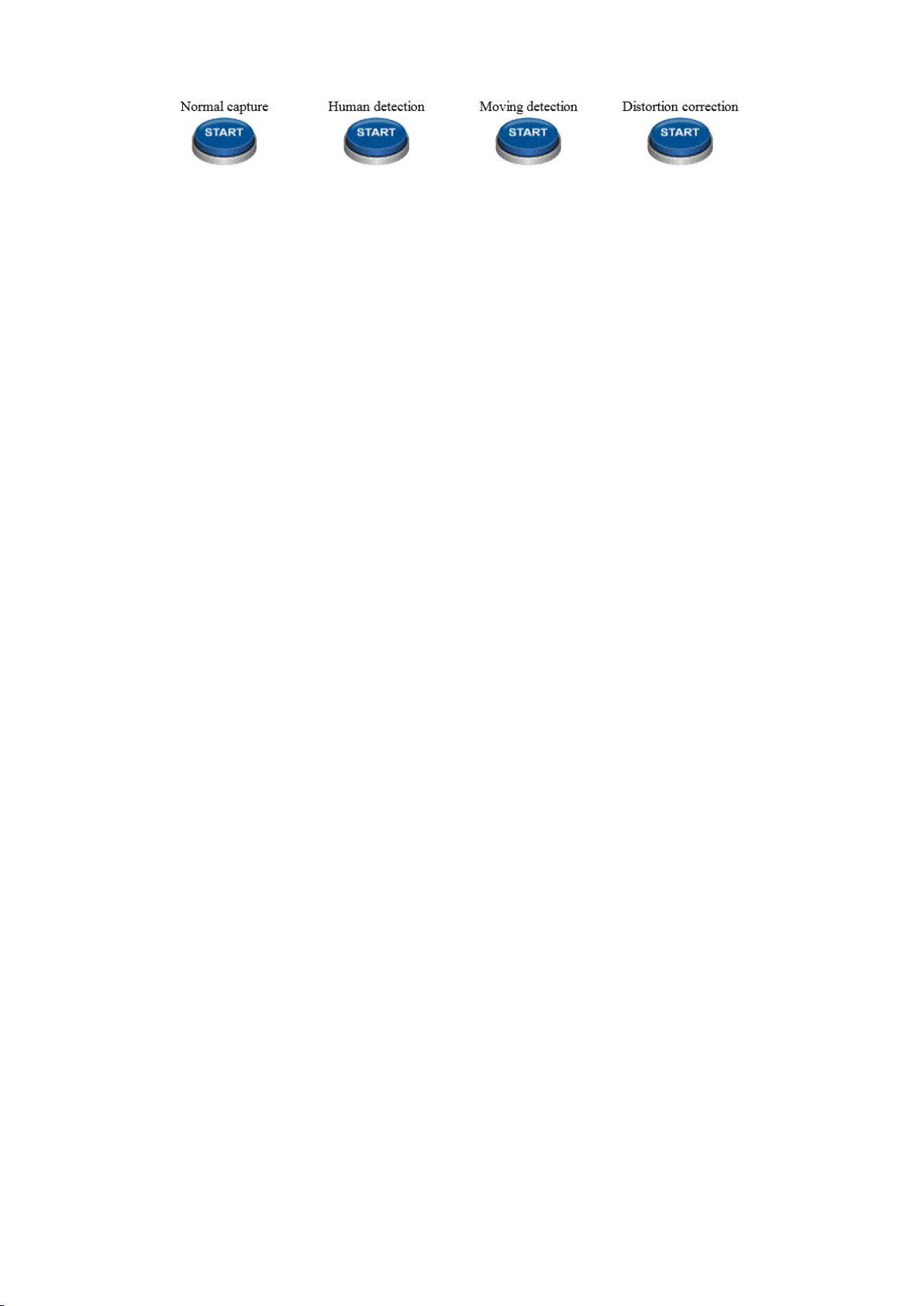At the end of the demo_toppage is a series of fourbluebuttons, each ofwhich willlaunch adifferent feature ofthe
demonstration.
Normal Capture
Images capturedby the Cam-it! Camera Moduleare JPEG encoded and streamed to theWeb Browser.
The JPEG Quality can beset in this page, thisis also applied in the Human & Moving detection demonstrations.
User Parameters:
JPEG Quality: 1 to128. Quality of the encoded JPEG image. 1 – Lowest Quality, 128 – Best Quality.
IMAGE SENSOR REG-WT: Read and write control registersfrom the cameramodule. SeeApplication Note forfurther
details.
After entering each value, click the ‘Set’ button immediately below the value to accept the change.
Human detection
Demonstrates the moving Human Body Detection feature. The Human Detection algorithm runs on images constantly
captured by the Camera Module. This algorithm looks for movementand determinesif the movement is from ahuman.
The area of anyhumansdetected is highlighted by a red and green boxon thedisplayed image
The capture screen is divided in to nine separate areas. To the right of the image is a count of the bodies detected in
each area.
User Parameters:
Threshold: 1-9. Discrimination threshold for a moving body.
Sensitivity: 1-15. Amount of difference between images that is considered as movement.
After entering each value, click the ‘Set’ button immediately belowthe value to accept the change.
Moving detection
Continuously captures images, identifyingand highlights movement in the field of view. A red highlight isapplied over
each area of the image where movementis detected.A red and greenbox is shown around an area ofmovement
detected as a moving object.
The capture screen is divided in to nine separate areas. To the right of theimageis a count of the moving objects
detected in each area
User Parameters:
Threshold: 1 to 10. Discrimination thresholdfor a moving object.
Sensitivity: 1 to 10. Amount of difference between images that is considered as movement.
After entering each value, click the ‘Set’ button immediately belowthe value to accept the change.
Distortion correction
Compensates for Horizontal and Vertical distortion of the captured image. This is useful to compensate for distortions
associated with cameraoptics, especially with wide-angle lenses.
Once setin this page, the compensation is also appliedin the Human & Moving detection demonstrations.
User Parameters:
Function Valid: 0 – Disables Correction; 1 – Enables Correction
H-Correction: -127 to 127. Horizontal correction value.
V-Correction: -127 to 127.Vertical correctionvalue.
After entering each value, click the ‘Set’ button immediately belowthe value to accept the change.
Capture stop
Stops capture of images fromthe camera module. Image capture is restarted by clicking on the requiredblue ‘START’
button.