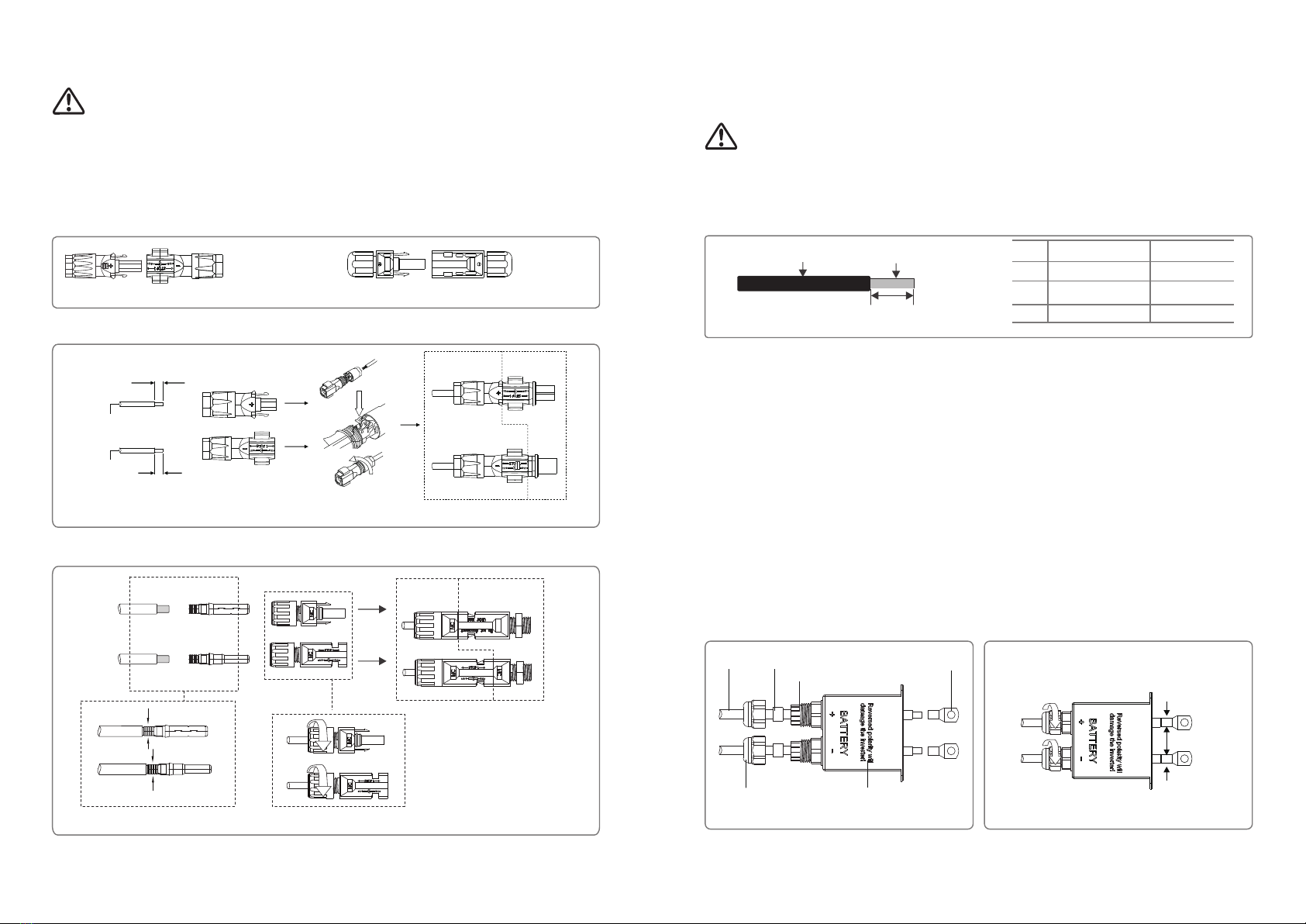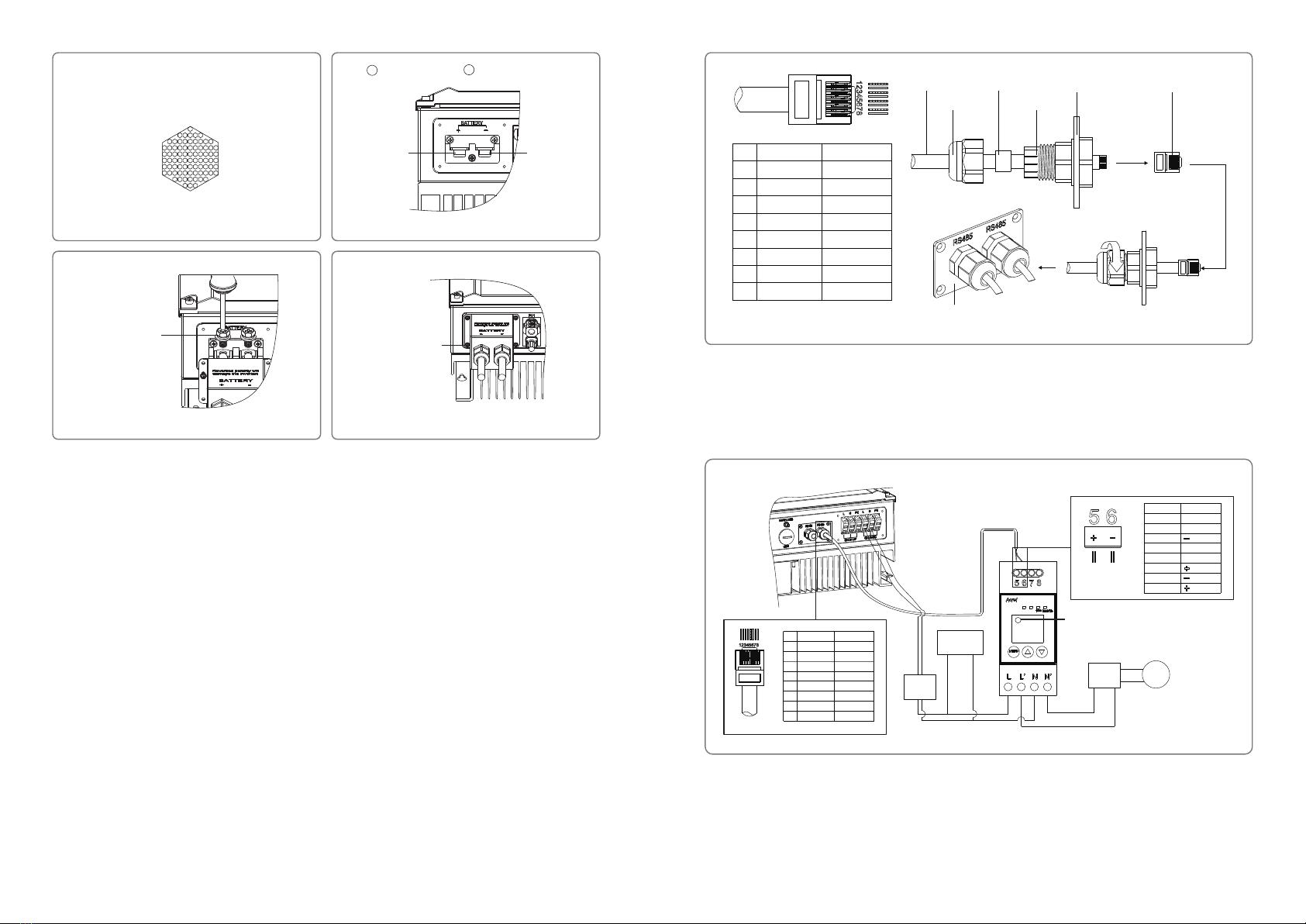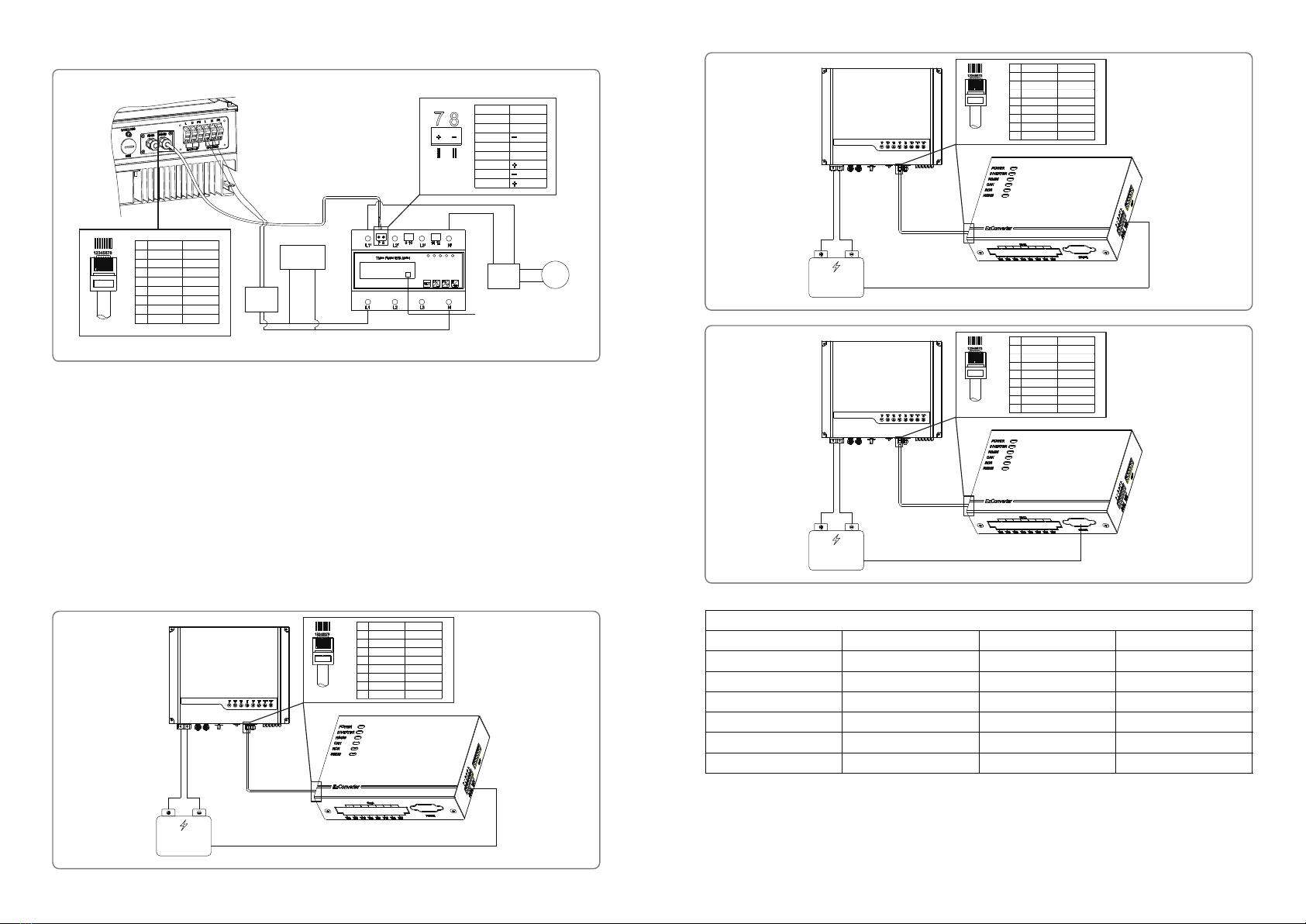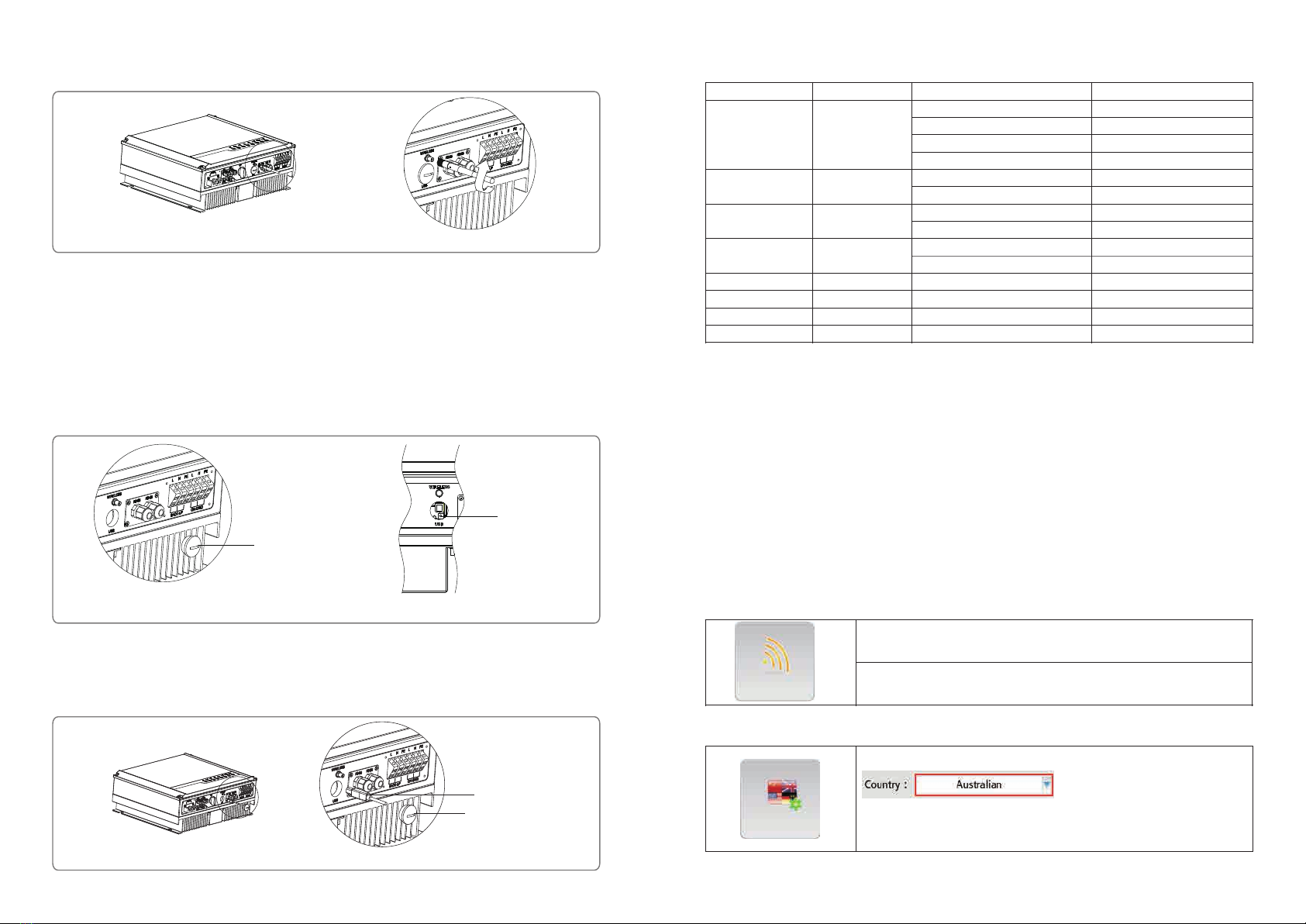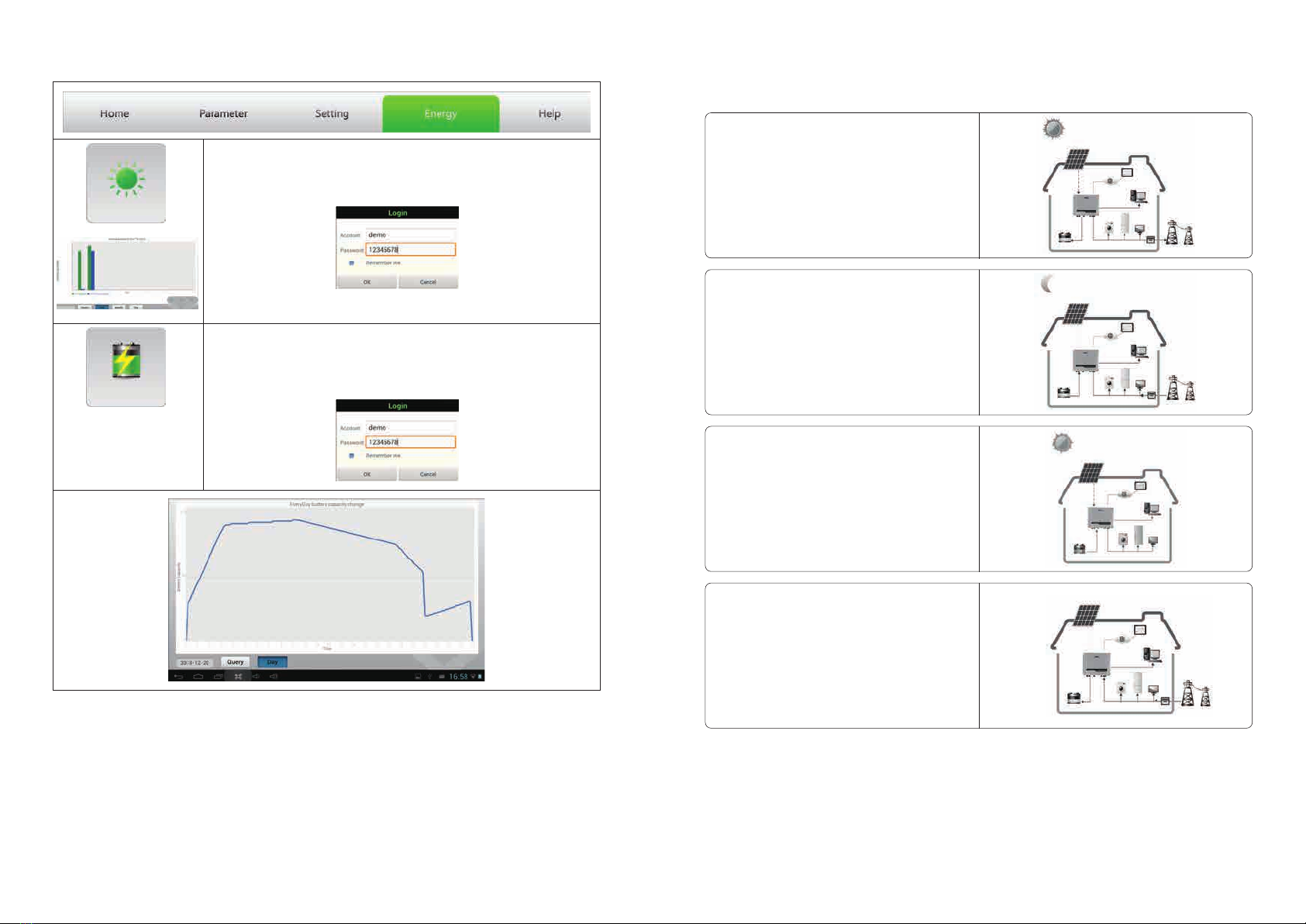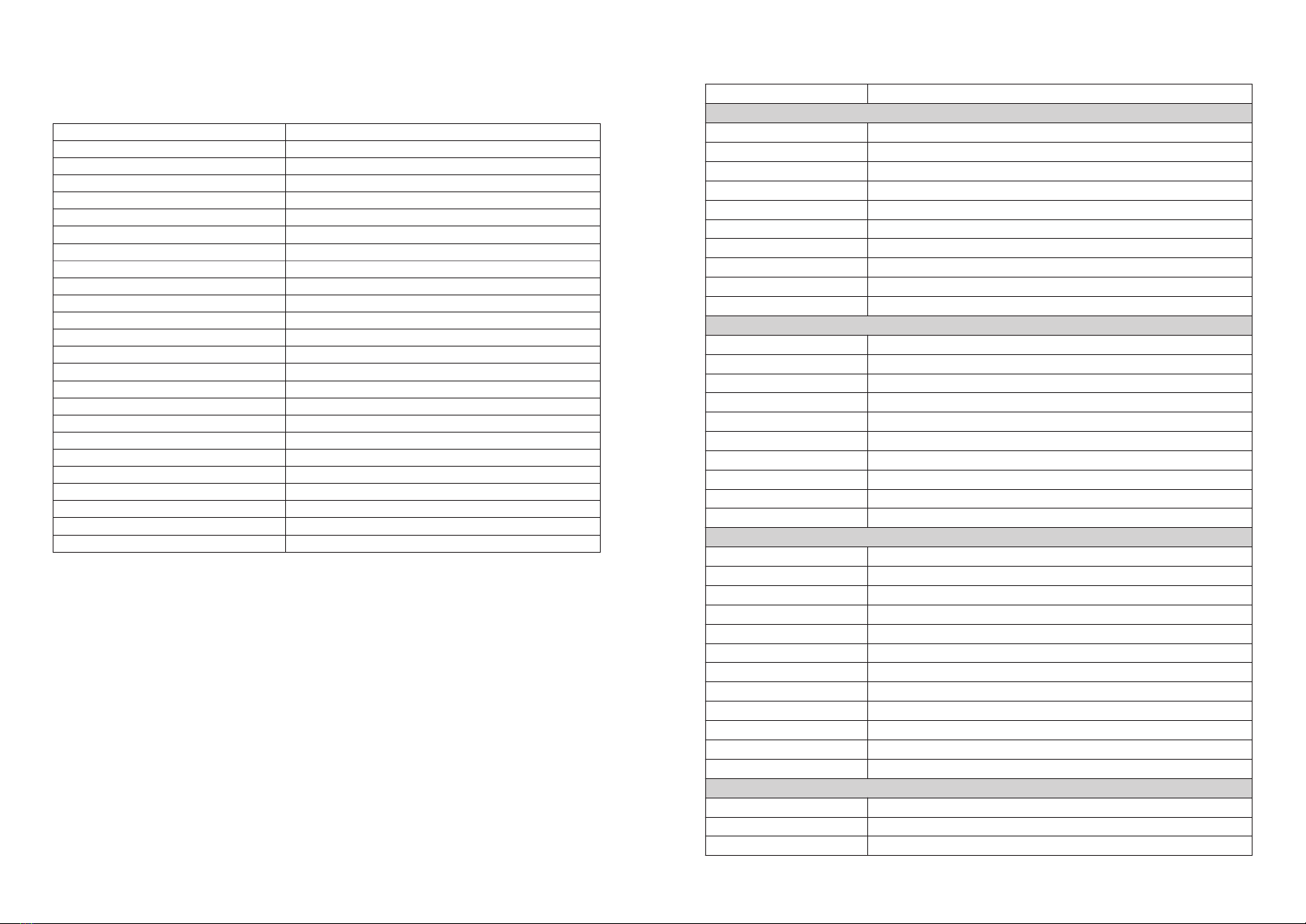1 Introduction
Before using the inverter, please read all instructions and cautionary markings on the unit and this manual. Store the manual where
it can be accessed easily.
The series inverter of ReneSola strictly conforms to related safety rules in design and test.
Safety regulations relevant to the location shall be followed during installation, operation and maintenance.
Improper operation may have a risk of electric shock or damage to equipment and property.
01
2 Important Safety Warning
02
Caution!
Failure to observe a warning indicated in
this manual may result in injury.
Danger of high voltage and electric shock!
Danger of hot surface!
Components of the product can be recycled.
This side up; the package must always be
transported, handled and stored in such a way
that the arrows always point upwards.
No more than six (6) identical packages may
be stacked on each other.
The hybird series inverters (hybrid) of ReneSola are bidirectional which apply to PV system with battery to store energy.
Energy produced by the PV system is used to optimize self-consumption; excess energy is used to charge the batteries, and then fed
into the public grid when the PV energy is adequate,
When PV energy output is insufficient to support connected loads, the system automatically get energy from the batteries if battery
capacity is abundant. If the battery capacity is insufficient to meet own consumption requirements, electricity will be drawn from the
public grid.
The series inverter of ReneSola is design for both indoor and outdoor use.
Figure 1-1 Basic hybrid PV system overview
2.1 Symbols
Product should not be disposed as
household waste.
CE Mark
Keep dry; the package/product must be
protected from excessive humidity and must be
stored under cover.
Signals danger due to electrical shock and indicates the time (5 minutes) to allow after the
inverter has been turned off and disconnected to ensure safety in any installation operation.
The package/product should be handled
carefully and never be tipped over or slung.
2.2 Safety
● Installation, maintenance and connection of inverters must be performed by qualified personnel, in compliance with local electrical
standards, wiring rules and the requirements of local power authorities and/or companies.
● To avoid electric shock, DC input and AC output of the inverter must be terminated at least 5 minutes before performing any
installation or maintenance.
● The temperature of some parts of the inverter may exceed 60℃ during operation. To avoid being burnt, do not touch the inverter
during operation. Let it cool before touching it.
● Ensure children are kept away from inverters.
● Do not open the front cover of the inverter. Apart from performing work at the wiring terminal (as instructed in this manual),
touching or changing components without authorization may cause injury to people, damage to inverters and annulment of the
warranty.
● Static electricity may damage electronic components. Appropriate method must be adopted to prevent such damage to the
inverter; otherwise the inverter may be damaged and the warranty annulled.
● Ensure the output voltage of the proposed PV array is lower than the maximum rated input voltage of the inverter; otherwise the
inverter may be damaged and the warranty annulled.
● When exposed to sunlight, the PV array generates dangerous high DC voltage. Please operate according to our instructions, or it
will result in danger to life.
● PV modules should have an IEC61730 class A rating.
● If the equipment is used in a manner not specified by the manufacturer, the protection provided by the equipment may be
impaired.
● Completely isolate the inverter should :Switch off the DC switch, disconnect the PV terminal, disconnect the battery terminal,
and disconnect the AC terminal.
● Completely isolate the inverter before maintaining. Not to enter other areas of the inverter when maintaining!
● Prohibit to insert or pull the AC and DC terminals when the inverter is running.