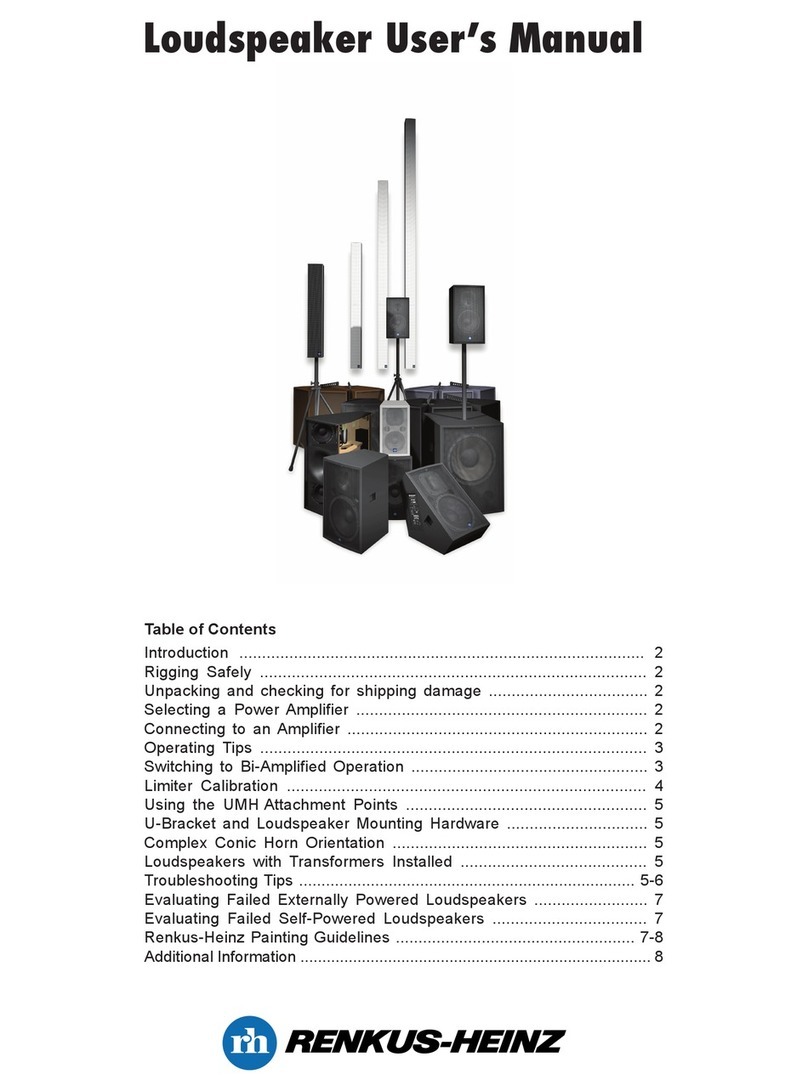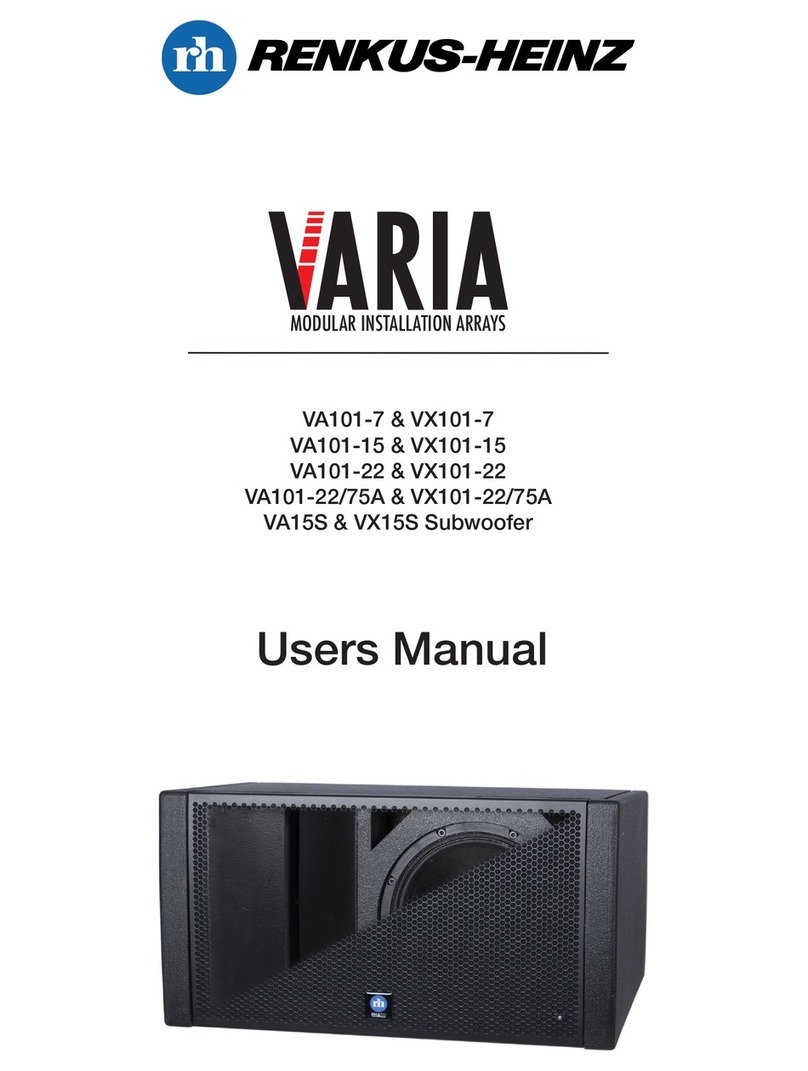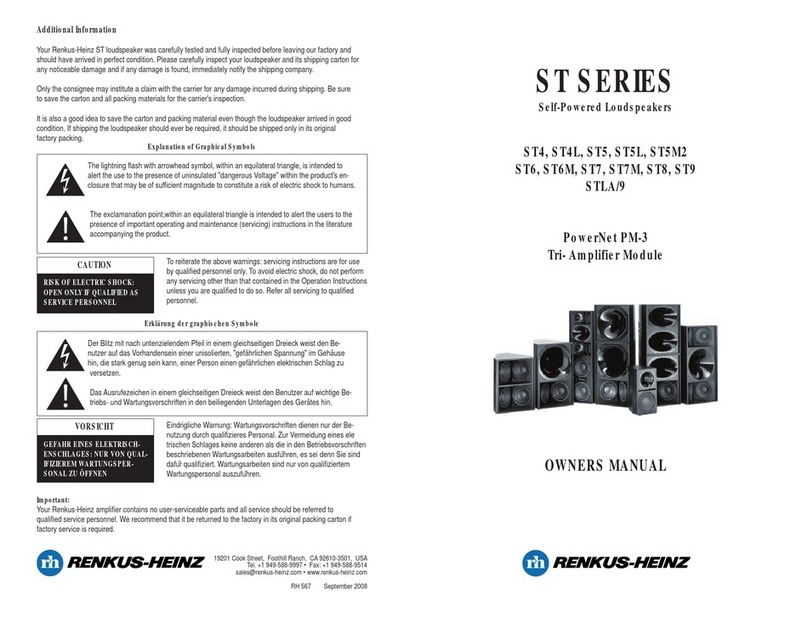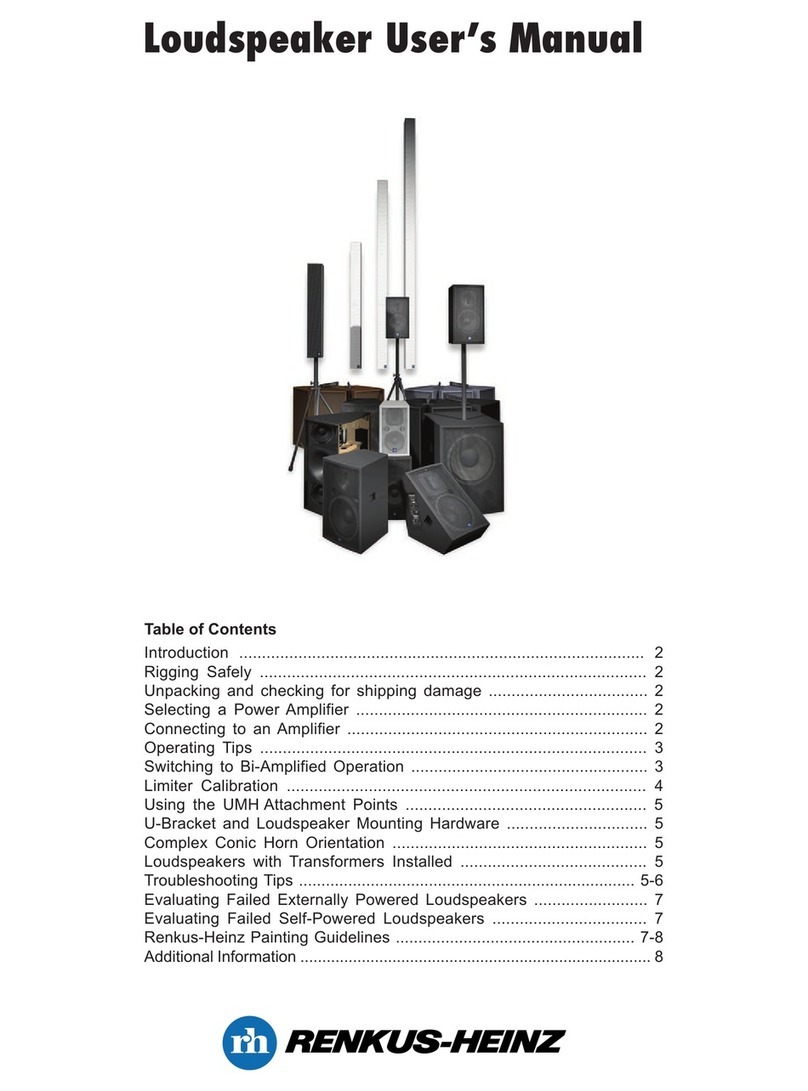Owners Manual
2
IMPORTANT SAFETY INSTRUCTIONS
CAUTION
RISK OF ELECTRIC SHOCK:
OPEN ONLY IF QUALIFIED AS
SERVICE PERSONNEL
To reiterate the above warnings: servicing instructions
are for use by qualified personnel only. To avoid elec-
tric shock, do not perform any servicing other than
that contained in the Operation Instructions unless you
are qualified to do so. Refer all servicing to qualified
personnel.
Eindrigliche Warnung: Wartungsvorschriften dienen
nur der Benutzung durch qualifizieres Personal. Zur
Vermeidung eines elektrischen Schlages keine
anderen als die in den Betriebsvorschriften
beschriebenen Wartungsarbeiten ausführen, es sei
denn Sie sind dafür qualifiziert. Wartungsarbeiten
sind nur von qualifiziertem Wartungspersonal
auszuführen.
Explanation of Graphical Symbols
The lightning flash with arrowhead symbol,
within an equilateral triangle, is intended to
alert the use to the presence of uninsulated
"dangerous Voltage" within the product's en-
closure that may be of sufficient magnitude
to constitute a risk of electric shock to hu-
mans.
The exclamanation point,within an equilateral
triangle is intended to alert the users to the
presence of important operating and mainte-
nance (servicing) instructions in the literature
accompanying the product.
Erklärung der graphischen Symbole
Der Blitz mit nach untenzielendem Pfeil in
einem gleichseitigen Dreieck weist den
Benutzer auf das Vorhandensein einer
unisolierten, "gefährlichen Spannung" im
Gehäuse hin, die stark genug sein kann, einer
Person einen gefährlichen elektrischen Schlag
zu versetzen.
Das Ausrufezeichen in einem gleichseitigen
Dreieck weist den Benutzer auf wichtige
Betriebs- und Wartungsvorschriften in den
beiliegenden Unterlagen des Gerätes hin.
VORSICHT
GEFAHR EINES ELEKTRISCHEN
SCHLAGES: NUR VON QUALIFIZIEREM
WARTUNGSPERSONAL ZU ÖFFNEN
1. Read these instructions.
2. Keep these instructions.
3. Heed all warnings.
4. Follow all instructions
5. Do not use this apparatus near water. The apparatus
shall not be exposed to dripping or splashing and no objects
filled with liquids, such as vases, shall be placed on it.
6. Clean only with dry cloth.
7. Do not block any ventilation openings. Install in accor-
dance with the manufacturer’s instructions.
8. Do not install near any heat sources such as radiators,
heat registers, stoves, or other apparatus (including ampli-
fiers) that produce heat.
9. Do not defeat the safety purpose of the polarized or
grounding-type plug. A polarized plug has two blades with
one wider than the other. A grounding type plug has two
blades and a third grounding prong. The wide blade or the
third prong is provided for your safety. If the provided plug
does not fit into your outlet, consult an electrician for replace-
ment of the obsolete outlet.
10. Protect the power cord from being walked on or pinched
particularly at plugs, convenience receptacles, and the point
where they exit from the apparatus.
11. Make sure the power cord remains readily accessible at
all times.
12. The AC Power Cord is the AC Mains disconnect.
13. Only use attachments/accessories specified by the
manufacturer.
14. Disconnect this apparatus during lightning storms or
when unused for long periods of time.
15. Refer all servicing to qualified service personnel.
Servicing is required when the apparatus has been dam-
aged in any way, such as power-supply cord or plug is
damaged, liquid has been spilled or objects have fallen
into the apparatus, the apparatus has been exposed to
rain or moisture, does not operate normally, or has been
dropped.
“WARNING - TO REDUCE THE RISK OF FIRE OR
ELECTRIC SHOCK, DO NOT EXPOSE THIS APPARA-
TUS TO RAIN OR MOISTURE”
“CAUTION: THESE SERVICING INSTRUCTIONS ARE
FOR USE BY QUALIFIED SERVICE PERSONNEL ONLY.
TO REDUCE THE RISK OF ELECTRIC SHOCK DO NOT
PERFORM ANY SERVICING OTHER THAN THAT CON-
TAINED IN THE OPERATING INSTRUCTIONS UNLESS
YOU ARE QUALIFIED TO DO SO”.
IMPORTANT
Your Iconyx Steerable Column Loudspeaker contains no user-serviceable
parts and all service should be referred to qualified service personnel.