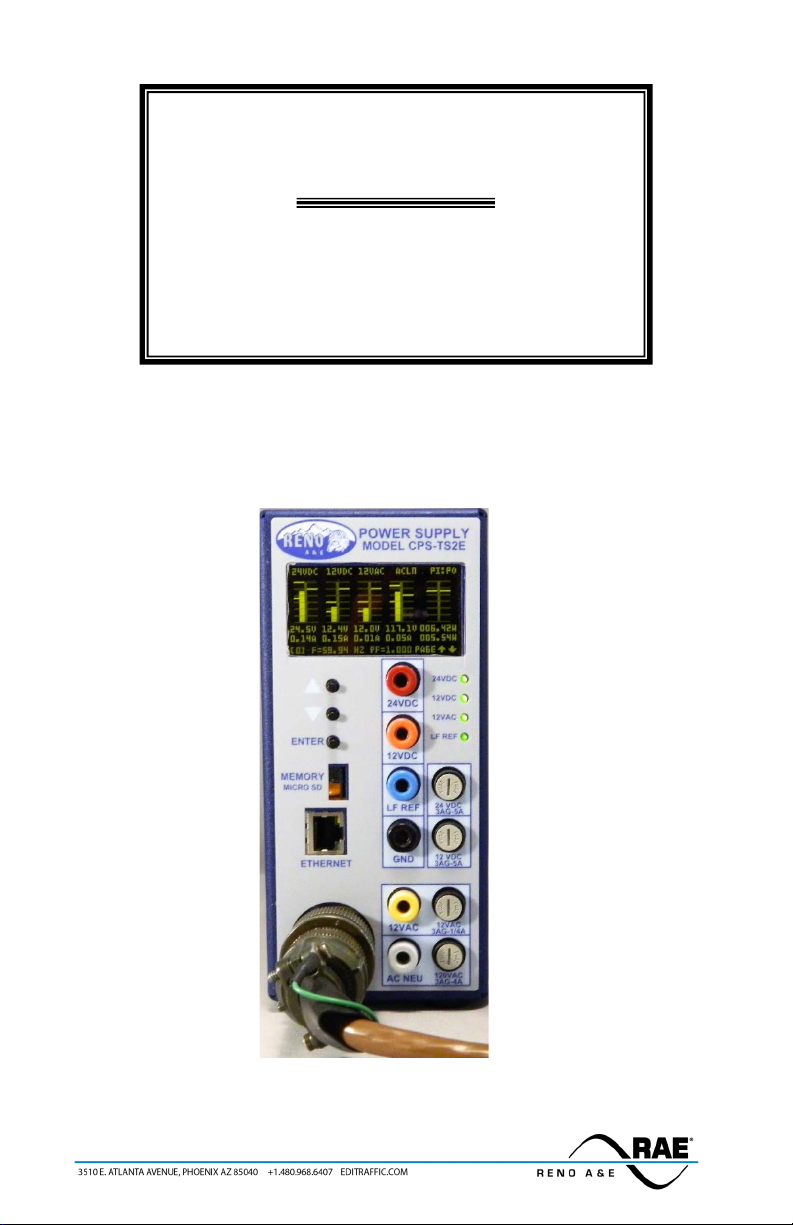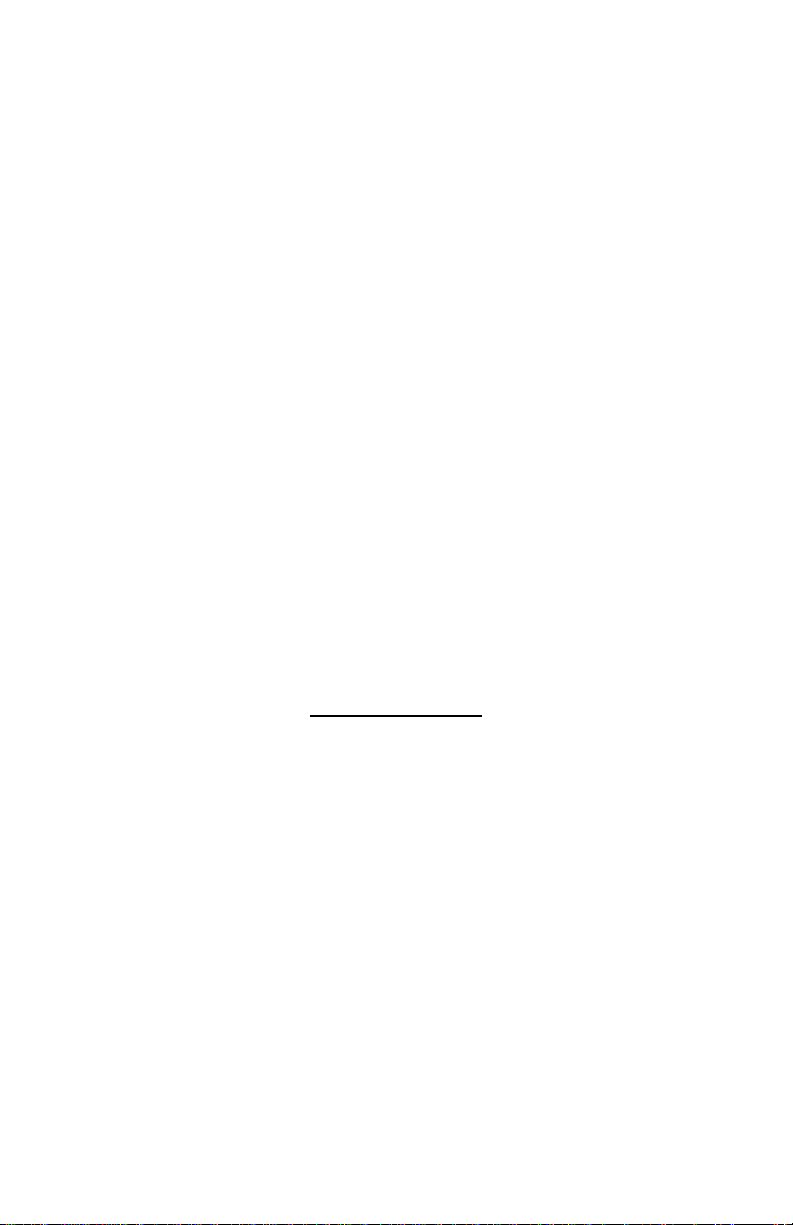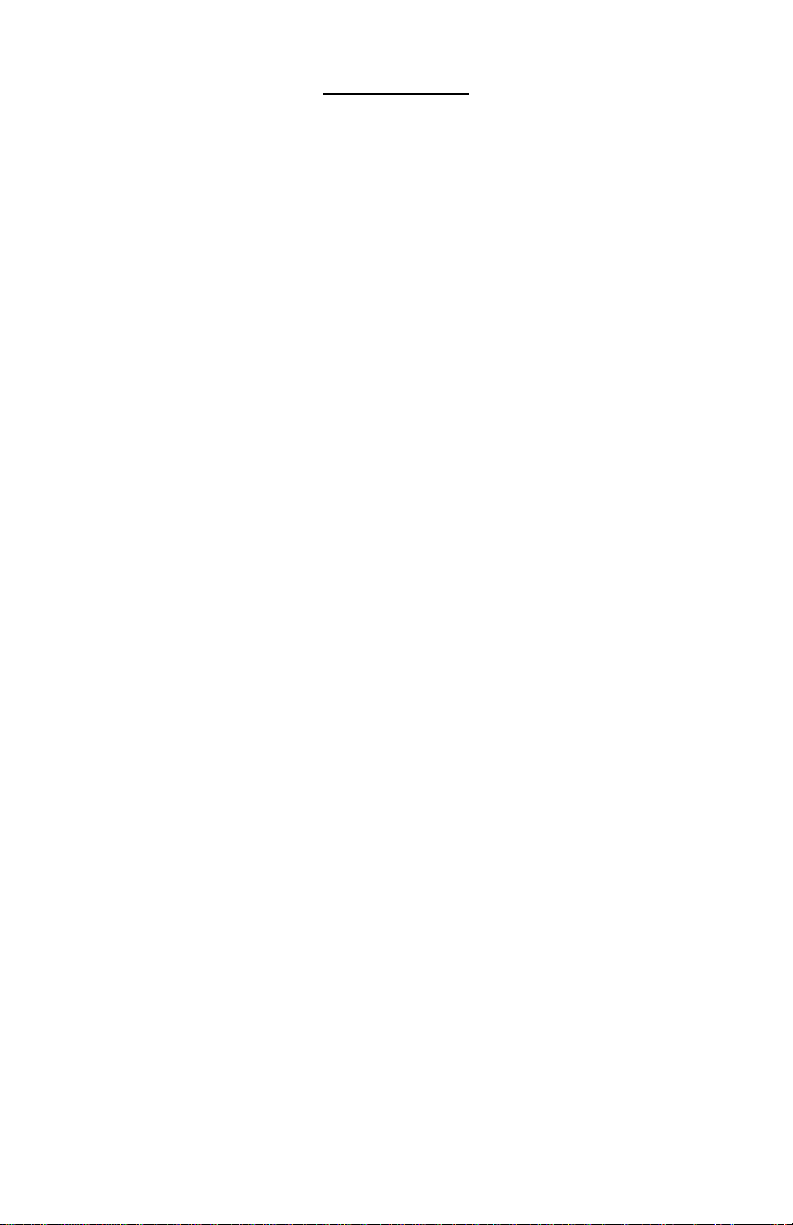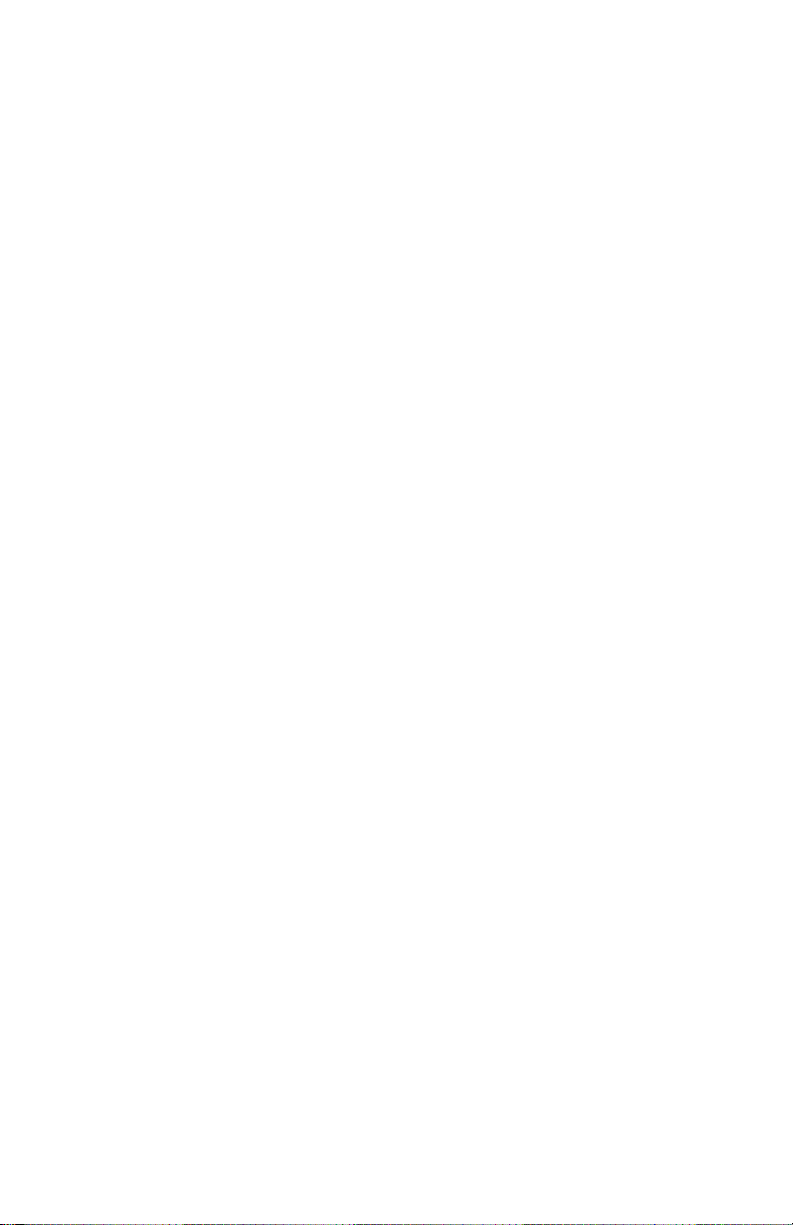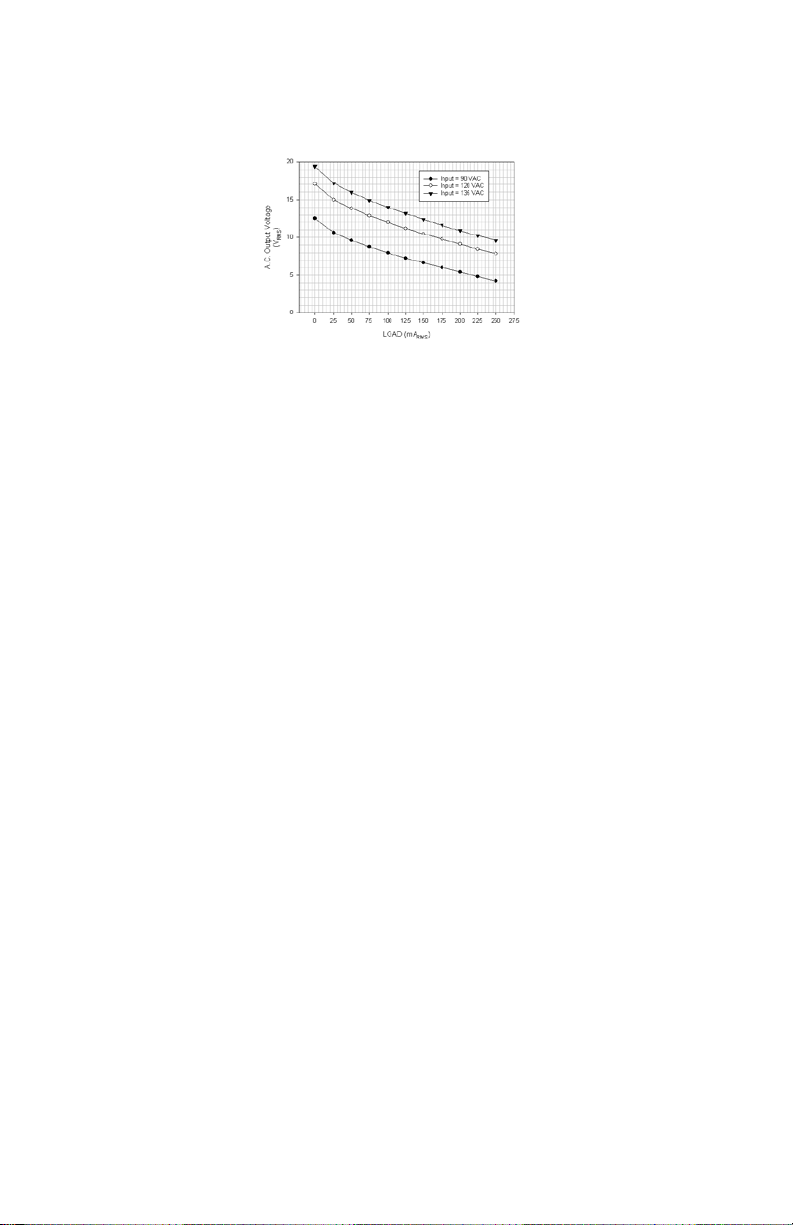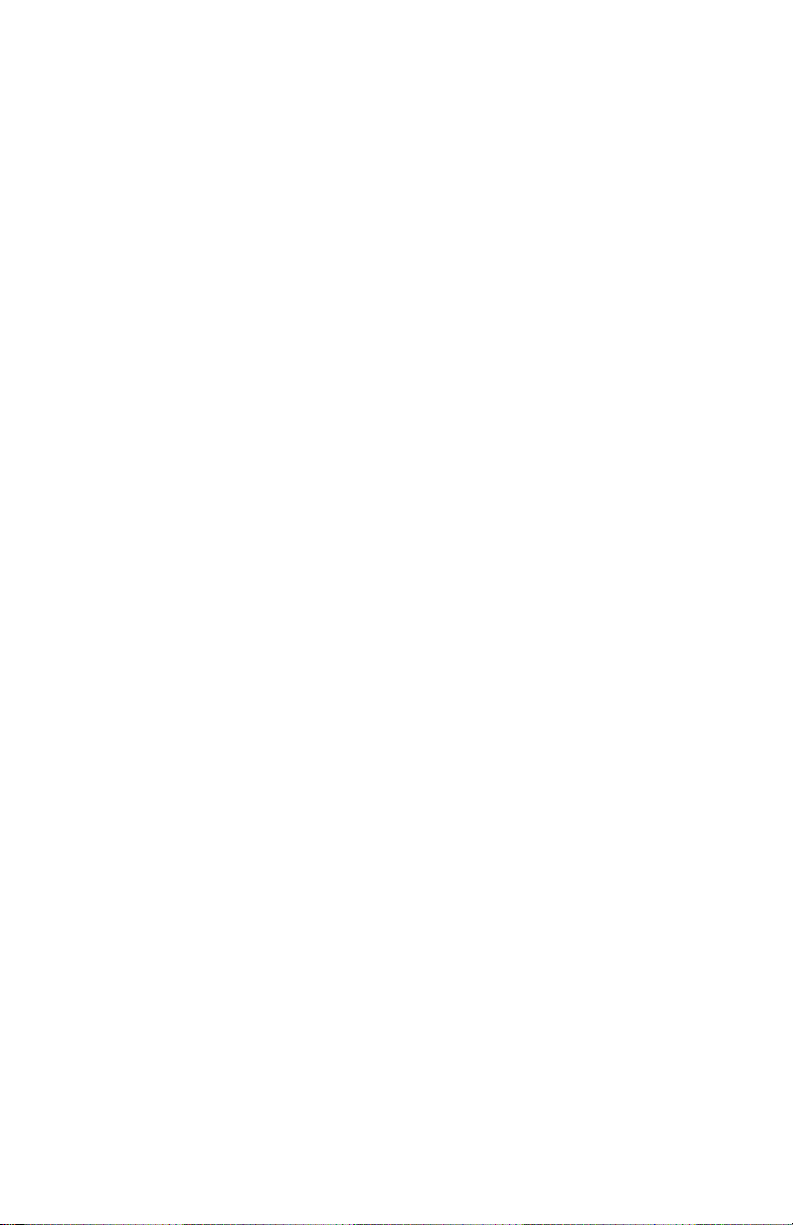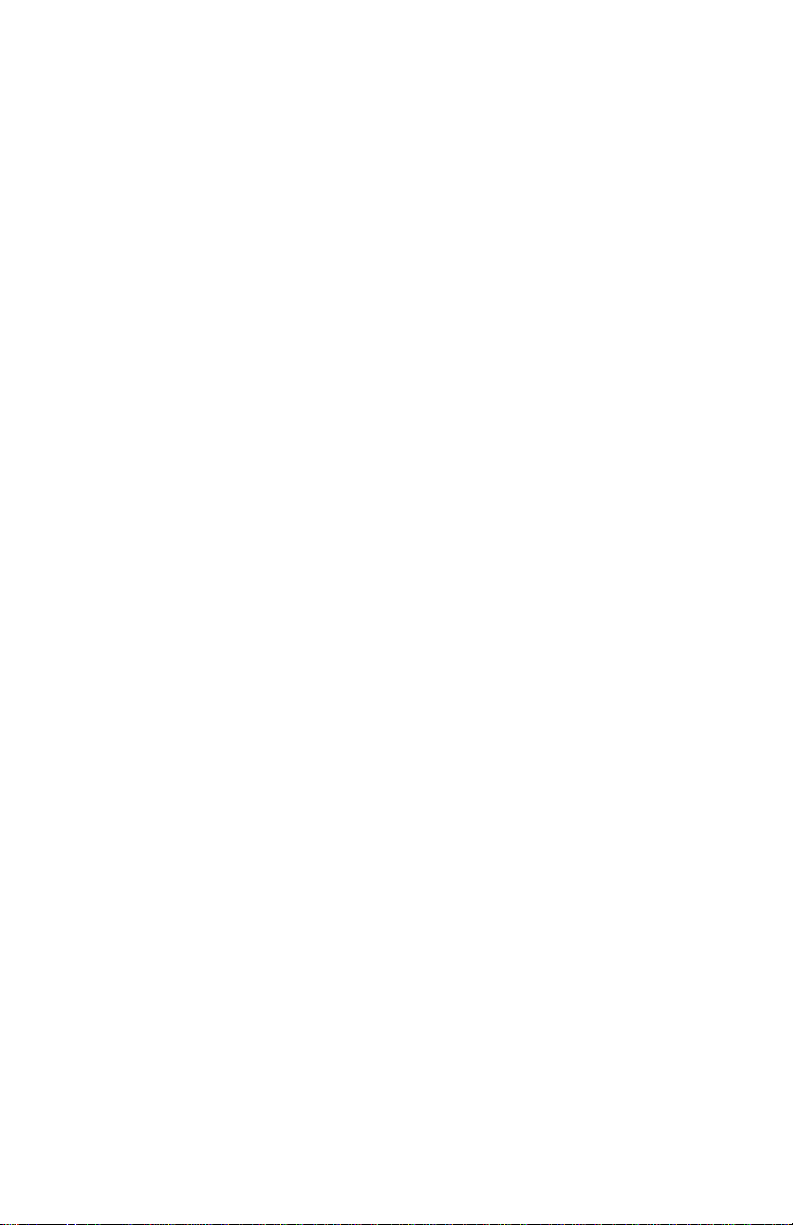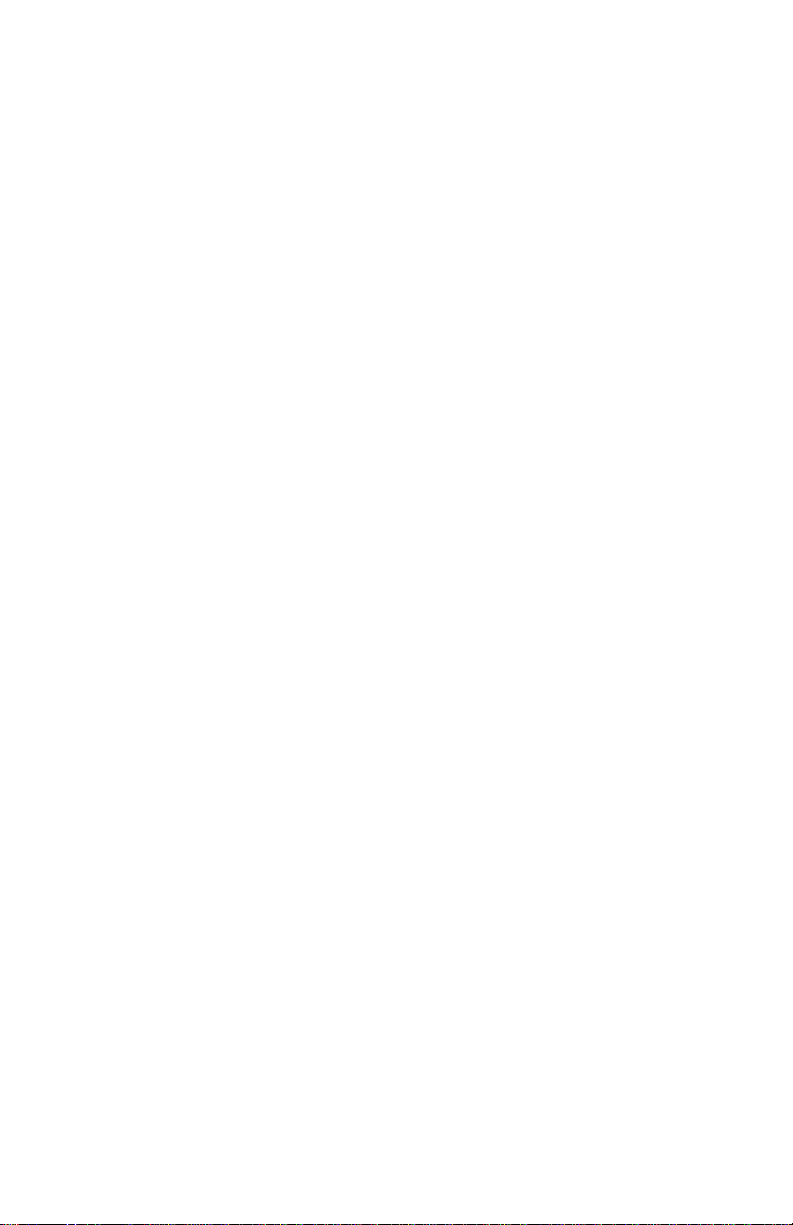889-1429-00 CPS-TS2E Operation Manual Rev Apr 2021 Page 1
Section 1 General
The CPS-TS2E power supply combines advance switching technology
with the versatility of an embedded processor forming a synergy of power
delivery in a small rugged package and remote monitoring and configuration
over Ethernet. In addition to real-time measuring of the DC and AC voltages
and currents, the CPS-TS2E records these parameters with a time and date
stamp; any high or low voltages and currents exceeding user defined setpoints
are likewise recorded. The data stores onto a 2GB flash card as a standard
comma separated text files (.txt), thus making for easy imports into Excel or
any other standard graphing and data analysis software.
Out of the package, the CPS-TS2E is ready to provide power and
monitoring and logging functions based on default settings without any
required adjustments. Ethernet capabilities, however, do require the entry of a
valid IP address for the attached network.
By default, the power supply (PS) is configured to run a TCP/IP nano-
server hosting a default interactive webpage. This webpage provides a user the
means to remotely monitor input and output voltages, currents, and alarm
statuses as well as configure run-time parameters via simple intuitive virtual
indicators and controls. Remotely resetting the PS processor is also possible, a
necessity when networking parameters are remotely adjusted.
Also in this “TCP” mode, remote pre-define commands (known as
remote procedure calls, or RPCs) can be remotely delivered to a PS for
obtaining real-time measurements or to configure that PS. With the RPC
feature, unprecedented interactive monitoring and control of a PS in real-time
is made possible. Users can develop an external webpage for monitoring and
controlling not just one power supply but many connecting to the same
network or sub-network. The available RPC commands are listed in section 6.
A second mode of network operation is available; instead of a TCP
server, the PS is configurable as a UDP server with an in-built SNMP (Simple
Network Management Protocol) agent. The agent actively looks for a SNMP
message incoming from a SNMP manager. SNMP agent will acquire the
information or perform the required commands requested by the SNMP
manager. An OID listing as well as the MIB in ASN.1 format are published in
this manual. The MIB as a .txt file is also located on the CPS-TS2E product page.
While the SNMP agent/SNMP manger interface is considered the main mode of
interaction in the UDP mode of PS, the remote procedure calls (RPCs)
mentioned above in the TCP mode are still available in the UDP mode.
Locally at the CPS-TS2E PS, a very simple user interface is provided
enabling easy reading and tracking of all the measured values (for example