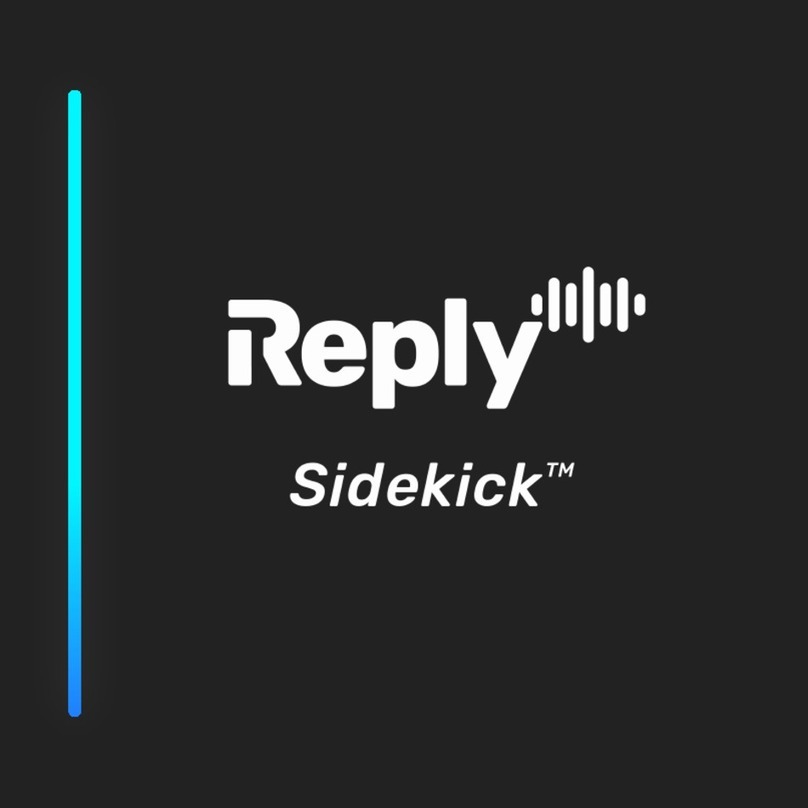replycloud.io
Pre-Installation Design Guide for the Reply Sidekick
August 2019
The Reply Sidekick is not an in-line device.
The Sidekick WAN port connects to the Ethernet switch and operates on the LAN in the same manner as
an IP Phone.
The Sidekick MIRROR port (optional, but recommended) connects to the port on the Ethernet switch
configured to mirror(monitor) all, or all VoIP VLAN packets to the mirror port.
The last word in
VoIP support
Overview
The Reply Sidekick requires 1 or 2 open ports on your switch.
1 x 100Mbps Full Duplex RJ-45 Ethernet -- WAN Port connection (required)
1 x 100Mbps Full Duplex RJ-45 Ethernet -- Mirror Port connection (optional, but recommended)
If the Ethernet topology for the VoIP or native VLAN supporting the IP Phones has more than 1 Ethernet
switch, the Reply Sidekick must be connected to the Ethernet switch connected to the Router/Gateway
(ie: up-stream of all other switches on the VLAN).
1. What are the Connectivity Requirements for the Reply Sidekick?
The Reply Sidekick has been designed to be installed directly into a customer local network switch, with
no complex requirements or network settings to be made in advance for the Sidekick to function.
Network environements can vary drastically, this document reviews how to answer the following
questions when implementing the Reply Sidekick:
1. What are the connectivity requirements for the Sidekick?
2. What type of Sidekick is required?
3. How many Sidekicks are needed?
4. Where in the network should the Sidekick be installed?
5. Does the Sidekick need to be installed on the VoIP VLAN?
6. What should the installer be aware of?
If an access-list is desired or required at a location’s edge router, an example ACL is provided with the IP
addresses of the servers accessed by the Reply Sidekick for testing and auto-provisioning.
Object-group network Reply-Sidekick
100 permit any object-group Reply-Sidekick any
18.233.142.154 255.255.255.255 tcp/udp 0-65535
34.234.245.213 255.255.255.255 tcp 443
34.237.115.221 255.255.255.255 tcp/udp 5060, tcp 443, udp
10000-20000
34.237.134.227 255.255.255.255 tcp 443
52.70.49.68 255.255.255.255 tcp 443
54.175.45.185 255.255.255.255 tcp 443