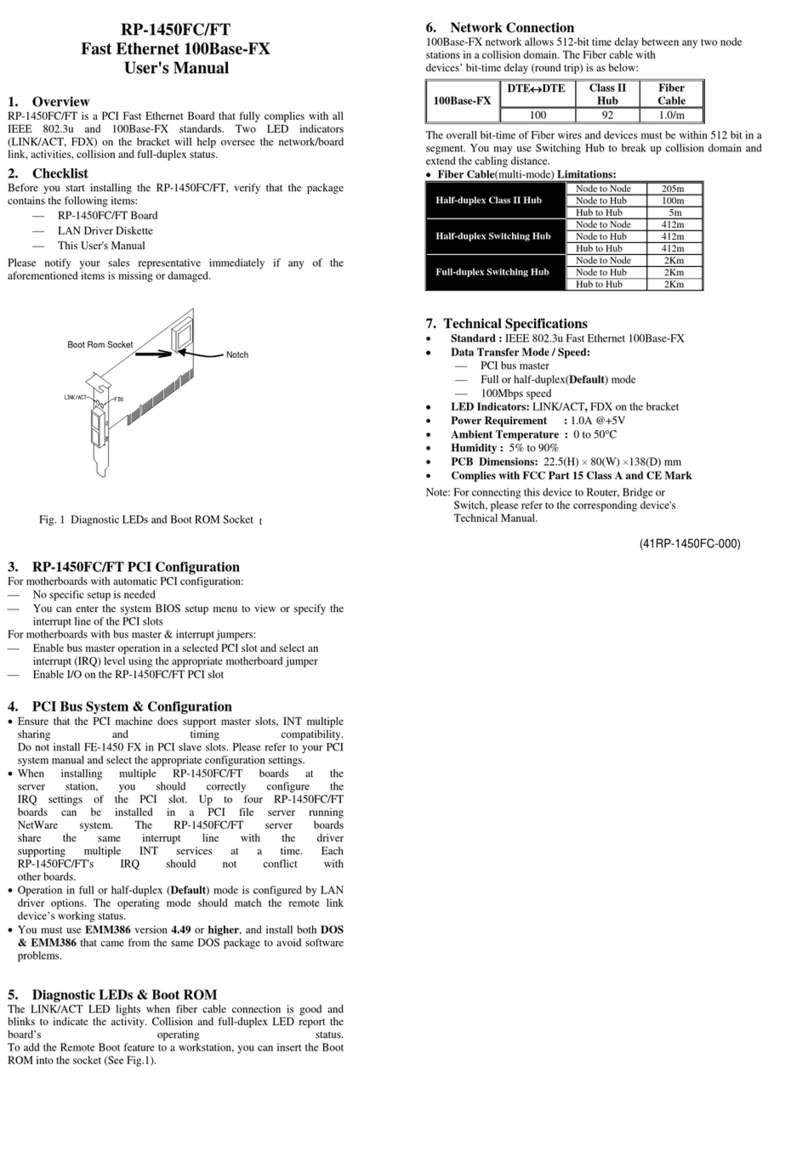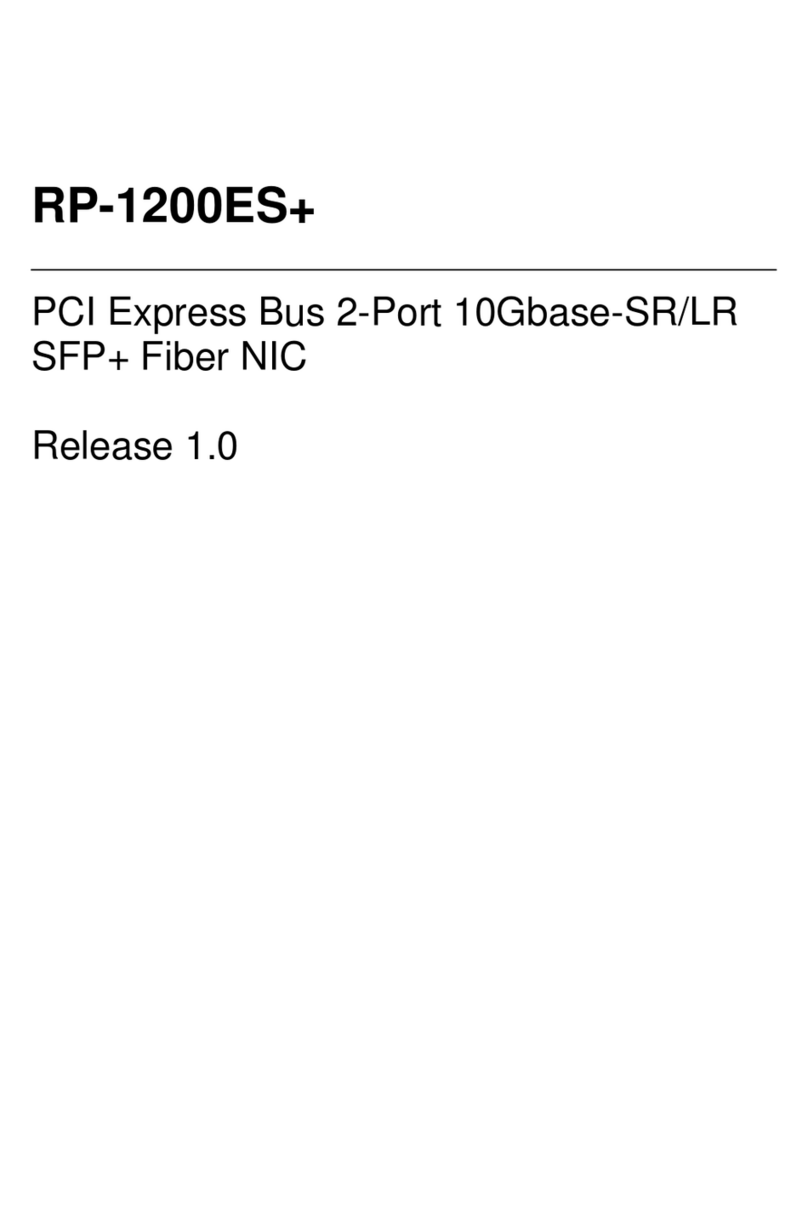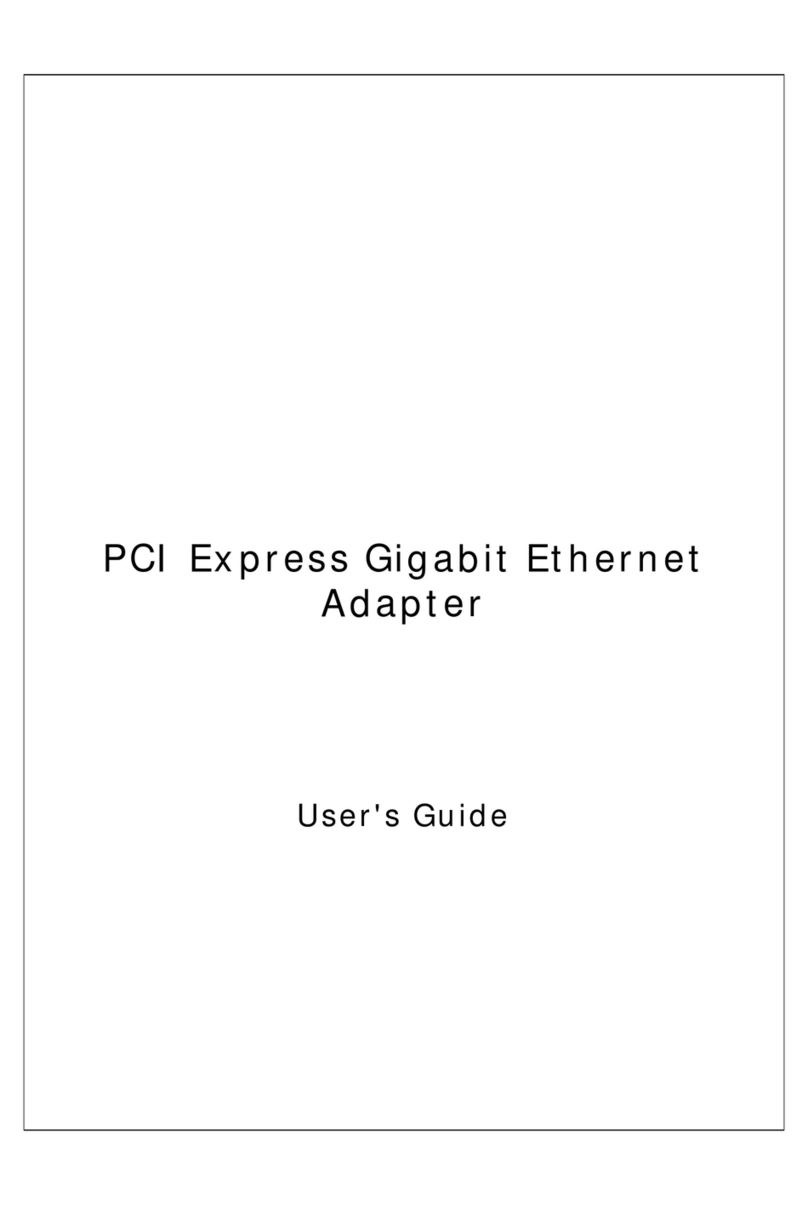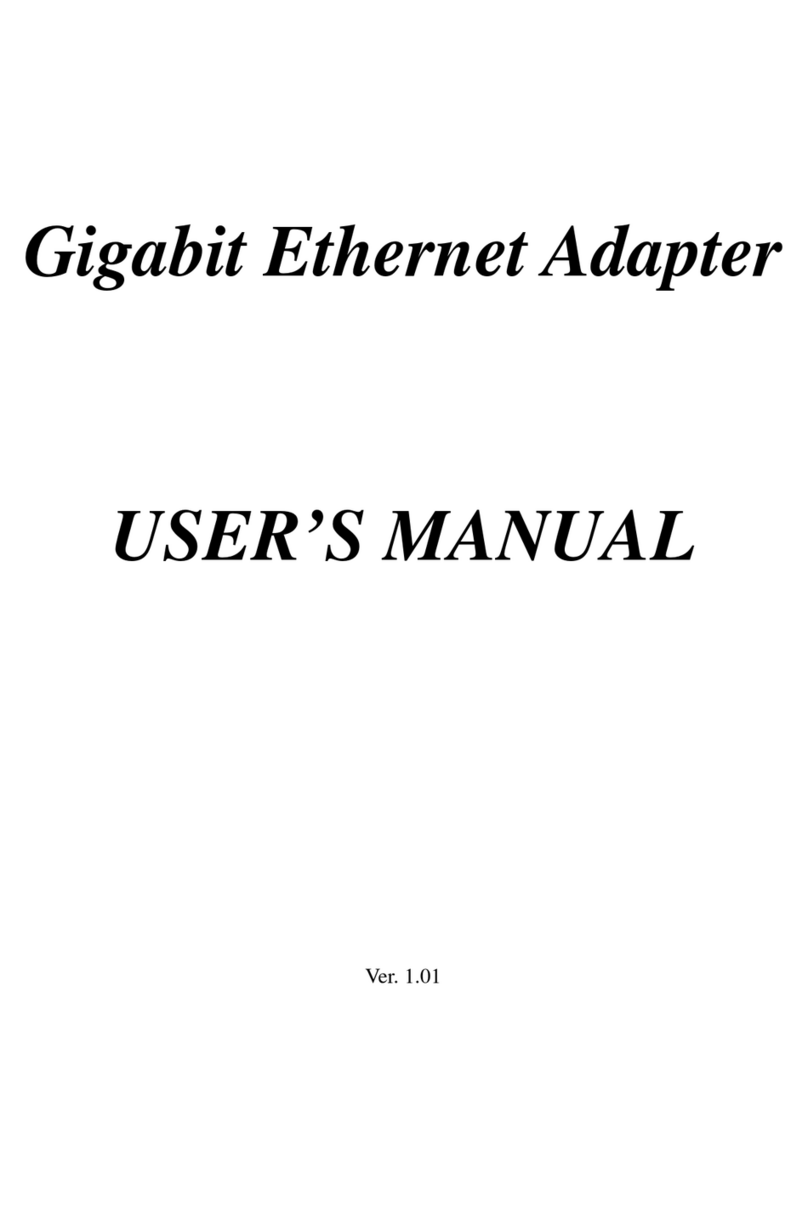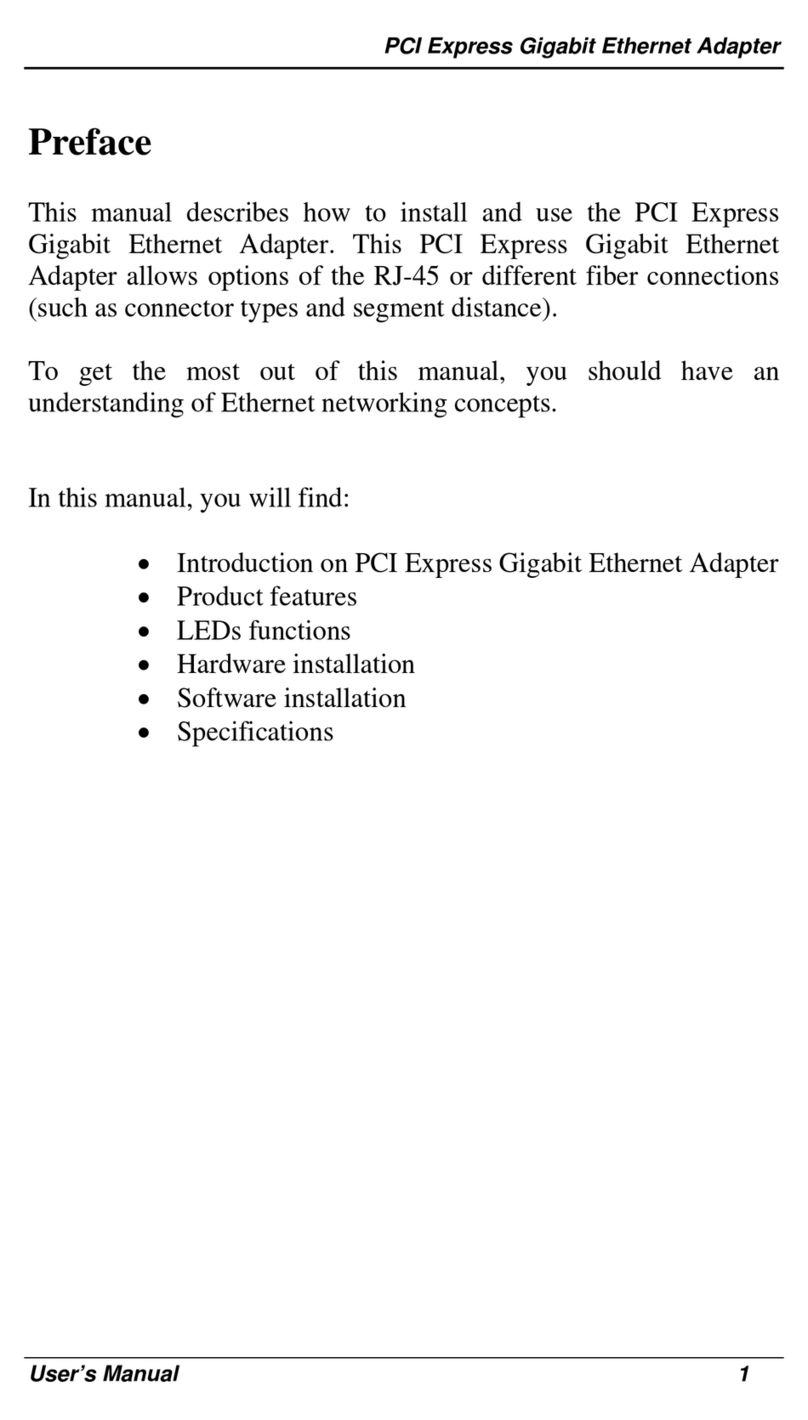TABLE OF CONTENTS
OVERVIEW .......................................................... 1
UNPACKING INFORMATION ................................................................................................. 1
INTRODUCTION TO THE IEEE 802.11N WIRELESS USB ADAPTER ........................................ 1
KEY FEATURES ................................................................................................................ 2
INSTALLATION GUIDE........................................ 2
SOFTWARE INSTALLATION ................................................................................................. 2
MANAGEMENT GUIDE ........................................ 5
MAKING A BASIC NETWORK CONNECTION .......................................................................... 5
Select a configuration tool .......................................................................................... 5
To connect with Microsoft Zero Configuration tool...................................................... 5
To connect with 802.11n Wireless LAN Utility ............................................................ 7
INTRODUCTION TO THE 802.11N WIRELESS LAN UTILITY .................................................... 8
Interfaces.................................................................................................................... 8
Link Status Information ............................................................................................... 9
Profile ....................................................................................................................... 10
Network .................................................................................................................... 19
Advanced.................................................................................................................. 20
Statistics ................................................................................................................... 20
WMM ........................................................................................................................ 22
WPS ......................................................................................................................... 24
CCX .......................................................................................................................... 35
Radio On/Off............................................................................................................. 35
AP MODE MANAGEMENT GUIDE FOR WINDOWS 2000/XP/VISTA ......................................... 36
Config ....................................................................................................................... 38
Security Setting ........................................................................................................ 40
Access Control ......................................................................................................... 41
MAC Table................................................................................................................ 42
Event Log ................................................................................................................. 43
Statistics ................................................................................................................... 44
January 13, 2009 / Version: 2.0 iii