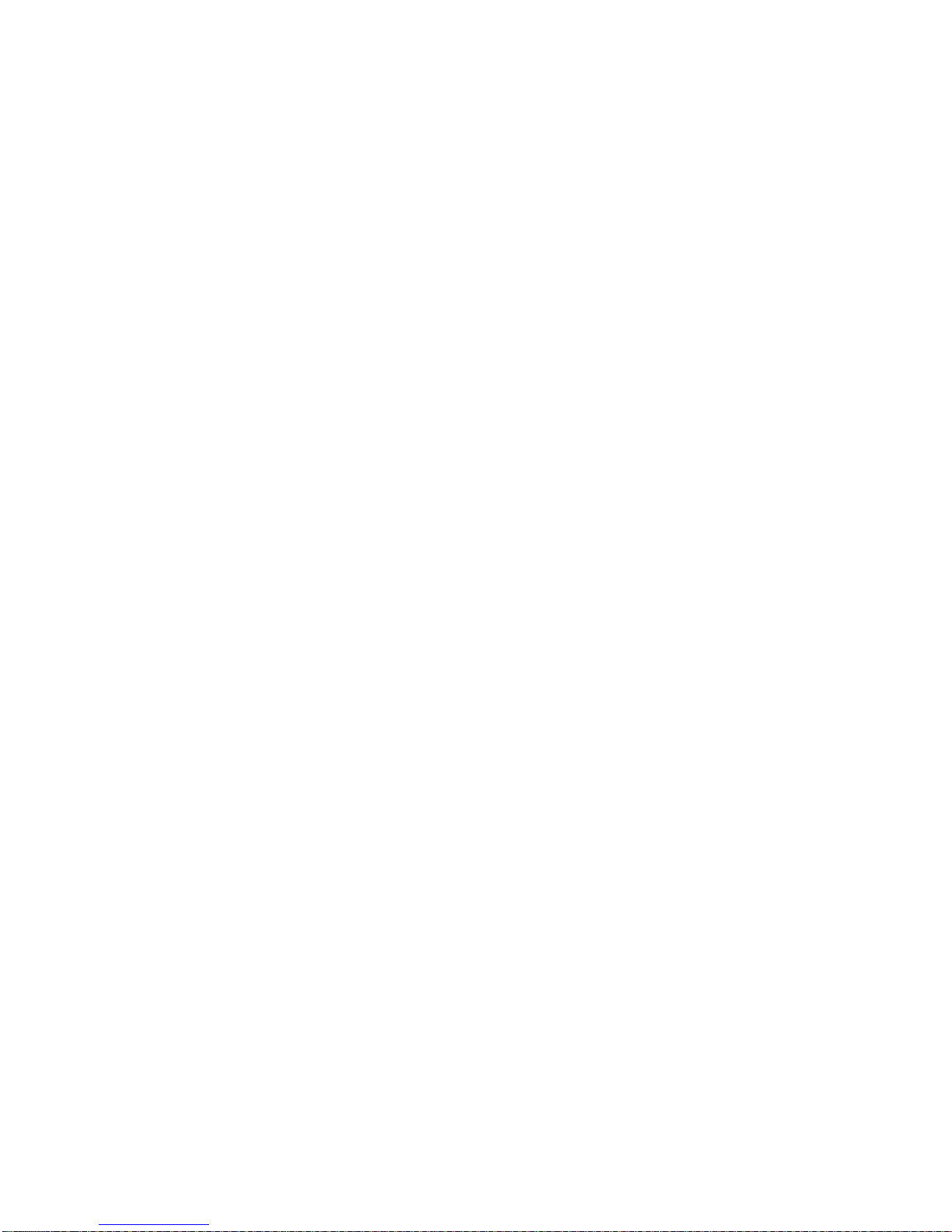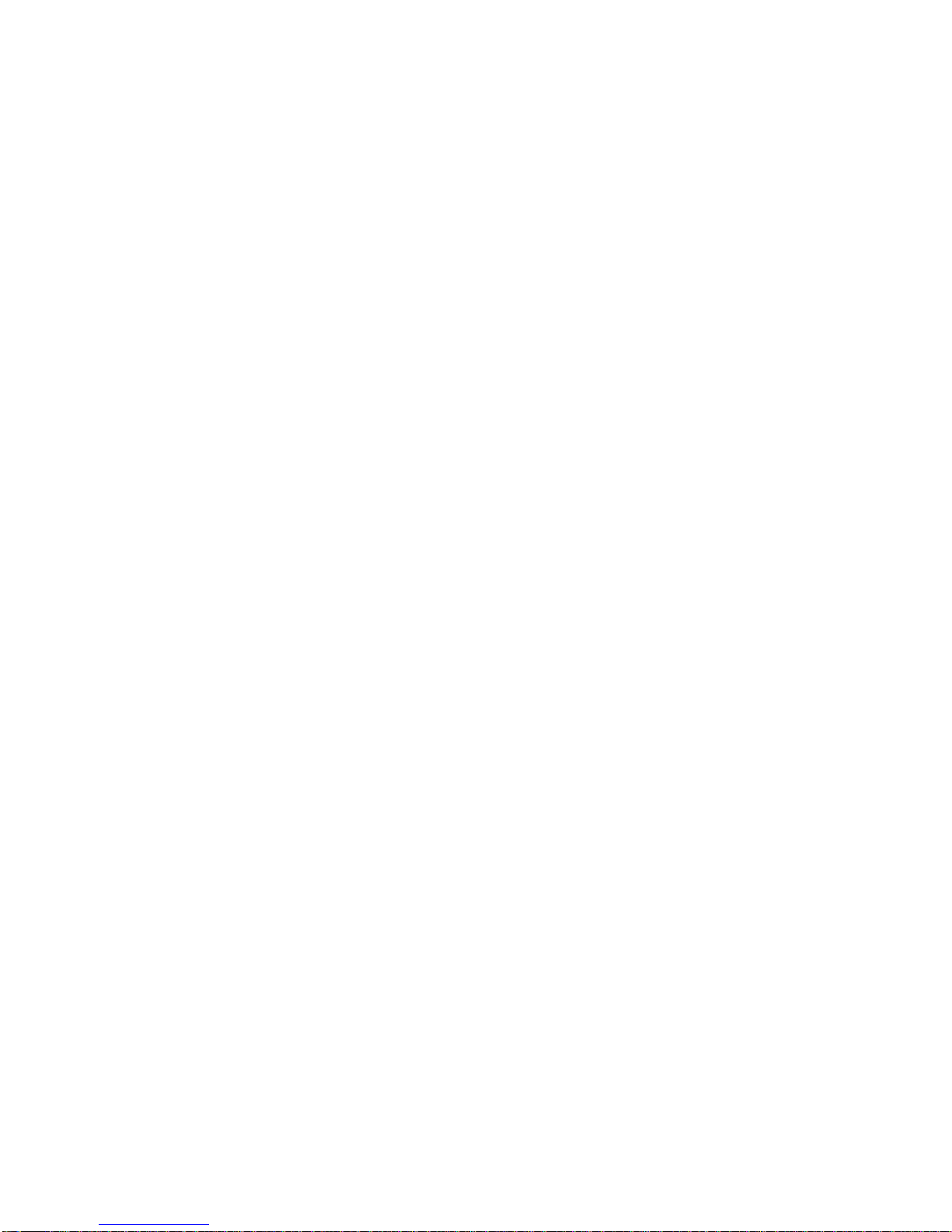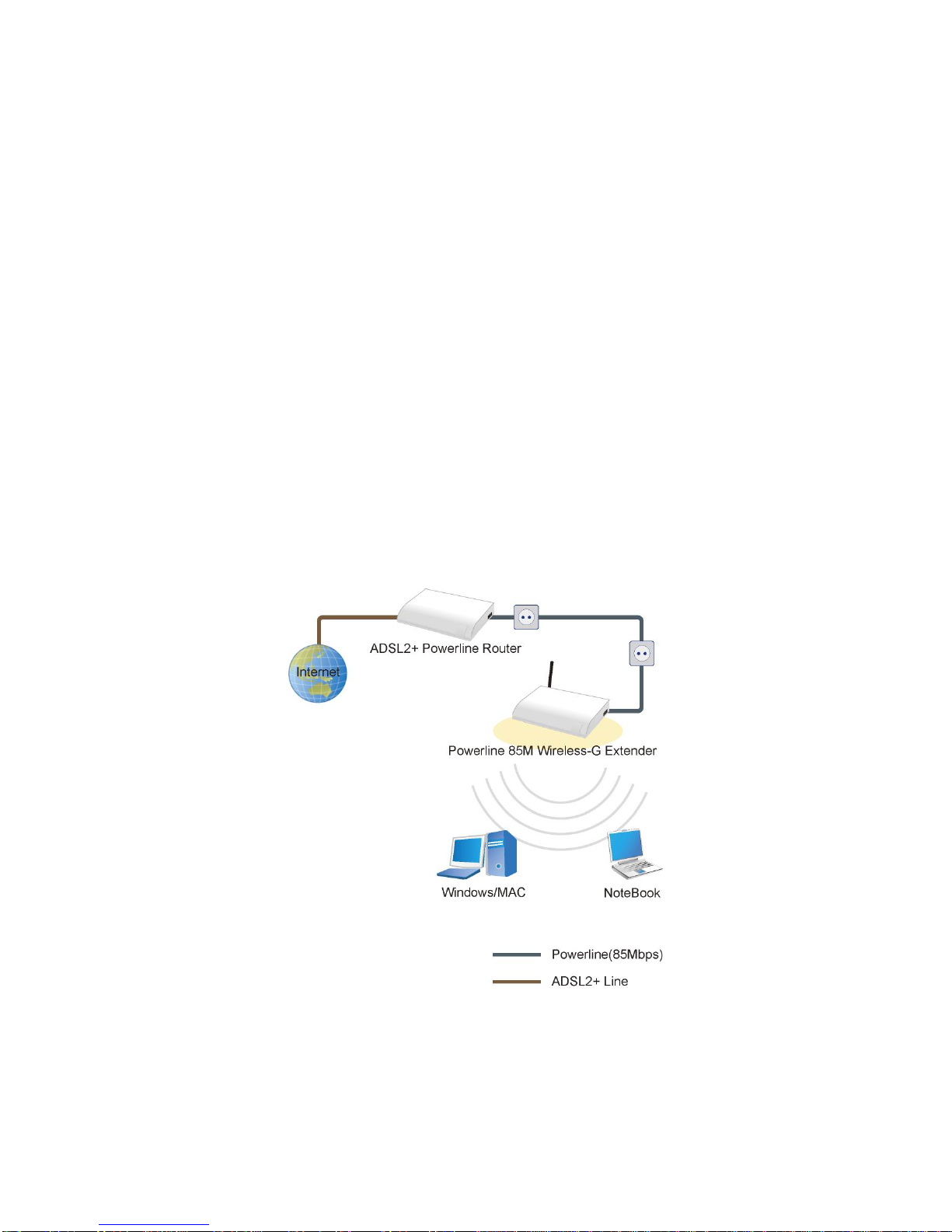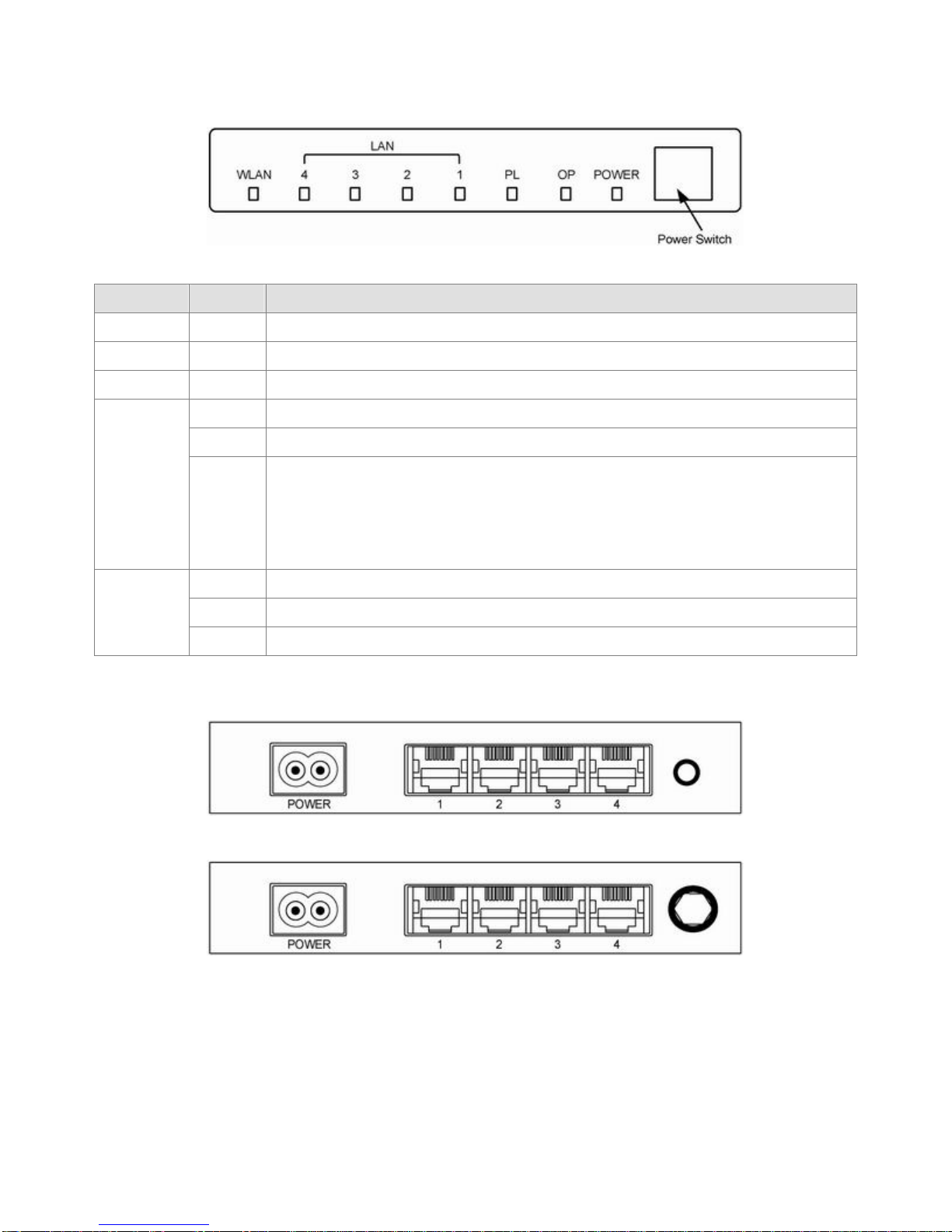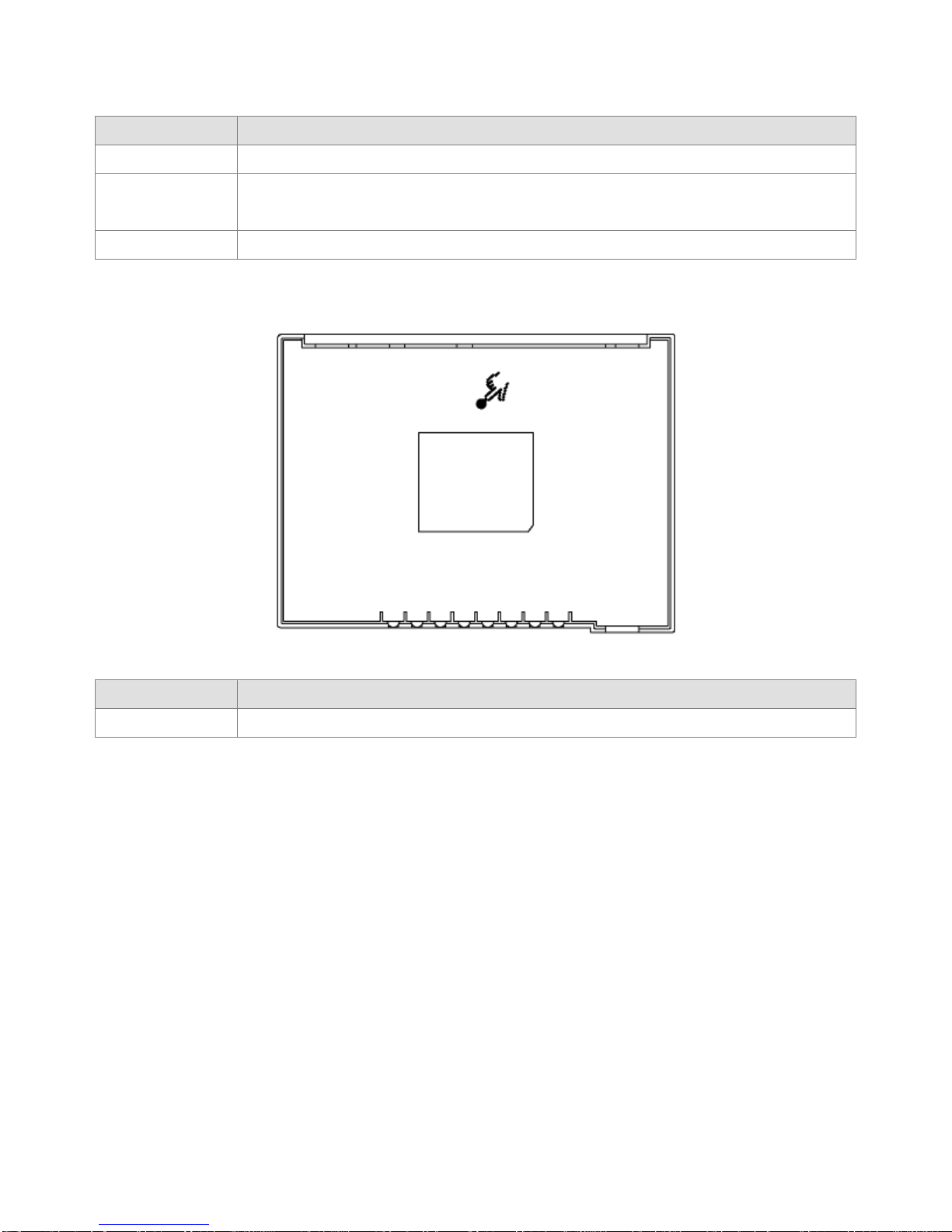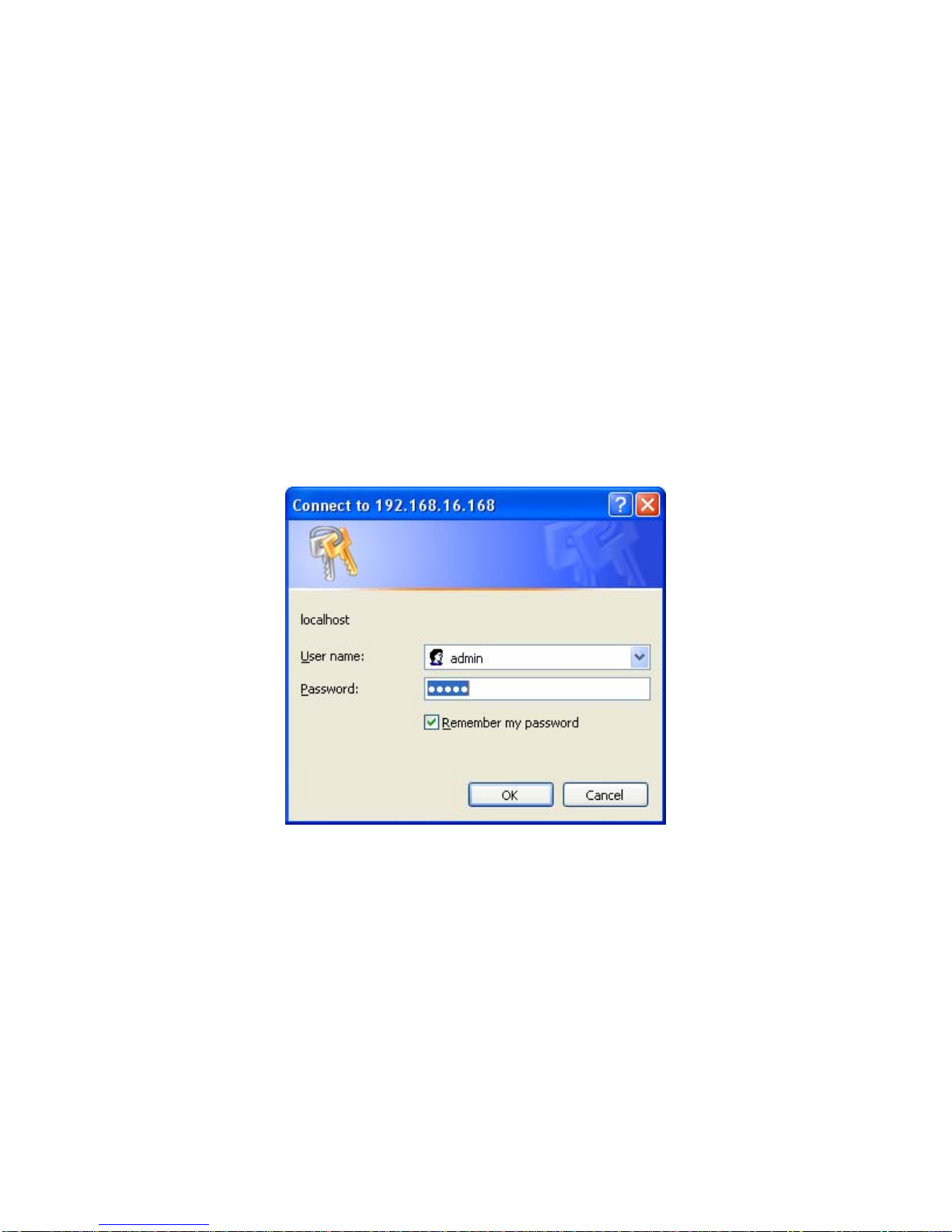Index
FCC Part 68..............................................................................................................................................................2
FCC Part 15..............................................................................................................................................................3
Chapter 1 Introduction..............................................................................................................................................4
1.1 Overview ...........................................................................................................................................4
1.2 Features............................................................................................................................................4
1.3 System Requirements.......................................................................................................................5
Chapter 2 Installation................................................................................................................................................6
2.1 Checklist............................................................................................................................................6
2.2 The Front LEDs.................................................................................................................................7
2.3 The Rear Ports..................................................................................................................................7
2.4 The Bottom Port................................................................................................................................8
Chapter 3 Configuration............................................................................................................................................9
3.1 Determine your connection settings..................................................................................................9
3.2 Connecting the Powerline Extender to your network........................................................................9
3.3 Configuring with Web Browser..........................................................................................................9
3.3.1 LAN Interface Configuration.........................................................................................................11
3.4.1 Wireless Settings......................................................................................................................... 12
3.4.2 Wireless Security......................................................................................................................... 13
3.4.3 Wireless Advance........................................................................................................................ 14
3.4.4 Wireless MAC ACL...................................................................................................................... 15
3.5.1 System Setup.............................................................................................................................. 16
3.6.1 TCP/IP Settings for Windows Operating System........................................................................ 17
Chapter 4. Powerline Networking Utility................................................................................................................ 24
4.1 Configuration Utility Setup.............................................................................................................. 24
4.1.1 Installation of the Utility............................................................................................................... 24
4.2 Windows Configuration Utility ........................................................................................................ 25
4.3 User Interface................................................................................................................................. 26
4.3.1 Main Screen................................................................................................................................ 26
4.3.2 Privacy Screen............................................................................................................................ 30
4.4 Diagnostics Screen ........................................................................................................................ 31
4.4.1 About Screen............................................................................................................................... 33
4.4.2 Preferences................................................................................................................................. 33
4.5 Troubleshooting.............................................................................................................................. 34
4.5.1 When the remote Powerline devices can not connect or access? ............................................. 34
Appendix A Glossary.............................................................................................................................................. 36
Appendix B Cabling / Connection.......................................................................................................................... 43
1