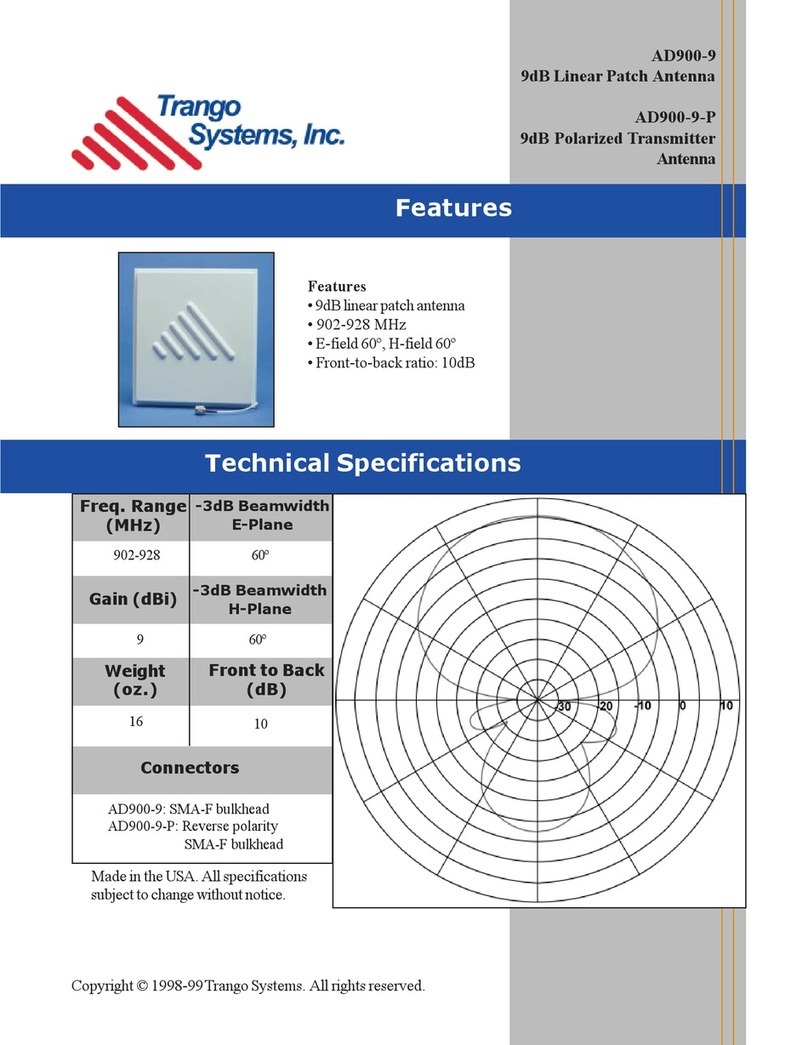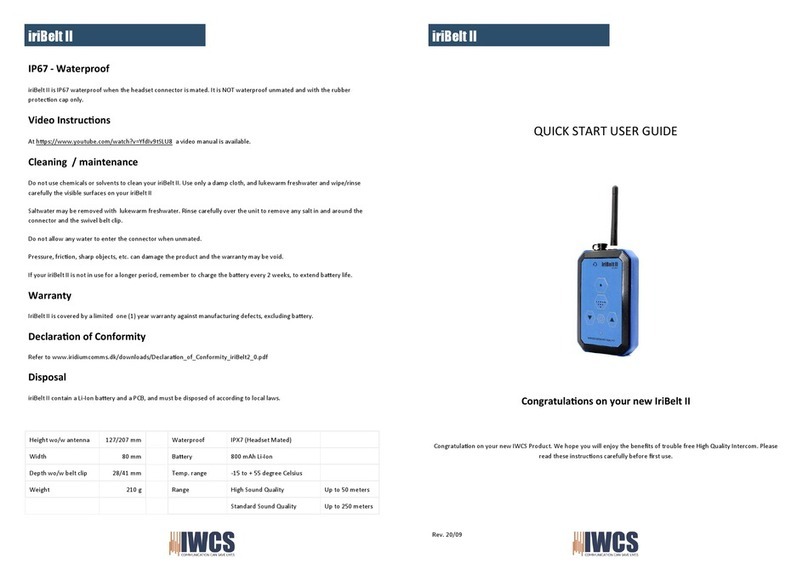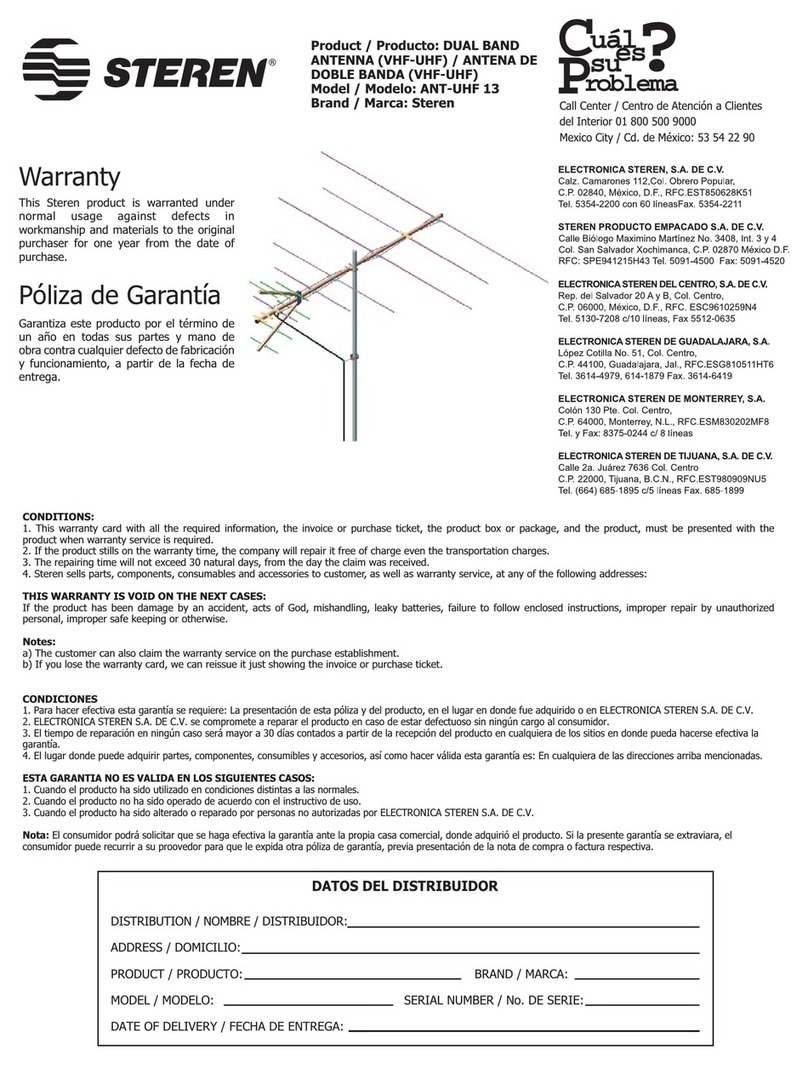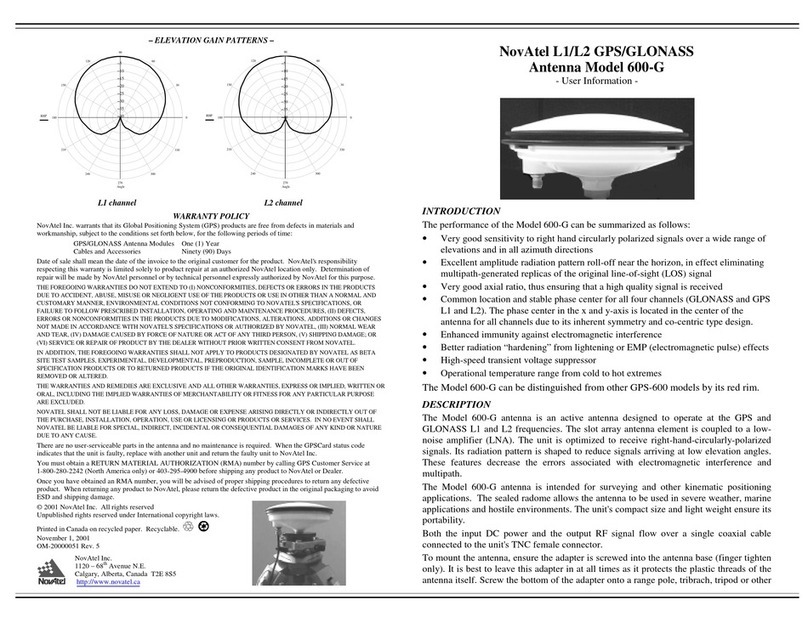Specifications
Frequency & Cellular Bands Supported: ............698 - 960 MHz, Bands: 5, 6, 8, 12, 13, 14, 17, 18, 19, 20, 26, 27, 28, 29, 67, 68, 85
......................................................................................................... 1710 - 2700 MHz, Bands: 1, 2, 3, 4, 7, 9, 10, 25, 30, 65, 66, 69, 70
Cellular Networks: .....................................................................................................................................LTE, WCDMA, CDMA, GSM
Peak Gain: ....................................................................................................................................................................................... 3dBi
Maximum power:............................................................................................................................................................................. 30W
Nominal impedance:................................................................................................................................................................. 50 ohms
Pattern: ........................................................................................................................................................................ Omni Directional
Termination: ........................................................................................................................................................................... N Female
Operating Temperature: ......................................................................................................................... -22°to 158°F (-30ºC to 70ºC)
Fully Weatherproof for Outdoor Application
Dimensions: .......................................................................................................................................................................1.05” x 11.8”
VSWR: ..............................................................................................................................................................................................<3:1
Random Material:....................................................................................................................................................... Fiberglass, White
Polarization: ...............................................................................................................................................................................Vertical
FEDERAL COMMUNICATIONS COMMISSION & INDUSTRY CANADA STATEMENTS
The user shall not make any changes or modifications to the equipment unless authorized by the Installation Instructions or User's Manual. Unauthorized changes or
modifications could void the user's authority to operate the equipment.
FCC CLASS B STATEMENT
This equipment has been tested to FCC requirements and has been found acceptable for use. The FCC requires the following statement for your information:
This equipment generates and uses radio frequency energy and if not installed and used properly, that is, in strict accordance with the manufacturer's instructions,
may cause interference to radio and television reception. It has been type tested and found to comply with the limits for a Class B computing device in accordance
with the specifications in Part 15 of FCC Rules, which are designed to provide reasonable protection against such interference in a residential installation. However,
there is no guarantee that interference will not occur in a particular installation. If this equipment does cause interference to radio or television reception, which can
be determined by turning the equipment off and on, the user is encouraged to try to correct the interference by one or more of the following measures:
• If using an indoor antenna, have a quality outdoor antenna installed.
• Reorient the receiving antenna until interference is reduced or eliminated.
• Move the radio or television receiver away from the receiver/control.
• Move the antenna leads away from any wire runs to the receiver/control.
• Plug the receiver/control into a different outlet so that it and the radio or television receiver are on different branch circuits.
• Consult the dealer or an experienced radio/TV technician for help.
INDUSTRY CANADA CLASS B STATEMENT
This Class B digital apparatus complies with Canadian ICES-003.
Cet appareil numérique de la classe B est conforme à la norme NMB-003 du Canada.
FCC / IC STATEMENT
This device complies with Part 15 of the FCC Rules, and Industry Canada’s License-exempt RSSs. Operation is subject to the following two conditions: (1) This
device may not cause harmful interference (2) This device must accept any interference received, including interference that may cause undesired operation.
Cet appareil est conforme à la partie 15 des règles de la FCC et exempt de licence RSS d’Industrie Canada. Son fonctionnement est soumis aux conditions
suivantes: (1) Cet appareil ne doit pas causer d’interférences nuisibles. (2) Cet appareil doit accepter toute interférence reçue y compris les interférences causant
une réception indésirable.
The product should not be disposed of with other household waste. Check for the nearest authorized collection centers or authorized recyclers.
The correct disposal of end-of-life equipment will help prevent potential negative consequences for the environment and human health.
RF EXPOSURE
Warning - The internal or external antenna(s) used with this product must be installed to provide a separation distance of at least 7.8 in. (20
cm) from all persons and must not be co-located or operating in conjunction with any other antenna or transmitter except in accordance with
FCC multi-transmitter product procedures
.
Mise en Garde
Exposition aux Fréquences Radio: L'antenne (s) utilisée pour cet émetteur doit être installée à une distance de séparation d'au moins 7,8
pouces (20 cm) de toutes les personnes.
IMPORTANT NOTES ABOUT EXTERNAL ANTENNAS
•If an external cellular radio antenna is used, the antenna may be installed or replaced ONLY by a professional installer.
•The directional gain of any antenna must not exceed the limits specified by the FCC for the type approved radio module.
WARRANTY INFORMATION
REFER TO THE INSTALLATION AND SETUP GUIDE FOR THE CONTROL WITH WHICH THIS DEVICE IS USED FOR WARRANTY
INFORMATION AND LIMITATIONS OF THE ENTIRE SYSTEM.
This product is manufactured by Resideo Technologies and its affiliates.
Ê800-25173DjŠ
800-25173D 3/19 Rev. D
2 Corporate Center Drive, Suite 100
P.O. Box 9040, Melville, NY 11747
© 2019 Resideo Technologies, Inc.
https://www.resideo.com