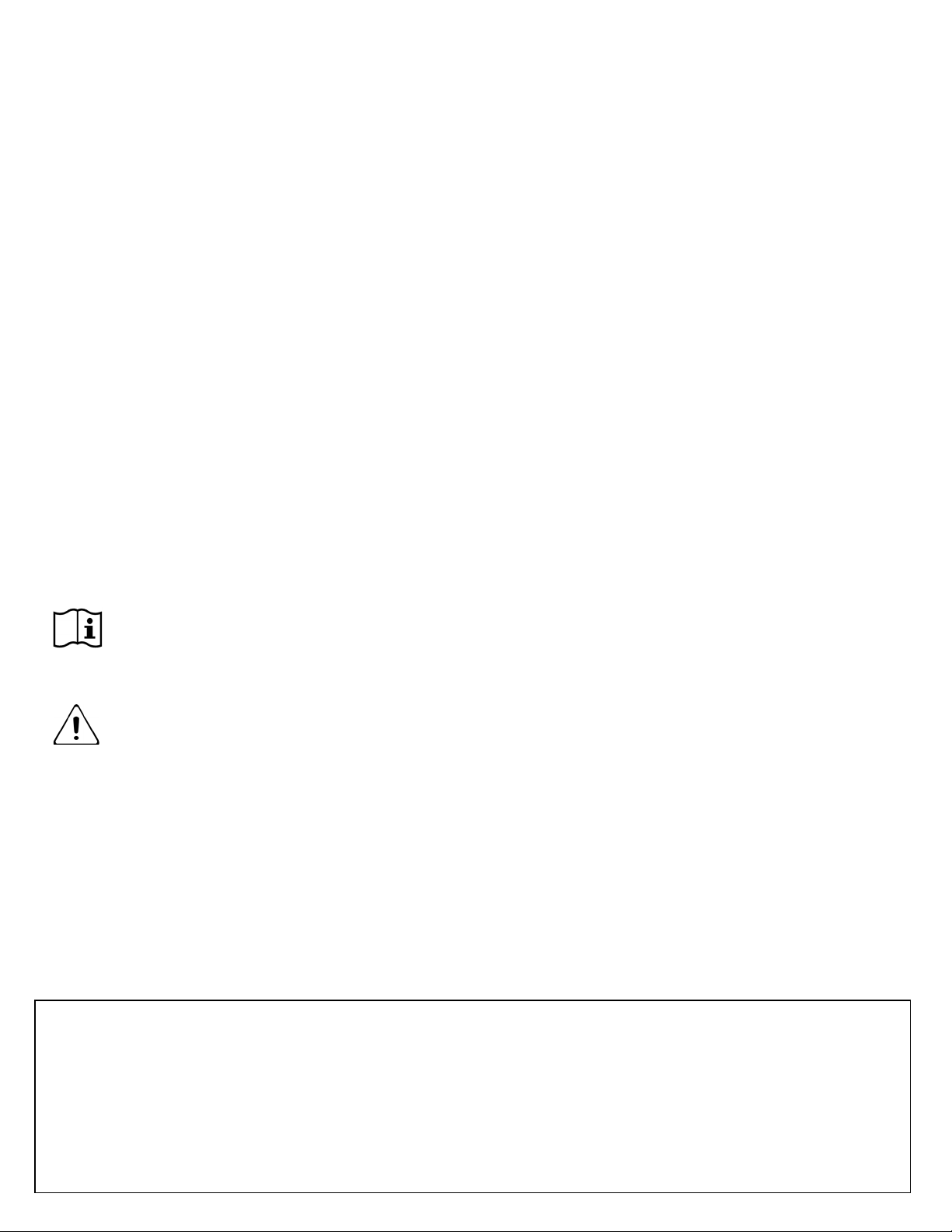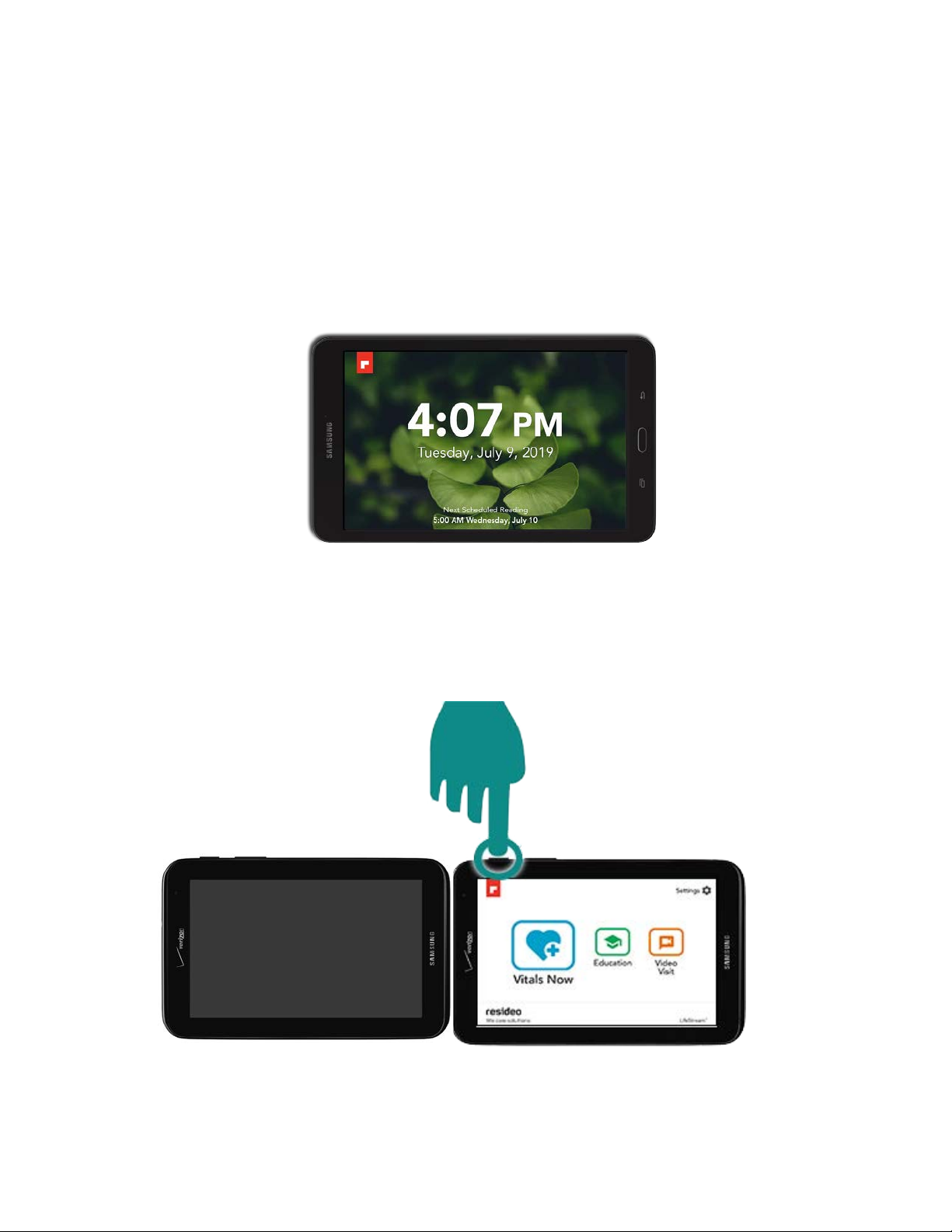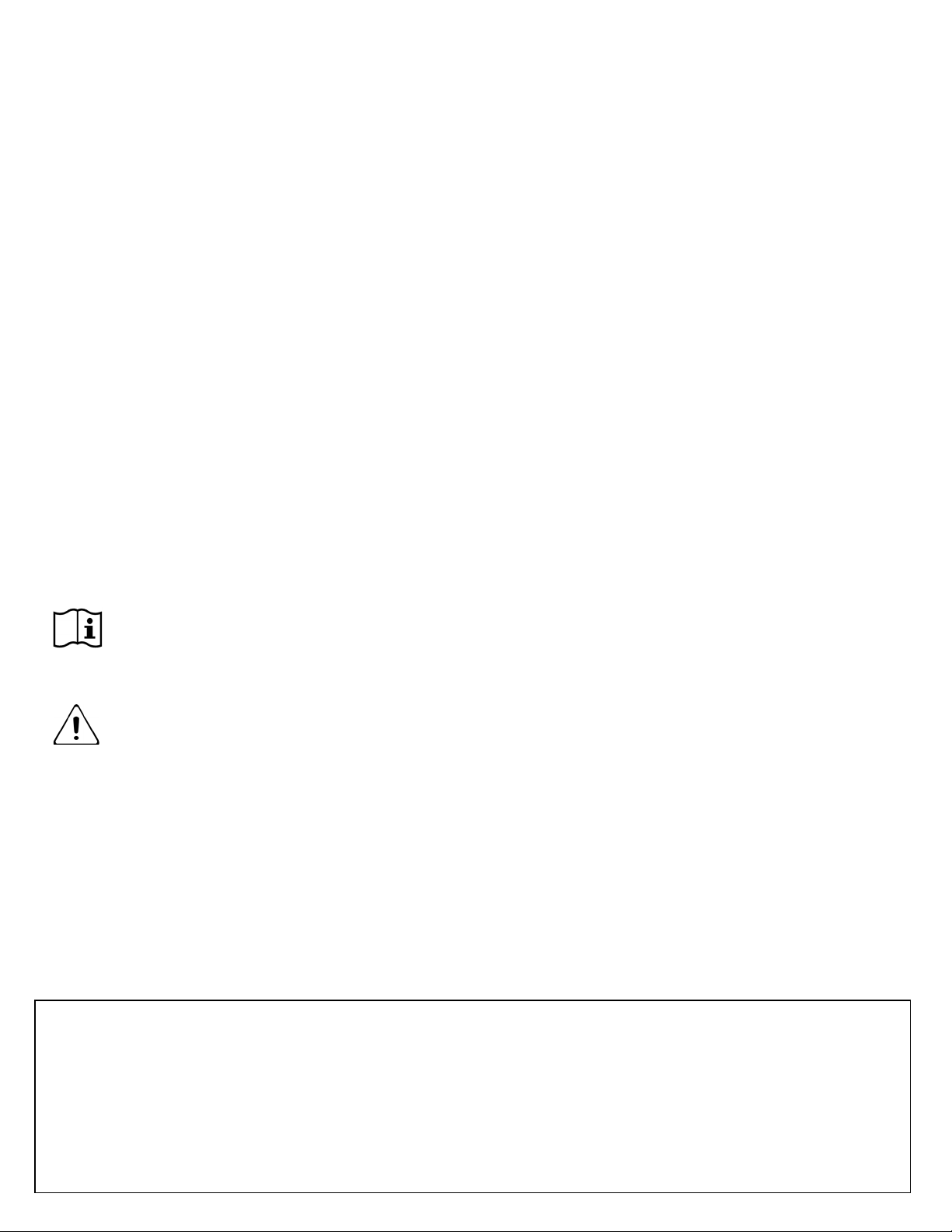
You are using a Genesis Touch Monitor, also
known as just a monitor. It is used to collect
and show you your vital signs.
Your vital signs may be reported from medical
devices that measure:
Blood Pressure
Blood Oxygen
Heart Rate
Weight
Temperature
Blood Glucose
INR
Lung Function (PEF and FEV1)
Vital signs may also be manually entered.
Your care provider will show you how to use
the medical devices and when to manually enter
your vitals. Your vital sign measurements will
be sent to your care provider and may be part of
your health record.
Read the user manuals of your medical
devices for additional information and
use as directed.
Warning
Risk of ELECTRICAL SHOCK
DO NOT spray cleaners on or into the unit.
DO NOT put in water or other liquid.
DO NOT use with wet hands.
DO NOT use the monitor or turn on if it is wet.
DO NOT disassemble.
DO NOT expose to dust, dirt or sand.
DO NOT put in an oven, microwave or dryer.
DO NOT use a power cord from another device
DO NOT operate on your lap.
DO NOT drop, knock, or shake the unit.
THIS MONITOR IS FOR YOUR USE ONLY
EXPLOSION HAZARD
This monitor could cause a fire if used or placed
next to flammable liquids, gas or explosives.
Heat can also damage the monitor or cause the
monitor to explode.
NOT A TOY OR BABY MONITOR
If children are using this monitor for medical
reasons, they must be supervised or trained by a
care provider.
IMPLANTABLE MEDICAL DEVICES
Keep the monitor six (6) inches away from your
body. TURN OFF the monitor and ask your care
provider for assistance if you think your
implantable medical device is not functioning
correctly.
CABLES CAN CREATE A TRIPPING HAZARD
Be careful when placing cables, wires and
hoses.
USE ONLY APPROVED MEDICAL ITEMS
Ask a care provider if you do not know what
items to use with this device. Using the wrong
items may cause damage or break the monitor.
TOUCH SCREEN DAMAGE
DO NOT use sharp, pointed or hard items.
DO NOT use if monitor screen is broken.
DO NOT CHANGE THE MONITOR SETTINGS
DO NOT REMOVE THE SIM CARD.
Use your monitor only as described in these
instructions. Contact your care provider with
any questions or to help solve any problems.
Indications for Use: The Honeywell HomMed Genesis Touch System is designed to retrospectively monitor vital signs. Vital
signs include noninvasive blood pressure, pulse oximetry, pulse rate, weight, temperature, blood sugar, prothrombin time/
international normalized ratio (PT/INR), peak expiratory flow (PEF) and forced expiratory volume (FEV1). The GenesisTouch
System collects, displays and transmits vital signs measurements from commercially available medical devices designed for
home use. Collected measurement data from the Genesis Touch System can then be transmitted via a communication module to
a central viewing station where the data can be viewed and analyzed by a healthcare professional. The Genesis Touch System is
intended for home use by patients and caregivers or in a healthcare related environment by healthcare providers.
Contra-Indications: The Genesis Touch System is not intended for emergency use or real-time monitoring and does not have
auditory or visual alarms for out-of-limit parameters.