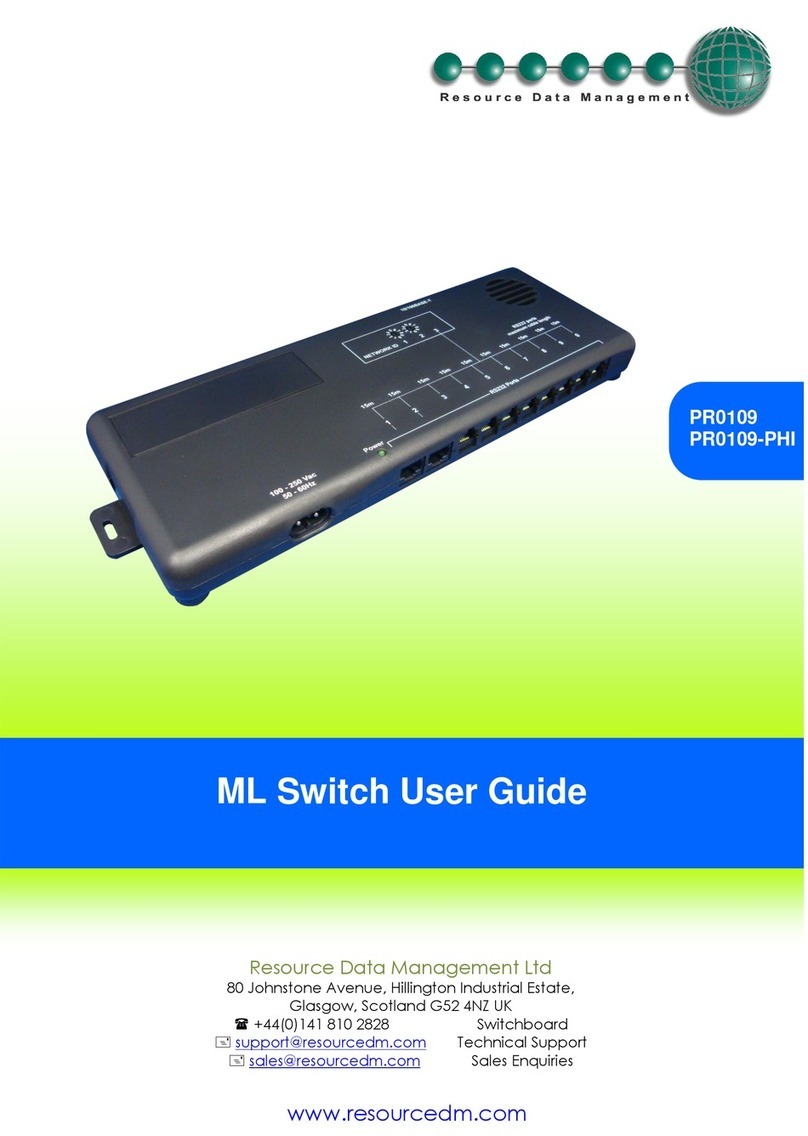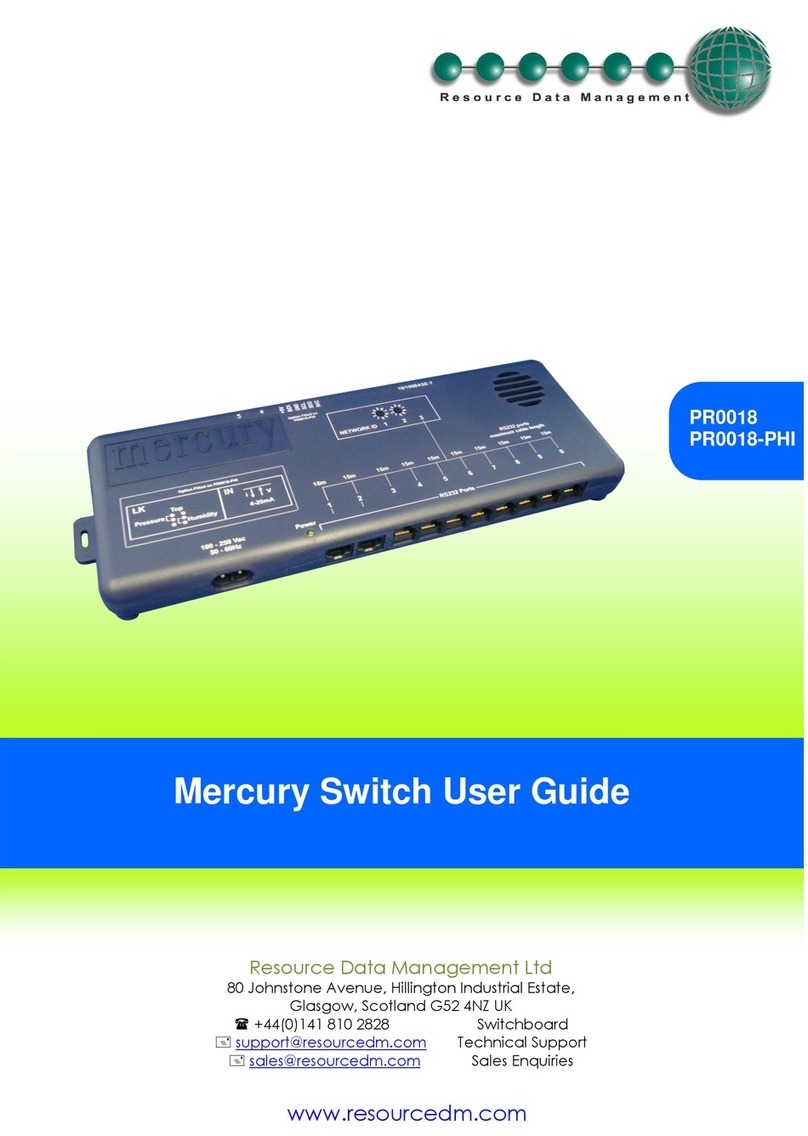Warning
Please Note
The specifications of the product detailed on this
Set-Up Guide may change without notice. RDM
Ltd. shall not be liable for errors or for incidental
or consequential damages, directly and indirectly,
in connection with the furnishing, performance or
misuse of this product or document.
USB Cable
Specification
Power requirements
Supply Voltage Range: 24 Vac (+/- 10%) OR 24 Vdc (+/- 10%)
Supply Frequency: 50 - 60 Hz (+/- 10%) OR DC
Typical supply current: <1 Amp
RDM advise the use of a suitable external over-current protection device.
General
Operating temperature range: +50C to +500C
Operating Humidity: 80% maximum
Storage temperature range: -200C to +650C
Environmental: Indoor use at altitudes up to 2000m, Pollution Degree 1,
Installation Category II.
Voltage fluctuations not to exceed ±10% of nominal voltage
Weight: 120 Grams
Safety: EN61010
EMC: EN 55022/A1 : 2007
EN 55024/A2 : 2003
Ventilation: There is no requirement for forced cooling ventilation
Enclosure Size: 97mm (L) x 73mm (W) x 30mm (H)
Mounting Dimensions
Disclaimer
The specifications of the product detailed in this document may change without notice. RDM Ltd shall not be liable for errors or omissions, for
incidental or consequential damages, directly or indirectly, in connection with the furnishing, performance or misuse of this product or document.
A USB cable comes supplied with the Hub and the cable is 40cm in length. The USB
cable has an A type USB connection at one end, which connects to the host device
and a B type USB connection which connects to the USB 4 port “USB Device” port.