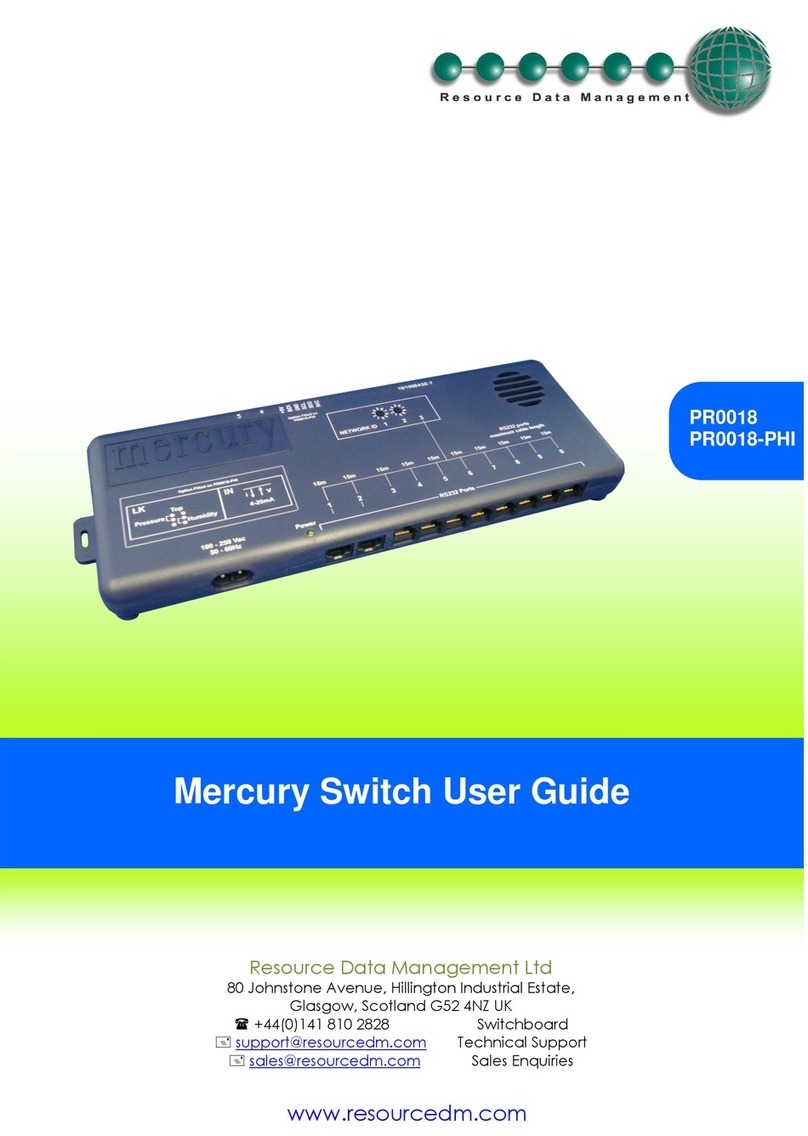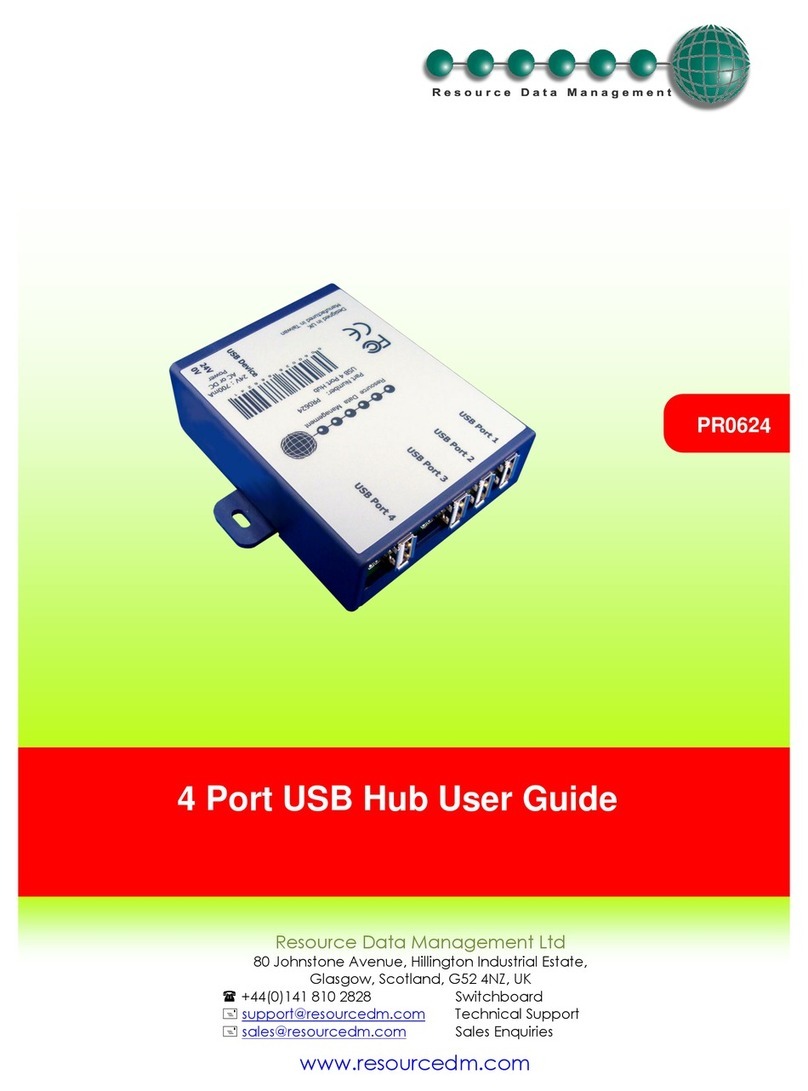Table of Contents:
ML SWITCH ........................................................................................................................................................3
Description.........................................................................................................................................................3
Front View ..........................................................................................................................................................3
Rear View............................................................................................................................................................3
Top View.............................................................................................................................................................4
Connection to ML Controllers:.........................................................................................................................4
Network Configuration .....................................................................................................................................4
Network Compatibility ......................................................................................................................................4
RS232 Lead Lengths .......................................................................................................................................5
Connection to other IP equipment...................................................................................................................5
Connection to another ML Hub/Switch or Other Ethernet Hub/switch........................................................5
Connection to a Data Manager/Director..........................................................................................................5
10/100 Base T connectors ................................................................................................................................5
Network ID..........................................................................................................................................................5
PR0109-PHI USER GUIDE.................................................................................................................................6
ML Switch Type..................................................................................................................................................6
Parameters .........................................................................................................................................................8
Parameters Description: ..................................................................................................................................9
Input/Output table...........................................................................................................................................10
EEV Control Operation....................................................................................................................................11
Transducer Connection..................................................................................................................................11
MOP - Maximum Operating Pressure............................................................................................................11
Humidity Control Operation ...........................................................................................................................12
GP Timer Set-up............................................................................................................................................12
Trim Heater Control via ML Case Controller Range.....................................................................................12
Front Panel Features (PR0445) ......................................................................................................................13
Setting up the ML Switch via the Display .....................................................................................................13
Recommended set-up method.......................................................................................................................14
Set/View Type................................................................................................................................................14
Set/View Parameters (This can be achieved at the network front end).........................................................15
ID....................................................................................................................................................................15
Network Configuration....................................................................................................................................15
IP-L (Local IP Address) ..............................................................................................................................15
IP-r (IP Address issued by the DHCP server)............................................................................................16
SPECIFICATION...............................................................................................................................................17
Power requirements:.......................................................................................................................................17
Mounting...........................................................................................................................................................17
RS232 Cable Lengths......................................................................................................................................17
Ethernet Cable lengths ...................................................................................................................................17
Disclaimer.........................................................................................................................................................17
REVISION HISTORY.........................................................................................................................................17