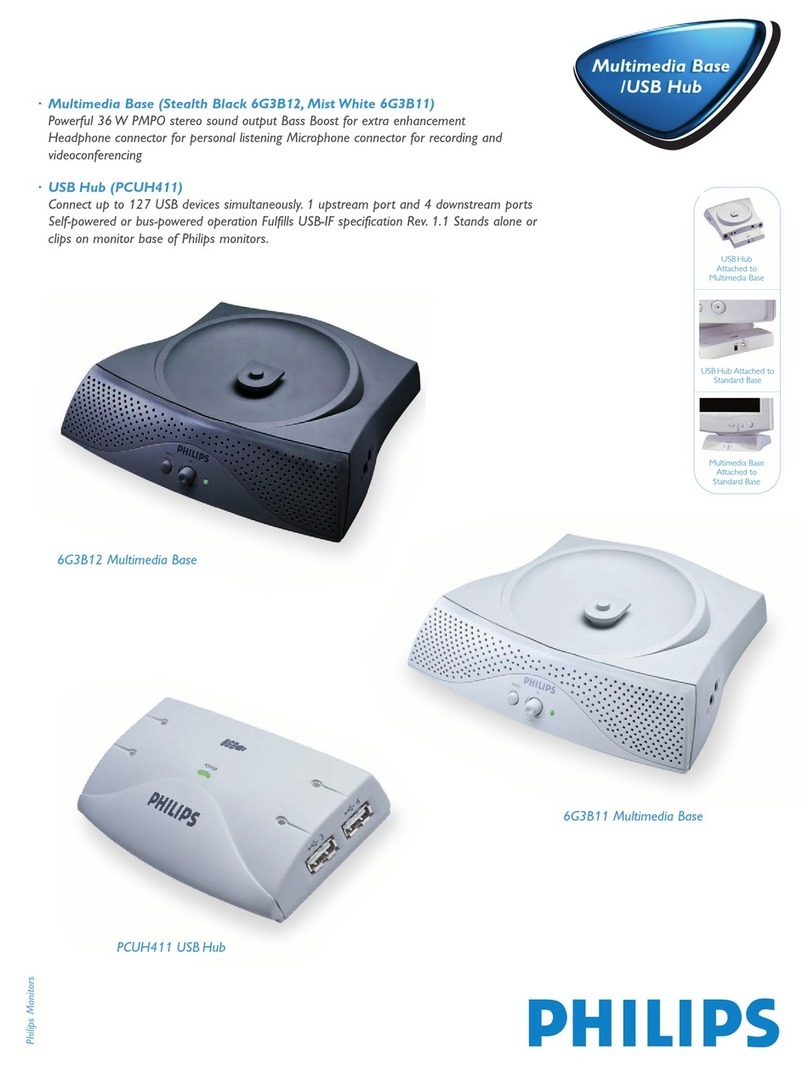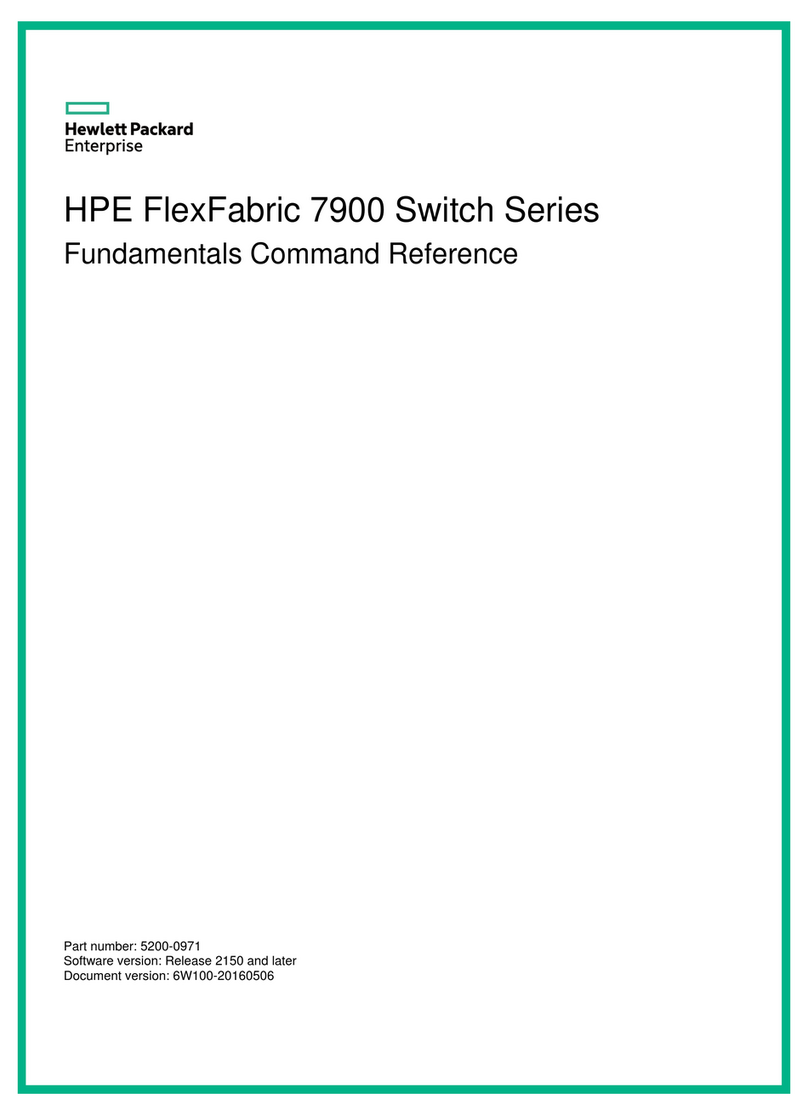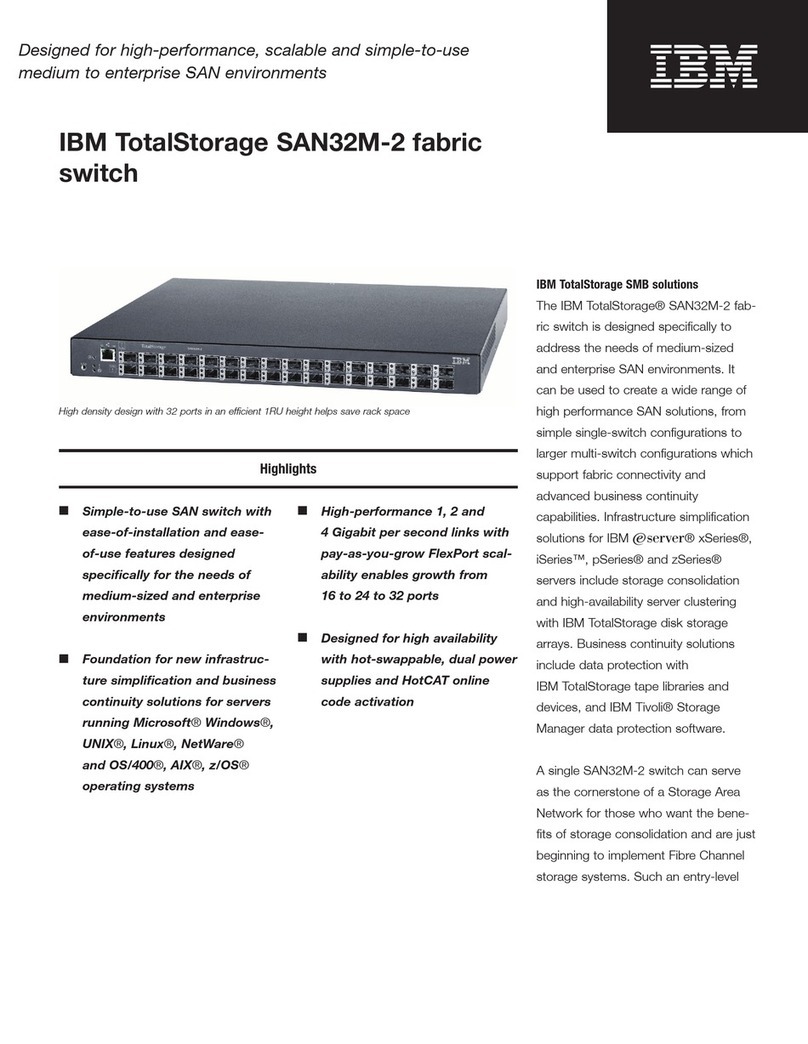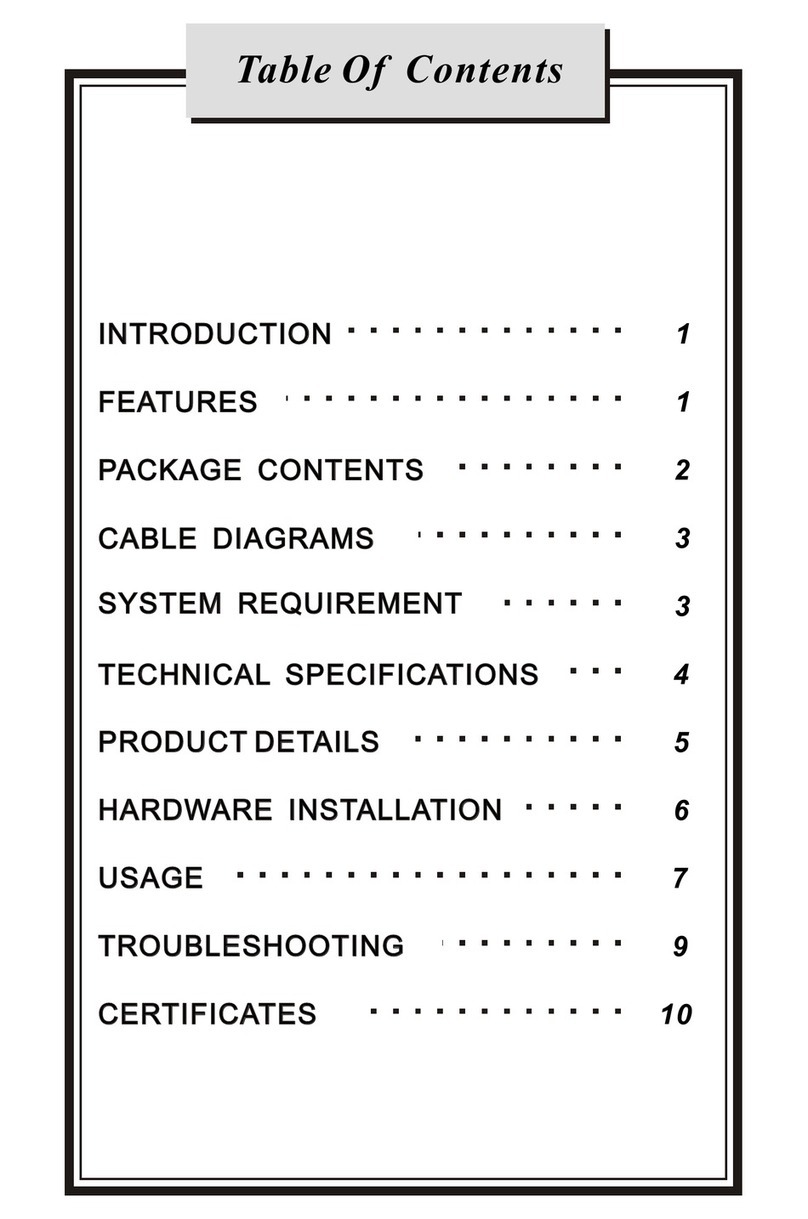eledo Luno5 User manual

Luno5 light switch manual www.eledo.pl
1
Luno5 Automatic Light Switch Manual
Energized lights in rooms that you don’t currently use can waste energy and your money.
Use the automatic light switch and you’ll never return to a manual switch.
Thank you for the purchase of the Luno5 Automatic Light Switch. This switch enables automatic on/off operation in living areas.
The light switch is turned on only when light intensity is insufficient. There is no need for constant movement as in the case of
motion sensors. The device provides comfort and convenience and saves energy by switching lights off in empty rooms. Luno5 is
particularly recommended for rooms that are often used e.g. bathrooms, kitchens and restrooms.
Read this manual before installation and use.
Table of contents: page
1. Description of switch action ……………………..1
2. Technical data ………………………….2
3. Buttons …………………………………. 3
4. Installation ……………………………… 3
5. Programming …………………………… 9
6. Additional options ……………………… 10
7. Additional accessories ………………….15
8. Troubleshooting ………………………… 15
9. Additional information ……………………16
1. Description of switch action:
The Luno5 Automatic Light Switch relies on counting people that go into and out of the room(s) then turning the light source on
when a number of people in the room are larger than zero. When the last person leaves the room the device switches the light(s)
off. Use of the Luno5 switch increases the comfort of using living spaces and in cases when users forget to switch the lights off,
saves energy and in effect reduces electric energy costs.
As distinct from motion sensors used is some buildings, the Luno5 switch does not require constant movement in the room to
keep lights on. A single person just needs to be in the room for the lights to stay on. If the person leaves the room then the device
gets the signal to turn light(s) off.
Additionally, it is worth pointing out that light switches based on motion sensors leave lights on for an extended time after the
person leaves the room. The Luno5 device in such case, turns light(s) off almost immediately, with a one-second delay.
Luno5 can also switch light(s) on/off with the press of a button, regardless of the number of people in the occupied space. This
function can be useful in situations that require manual operation, e.g. while going to sleep. An additional available function is a
time switch that turns light(s) off after 30 seconds (or 3 minutes) after holding the button.
The Luno5 switch is made of following major parts: 1) motion direction sensors (fig. 3) that need to be put on (or inside of) door
frame that gives access to the supervised room and 2) controller that needs to be put inside an electrical box –that is used to turn
light(s) on and off. Motion sensors need to be installed at a height that prevents home animals from unnecessarily turning light(s)
on or off. The switch has built-in light intensity gauge that enables automatically turning lights on and only when the used room is
not bright enough. The Luno5 switch enables automatic light control with no need of constant use of hands and enables users to
leave the room without the need of turning lights off manually.
The device can be connected in lieu of a push button wall switch. After device installation, lights will be automatically turned on
and off by the automatic Luno5 switch, however, the user is able to turn it on/off manually.
The Luno5 switch can additionally be equiped in the door opening sensors (fig. 14a) that required energized lights after opening
the door(s) and before entering the room (useful in dark rooms with no windows).
The device can also turn lights on/off in anterooms (installed in few individual entrances) and if needed it can cooperate with the
passive motion sensor that enhances the precision of its operation and additionally enables the device to turn the lights on after
sensing motion.

Luno5 light switch manual www.eledo.pl
2
2. Technical data:
Working voltage --------------------------------- 85 V –240 V (50 Hz or 60 Hz)
Max power of lighting ---------------------------- 500W for traditional bulbs, 100W for other light sources
like e.g. energy saving lamps, LED bulbs
Time from entering the room to turning lights on ------------------- 0,01 sec.
Time from the last person leaving the room to turning lights off ------ about 2 sec.
Max speed of people entering/leaving room ---------------------------- 10 km/h
Children detection --------------------------------------------- YES
Change of entrance/exit directions ------------------------ YES
Automatic turning lights on after dark –--------------------- YES (it can be turned on or activated by motion sensor)
Cooperation with motion sensor -------------------------------- YES
Displaying number of people in the room (max 9) ----------- YES
Delayed turning lights off 30 sec. / 3min. ------------------------ YES
Keyboard sound, turning lights off / possibility of turning off -- YES
Max number of people in the room ------------------------------------ 100
Possibility of manual turning lights on/off after dismantling front panel --- YES (small button)
Powering device via lightning system (neutral conductor needed) or via additional 5V PSU.
Power consumption ----------------------------------------------------------- min 0.3W (standby), max 0.8W (counting).
Work temperature ---------------------------------------------------------------- between -20°C and +40°C
Important safety information!
- The device contains no elements that can be serviced by the user. In the case of failure, it needs to be fixed only by authorized
service center.
- The device is intended to be installed inside living compartments in nonindustrial and non-damp areas. The device cannot be
exposed to fluids or high humidity that could result in water condensation and subsequently in damaging of the device or exposing
the user to electrocution.
- Device installation always needs to be handled with power supply shut down.
- The device needs to be cleaned by dry or slightly wet cloth with no use of corrosive chemicals. Use of alcohol and solvents is
strictly forbidden.
While putting the front panel on the switch you need to make sure that you don’t touch the touch-sensitive areas (buttons) of the
switch. During the first second of this operation, the switch checks conditions in front panel surroundings and keeping your finger
on touch-sensitive areas can distort the process of measurement.
Fig. 1. View of the Luno5 device with a description of touch buttons.
3. Buttons:

Luno5 light switch manual www.eledo.pl
3
Button„”–enables manual reset of certain active functions and register of the Luno5 that stores information about the
number of people in the room. The function is useful when set to the correct number of people in the room in case device displays
the wrong number of people.
Button „”- enables manual setting (increasing by 1) Luno5 register that stores the information about the number of
people in the room. The function can be useful during installation of the switch in situations when we set to the base number of
people in the room or if device displays the wrong number. Each press increases people register by 1.
Button „”– enables switching between device modes - auto (illuminated display with a number of people in the room)
and manual (dark display with a number of people and illuminated hand symbol). Each press changes mode to the opposite one.
When the red hand is illuminated the device does not turn the light on/off automatically in respect of the number of people walking
in and out. Simultaneous illumination of hand symbol and people display sets night blockage of the switch and will turn off when
the day starts and the switch will light. In this mode, you can turn the light on and off manually.
Button„”– a short push results in turning lights on and off, overpasses the number of people in the room and the level
of light intensity. Illumination of light part of the border around button informs the user about light(s) being turned on.
Holding pushed button down for 1.5 second results in turning the function of 30-second or 3-minute wait for automatic switching
lights off in the room on. During the countdown, hand symbol flashes to remind the user that light will be turned off. This function
is useful when the user(s) are going to sleep. When the light(s) go off, the switch blockage goes on to prevent the switch from
turning on when someone incidentally comes into the room. To turn off blockage push the button „ ” again. The blockage also
will be turned off automatically after dawn when the light intensity sensor senses light. The function of turning lights off after 3
minutes is useful when the switch is installed in the bathroom. It can extend the time of fan operation. The amount of time can be
changed, see; "Programming” on page 9.
4. Installation.
Device is made out of two major parts: 1) unit that needs to be put inside a standard electrical box of a 60mm diameter (device
view can be found on fig. 1-2) and 2) motion direction sensors that need to be put on (or inside of) door frame (sensor view can be
found in fig. 3). Motion sensors need to be mounted on the entrance of the door at both sides of the door frame in manner showed
in fig. 8.
Fig. 2. Rear view of Luno5 after disconnection of wires. Fig. 3. View of motion sensors.
Steering unit is intended to be mounted inside an electric box and shouldn’t be put inside humid or wet rooms like a bathroom. It
should be mounted at a height that prevents children from tampering with the device. Steering unit should be put and assembled in
an electric box in a proper and stable manner.
Steering unit can be found in fig. 1. It contains following elements:
- light intensity sensor that turns lights on automatically only when the room is not lighted enough,
- register that displays the current number of people in the room,
- buttons and that allow changing number of people manually,
- button that changes switch modes (manual / automatic), useful for manual operation.

Luno5 light switch manual www.eledo.pl
4
- button „” for manually turning lights on/off. In the bottom part of the switch, we can find an illuming symbol that informs us
about the device mode. Illumination of this light along with dark display informs us about the manual mode of the switch. If the
symbol is illuminated and displays the exact amount of people then the device is in night blockage mode that prevents lights from
turning on until dawn when the device sensor is lightened.
- around the lights on/off switch „ ” we can find an illuming border that usually is illuminated in blue and after turning light(s) on,
changes color to white that informs the user that light is being turned on in the room.
We advise to first assemble the controller in a box and then direction sensors along with steering wires.
For Luno5 to work correctly it requires three electrical wires inside an electric box:
a) phase conductor (power cord)
b) receiving conductor (leading to the bulb)
c) neutral conductor
If box wiring is incomplete (e.g. no neutral conductor) then this can be fixed in different ways:
a) you can lead neutral conductor to box from another electrical wiring,
b) you can use the third conductor as neutral (if there is an installation for lighting separate bulbs in chandelier). In such a
situation one wire can be bridged with a neutral conductor or use a regular 25-100W bulb that won’t be used for lighting.
c) Luno5 can be powered by an additional 5V power supply that is available at www.eledo.pl website (one power supply can
be used in 10 Luno5 devices). In such a situation a neutral conductor is no longer in use. The device can be powered by a
5V phone charger.
d) you can connect a 5V power supply from other Luno5 switches. Two Luno5 devices should be connected by a conductor of
at least 0.75 mm2cross section with use of one and two contacts (see additional devices socket).
To prepare the device for installation you should first remove the switch front panel by pulling it from the part, for assembly in the
box (see figure 4). While removing the front panel you should pull it steadily by holding fingers of one hand on opposite edges of
the front panel and by holding the rear side of the switch with the other hand. You shouldn’t pull the front panel only from one
side, this can damage the panel.
Fig. 4 Removing switch front panel before installation.
The rear part of the device has three G-clamps for connections of 230V electric wires (85V –240V) and after removal of the front
panel, the PCB contains two sockets. One is for the connection of direction sensors and the other is for optional connection of
the other additional elements.
Connection of the Luno5 device to 230V lightning networks should be made by a person with proper electrical
eligibility! (lighting network contains dangerous voltages)!
The device has no fuses that could be blown after a short circuit. Make sure that fuses in the fuse box are properly
adjusted to the power of light bulbs inside rooms.

Luno5 light switch manual www.eledo.pl
5
Fig 5. Connection sockets for direction sensors wires, additional devices, light level regulator and an additional button for manual
on/off control (when the panel is removed).
Electrical wires should be connected to switch according to the description that can be found on figure 6.
Fig. 6 Connecting switch to a 230V electrical network.
L–230V phase conductor, Lo –Bulb conductor, N–Neutral conductor
Luno5 switch can be mounted in an electric box in two ways:
a) by placing the device inside a box and clamping it with clamps that are standard included in a Luno5 set,
b) by placing the device inside a box and clamping it with screws directly to the box threads –if the box has threaded slots.
This way of assembly is recommended.
Steering wires that come from the switch to direction sensors and other steering elements should be lead outside the electrical
box so that the wires have no contact with 230V lighting network wires. In order to maintain aesthetics, it is recommended to put
the wire in a manner that makes them invisible. You should leave free space next to the place of the switch assembly so you are
able to accumulate space for wires leading to direction sensors and other elements which will ease possible dismantlement of the
switch. Wires that lead to sensors are connected to the controller with a fitting (fig. 14) and to ease assembly you can disconnect
them by gently pulling tape attached to wires collaterally to the plane of the PCB.
Direction sensors should be mounted on door frame sides as fig. 8 shows. You can use double-sided bonding tape to attach them
to the door frame. It can be found on the rear side of the sensors. Sensors need to be placed in pairs on opposite sides and
different heights. It is recommended to put direction sensors that are farther from switch on the side of hinges and the other pair on
the side of the door handle.
First, bottom pair of sensors –recommended height about 30-65 cm above the floor.
Second, the upper pair of sensors - recommended height about 120-150 cm above the floor.
The difference between the height of bottom and the upper pair of the sensor shouldn’t be smaller than 0.6 m. The height of the
placement of the sensor has an influence on the accuracy of people counting and if needed can be adjusted to prevailing
conditions. The inaccurate setting of the sensors can cause people miscounts. If the room is often used by e.g. disabled people or
children then it is recommended to put direction sensors lower.
If the installation of the sensors on a door frame is not desirable e.g. because of aesthetics then it is possible to place them
under the door frame as long as you make small 6-mm diameter hole in places corresponding to the sensors active elements (dark

Luno5 light switch manual www.eledo.pl
6
spots on sensors visible in fig. 8). Holes makes transmission of optical signals from sensors possible that enables proper people
counting. You can use included plastic overlays (6 pieces) to aesthetically edge around the holes. An example of the assembly of
sensors on the door frame can be found in figure 9. It is also possible to place the sensors flush with the surface of the door frame
by drilling 26-mm holes in the door frame and placing the whole sensors there.
In order to maintain aesthetics, it is recommended to put sensor wires inside the door frame. As the need arises it is possible to
pull wires through narrow holes, you can cut sensor wires and reconnect them e.g. by a terminal block. Instead of placing sensors
on or inside the door frame it is also possible to place them in front of an entrance on the side walls provided that the distance
between two sensors of a particular pair won’t be bigger than 2 m. This way of assembly is convenient because it enables turning
lights on when the room is closed. In the case when the distance between opposite sensors is bigger than 1 m you can remove the
white sticker from the sensors to increase device sensitivity.
Fig. 8. Placement of direction sensors and wiring –enlarged sensors.
Fig. 9. An example of installation of sensors outside and inside the door frame (one side visible).

Luno5 light switch manual www.eledo.pl
7
Sensors placed on opposite sides of door frame are connected by two wires. It is recommended to put this wire on the upper
side, above doors e.g. by placing it inside the door frame. As the need arises it is possible to cut the wire that connects the sensors
and make it shorter or longer e.g. by cutting it and rejoining it with an optional section of wire. While cutting wire you need to
remember about the proper polarity of the wires. The inverse connection will preclude the device from functioning.
Sensors placed on both sides of doors checks the direction of people moving and tries to analyze and ignore small objects to
eliminate failures. Sensors send steering unit information about the number of entering and leaving people. After device and
sensor installation you need to set the proper parameters of the sensors to function by a short push of „ ” button. If direction
sensors are properly assembled and not covered then the device screen brightness will be decreased.
The accuracy of the sensors assembly needs to be checked by a simultaneous push of „” and „ ” buttons. After pushing them
you need to release the „ ” button and keep pushing „ ”. If the display flashes 1 or alternatively 2, it means that the sensors are
properly assembled. If it displays 3, 4 or 5, it means that the sensors are inaccurately placed against each other. The less accurate
way of checking the sensors proper assembly is the inspection of a stable glow of four red indicator lights located in the controller's
upper right corner (after the removal of the devices front panel). If any indicator is down or fading then the direction sensors are
placed inaccurately.
Fig 11. Checking the proper sensor assembly with four red LEDs.
If the device is equipped with an additional contact door opening sensor (fig. 14a) then it needs to be put near the doors in a
manner described in chapter 6 "additional options” in regard to picture 20 and 21. After the assembly of this element, the light will
be turned on earlier –already after the door is opened. If there’s dark in the room then after the door opens, the light will be turned
on for four seconds. When the user enters the room, the light will stay on. This way of light steering is useful especially when we
are entering dark rooms with no windows. If a room has few separate lighting circuits that separately steers particular lamps then it
is recommended that the user installs a regular light switch next to the Luno5 e.g. in the manner shown in fig. 12 or fig. 13
.
Fig.12 Example of the Luno5 connection with a double lighting circuit. One circuit is steered automatically, the other manually if
needed.

Luno5 light switch manual www.eledo.pl
8
Fig. 13 Another way the Luno5 can connect with a double lighting circuit. In this case, the user can assign a number of bulbs that
will be turned on by the Luno5 to the key switch.
After installation of the device, you need to check if it works properly. If a person walks between the direction sensors towards a
room or opens a door then the number on the screen should change, white border around „” button should lighten up and the
light in the room should be on. The light will be on only, if the inside of the room, where the device is installed, is dark enough. If
the inside of the room is bright then for tests you can cover light intensity sensor (it can be found in figure 1). If a person walks into
the room then the room lights should go on permanently and stay that way until the person leaves the room. If the device has an
option of displaying the number of people then after you’ll enter the room it will display a number of people. By default, the device
is programmed for rooms where the light switch is mounted on the left side of the entrance. If the device works conversely, i.e. if a
person walks into the room, the number of people decreases and if he/she walks out, the number increases, then you should
switch the device direction in a manner described in chapter 5 "Programming”below. Thanks to the use of few direction sensors
placed on different heights the device can quite precisely state the number of people walking through. What eliminates miscounts
is coming from unusual behaviors (e.g. waving hands) during entering the room.
If the Luno5 switch is placed in an electrical box but mounted in front of the room entrance e.g. outside bathroom, the device
won’t be able to properly check light intensity inside the room. In a bathroom with no windows, a solution is quite simple because
each entrance should turn the light on –there’s no need to check the light intensity level. In such a case you need to turn the
sensor sensitivity regulator (fig. 5) maximally to the left (counterclockwise) or permanently cover the light sensor. If a
bathroom has a window and a light switch is mounted outside then you need to buy and mount an additional light
intensity sensor in a manner described in chapter 6 "additional options”.
If a room is used by children that aren’t tall enough to be detected by the upper and bottom sensors and we want them to steer
lighting then you should turn function "children” in the Luno5 in a manner described in chapter 5 "Programming”.
After installation and starting-up of a device, it is recommended to regulate the light intensity sensor (fig. 1) so light is turned on
only when the room is dark enough. Regulation is made by a small screwdriver that sets the light sensitivity level regulator showed
in the fig. 5 (upper left corner). By turning the regulator right (clockwise) you’ll make the device turn the light on in a darker room
and by turning it left, the light will be on even in a lighter room. While regulating the light sensitivity level you'll need to consider that
after the assembly of the front panel the amount of light that reaches sensor will be slightly less. Therefore you need to set a
smaller level of lightness needed to turn the lights on by turning the regulator slightly left.
In a case of switch miscounts you can mount an additional motion sensor that will increase the accuracy of counting. Motion
sensors can be bought on sklep.eledo.pl. Sensors should be mounted in a manner that doesn’t direct it towards the entrance of the
doors because people walking or waving next to door could turn the lights on.

Luno5 light switch manual www.eledo.pl
9
Additional advanced options
5. Programming.
The Luno5 device is factory-programmed and is ready to work. If required, you can change some of its functions depending on
user needs and preferences.
You can program following elements:
1. turn children count on (ones that reach only bottom direction sensors).
2. change the conventional direction of entrance/exit to the opposite one.
3. automatically turn lights on after dark.
4. turn off function of switch sounds used after automatic turning lights off.
5. turn off function of automating switching lights off after dawn (granted that the light was on at least for 8 hours) –default
it’s on.
6. function 6 together with function 7 sets the time of automatically turning the lights off when no user goes through the door
for a particular period of time. The light will be off after 30 / 60 minutes or after 4 hours from the time of when a person
enters a room. Function 6 alone (30 minutes), function 7 alone (60 minutes), functions 6 and 7 together (4 hours).
7. function 7 sets time together with function 6 (as above).
8. change the time of the automatic switching lights off after a longer push of the „” button from 30 sec. to 3 min.
To change (program) functions you need to –with the device powered on:
- push and hold both buttons „ ” and „ ”
- after a while release „ ” button and keep pushing „ ” button
- button „ ” needs to be pushed for about 20 seconds until the display illuminates (digit 0).
- after the display with digit 0 illuminates, you need to release the „” button, (we’ve entered programming options, the display
flashes quickly)
- button „ ” needs to be pushed few times, depending on a number of functions that we want to program –according to the
further description.
- after multiple pushes of the „” button, the display will show the proper function number. Turning particular function on and off
is made by the alternant push of the button.
1) if we shortly push „ ” button once (display will show 1) then we will enter a mode of turning on/off children count function
(counting from bottom motion sensors). The device doesn’t count children by default. If the button is illuminated it means that
function is on. Pushing button (auto/manual) will turn this option on or off. If you have no children then we recommend turning
this option off to avoid increase cases of people miscounts.
2) if we shortly push the „ ” button twice then we will enter the mode of turning on/off functions of the changing entrance/exit
direction to the opposite one. If the hand symbol is illuminated it means that the function is on. The function needs to be turned off
when the device works conversely, ie. lights turn on when we leave the room.
3) if we shortly push „” three times then we will enter a mode of turning on/off the function of auto turning lights on in a room. It
will automatically turn on lights if the room goes dark for five seconds. If someone is inside (people register shows more than 0). If
hand symbol is illuminated it means that the function is on. The function is off by default.
4) if we shortly push „” four times then we will enter a mode of turning on/off function of generating sound during turning lights
off. If hand symbol is illuminated it means that sounds are off. The sound is on by default.
5) if we shortly push „ ” five times then we will enter a mode of automatically turning the lights off after dawn and 8 hours of
constantly being on without any user door activity. If for 8 hours no-one goes through the doors and the lights inside the room are
still on, then after 8 hours the device will check if the room is light by temporary turning lights off. If after temporary turning lights off
the room is still bright (e.g. day comes) then the unnecessary light will be turned off. If the hand symbol is illuminated it means that
the function is off. The function is on by default –this enables automatically turning unnecessary lights off.
6) 7) if we shortly push „ ” six times then we will enter a mode of turning on or off the function of turning the lights off. Turning
this function on enables automatic turning lights on after 30 minutes of lack of user activity (lack of going through doors).
Additionally when the Luno5 device has a motion sensor connected then turning function 6 on enables turning lights off after 30
minutes from last motion sensor activity. Time of automatically turning lights off can be extended to 60 minutes by turning the
function 7 on instead of function 6. If we’ll turn both functions on then lights be turned off after 4 hours from last time when a user
goes through the doors. The function of turning lights off (30 or 60 minutes) can be turned off when the device is mounted e.g. in
the bathroom where people don’t spend much time. Turning lights off after 4 hours is useful when the device is mounted in the
room. If users fall asleep with the lights on then after 4 hours from entering the room the lights will turn off. Turning lights off after a
specified time of lack of activity (30 and 60 minutes) also cause the reset of the people register.
If the hand symbol is illuminated it means that the function is on. As distinct from function 5 the device turns lights off regardless
of the room being dark or light. The function is off by default.

Luno5 light switch manual www.eledo.pl
10
8) If we shortly push „ ” eight times then we will enter a mode of changing the time (from 30 seconds to 3 minutes) of delay to
turn the lights off after holding (1.5 sec.) „ ” button. Each push of the „ ” button turns the lights off after 30 seconds.
Programming this function changes this time to 3 minutes.
The 30 second time delay is useful when the Luno5 switch is mounted inside the room. It allows the user to go to bed with the
lights on. After programming the function, up to 8 lights will be off after 3 minutes instead of 30 seconds which can be useful when
the switch is mounted inside a bathroom. The washroom fan can stay on for 3 minutes after the user leaves the bathroom. If a user
goes inside during this time then the lights will stay on.
- IMPORTANT –when you finish setting functions you need to confirm your choice by holding the „ ” button for 6 seconds. This
action concludes programming and causes the device to remember the chosen functions. You can program a few functions at the
same time and then confirm your choice by holding the „ ” button for 6 seconds.
- you can abort programming anytime by pushing the „ ” button. Programming procedure will be terminated automatically if you
don’t press any button for several dozen seconds.
An example of programming the change of entrance to directionally opposite:
-push and hold the „ ” and „ ” buttons
-after a few seconds release the „ ” button and keep pushing „” button
-the button „ ” needs to be held on for about 20 seconds until the display illuminates (digit 0).
- after the display illuminates, you need to release the „” button (display flashes quickly) and then shortly push the „” button
twice (display will show digit 2).
- push the button (auto/manual) (and symbol will illuminate, which means that the function is active)
- finish programming by holding the „ ” button for 6 seconds.
Proposition of programming the function for the switch mounted inside the room –activate functions 3, 6, 7
Proposition of programming the function for the switch mounted inside the bathroom –activate functions 7, 8
Proposition of programming the function for the switch mounted inside the washroom –activate functions 6, 8
Proposition of programming the function for the switch mounted inside the kitchen –activate functions 3, 7, 8
6. Additional options
The automatic light switch has a slot inside the controller (fig. 14) to which you can plug additional wires in. These wires can be
used to connect other additional sensors or devices.
It is possible to turn on additional switch functions like:
a) the support of hallways equipped with few separate doors.
b) the support of automatic lights on after opening any doors. The light will be on after opening doors –before entering the
room.
c) connecting additional motion sensor that works with the Luno5 device –it decreases the probability of possible people
miscount and turning the lights on when the room is dark and motion inside is sensed.
d) connecting an additional sensor measuring the level of light intensity in the supervised room (recommended when the
Luno5 device is located outside a supervised room) e.g. the switch in front of bathroom doors.
e) steering of an additional device that turns on music, AC or heating when users enter a room.
f) steering of the room light through other devices mounted inside the building. (this function enables e.g. turning the lights off
or on in the whole building from one spot).
g) steering lighting that requires power larger than 100W for energy-saving bulbs or 500 W for traditional bulbs.
h) connecting an additional 5V power supply (in the case when installed, the box has no neutral conductor).
Warning ! You shouldn’t deconstruct more than the front panel of the Luno5. Some elements inside can be live! Touching these
elements can cause electrocution. Work on a live device can be conducted only by a trained specialists.

Luno5 light switch manual www.eledo.pl
11
Fig. 14. The controller inside view with additional sockets connectors.
Fig. 14a View of the door opening sensor wire. The visible element connected to the wire (contact) needs to be mounted on a
door frame and a magnet should be mounted on the doors. Use screws or double-sided tape located on the elements.
Fig. 15. Numeration of additional element sockets –for the connection of optional outside elements.
The optional outside element socket is equipped with 8 contacts used for plugging wires in. Users can expand the device by
additional functions that increases the use of the Luno5 device.
The connection of additional devices should be done by twisted pair cables. You should plug in long cables that won’t be used.

Luno5 light switch manual www.eledo.pl
12
Destination of additional element socket clamps (fig 15). Clamp numbers, functions and detailed descriptions:
- 8 "Data output”Sends information about users coming through doors. The output is used for connection to another Luno5
device that works in a multiple door room (it needs to be connected by a two-core cable to "7”clamp of the other device handling
the multiple door room). Additionally, devices have to be connected to chassis inputs marked by digit "2”or "6”.
Fig. 16. An example of a device placement with a multiple door room (additionally connect both clamps to no 6).
Combining two Luno5 devices enables the transfer of data from a second device to the first Luno5 device (fig. 16).The manner of
connecting the two devices is shown in figure 17. This function is useful when a room can be accessed by more than one door.
Batten clamp marked "8 Output”can be also used for cooperation with an additional switch that enables automatically turning on
music, heating and A/C on and off when a user is inside the room.
Fig. 17. The connection of Luno5 devices with a room with two or more entrances.

Luno5 light switch manual www.eledo.pl
13
Fig 17a. Connection of 7 and 8 clamps for two Fig. 17b. Connection of 7 and 8 clamps for
door rooms (additionally connect clamps #6). three entrances (additionally connect clamps #6).
- 7"Data input”Receives information about users coming through doors. Input is used for a connection to another Luno5 device
(it needs to be connected to "8” clamp according to the previous description). Additionally, devices have to have connected by
chassis inputs marked by digit "2” or "6”. The manner of the connection of two devices is shown in figure 17. Based on received
information the device decides if e.g. someone left the room by another door and it can switch the lights off. Input "7” can be also
used for remotely turning the lights on/off in the room using other devices mounted inside the building.
- 2and 6"Chassis” for cooperation with mentioned inputs/outputs. When combining two Luno5 devices or connecting additional
motion sensors, door opening sensors or light intensity sensors you need to use chassis input.
- 4"Motion sensor”input destined for the connection of additional motion sensors mounted inside a supervised room (fig. 18). If
because of a miscalculation of people leaving the room, Luno5 would want to turn the lights off then connect the motion sensor that
detects motion inside the room in-turn the reset of people register and lights stays on. If a motion sensor is connected to the device
and for about 16 minutes it won’t detect any motion then the number of people is decreased to zero and the lights go off. 16
minutes of lack of activity time can be extended to 0.5, 1 or 4 hours by programming function no 6 and/or 7 (chapter 5
Programming). After setting the 4-hour function and 4 hours of lack of activity the lights will turn off and the people register won’t be
reset. The connection of a motion sensor also enables automatically turning the lights on when at least 3 seconds of the room
being dark and the sensor detects motion. If the motion sensor has regulation then it should have set its output activity after
detecting movement for 2 - 4 seconds. If the user does not have a motion sensor connected then automatically turning the lights on
after dark can be activated by programming function no 3 (chapter 5 Programming). Activation of function number 3 will block
turning the lights on by the motion sensor and the lights are able to be turned on after 5 seconds of darkness.
Motion sensor complements the base function of counting people and increases the device reliability. After a motion sensor
installation, the lights will be turned off with a delay (between 1s and 4s) after leaving the room –it depends on time settings in
the motion sensor.
A motion sensor is recommended e.g. in public places where lights are unnecessarily on for hours. Use of traditional sensors in
these places usually causes improper functionality resulting from a lack of possibility choosing the proper time the lights should be
turned on. Setting to a long time causes long periods of lights being on and unnecessary energy losses. Setting to a short time
suddenly leaves people in darkness. Combining the Luno5 with motion sensors solves these problems by turning lights on only
when it is needed. It increases the comfort of use and simultaneously saves energy. The manner of the connection of additional
motion sensors is shown in figure no 18. Motion sensors cannot be directed towards doors because of people walking by that
unnecessary turn lights on. A motion sensor adapter to connect with a Luno5 can be bought on sklep.eledo.pl.
Fig. 18 The connection of a motion sensor to a Luno5. Fig. 19 The connection of additional light intensity sensor.

Luno5 light switch manual www.eledo.pl
14
- 3"Light sensor” this input is used for the connection of an additional light intensity sensor. The additional intensity sensor can
be bought separately as additional equipment. The additional sensor needs to be connected when the Luno5 device is located
outside a room where the lights need to be turned on. The connection of an additional light intensity sensor in a room solves the
problem of proper measurement in regards to light intensity. Connections need to be made in a manner shown in figure 19. The
best quality of measurement is achieved when the light intensity sensor is directed towards a window inside the supervised room.
When connecting an additional light sensor, the user needs to cover the default Luno5 light sensor e.g. by a dark sticker. If a
supervised room is always dark (no windows) and requires lights, even during the day, then you don’t need an additional light
sensor. You should, however, correct the level of the light intensity sensor by regulation (fig. 1), turning it left so light be on
regardless of lightness level.
- 5"Door opening sensor”–The connection of this sensor enables quicker operation in dark rooms with no windows like a
bathroom or basement. The light will be turned on after opening doors leading to those rooms. After opening doors the light will be
on for a few seconds and the Luno5 will be waiting for the user to walk inside. If the user walks in during this period then the lights
stay on until the user leaves. If no-one walks in then after a few seconds the lights will be turned off automatically. The door
opening sensor (contact) is attached or can be bought via sklep.eledo.pl as additional equipment.
The manner of an additional door opening sensor connection is shown in figures 20 and 21. The contact sensor needs to be
placed on the door frame, preferably in an upper part of the frame from the hinge side. Magnets that cooperate with the sensor
need to be placed on the door so after its closed, it will be located near the contact sensor. Properly mounted magnet and sensor
cause lights on for 4 seconds after opening the doors that give time for entering the room.
Fig. 20. The connection of contact door opening sensor. Fig. 21. Installation of door opening sensor
- 1"+5V power supply”. This input is provided for optional positive conductor from an additional 5V power supply. A negative
conductor needs to be connected to clamp no 2 "chassis”. The power supply is needed when the electric box has no neutral
conductor. One 5V/1A power supply can power up to 10 Luno5 devices. The Luno5 device can be powered by 5 (+/- 5%) stabilized
voltage and at least 0.1A stream (e.g. cell power supply). Clamps 1 and 2 can be also used as output for a 5V power supply. It
enables a connection of a power supply (0.75mm2 cable) to the other Luno5 switch that is mounted inside an electrical box with no
neutral conductor.
Fig. 22. The connection of 5V supply to the Luno5 device Fig 23. The connection of the additional contactor for
(use if there’s no neutral conductor in electric box). steering over 500W power lighting.
Connecting high-powered bulbs.
If there’s need of steering lighting that has power larger than the given 500W parameters for traditional light sources (filament
bulbs) and 100W for other light sources like glow lamps or LEDs then light management needs to be done with the use of an
additional contactor connected according to figure 23.

Luno5 light switch manual www.eledo.pl
15
7. Additional accessories.
Additional accessories enabling the expansion of the device by other functions are available.
These accessories can be bought via www.eledo.pl according to the following list:
- Ele12 –additional light intensity sensor to be placed inside a supervised room (useful when the Luno5 is outside of a
supervised room and inaccurately assesses the level of light required for automatically turning a lamp on).
-Ele13 –additional 5V power supply for powering device when a box has no neutral conductor.
- Ele14 –motion sensor for cooperation with a Luno5 device, useful for increasing accuracy. It can be used in living rooms or
e.g. when the device is mounted in public places (it supplements Luno5 work and increases device reliability).
8. Troubleshooting.
Problem 1:
The device works reversely. It turns the lights on when I leave the room and turns it off when I enter.
Solution:
Reprogram entrance direction according to "Programming”chapter (p.9).
Problem 2:
When children enter the room, the lights turn on and after a few seconds, they go off?
Solution:
Reprogram device to detect children according to "Programming”chapter (p.9).
Problem 3:
When a user enters the room the lights stay off. Pushing button is not causing illumination of the symbol. Nor lamps and
screen are illuminated.
Solution:
Check if the grid is powered. Check the fuses in the power circuits. If the device has an external power supply then check if it’s
plugged into an outlet.
Problem 4:
Lights are always on regardless of the number of people in the room.
Solution:
Check if the switch is in "auto” mode and the symbol is not illuminated. Check if sensors on the door frame aren't loosened,
covered or hatched. Check if the power receiver is connected to the Luno5 and has power. The connection of too much light that
exceeds maximum parameters can suspend the device by gluing the internal transmitter wires. If the transmitter was glued then
some load needs to be disconnected and device work needs to be rechecked. If the problem continues to appear, contact your
service desk. If the light(s) go on after a few seconds from manual turning it off then check if function 3 “automatically turning lights
on in darkness”is programmed.
Problem 5:
When a user enters a room the lights stay off. The display changes the number of people inside the room. The room is dark and
"auto” mode is on –the symbol is not illuminated.
Solution:
Check if the light intensity sensor is set correctly. The device checks the level of brightness near the switch and automatically
turns the lights on only when the room is dark. If the light coming from a sensor is shown in figure 5 is too bright then the device will
decide that there’s no need to turn the lights on. The simplest test is removing the panel, covering the lights sensor with the dark
object and checking if the device functions. Warning: while covering the sensor watch so you are not covering the touch sensitive
area " ”- it resets the device. If after covering the sensor and entering the room the lights goes on, you should adjust the lights
sensitivity sensor level with the regulator placed in an upper left corner or mount the Luno5 device in place that enables proper
control of the rooms light intensity. Regulation needs to be made with a small screwdriver. By turning regulator left
(counterclockwise) you've made the device sense in a bright room and turning it right makes the device sense only when the room
is dark enough. If the device is placed in a spot where room light level is being improperly evaluated then a solution to that
problem is the mounting of an additional light intensity sensor in the manner described in chapter 6 "Additional options”.
Problem 6:
When the user enters the room the lights stay off. The device is in auto mode. Covering the light sensor and entering the room
does not solve the problem –lights stay off?
Other similar problem:
When I close my hand to one of the sensors the lights goes on and stays that way even when I take my hand away. Pushing the
"”button turns it off?
Solution:
Check if the sensor(s) mounted on the door frame are properly fastened and placed in a level opposite to each other. Check if
the sensor wires are damaged. Check the accuracy of the sensors by simultaneously pushing the " ” and " ”buttons. After
pushing them both release the " ”button and keep pushing the " ”button. If the display flashes with digit 1 or 2 it means that
sensors are properly fastened. You can also conduct other tests –take the device front panel off in the manner shown in figure 4.
After taking it off, check if 4 red LEDs shown in figure 11 illuminate. If any of 4 LEDs is dark or unstable then it can mean that the
direction of the sensors are improperly placed or wires/device is damaged. You need to check if the direction of the sensors aren’t
covered or hatched and change their placement so all four LEDs are on. Check the sensor wires. If the LEDs are dark then check

Luno5 light switch manual www.eledo.pl
16
if any remote e.g. TV placed towards them that causes flashing of the red LEDs. If it does then check permanence of the wire
connecting the sensors on both sides of doors and check sensor placement. If this gives no results then order a device repair.
Problem 7:
The device often miscounts people inside the room and unnecessarily turns the lights on/off in spite the number of people inside
the room?
Solution:
The device tries to detect and count people that walk by sensors as far as possible but sometimes it can be wrong. There can be
a situation that the device miscounts people in a situation e.g. when one person carries long objects like clothes on hangers what
can be treated as the entering of two people. The device will be also wrong when you enter the room carrying baby and two
separate people leave it.
Sensors usually correctly count two people passing through the door when they go in opposite directions. In a case when two
users go in the same direction and enter the room simultaneously next to each other, then the device can’t tell if the room was
entered by one or two people. In such a case the device will count only one person. Therefore you need to avoid two people
walking through doors together and next to each other or relocating in direct closeness without keeping over a dozen centimeter
distance between people. To minimize the number of miscounts, it is recommended to turn functions "children” and no 8 off –if
they’re not needed (see "Programming”chapter).
In order to set proper parameters of the device to work, uncover the direction sensors and push the " ”button. If this does not
solve your problem, then please check if the proper placement of the direction sensors. It can be confirmed by the stable light of
four red LEDs described in (problem 6). LEDs should lit stable and fully fade during walking between the sensors. You can also
check the accuracy of sensors installed by mutually pushing the „” and „ ” buttons. After pushing, release „ ” button and keep
pushing the „ ” button. If the display flashes with a digit of 1, 2 or 3 (3-worse parameters) it means that the sensors are properly
mounted. Improper placement of sensors can cause miscounts. Improper placement of sensors can be indicated by self-acting
periodical illumination of the device display. If the sensors are placed properly the display illuminates only when someone walks
next to sensors or when one of the device buttons is pushed. The height of the placement of the upper or bottom direction sensors
also has an influence on the accuracy of people counting. In the case of any problems, it is highly recommended to try different
heights of upper or bottom sensors. Some direction sensors have white stickers on their fronts that decrease their sensitivity. This
sticker should stay on if sensors are placed next to each other in distance smaller than 1 m and should be taken off with bigger
distances.
To solve miscounts problems you can also connect the PIR motion sensor to Luno5 device in the manner described in chapter 6
"additional options”. The motion sensor can be bought on:sklep.eledo.pl. Motion sensors significantly decrease the number of
people miscount –if they occur.
9. Additional information
Manufacturer reserves rights to implement technical changes in the product that can be not included in this manual. Manual can
be copied and circulated only with manufacturer approval.
According to current legislations, we inform that nonoperational electric or electronic device cannot be disposed of together with
household waste. These devices need to be returned in the outlet or utilized in accredited or municipal waste treatment plant. You
need to obey current laws. In the case of questions and doubts regarding utilization contact nearest utilization plant. All packaging
needs to be utilized in an environment-friendly manner.
Table of contents
Popular Switch manuals by other brands
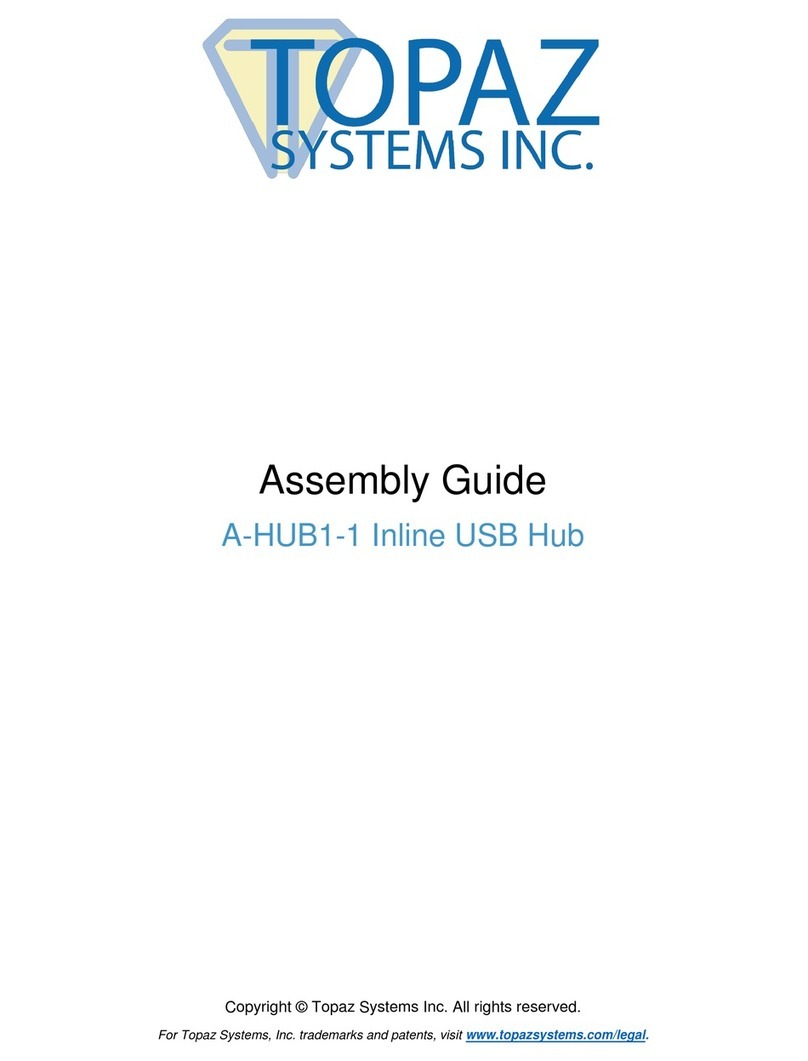
Topaz Systems
Topaz Systems A-HUB1-1 Assembly guide

LightwaveRF
LightwaveRF JSJSLW934 instruction manual
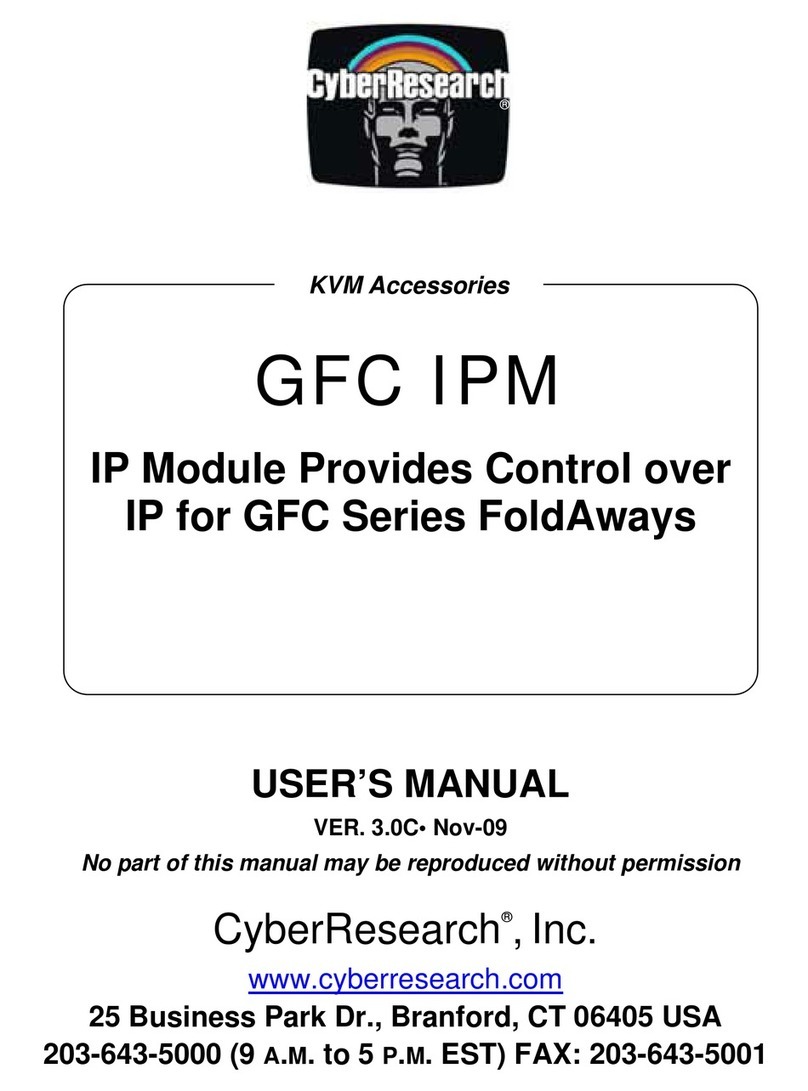
CyberResearch
CyberResearch GFC IPM user manual

StarTech.com
StarTech.com HB30C5A2CSC quick start guide

H3C
H3C S6850 Series Configuration guide

SJE Rhombus
SJE Rhombus VERTICALMASTER Installation and operating instructions