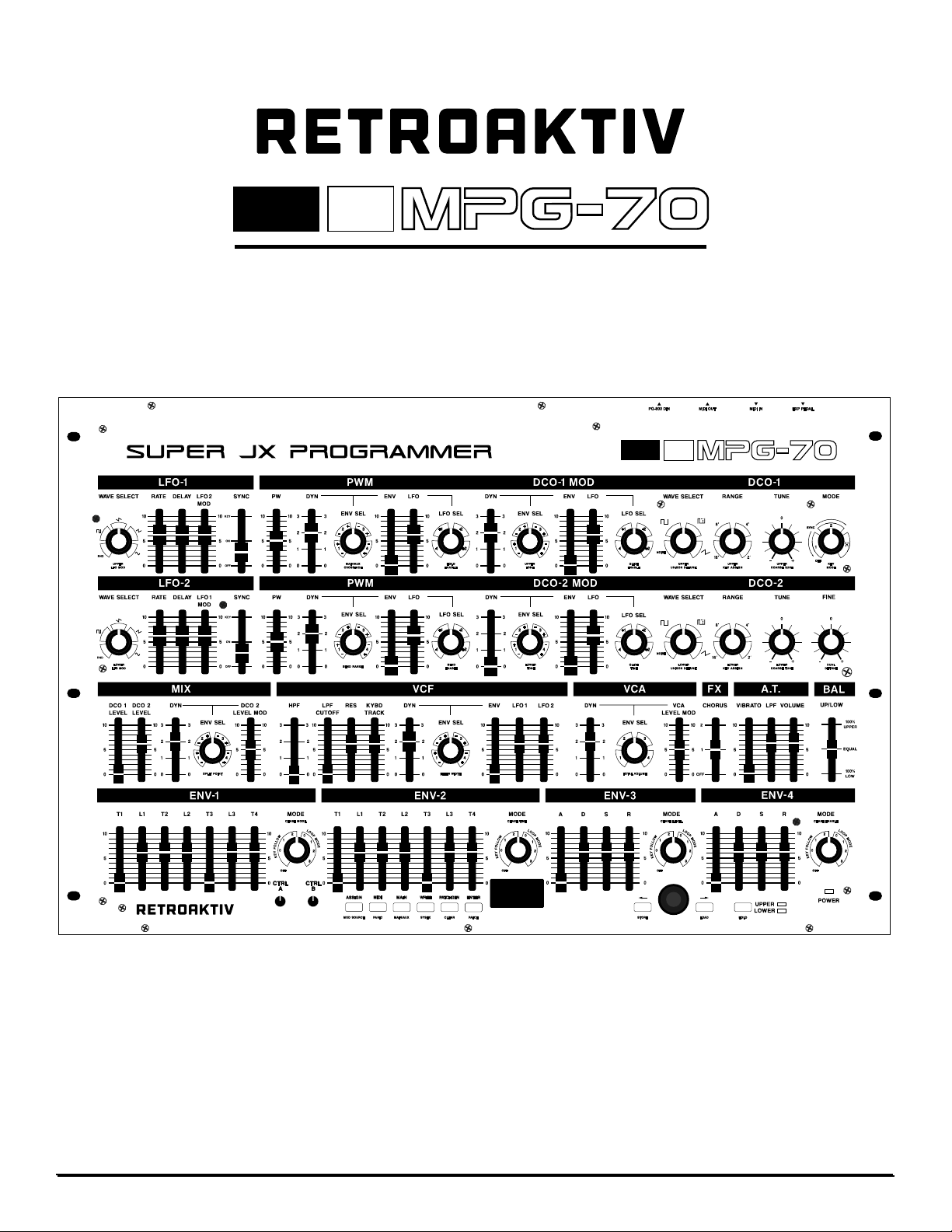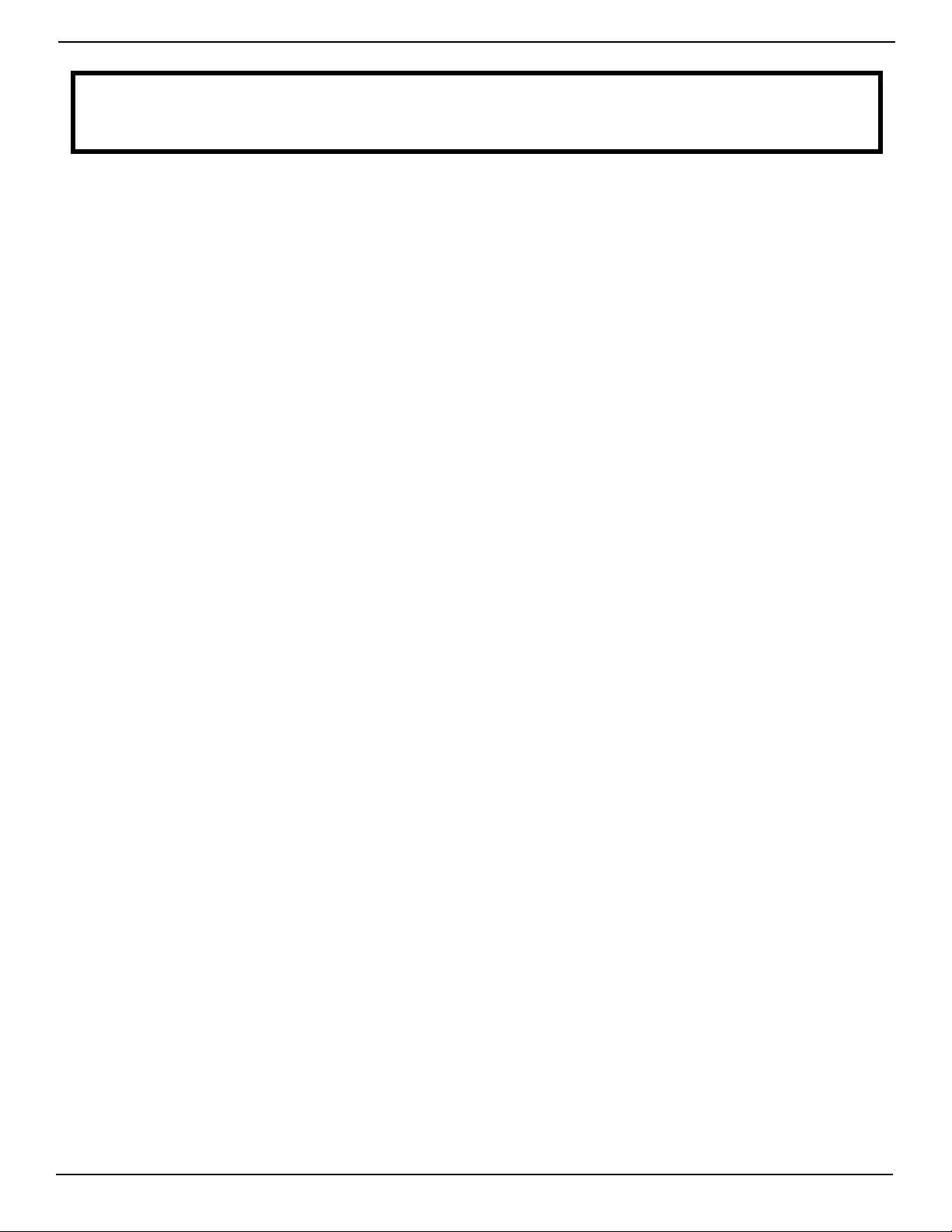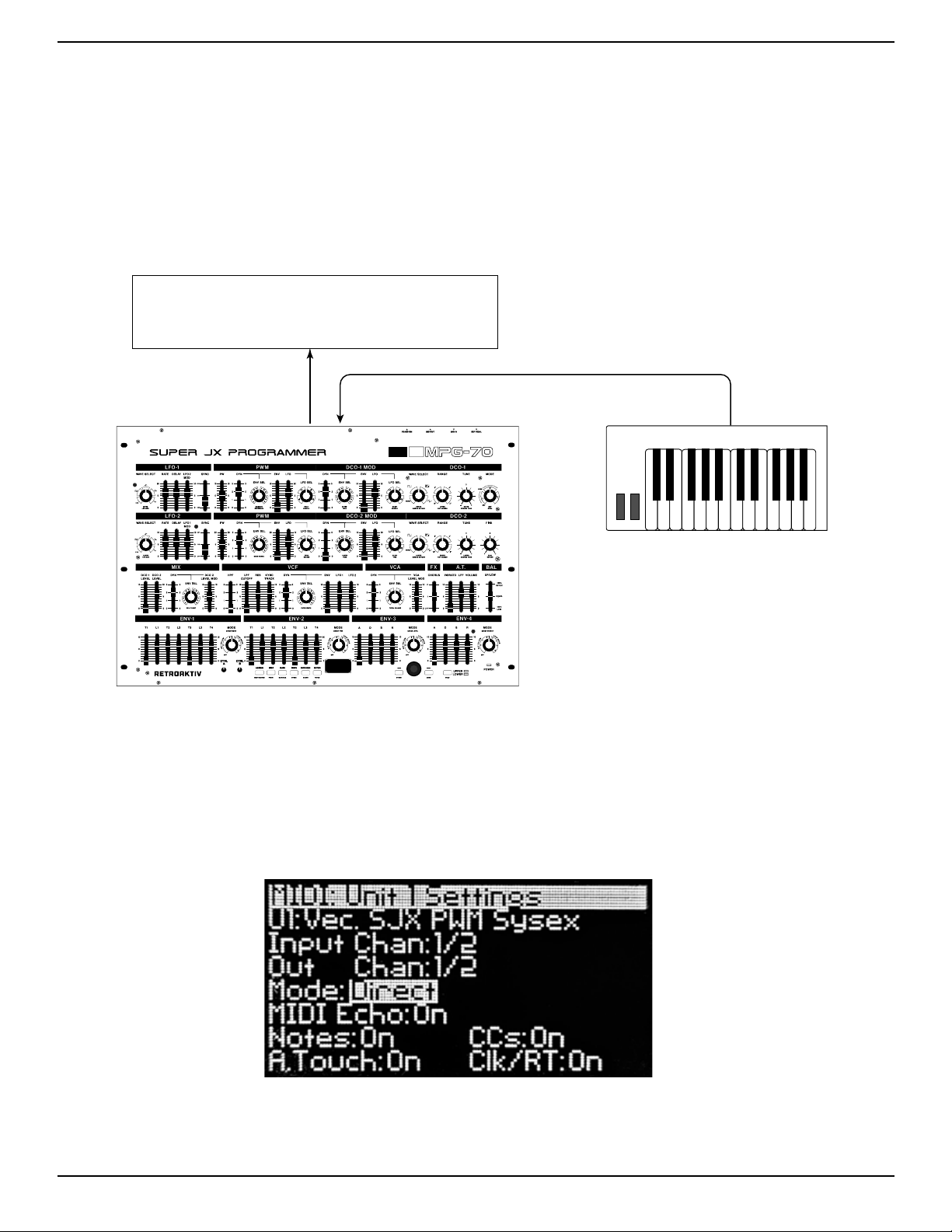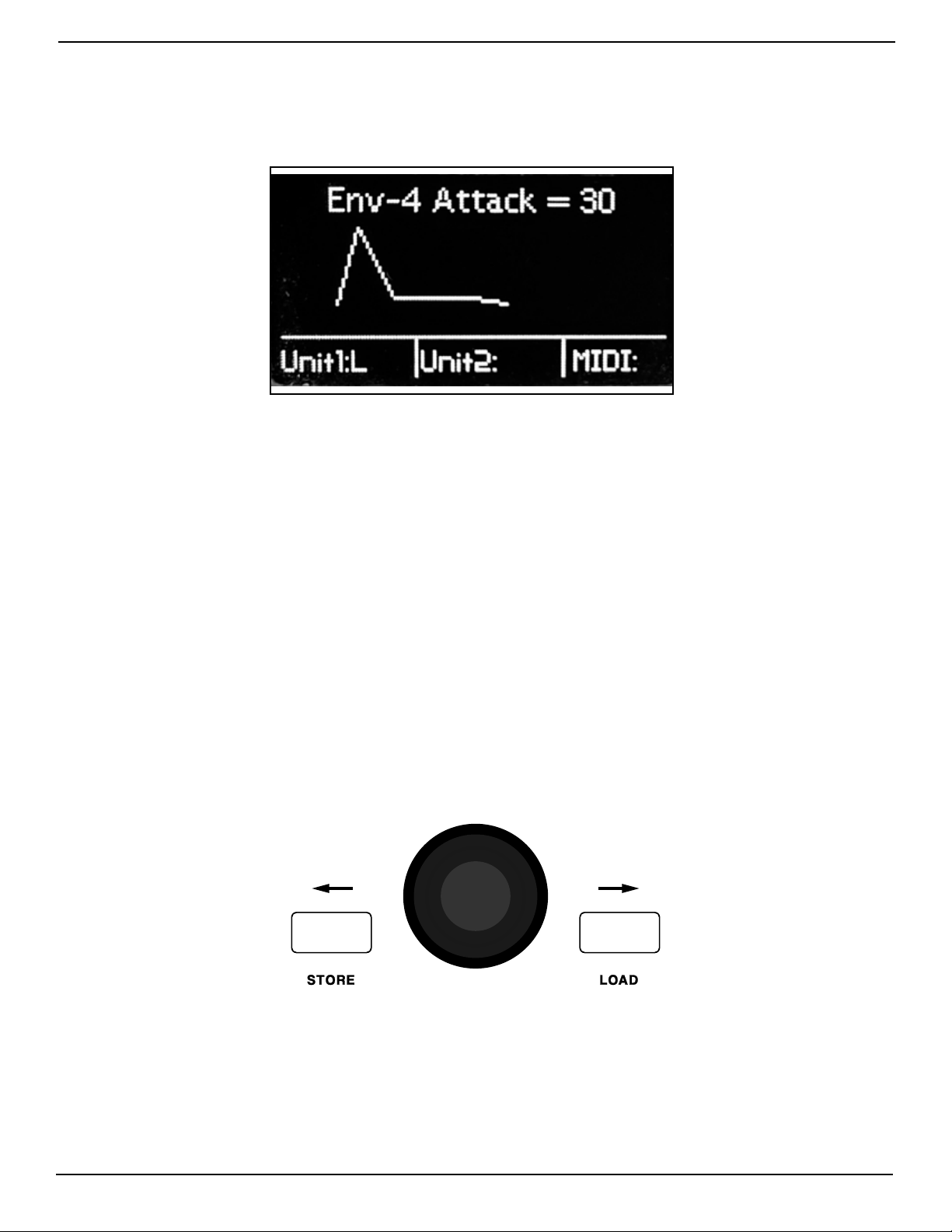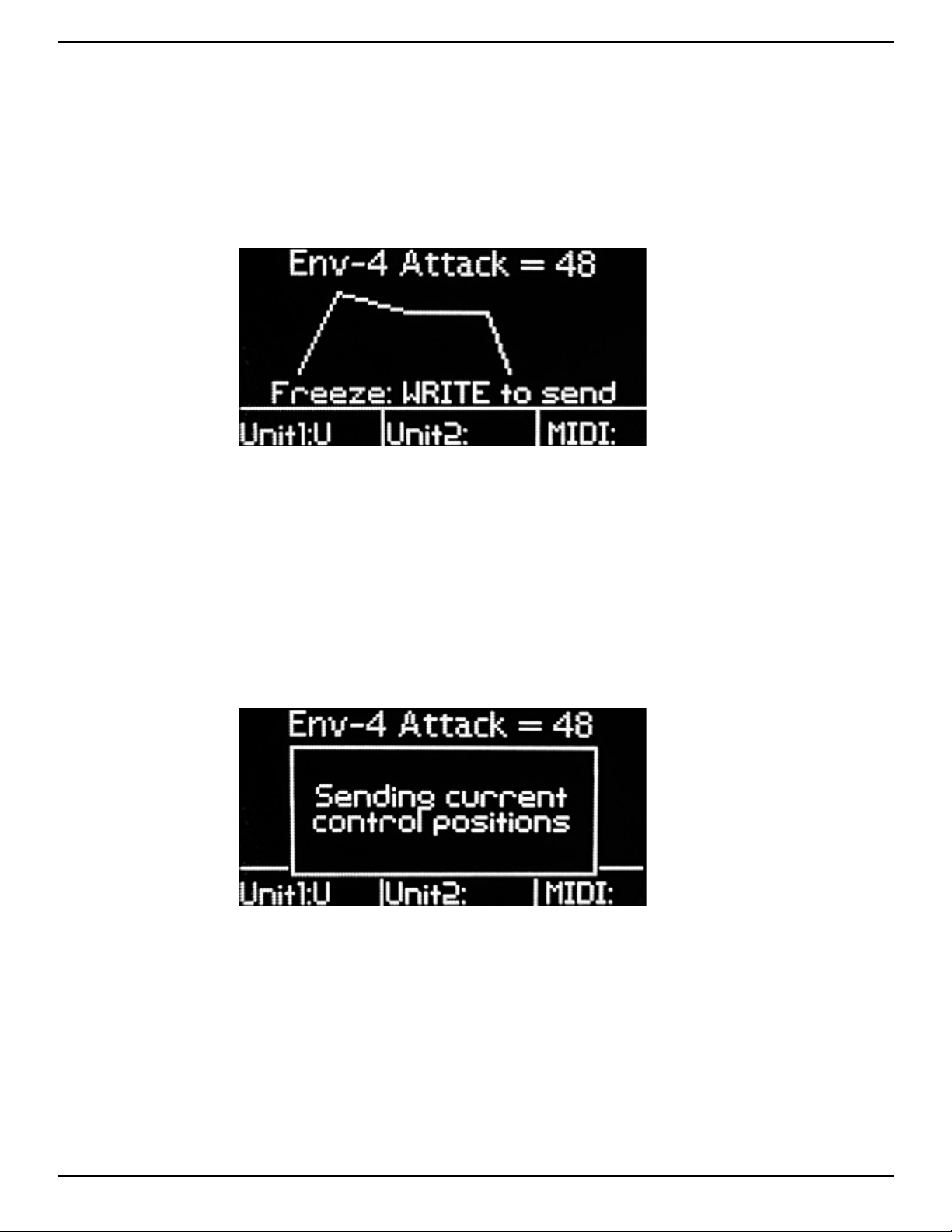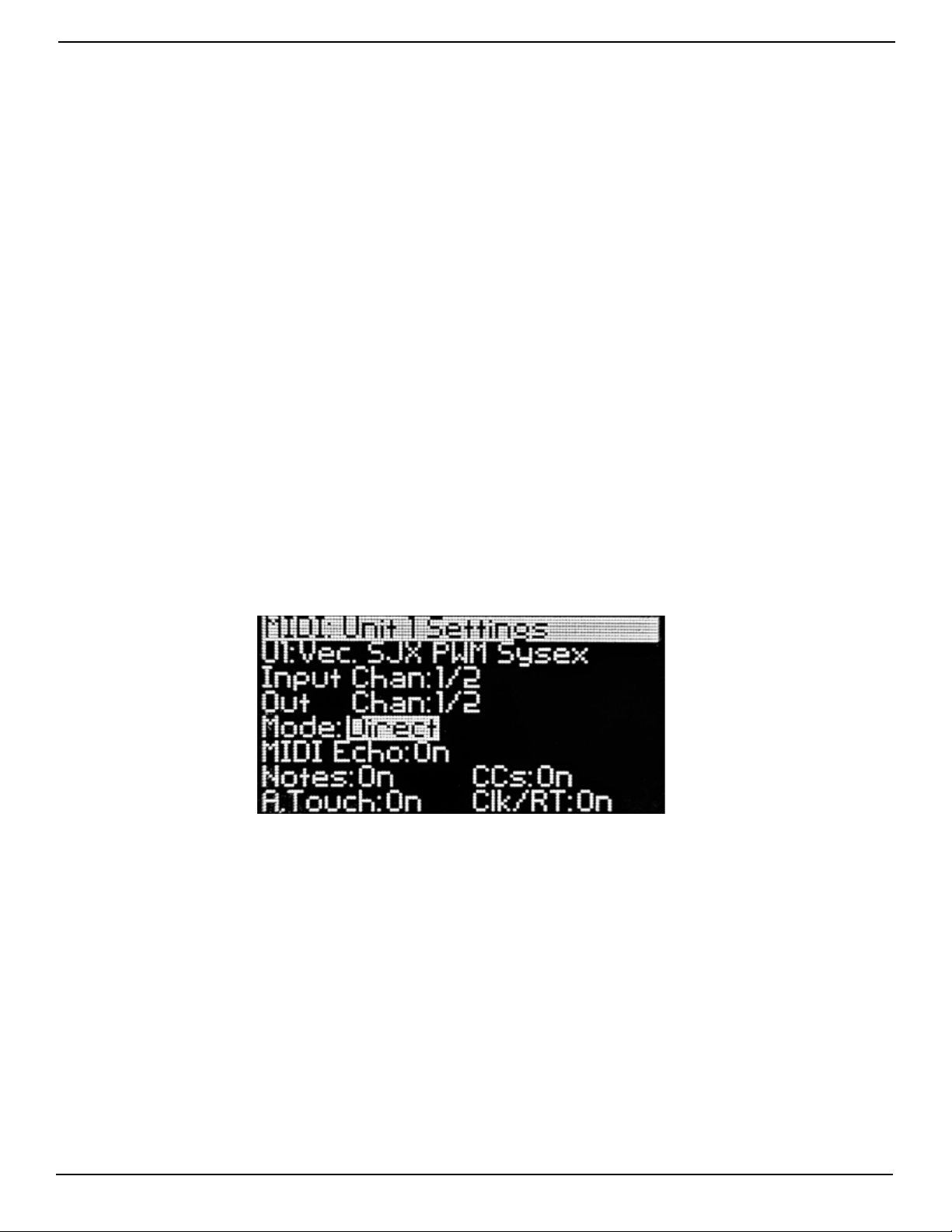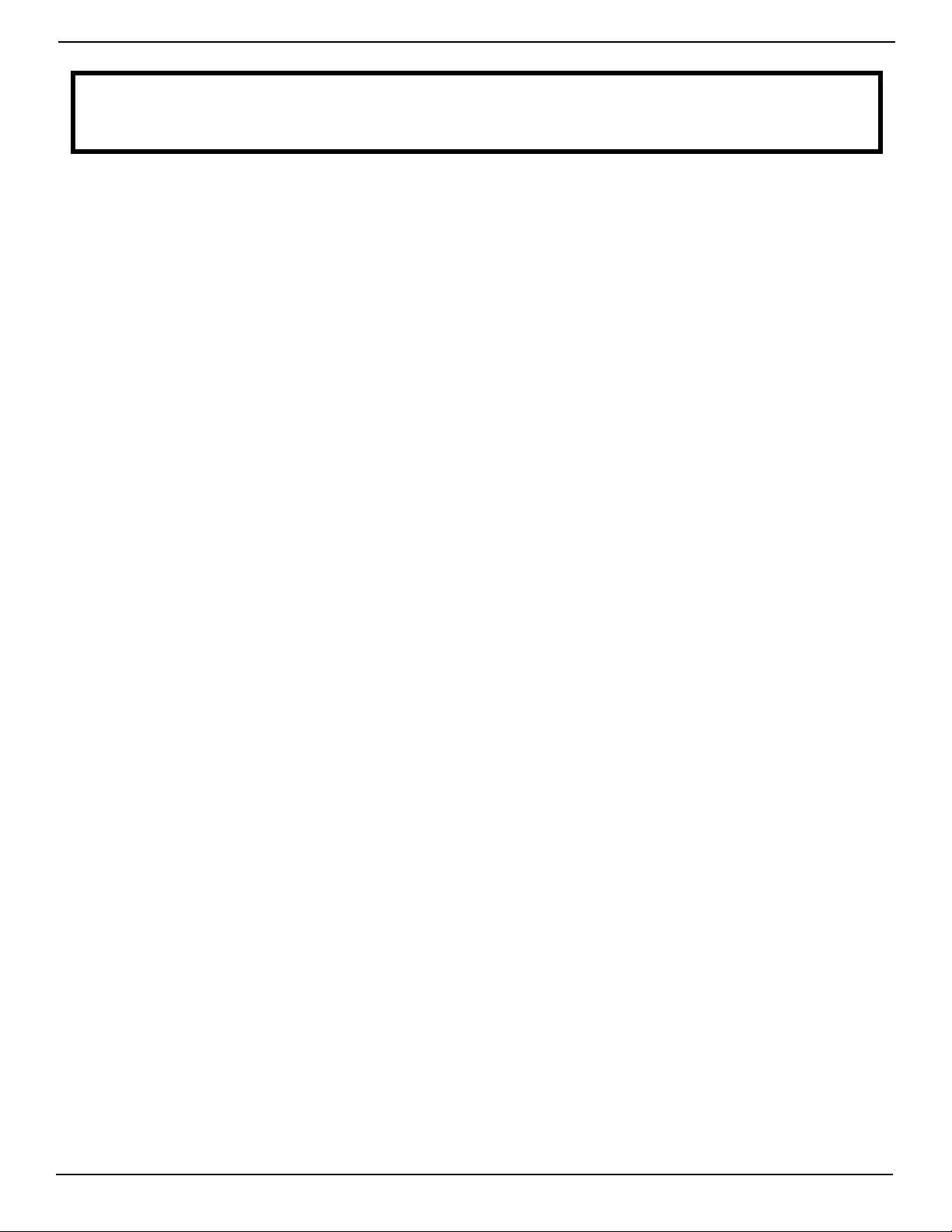
RETROAKTIV MPG-70 3.X USER MANUAL
2
• MPG-70 allows full integration of JX-8P, MKS-
70, and Super JX synthesizers into modern DAW
setups. The controller acts as a brand new
operating system for the synth, giving users full
control over automation, object storage, and
layering.
• Store any tone, patch, or setup with a single
press of a buon. We’ve eliminated the TONE/
TONE/PATCH architecture found on the original
MKS-70/SJX. Now you can save your sounds
quickly without the hassle of linking tones with
the patch menu.
• Multi-unit Poly Mode allows users who own two
of the same synthesizer (And it can be any synth,
not just a JX!) to daisy chain them and double
the polyphony. This will turn 2 MKS-70s into a
24-voice polyphonic synth!
• Any parameter on the synth can now be
controlled using any CC, an expression pedal, or
aeouch. The poweul ASSIGN modulation
matrix found on all Retroaktiv controllers lets
users create custom complex modulation
seings in seconds flat. Want the filter to sweep
from 50% to 60% while the resonance sweeps
from 40% to 0? MPG-70 has you covered!
• Create an INIT tone at any time from the front
panel. No more wasted time “zeroing” all of the
panel parameters. One buon press and a new
tone is initialized and ready for you to create!
• MPG-70 allows full integration of JX-8P, MKS-
70, and Super JX synthesizers into modern DAW
setups. The controller acts as a brand new
operating system for the synth, giving users full
control over automation, object storage, and
layering.
• MPG-70 can speak 11 different synth protocols,
which allows it to communicate with any stock
or Vecoven synth using CC’s, sysex, or PG-800
communication protocol. Stored MPG-70 patches
will work across all models!
• MPG-70 can upload and download banks and
individual patches from any compatible synth,
allowing easy transfer of objects to and from the
MPG-70’s internal memory banks.
• MPG-70 has a full featured patch generator,
which can generate gorgeous patches of many
different types. Users can choose from basses,
pads, polysynths, strings, brass, bells, pianos, and
organs, and the MPG-70 will never generate the
same patch twice. The patch generator can
also intelligently layer UPPER and LOWER voice
boards, to generate even more sophisticated
sounds if being used with a Super JX or MKS-70.
• All patch and tone parameters are immediately
accessible from the front panel, without any
menu diving.
• Control combinations of any 2 JX-8P, MKS-70, or
Super JX units independently. The states of both
synths can be stored as a SETUP, allowing users to
create large multitimbral textures.
• MPG-70 memory can be backed up directly to
a computer, which eliminates the need to use
external librarians to backup your objects.
• MPG-70 can be easily updated via MIDI whever
Retroaktiv issues a new soware update with new
features.
• OLED screen displays critical information such
as waveforms and envelope shapes, and allows
users to easily navigate the menu system
FEATURES