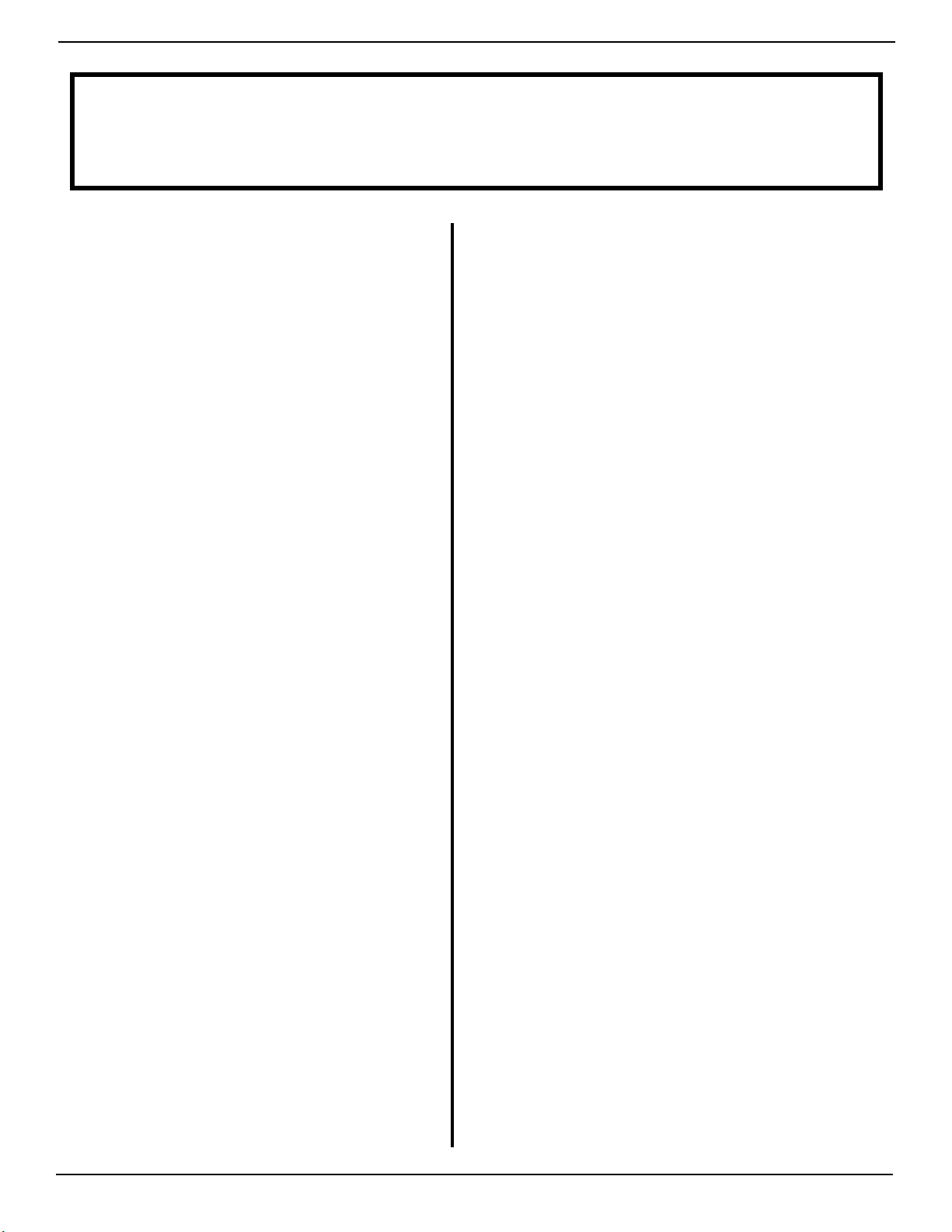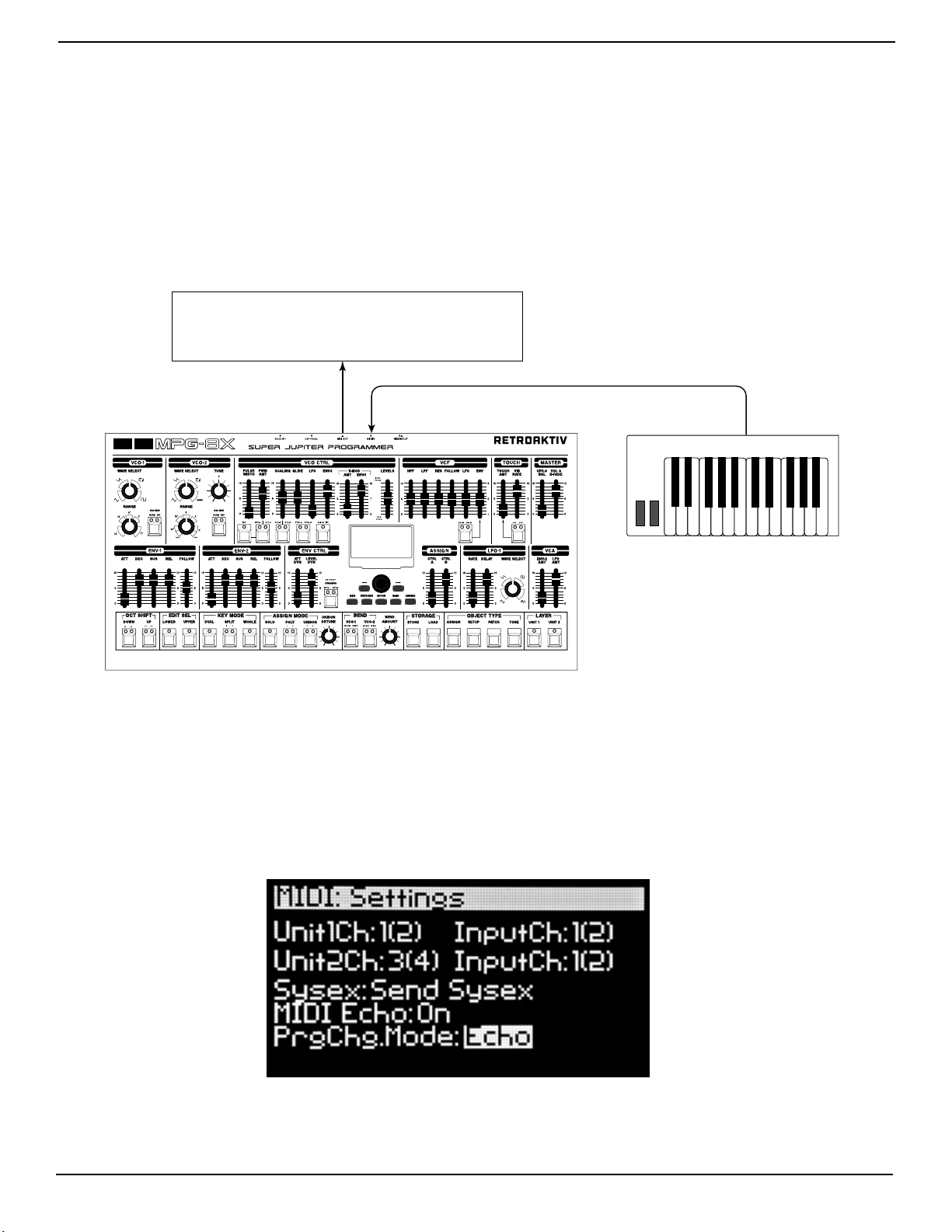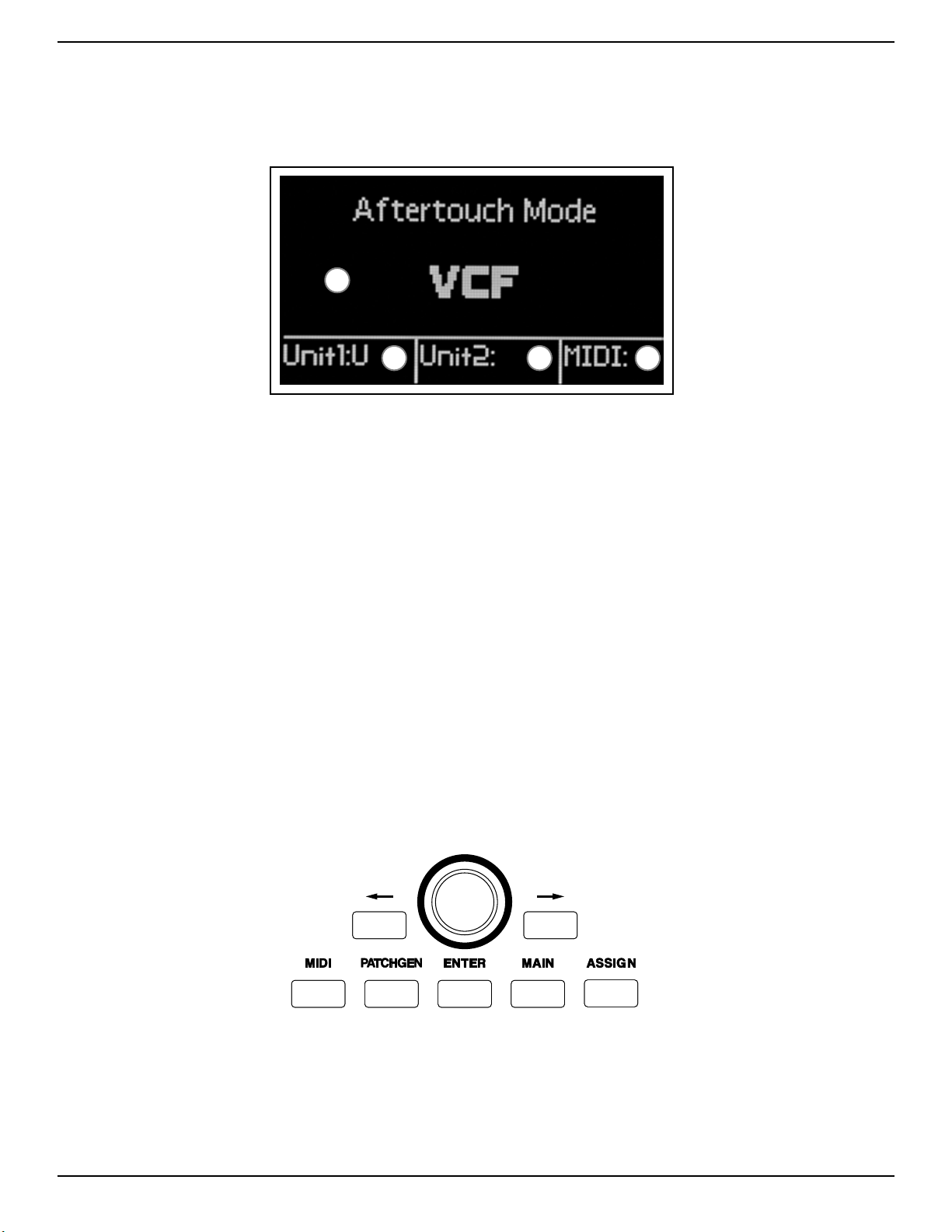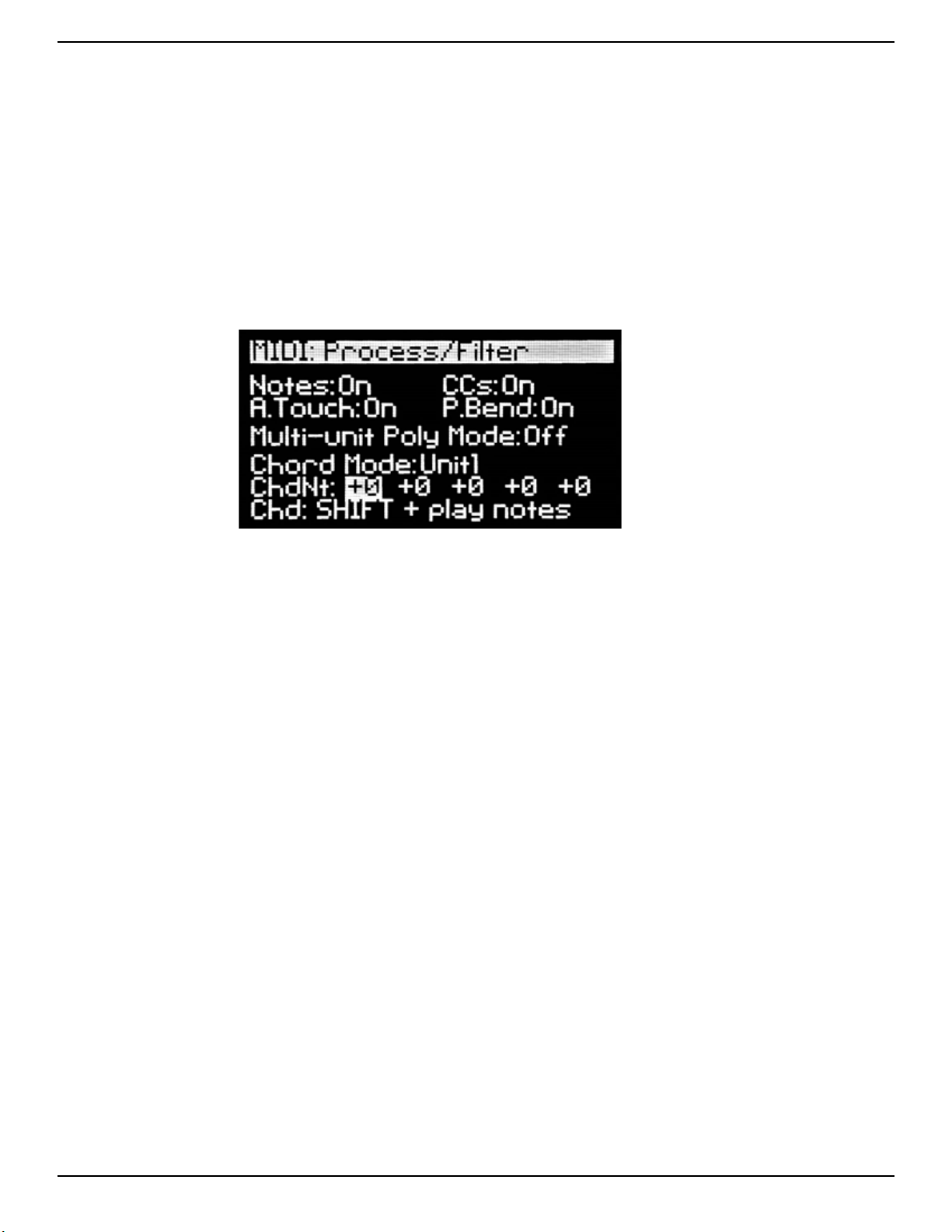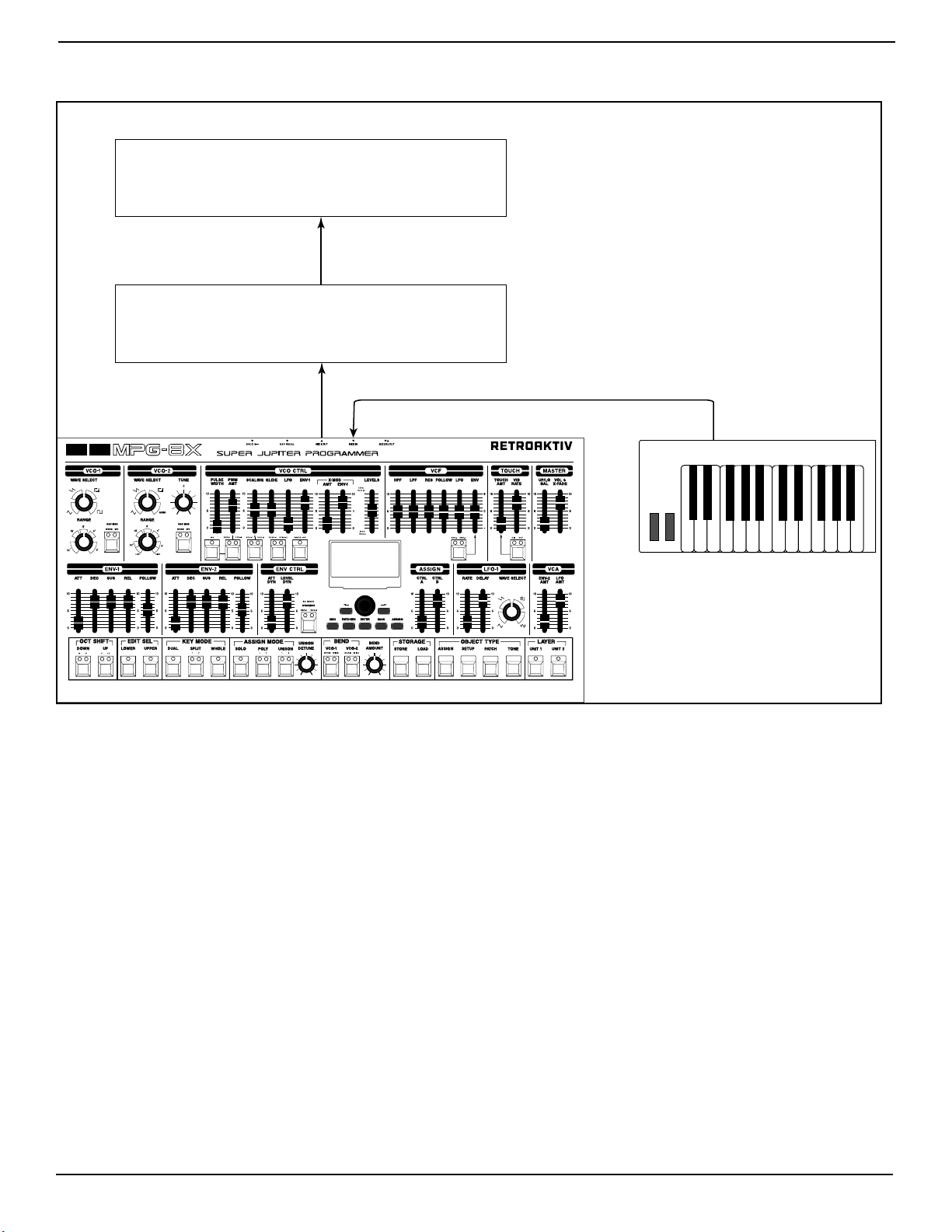RETROAKTIV MPG-8X USER MANUAL
8
MIDI SETTINGS WHEN USING 2 MKS-80 UNITSMIDI SETTINGS WHEN USING 2 MKS-80 UNITS
When using 2 MKS-80 units, it is very impoant to understand how to set the MIDI seing in the MPG-8X.
Notice how the MIDI IN and MIDI OUT channels of the MPG-8X include two numbers, such as 1(2), 2(3), etc. This
is done for three reasons, the first being that when a unit is in SPLIT 2 mode, the the UPPER voice will respond
on the MIDI channel that the MKS is set to receive on, and the LOWER voice will receive on that channel + 1.
This means that if using SPLIT 2 mode, and the MKS is set to receive on channel 1, then the UPPER tone will
respond on channel 1, and the lower tone will respond to channel 2. (Channel 1 + 1)
The second reason we display both numbers is that the MPG-8X is capable of tranlating CC messages into
sysex messages. This is so we can record fader and buon movements with a DAW or sequencer. Since each
MKS connected to the 8X has two tone layers (UPPER and LOWER), that means that to address each tone
independently with CCs, each layer must respond to CCs on different channels. So if UNIT 1 CH IN is set to 1(2),
this would mean that incoming CCs on channel 1 would change the UPPER tone on unit 1, and incoming CCs on
channel 2 would affect the LOWER tone.
The third reason we display the channel numbers this way is that the MPG-8X has a MIDI MAPPING function.
This means that the MPG-8X can listen for note and controller data on a MIDI channel, and then relay that data
to the MKS on a different channel.
For example, if Unit 1 Ch (The channel that MPG-8X will transmit MIDI data on, and the channel that MKS-80 #1
will receive on) is set to channel 3(4), and the Unit 1 In channel (The channel that MPG-8X is listening for note
and controller data on) is set to 1(2), then incoming notes on channel 1 will be sent to MKS-80 #1 on channel 3.
This may not make immediate sense at first, but there is a reason we allow this. MPG-8X will block incoming
MIDI data that is not on the UNIT 1 IN or UNIT 2 IN channels. If you are loop recording with a DAW, and the 8X
is set to receive on channel 1 and send on channel 1, then it is possible for the 8X MIDI OUT to receive its own
messages at the 8X MIDI IN. This will cause a midi feedback loop. However, by seing UNIT 1 IN to 1(2) and Unit
1 OUT to channel 3(4), when incoming data on channel 1 enters the 8X, it is then transmied to the synth on
channel 3. When the data comes back through the loop to the 8X on channel 3, it will be rejected, because
channel 3 is not the Unit 1 IN channel. This mapping breaks any feedback loop.
When using two MKS-80 synths with the MPG-8X, it is recommended that you set the UNIT 1 IN and UNIT 2 IN
channels to different channels. The same goes for the UNIT 1 and 2 OUT channels. This is because seing up
this way prevents feedback loops from occurring.
Example:
Unit 1 Ch (MIDI OUT) = 3(4)
Unit 1 In Ch (MIDI IN) = 1(2)
Unit 2 Ch (MIDI OUT) =5(6)
Unit 2 In Ch = 7(8)
In this case, MIDI data received on channel 1 will be sent on channel 3 to MKS-80 UNIT 1. Channel 3 is not an
input channel for UNIT 1 or 2, so this data will be ignored if it gets passed back to MPG-8X. MIDI data received
on channel 5 will be passed to MKS-80 UNIT 2 on channel 7. Channel 7 is not an input channel for UNIT 1 or 2,
and will be ignored if passed back to MPG-8X.
It is also necessary to understand that when using 2 units, each MKS should be set to receive on a different
MIDI channel. This is because if you load a patch on the 8X, and both units are set to receive on the same