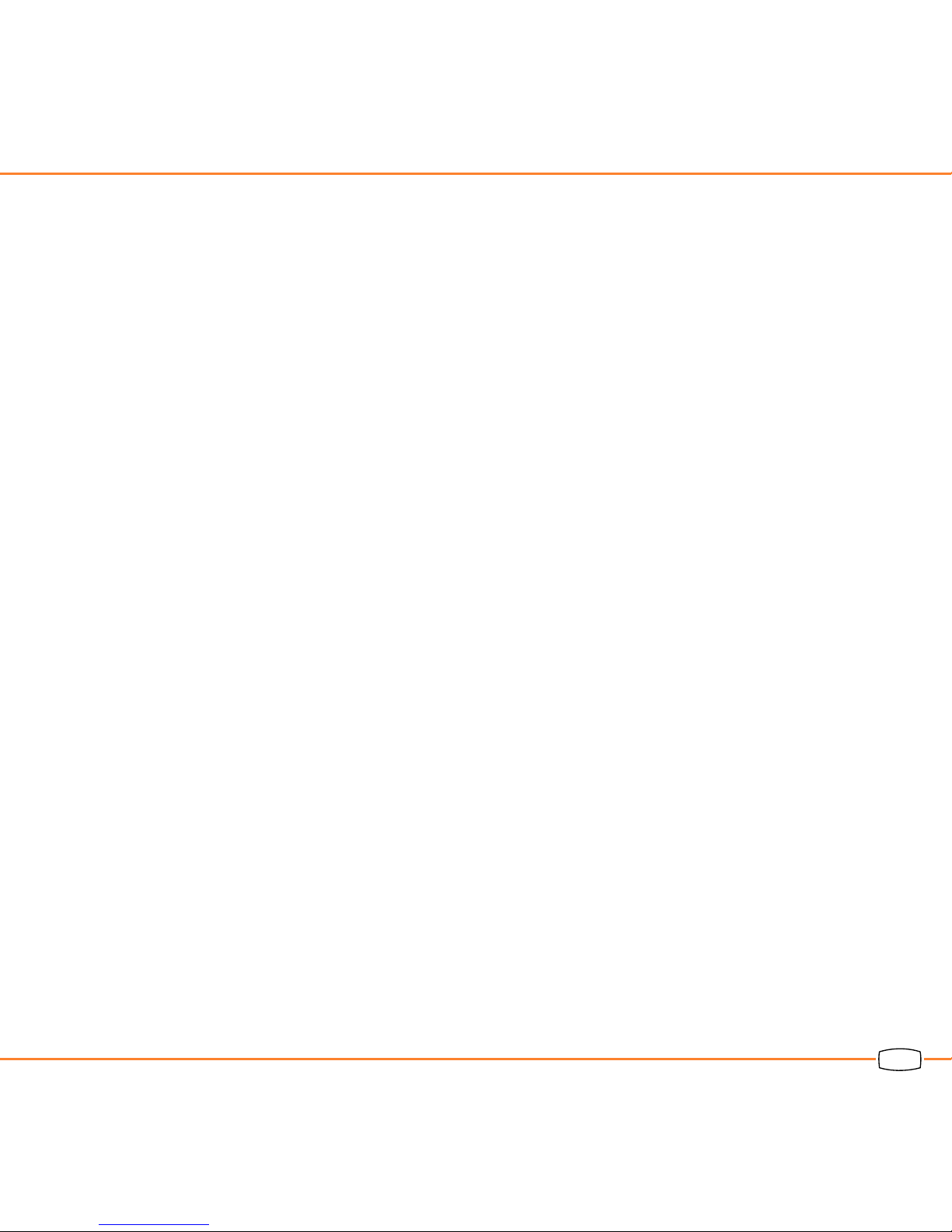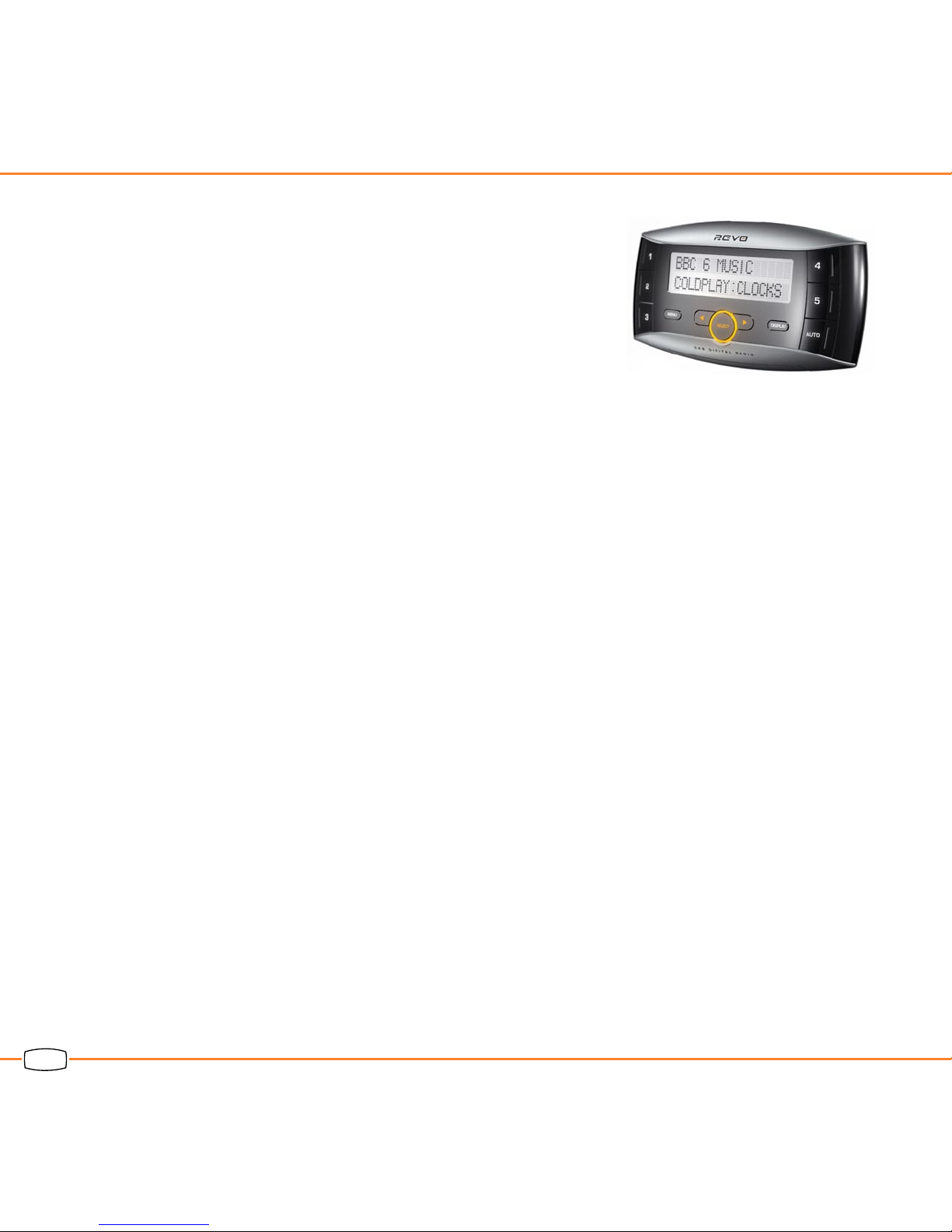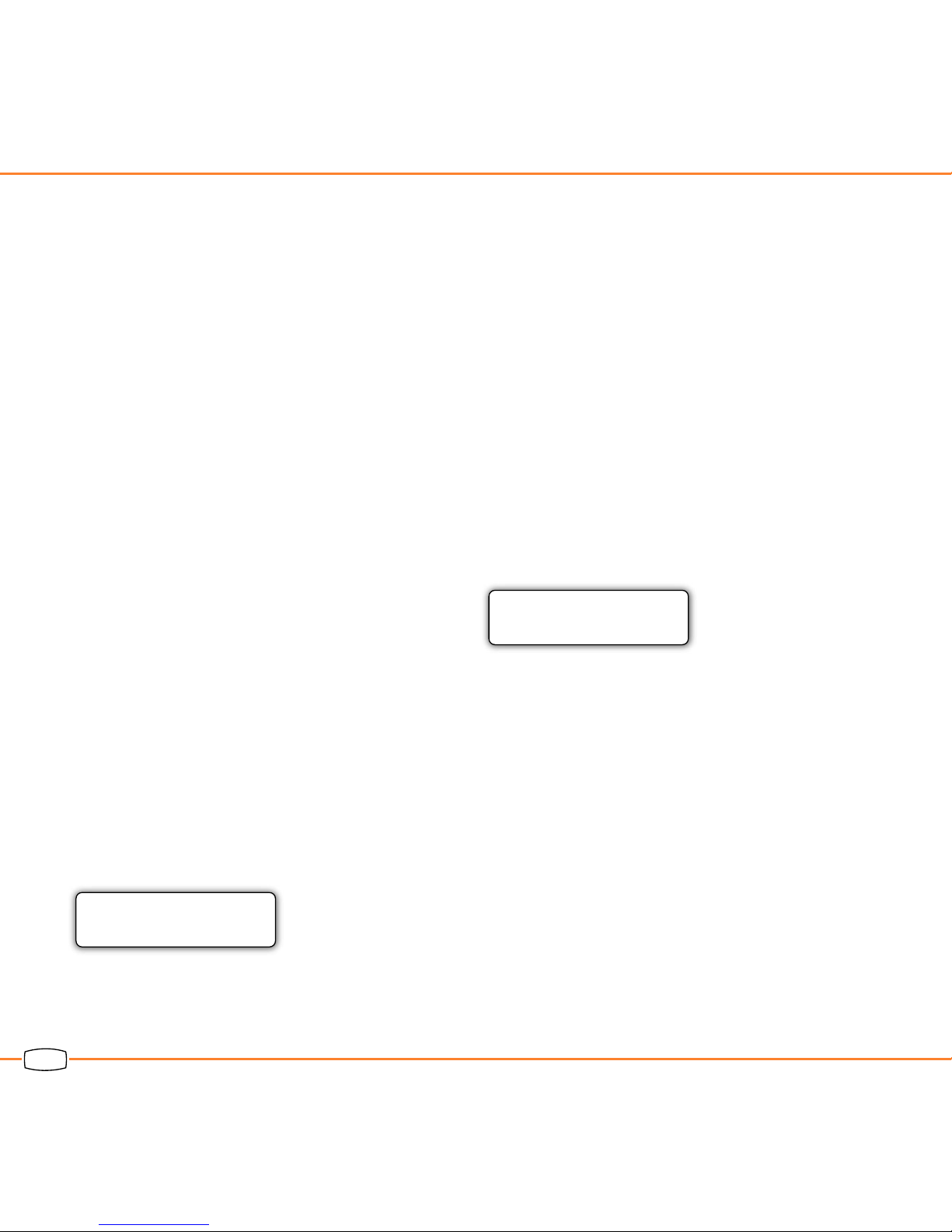4
Digital radio is ideal for in-car use because:
n It gives high quality sound with no
interference or distortion.
n It provides a wide range of both local and
national stations.
n National stations are on fixed
frequencies, allowing you to drive from
one end of the country to the other,
without the need to retune.
Revo in your car
Revo’s unique freestanding design ensures
that you can install it in any type of vehicle,
irrespective of whether it has a standard
car radio aperture in the centre console.
Revo fits into a mounting cradle, allowing
it to be removed from the vehicle for
security, used in several vehicles (by
purchasing additional car kits), or used at
home or on the move in conjunction with
the optional Revo Dock or Revo Go kits.
Its backlit “Ice White” LCD display can be
clearly read in a wide variety of lighting
conditions.
Installing Revo
Revo connects directly into the vehicle’s
audio system either through the aerial
input of the existing FM radio, or via any
auxiliary input using RCA connectors. This
allows you to add digital radio to your car
while keeping your current audio system,
including reception of AM, FM, and tape or
CD playback.
Revo is supplied with a screen-mounted
DAB antenna, known as Revowave, which
can be located along the passenger
side window pillar for superb DAB signal
reception. Revo itself can be positioned in
a number of convenient locations inside
the vehicle.
If you have some electrical installation
experience you can install Revo yourself.
Alternatively you can have Revo installed
for you by a professional installer.
Welcome to Revo!
This chapter explains Revo’s key features, with information
about the options for using Revo in your car, at home, and
on the move.
Digital radio