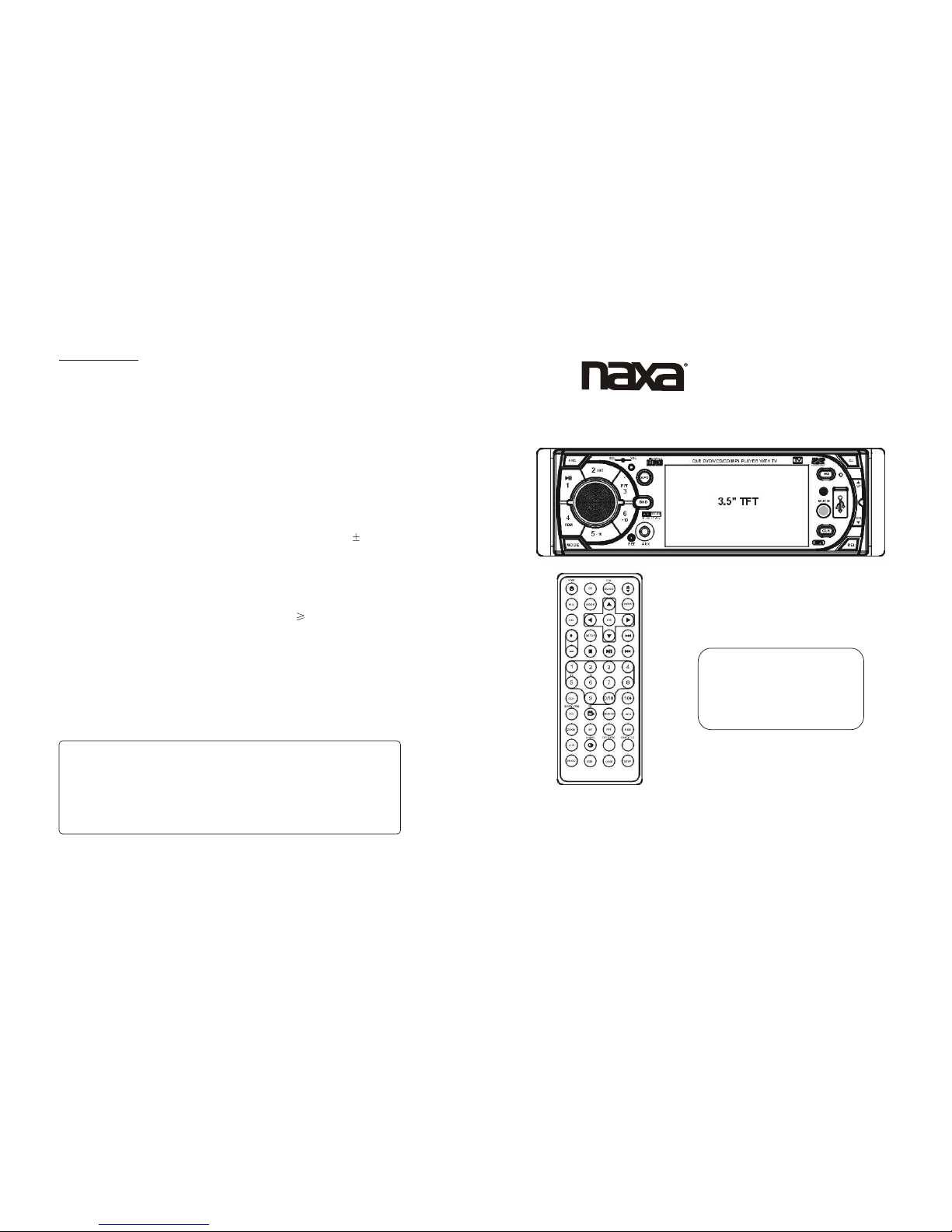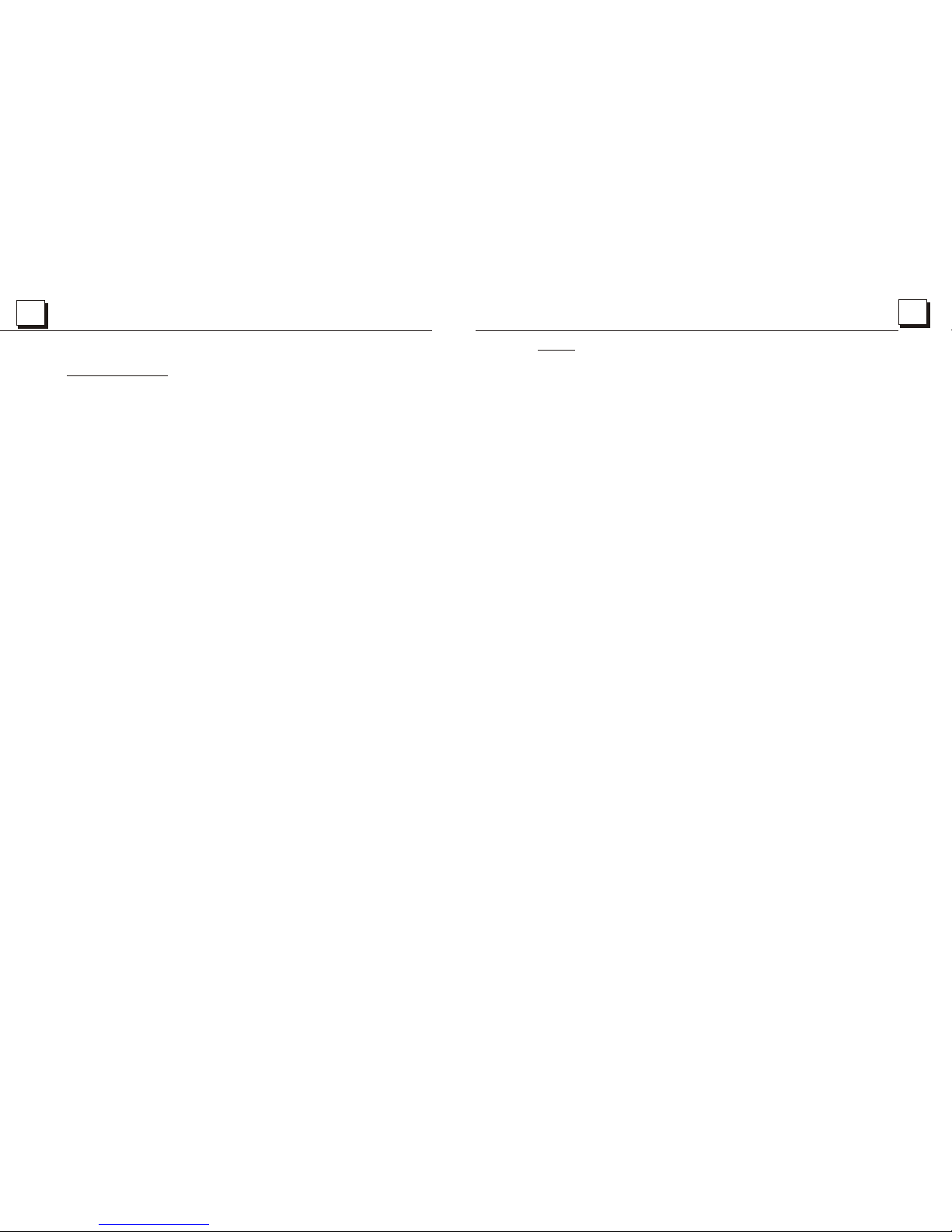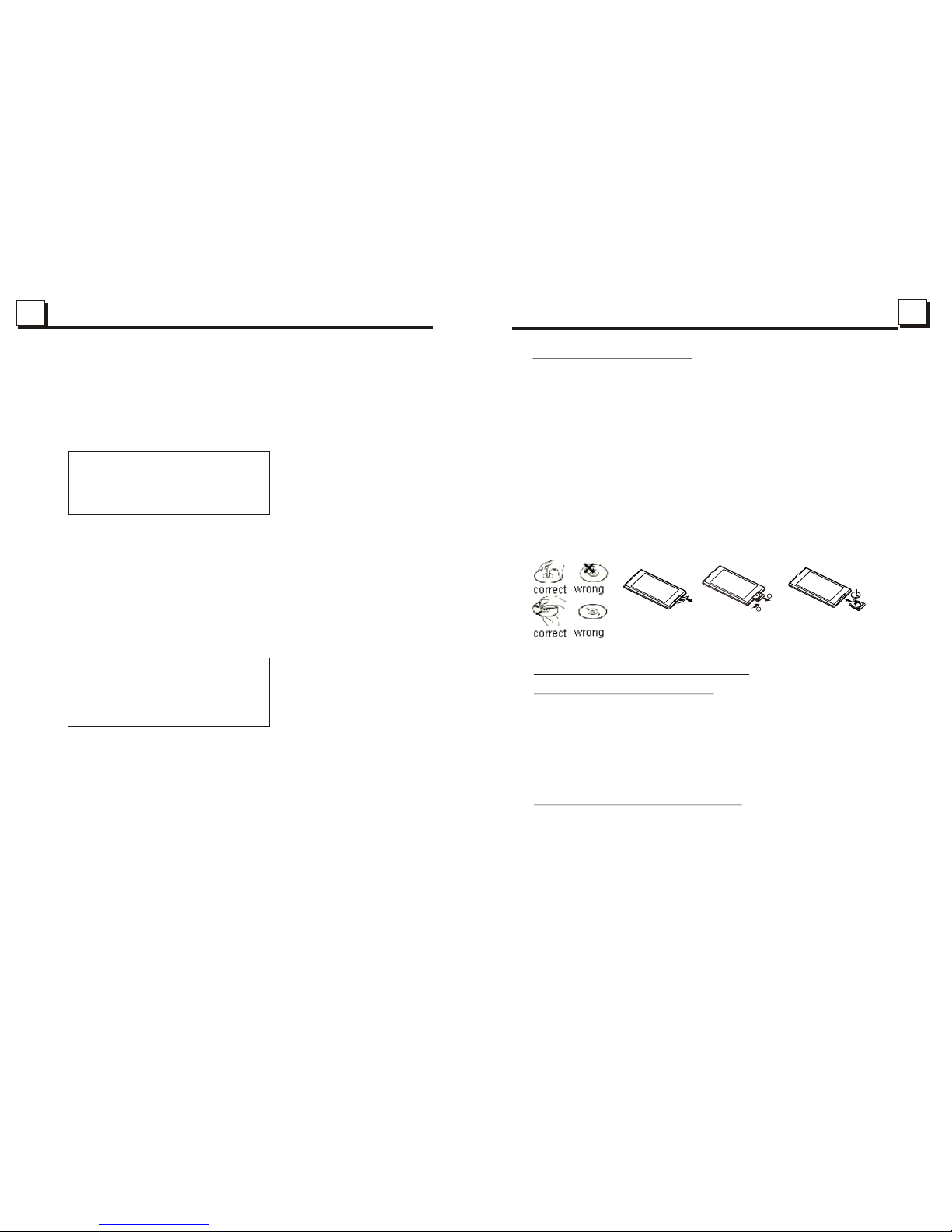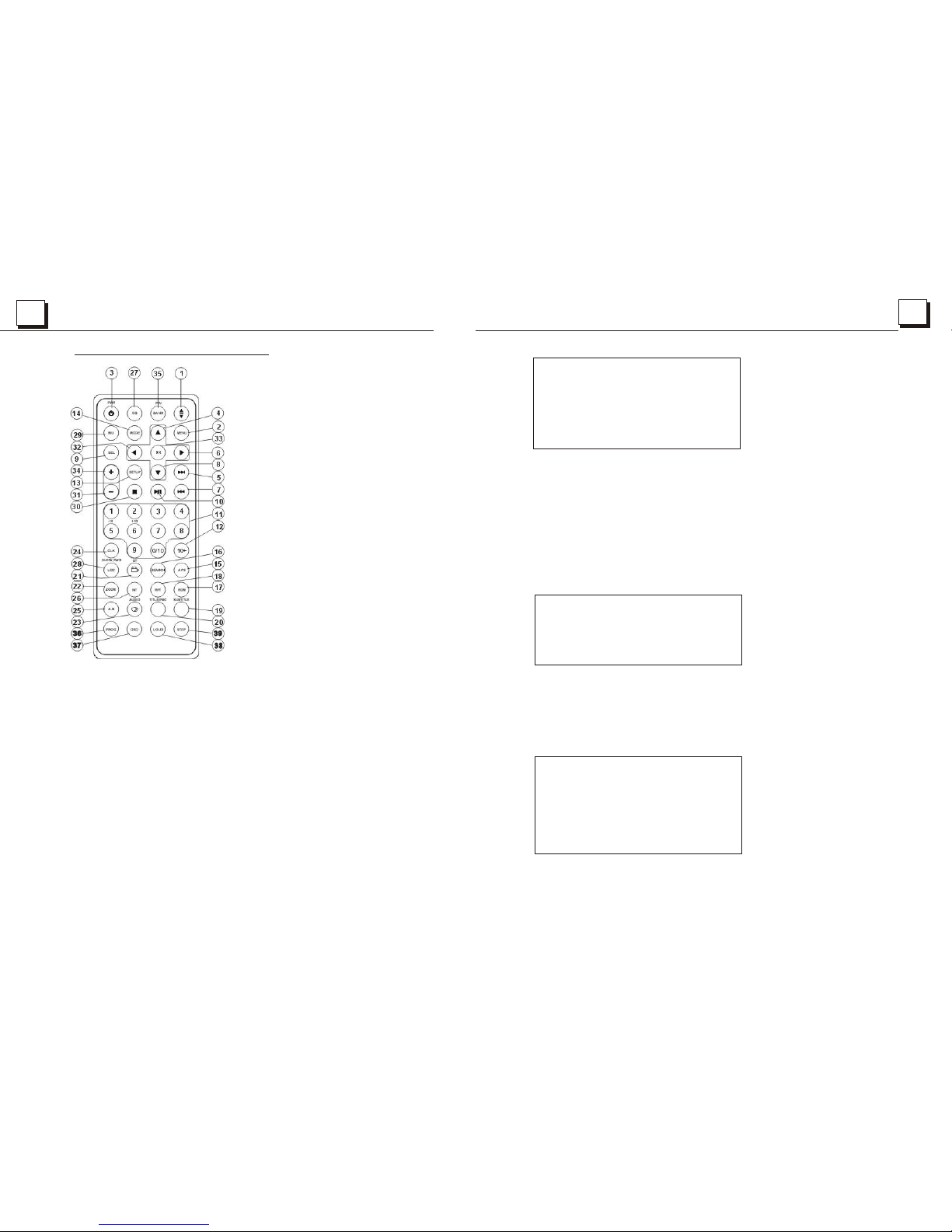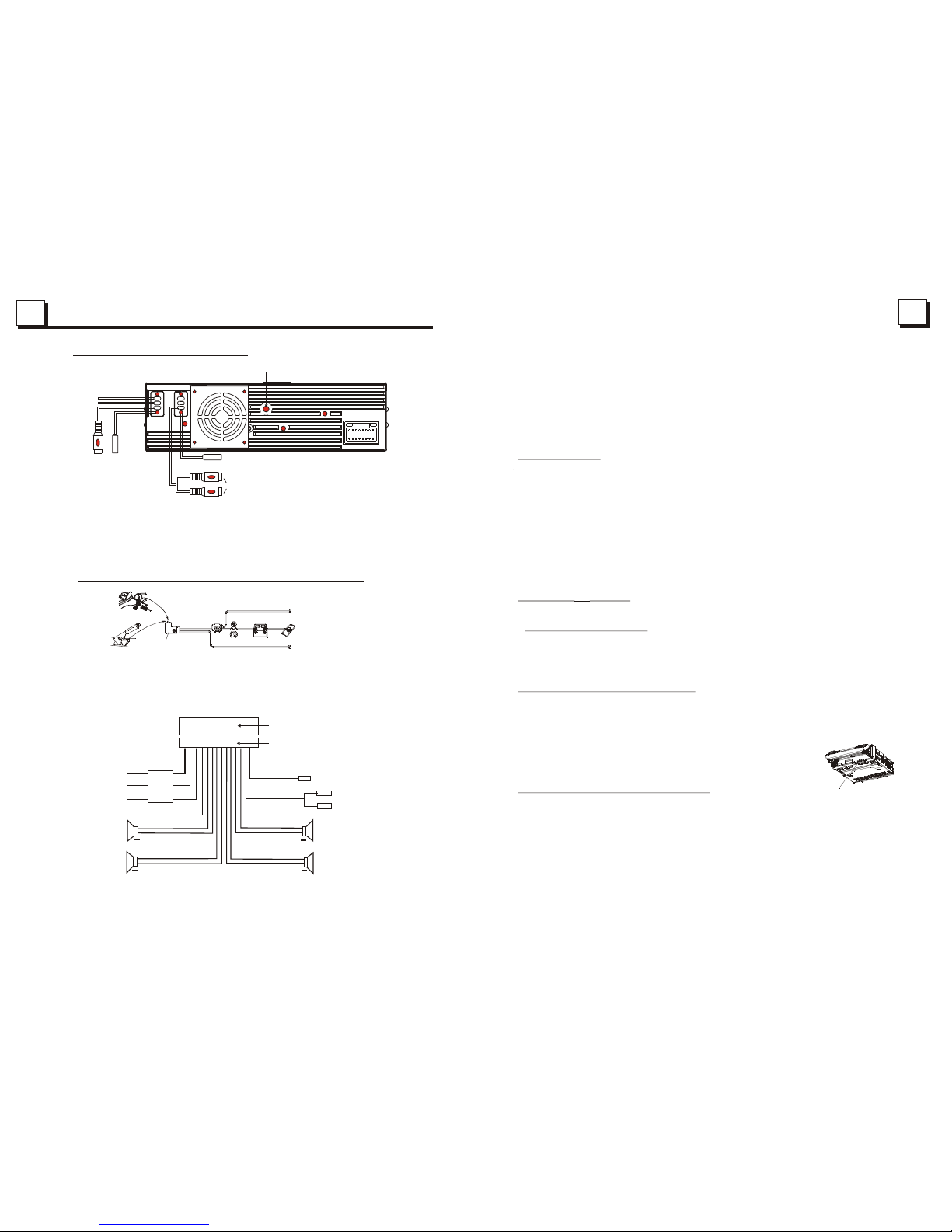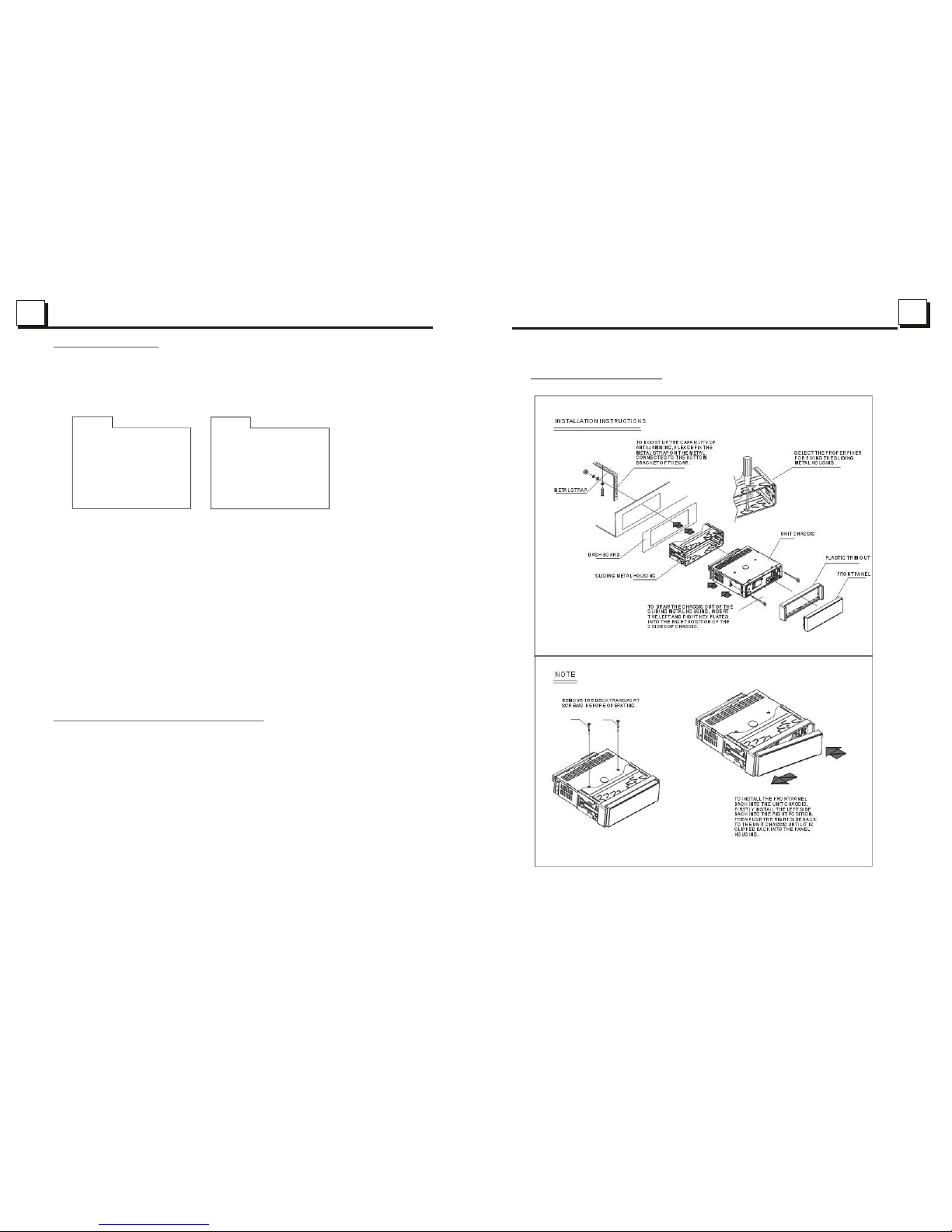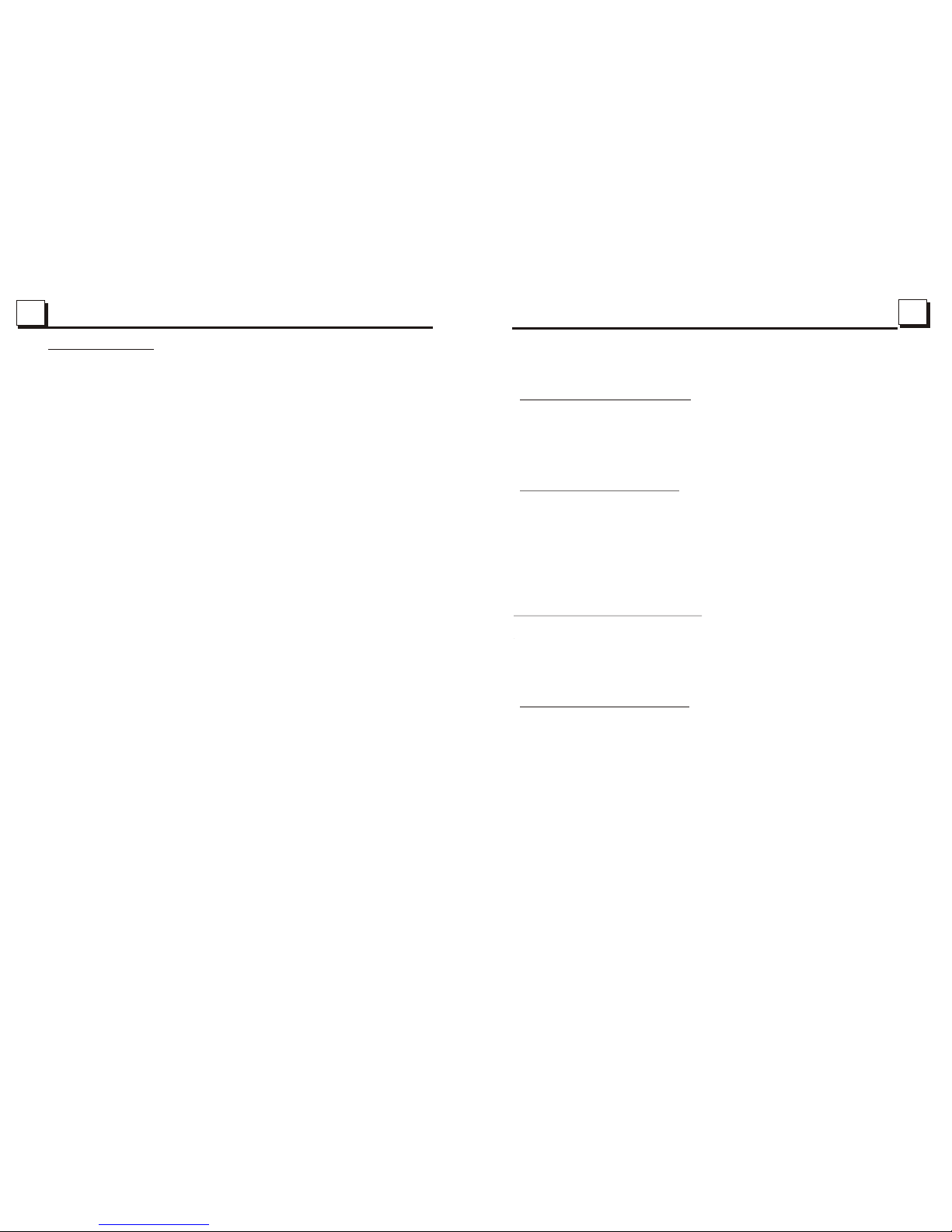22
2525
Contents
1. Before Operation...........................................................................................3
1.1 Glossary................................................................................................3
1.2 Precautions............................................................................................3
1.3 Maintenance andCleaning of Discs..........................................................4
1.4 Battery Informationof the Remote Controller.............................................4
1.5 The RemoteController Description...........................................................5
1.6 Description ofthe Face of the Front Panel.................................................6
1.7 Description ofthe Unit Chassis Facet After removing the FrontPanel..........6
1.8 Description ofthe Unit Chassis Facet After Sliding Down the Front Panel.....6
1.9 Description ofthe Rear Cabinet....................... ........................................7
1.10 Description of the Input/Output Wires.......................................................7
1.11 UnitInstallation......................................................................................8
2. Common Operation........................................................................................9
3. Radio Operation..........................................................................................10
4. TV Operation...............................................................................................12
5. Basic Disc,USB or MMC/SDOperation..........................................................13
5.1 Begin Playback......................................................................................13
5.2 Pause Playback....................................................................................,14
5.3 Stop Playback .......................................................................................14
5.4 Select Chapter/Track with the UP/DN or the >>|/|<< Buttons......................14
5.5 Select Chapter/Track with the Number Buttons.........................................14
5.6 Select Chapter/Track with the Root/PBC Menu.........................................14
5.7 Terminate the Playback..........................................................................15
6. AdvancedDisc, USB orMMC/SD Operation...................................................15
6.1 Playback with Speed..............................................................................15
6.2 Playback with Slow Speed......................................................................15
6.3 Playback with Still Frame.......................................................................16
6.4 Playback Repeatedly.............................................................................16
6.4.1 One/All Repeat...................................................................................16
6.4.2 A-BRepeat.........................................................................................16
6.5 Playback in Scan Mode..........................................................................17
6.6 Playback from a specified Chapter/Track or a Specified Time....................17
6.7 Playback in Random..............................................................................17
6.8 Playback in Different Angle.....................................................................17
6.9 Playback in Zoom Mode.........................................................................17
6.10 Change the Caption Language..............................................................18
6.11 Change the Audio Language.................................................................18
6.12 Change the Video Signal System..........................................................18
6.13 Look over the Playback Status..............................................................18
6.14 Program Playback...............................................................................19
6.15 Playback the Picture CD in JPEG Format...............................................19
6.16 Mp4 OPERATION................................................................................20
6.17 ESP and ID3 Function..........................................................................20
6.18 USB and MMC/SD Reader Operation.....................................................20
6.19 The DVD System Menu Setup Operation................................................20
6.20 The Parental Control............................................................................24
6.21 The Region Code.................................................................................25
7. The Trouble Shooting...................................................................................26
8. Specification...............................................................................bottom cover
6.21 The Region Code
Q: Not beginto playback butto display REGIONERROR after insertingdisc into
disc compartment. Why?
A: Because theDVD player anddisc has respectiveregion code. Ifthe region codes
of them arenot match witheach other,the DVD playercan not play the disc.
Appendix: The region code of DVD:
The Motion Picture Association of America(MPAA) divided the world into 6
regions, and namedevery region acode, namely regioncode. The region codes
and the countriesor areas representedby the regioncodes as follows:
Region 1:America, Canada, East-PacificInlands;
Region 2: Japan,West Europe, North Europe, Egypt,South Africa, Middle East;
Region 3: Taiwan,Hong Kong, SouthKorea,
Thailand, indonesia, etc.;
Region 4:Australia, New Zealand,Central SouthAmerica, South PacificInlands;
Region 5: Russia,Mongolia, Indian Peninsula,Middle Asia,East Europe, North
Korea, NorthAfrica, North-westAsia etc.;
Region 6: Chinamainland.
Basically, when a DVD movie disc forthe version of region 6 was decided not to
issue, we needto purchase anotherDVD player thatcan play theDVD movie disc
for the versionof non-region 6.In order toview this disc,viewer who does not have
the non-region 6DVD player facilitieswill have tospend extra sumof money to buy
it. The problems caused from the area codeinconsistency between the disc and the
DVD player haspushed for theproduction of Unlock-Version DVD playerfacilities,
and some DVDdisc sets allowuser to modifythe area codesfor a limited number of
times. But notethat only thediscs produced bythe 8 biggestfilmmaking companies
of Americarestrict so, theyare not oneof original DVDformat. That is to say, the
DVD movie discsnot produced by
South-east Asiancountries include
the 8 biggestfilmmaking companies ofAmerica
were not restrictedby the ruleof region code.Generally, they are called
FreeRegionCode discs orFull Region discs.The 8 biggest filmmaking companies
of Americaare as follows:
1. WarnerBros;
2. Columbia;
3. 20thCenturyFOX;
4. Paramount;
5. Universal;
6. UA(UnitedArtist);
7. MGM(MetroDogwynMayer);
8. WaltDisney