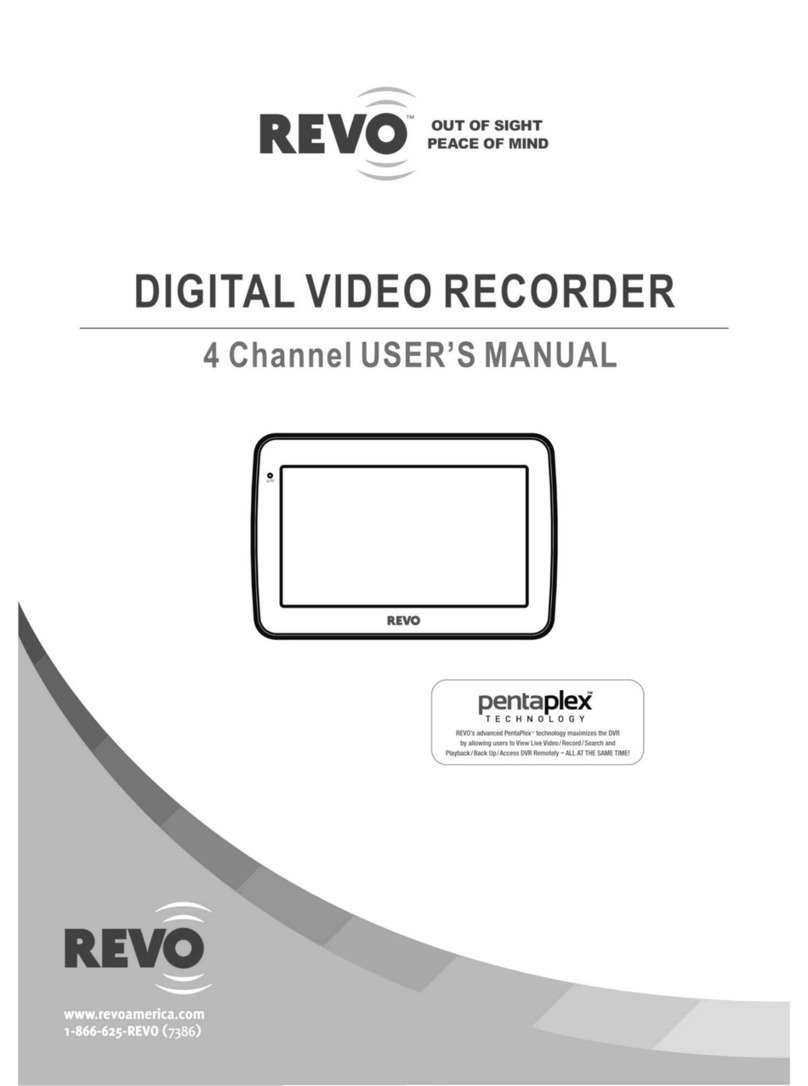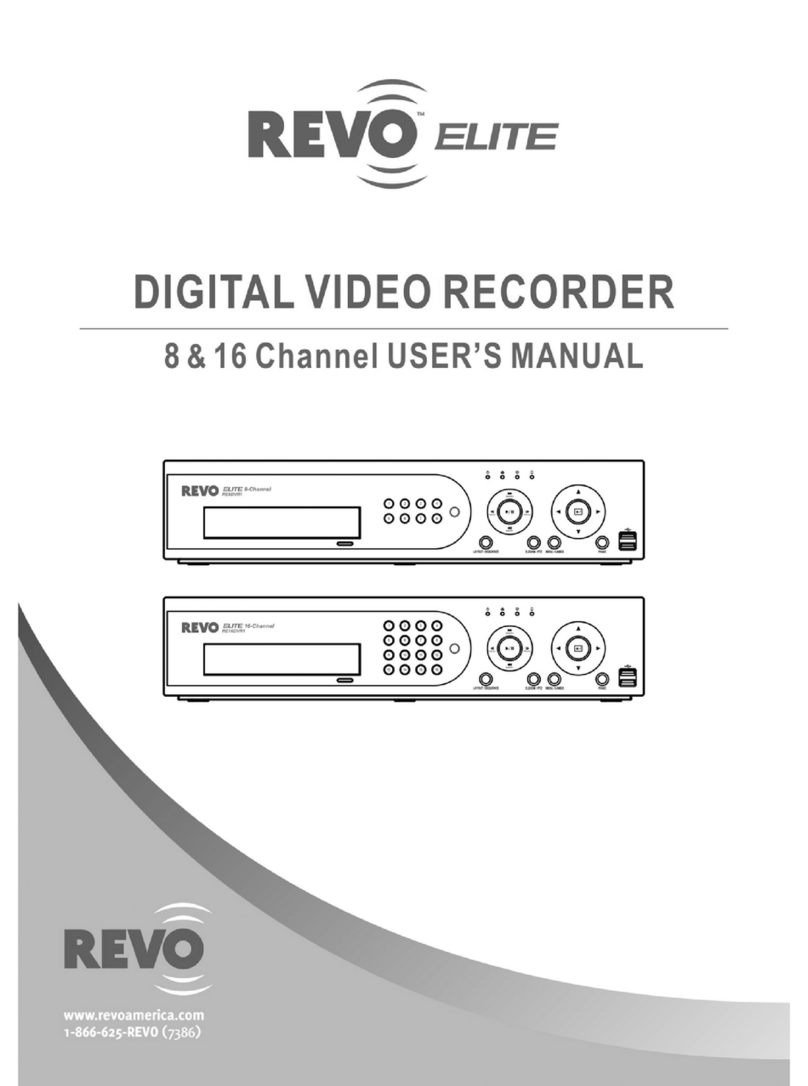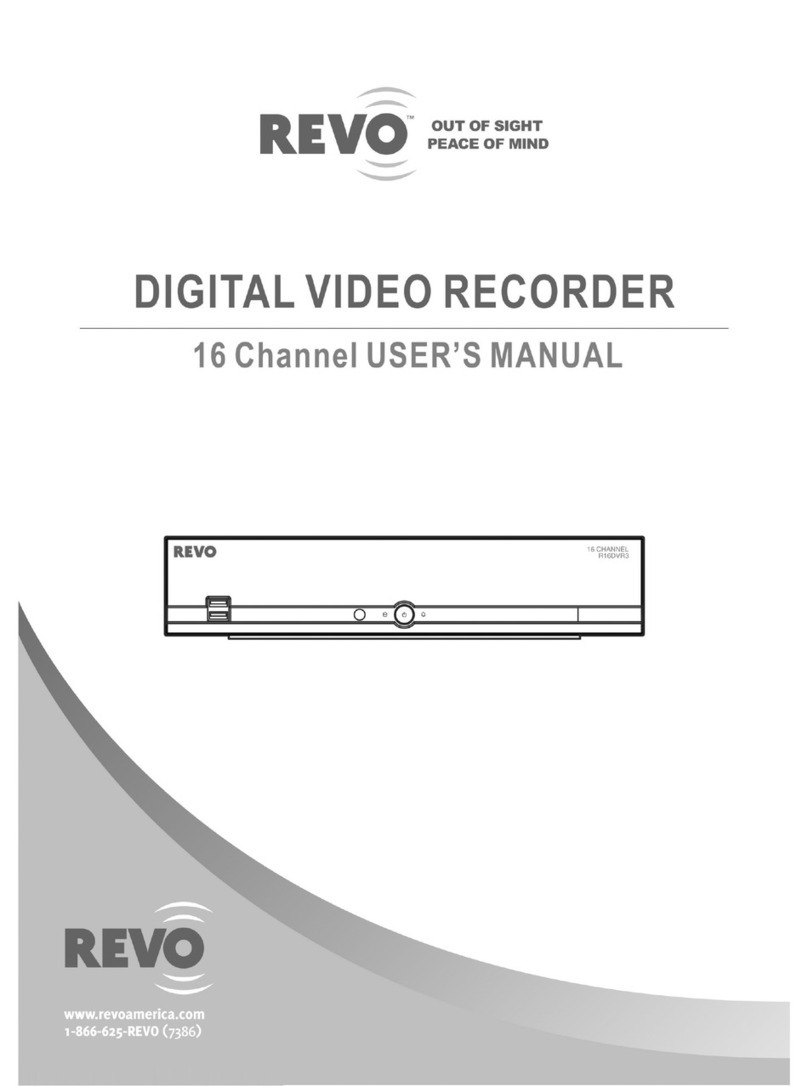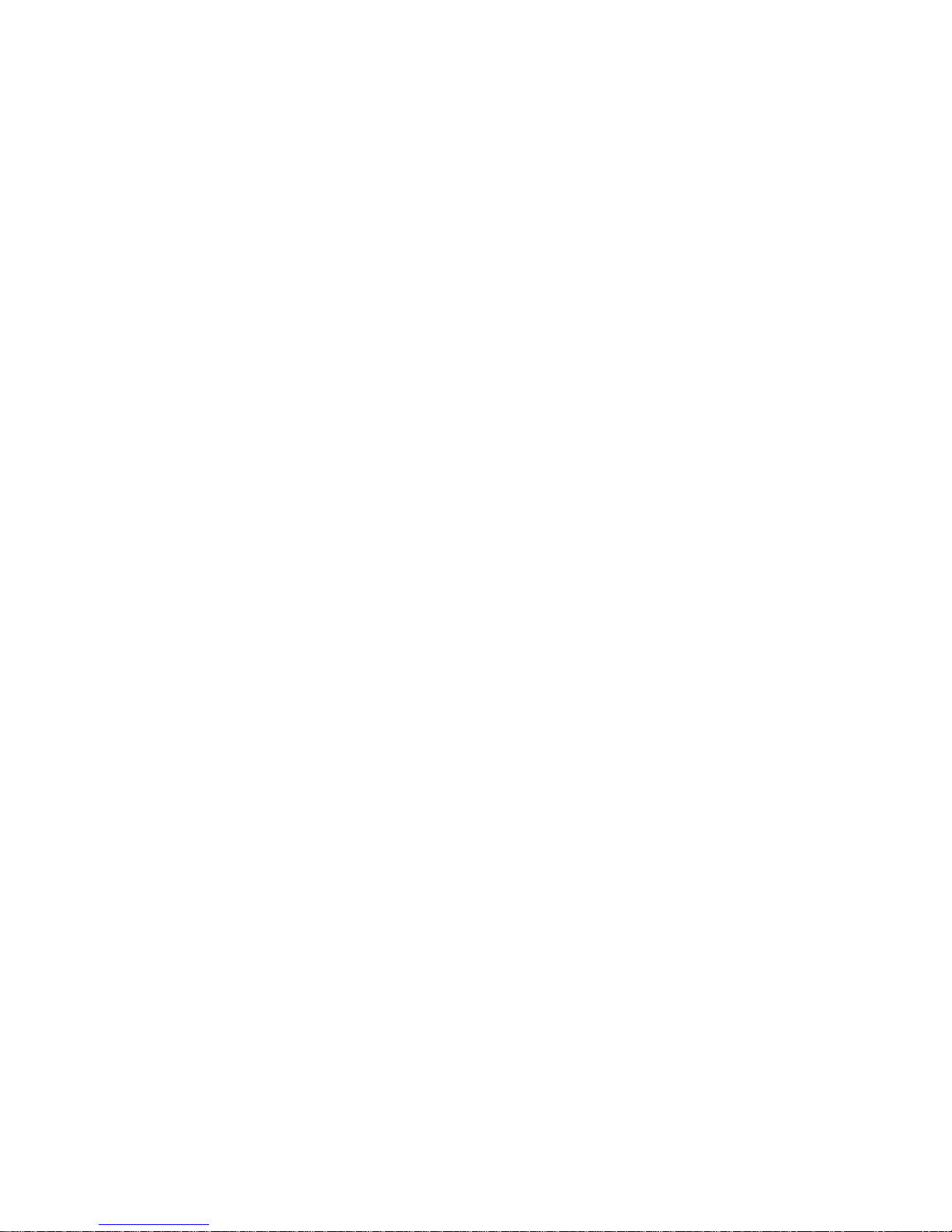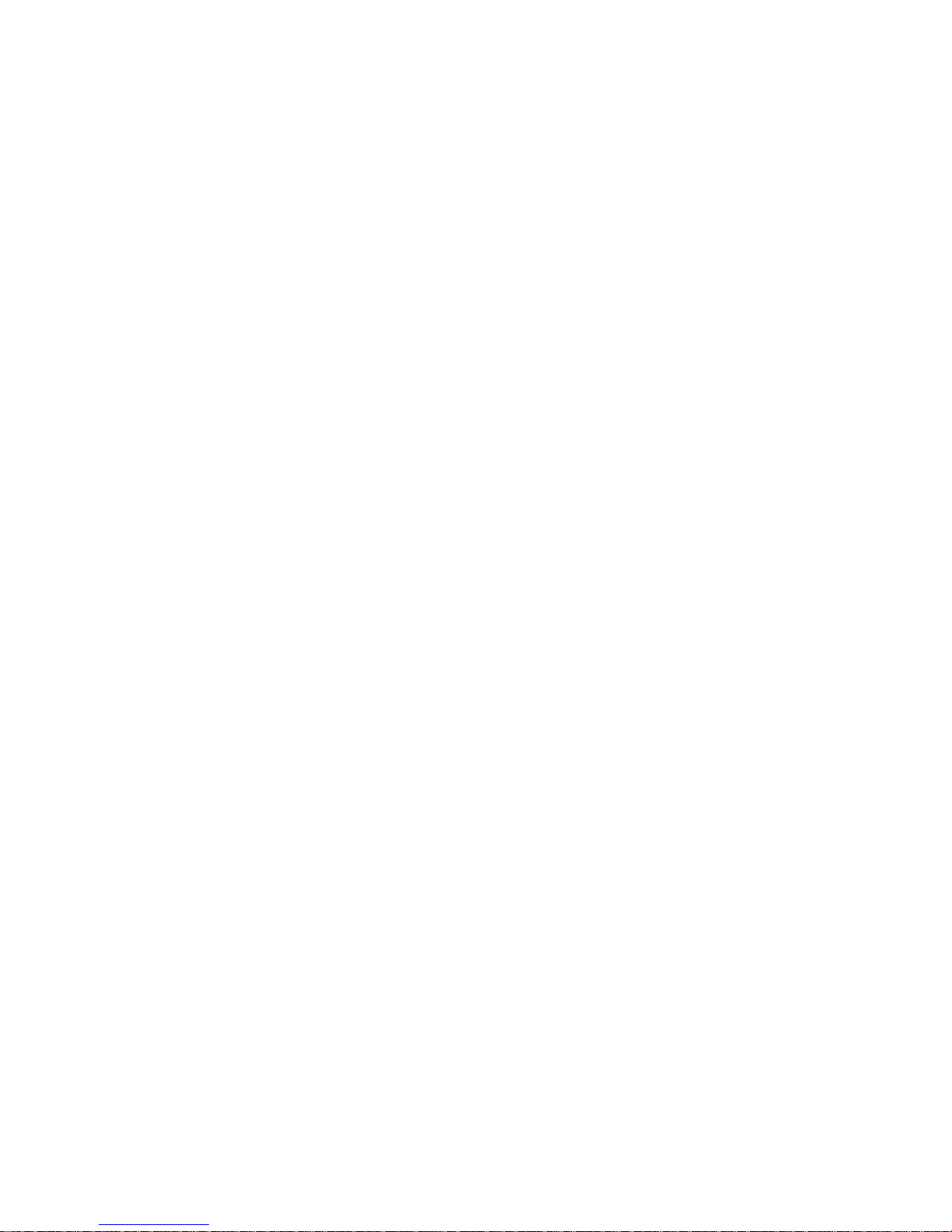4
Specifications
Video
Signal Format NTSC or PAL (Auto Detect)
Video Input Composite: 16 looping inputs, 1 Vp-p, auto-terminating, 75 Ohms
Monitor Outputs HDMI: 1 HDMI
VGA: 1
SPOT: 1 BNC, 1 Vp-p, 75 Ohms
Video Resolution HDMI: 1920x1080, 1440x900, 1280x1024
VGA: 1920x1080, 1440x900, 1280x1024
Composite (SPOT): 720x480 (NTSC), 720x576 (PAL)
Record Speed 480ips (NTSC), 400ips (PAL) @ D1 (Real-time)
Playback Speed 480ips (NTSC), 400ips (PAL) @ CIF (Full Duplex)
Inputs/Outputs
Alarm Input 16 terminal, programmable as NC or NO, 2.4V (NC) or 0.3V (NO) threshold,
5VDC
Alarm Output 2 relay output, programmable as NC or NO, 2A@125VAC, 1A@30VDC
Alarm Reset Input 1 TTL, terminal block
Internal Buzzer 80dB at 10cm
Network Connectivity 10/100Mbps, 1Gbps Ethernet (RJ-45)
Audio Input RCA Input: 4 Line In
Audio Output RCA Output: 1, Line Out
Text Input POS Interface, ATM Interface
Connectors
Video Input Composite: 16 BNC
Video Loop Composite: 16 BNC (Auto Terminating)
Monitor Output HDMI: 1 HDMI
VGA: 1 VGA
SPOT (Composite): 1 BNC
Audio In 4 RCA connector
Audio Out 1 RCA connector
Alarm Input/Output Terminal Blocks
Ethernet Port RJ-45
eSATA Port eSATA
RS232 Serial Port Two-connector terminal block
RS485 Serial Port Two-connector terminal block
IR Port 1 Remote Control
USB Port 2 (USB 2.0)
Storage
Primary Storage SATA hard disk drive (up to 4) (up to 3 with an internal DVD RW drive)
Secondary Storage eSATA hard disk drive, Built-in DVD RW drive, USB hard disk drive or flash drive
General
Dimensions 16.9" (W) x 3.5" (H) x 15.7" (D) (430mm x 88mm x 400mm)
Unit Weight 14.20 lbs. (6.44kg)
Shipping Weight 21.20 lbs. (9.62kg)
Shipping Dimensions 23.2" (W) x 11.4" (H) x 21.3" (D) (590mm x 290mm x 540mm)
Operating Temperature 41°F to 104°F (5°C to 40°C)
Operating Humidity 0% to 90%
Power 100 to 240 VAC, 1.2 – 0.6 A, 60/50Hz
Power Consumption Max. 70W
Approvals FCC, UL, CB, CE